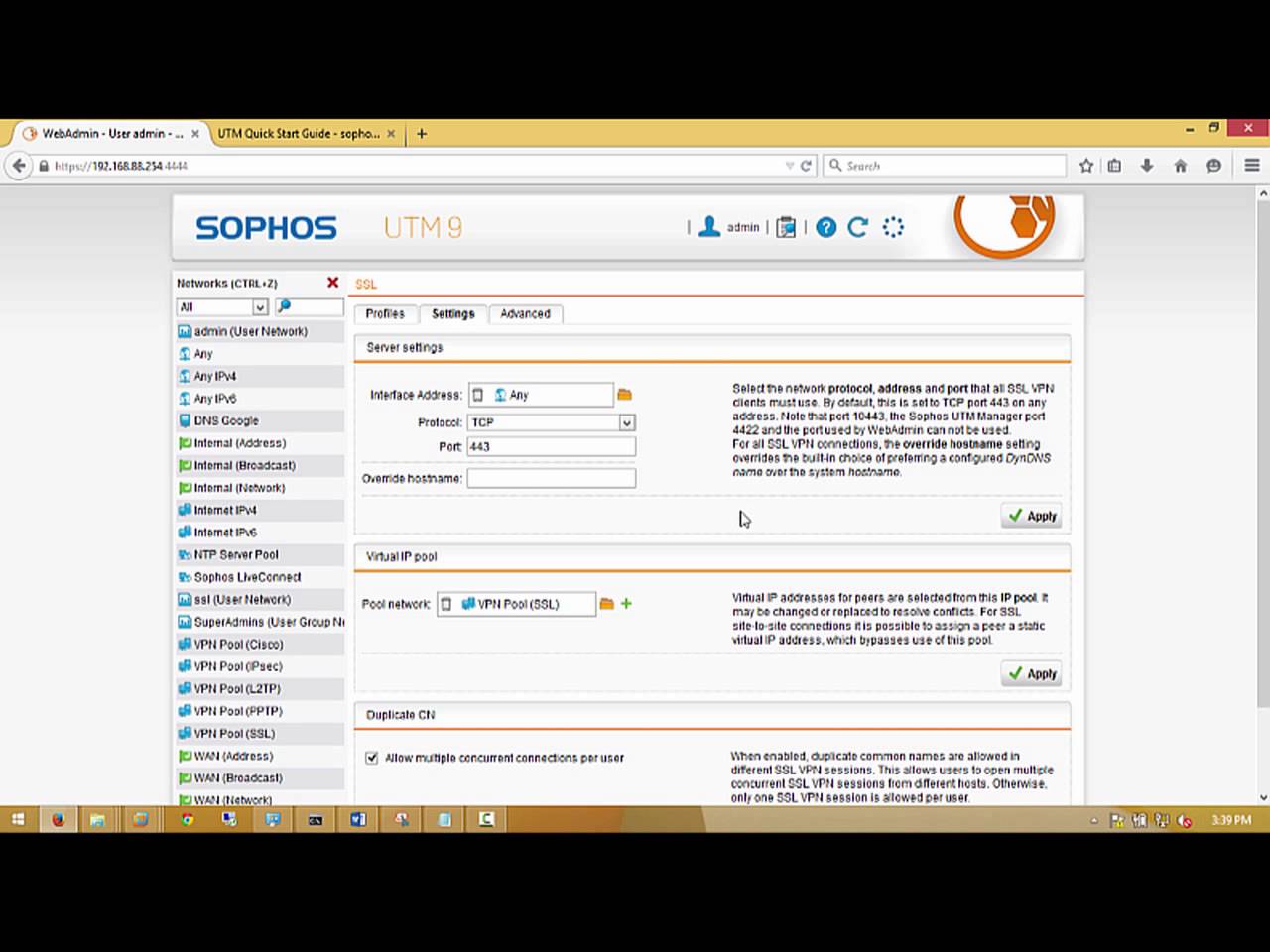
1. Go to Remote Access -> SSL
2. New Remote Access Profile
3. Profile Config:
|
1 2 3 4 5 |
Name: SSL VPN Users Groups: Drag & drop user or group user who has permission VPN Local Network: Drag & drop the allow network for VPN user Automatic Firewall Rule:Checked Save |
Automatic firewall rules: Select this option to automatically add firewall rules that allow traffic for this profile. The rules are added as soon as the profile is enabled, and they are removed when the profile is disabled. If you do not select this option, you need to specify appropriate firewall rules manually.
4. Go to Setting tab set Override Hostname: Public IP or Full domain name.
Override Hostname: The value in the Override Hostname box is used as the target hostname for client VPN connections and is by default the hostname of the gateway. Only change the default if the system’s regular hostname (or DynDNS hostname) cannot be reached under this name from the Internet.
5. Enable User Portal: Go to Management -> User Portal -> Enable -> Allow Any network to connect.
6. Download VPN Client from User Portal
7. Installation SSL VPN client for computer -> Connect -> DONE
I like your video.
I have a problem. I have 5 vpn site to site. When I’m in local networks I cant use it with out problems, but when I ‘m in my house, I connect with the ssl client sophos and I can “work” with the 5 VPN site to site, only with the local network. What Am I do wrong?
Thanks for your comments
nice video but i want to access web admin from my public IP address on port 4444