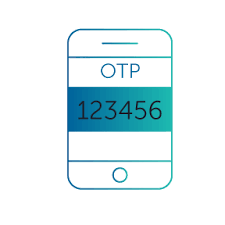
Active One-time password service on UTM
- Go to Admin Console as an administrator
- Definitions & User > Authentication Services > One-time Password > ON
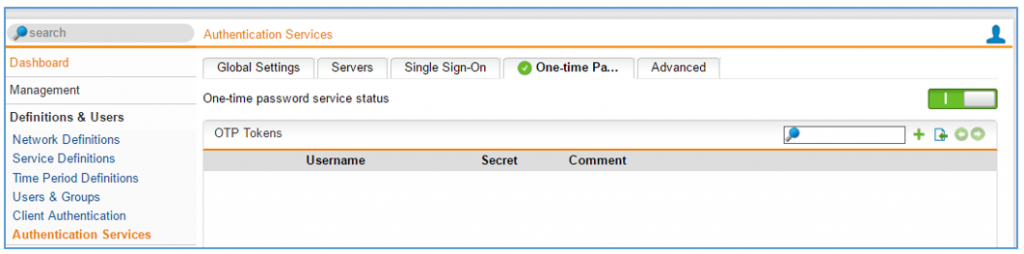
- In Authentication Settings: Choose application/users that want to be protected by OTP.
Timestep Settings: should be the default 30s
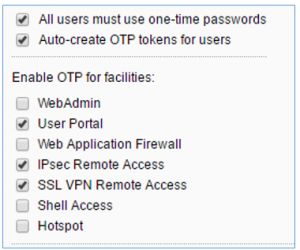
Get your OTP passcode
- Log in to the User Portal, with user was allowed to use OTP.
After login successful, it will show you a Token for OTP
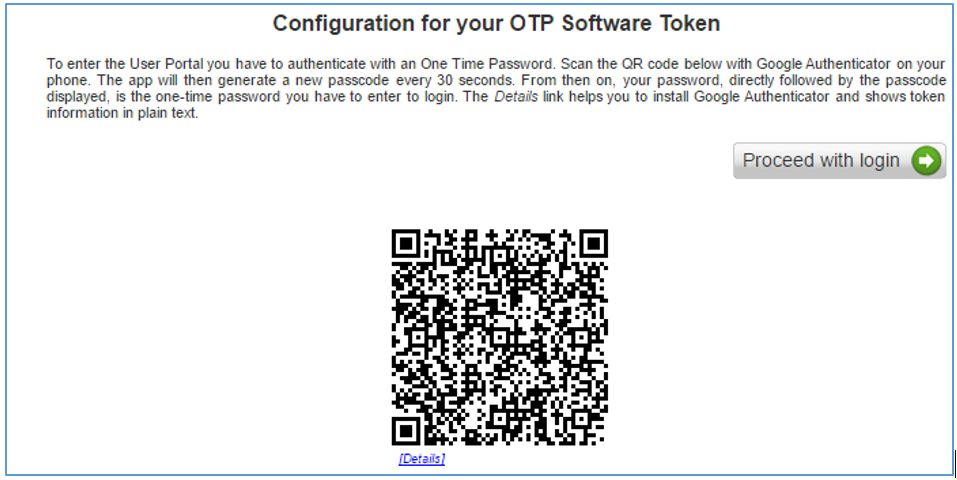
- In this case, I use an app on Android devices, go Playstore and find Google Authenticator.
You should use your Google Authenticator to scan barcode which appeared in the step above.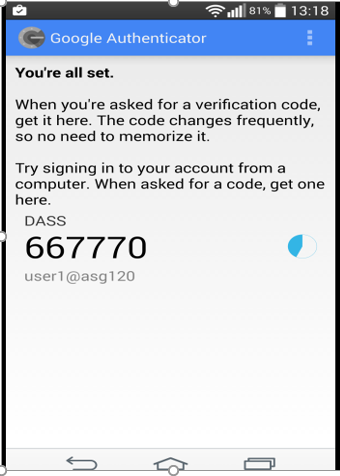
- This passcode will be auto changed after every 30s, no one else can know what it is next unless you reveal your token for them.
- Authenticator tools are supported on Windows, iOS… just google for that.
Configuring SSL client-to-site on Sophos UTM
https://techbast.com/2015/03/sophos-utm-ssl-vpn-client-to-site-step-by-step-configuration.html
Download and setup SSL client
- Now, using your old username & new password to log in to User Portal
- New password = old password + passcode
Example: my old pass is “Admin123@”, passcode is “667770”, new password will be “Admin123@667770″ - Download and setup SSL client.
- Remember that ssl vpn authentication must have OTP passcode which is from your Authenticator.
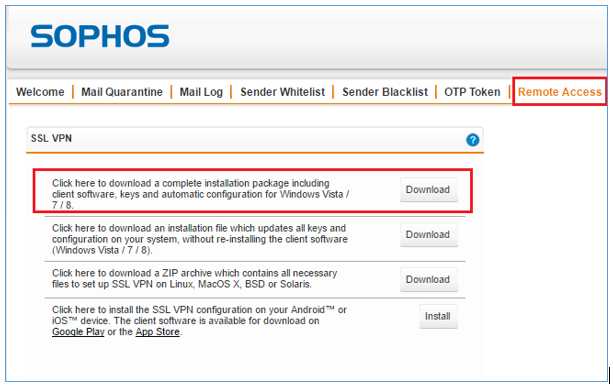
Thanks for your Reading!
Leave a Reply