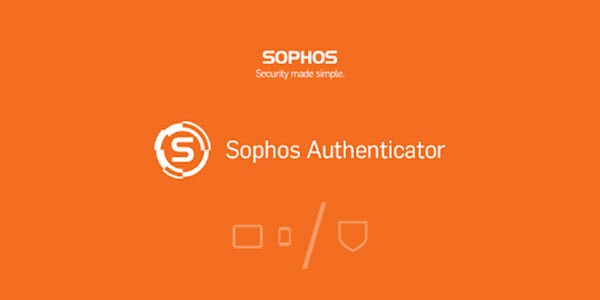
Overview
Sophos General Authentication Agent for Windows operating system, forcing the user to authenticate the account to access the network, giving the administrator control over the user’s network system
How to configure
The administrator creates an account for the login user to authenticate the user
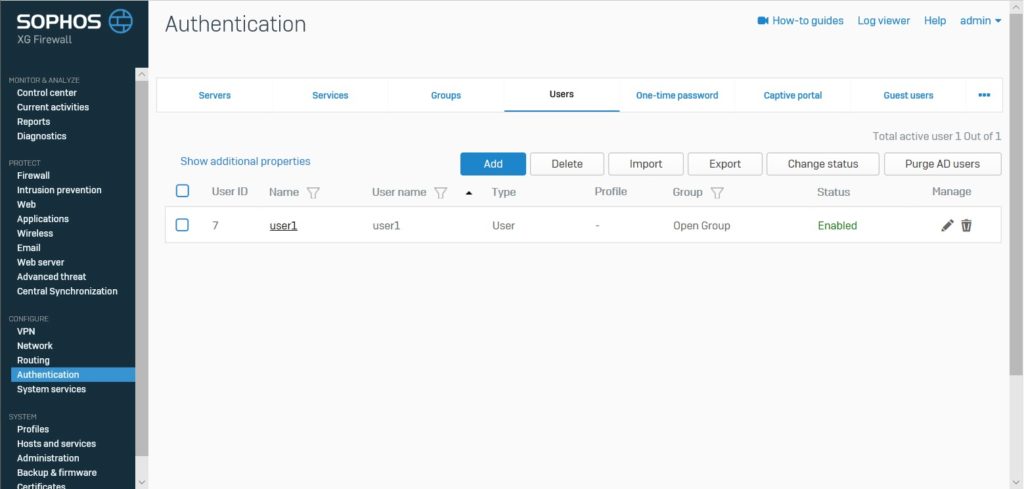
Step 1: Download the General Authentication Client installation file
To download the General Authentication Client, we have 2 ways to do it
- Download from the User Portal page: Users will access the user portal page with https://IPXG:443
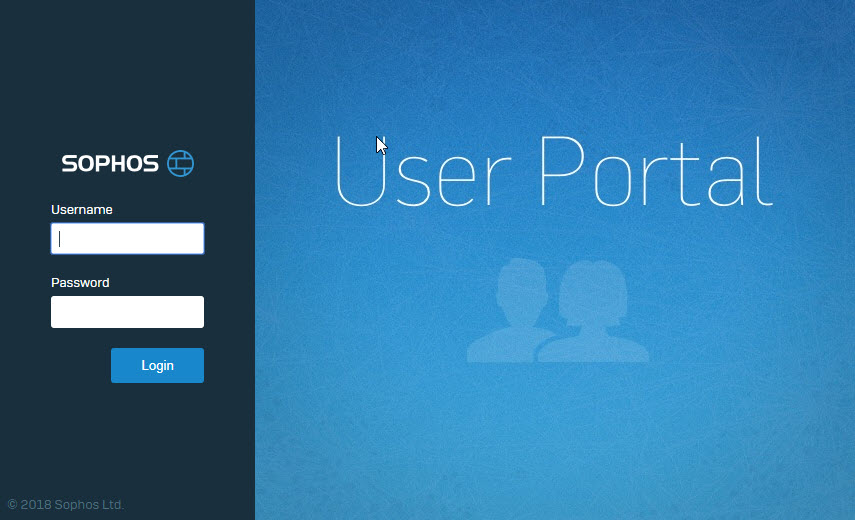
- Select the download file suitable for the operating system of the computer
- Sophos supports operating systems: Windows, MacOS, Linux 32 & 64
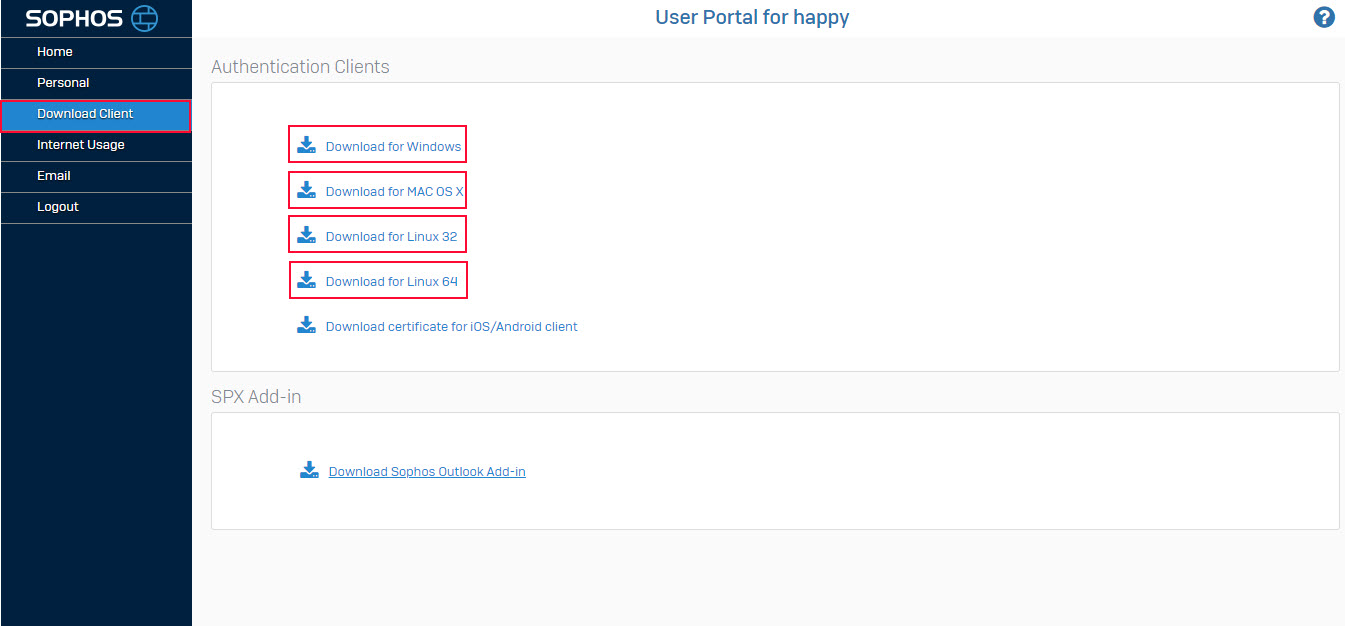
- The second way is to download the installation file from the Sophos XG website with Admin account
- Log in to Sophos XG with Admin account
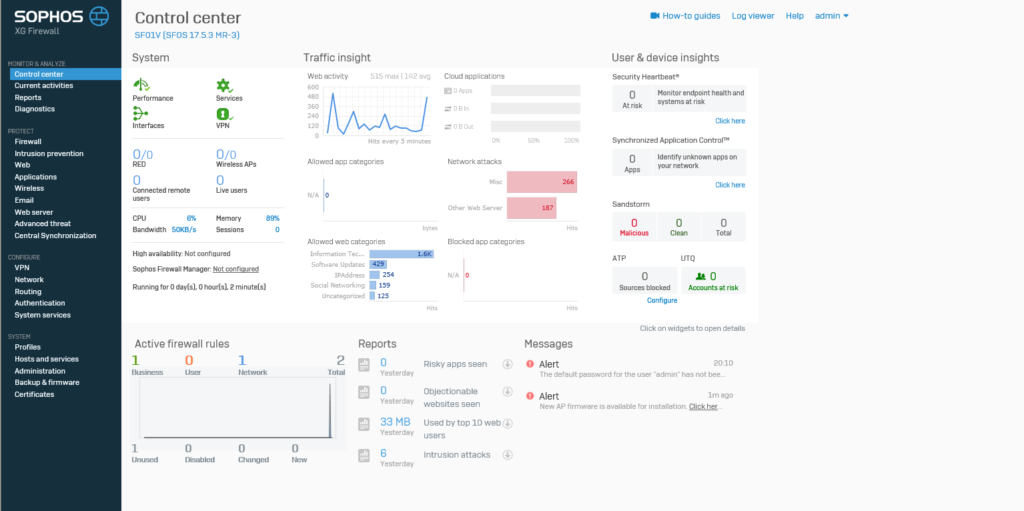
- Authentication -> Client Downloads
- Select the installation file that matches the operating system of the user’s computer
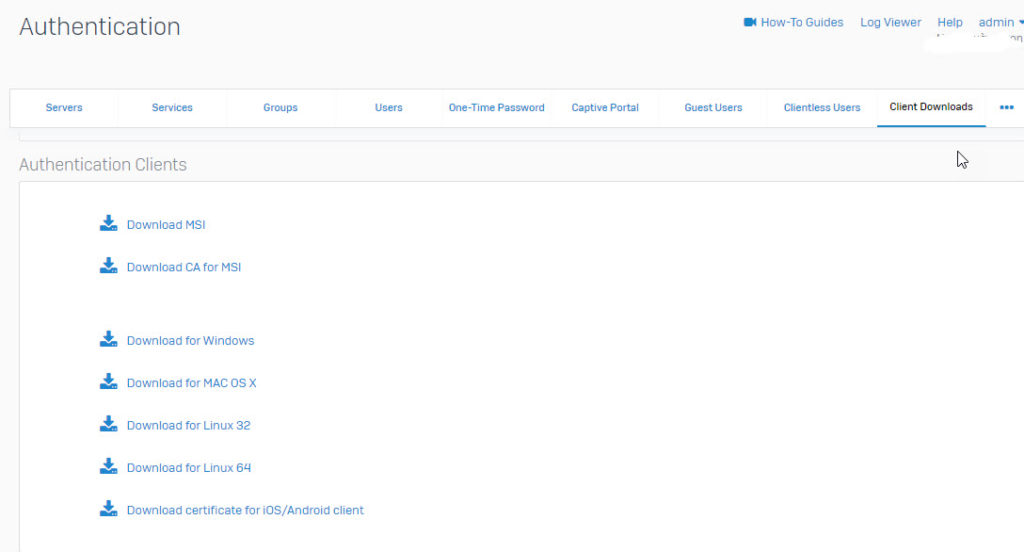
Step 2: Install the Authentication Client software on the user’s computer
- Right-click on the downloaded file and select Run as administrator
- When there is a certificate installation request for the computer -> Select Yes
- When the installation is complete, open he software by double clicking the shortcut on the desktop, or right-click the icon in the lower right corner of the screen
- Select the profiles and click Connect
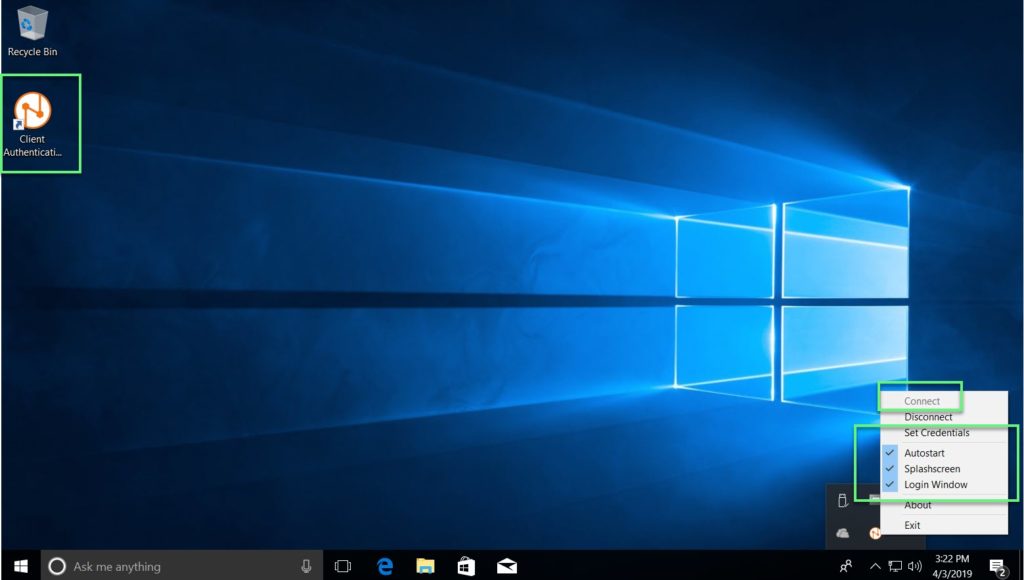
Step 3: Login to authenticate
- Users will log in with the user account, then access the user’s network will be controlled through Sophos XG
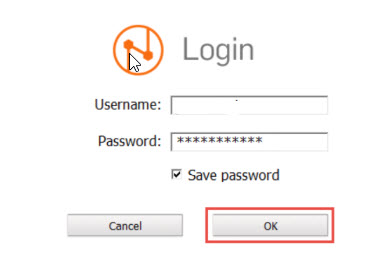
Step 4: Go to Sophos XG to check in the Current Activities section
** If you have difficulty configuring Sophos products in VietNam, please contact us:
EMAIL: info@thegioifirewall.com
HOTLINE: 02862711677
Leave a Reply