
Overview
How to configure
- Login to Sophos Central by admin account
- Choose Phish Threat
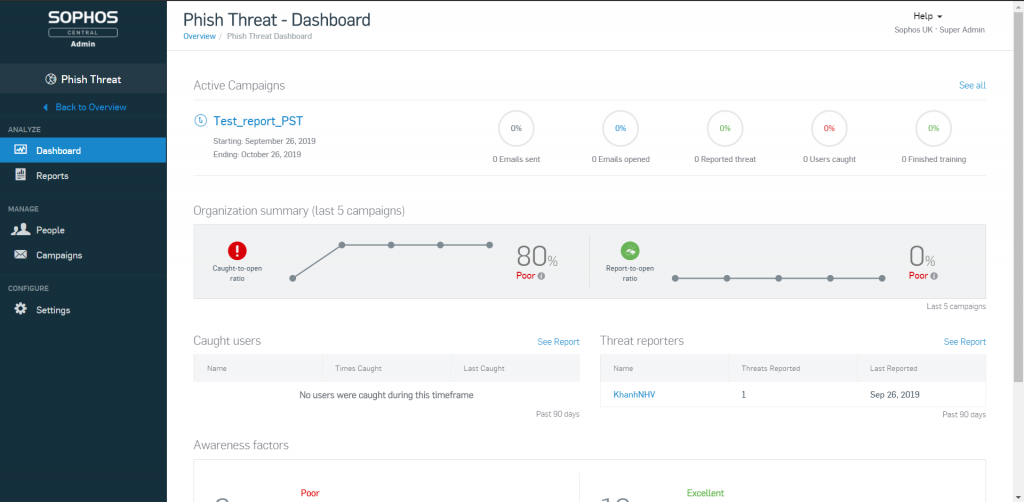
- Click Settings -> Choose Report Message Add-in for Outlook
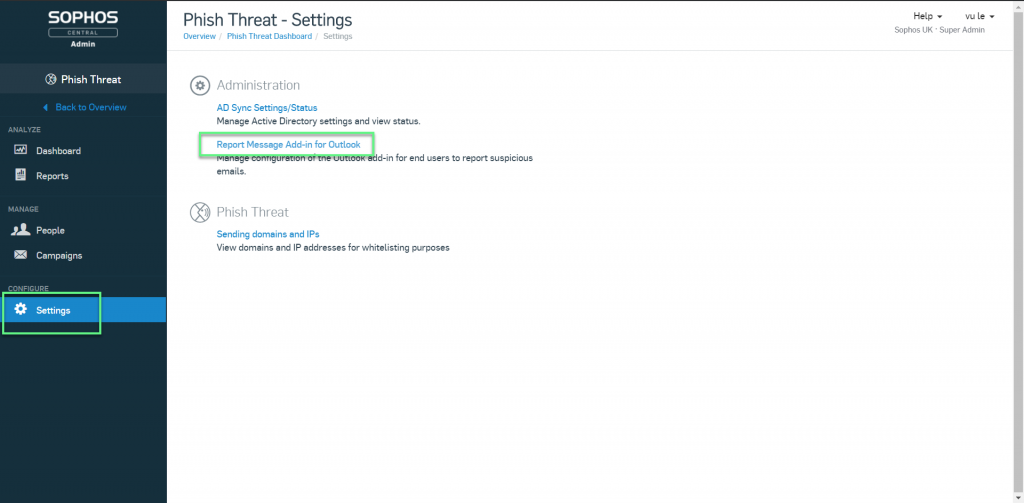
- Click Download XML Manifest to download report message installation file
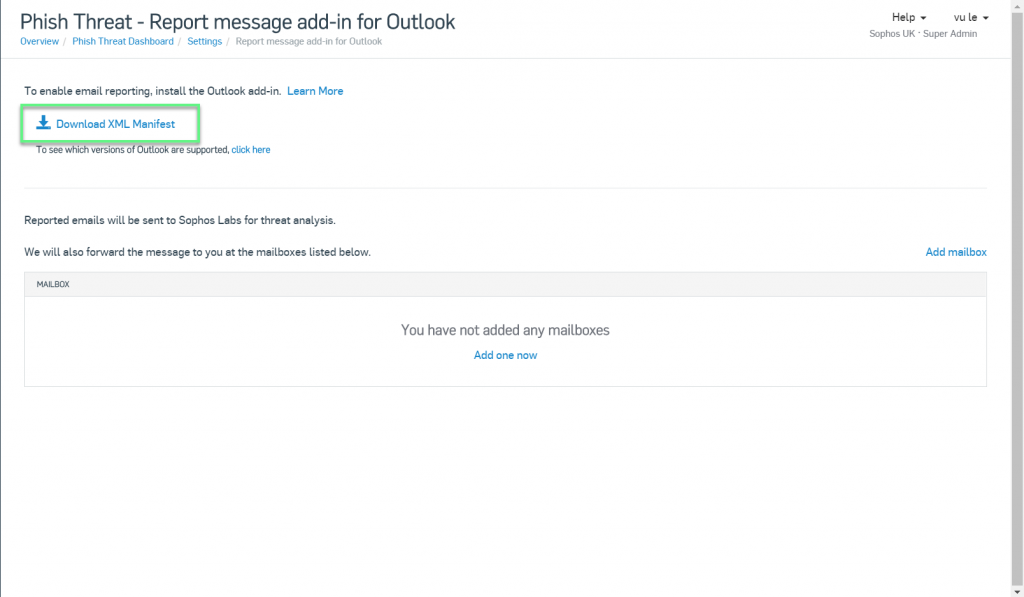
- Sign in to Outlook in Office 365
- On Microsoft Outlook, click New Mail
- Choose … from the new message and select Get Add-ins from the menu
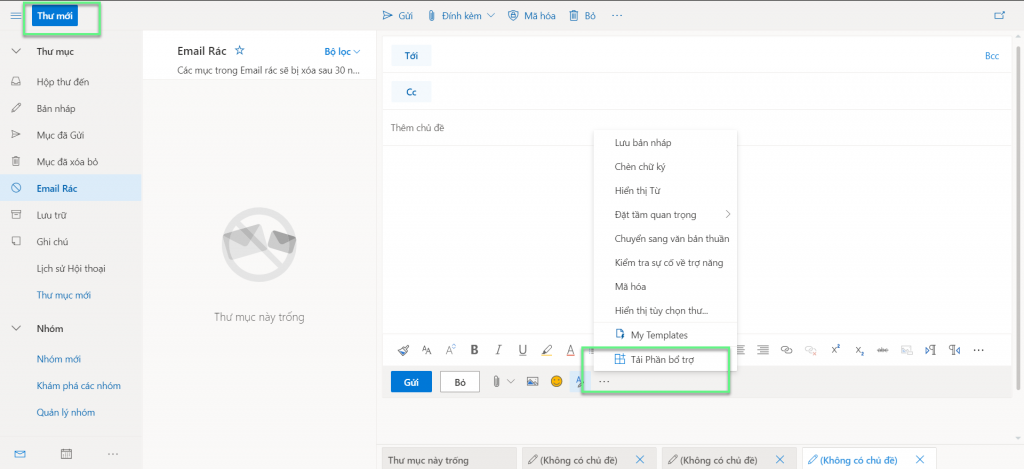
- Select the My add-ins section
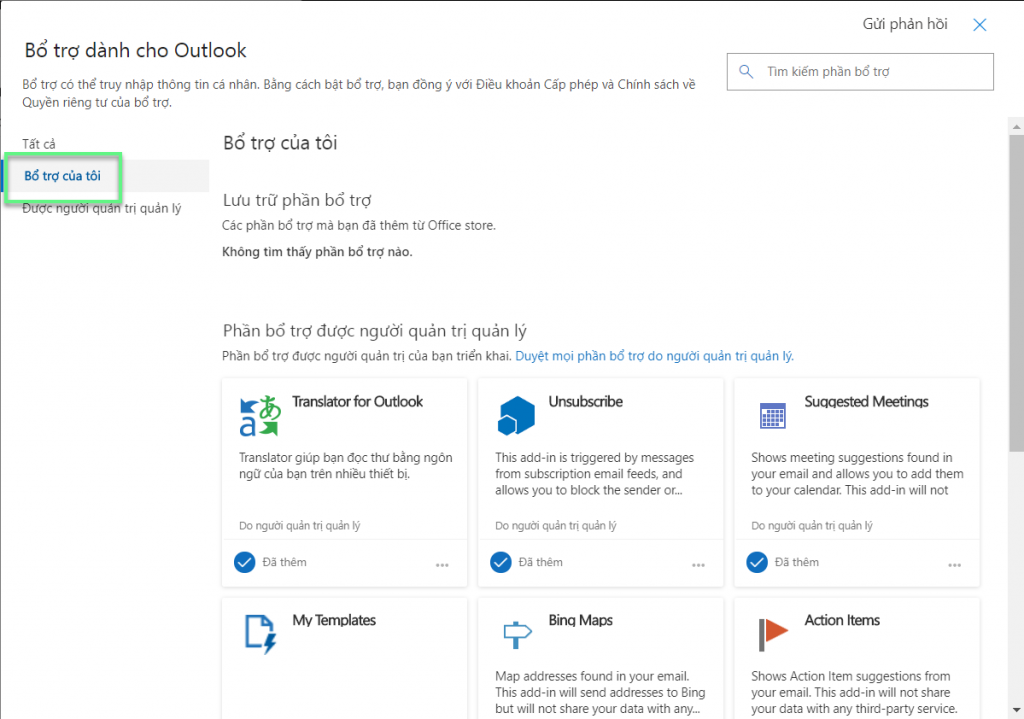
- Under + Add a custom add-in select Add from file…
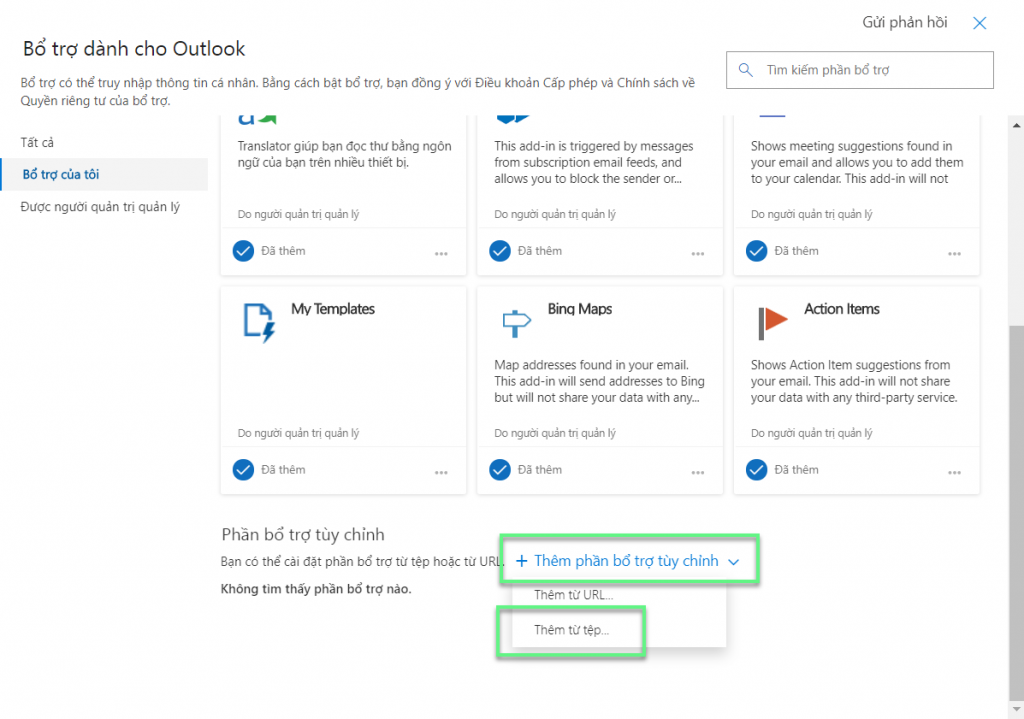
- Find the manifest file and accept prompts
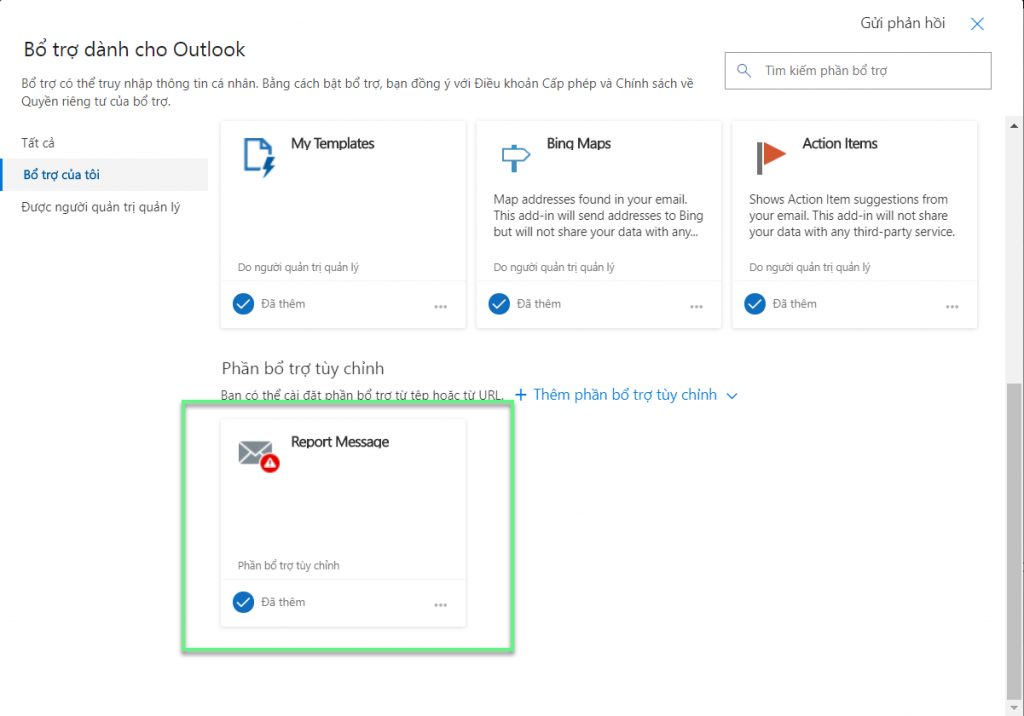
- If you want to report a message -> click … -> Choose Report Message
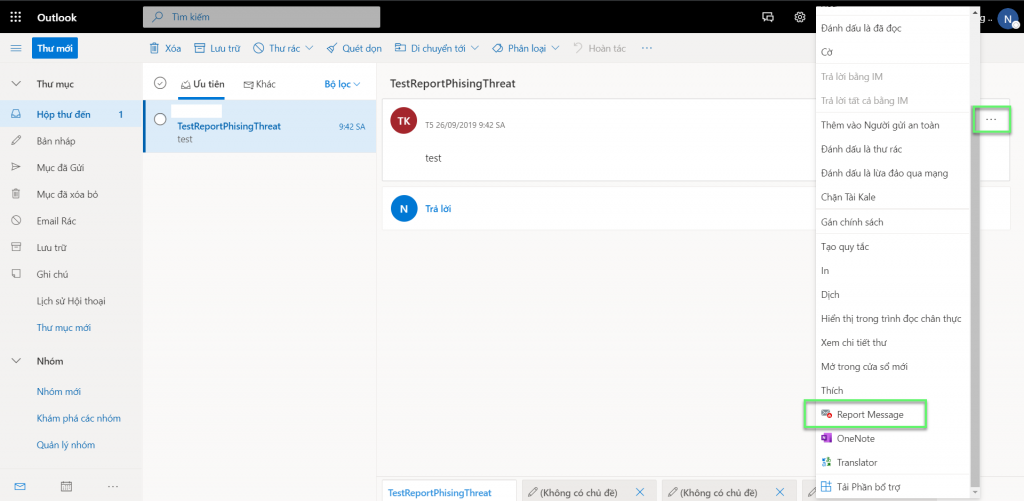
- By default, the report message will be sent to Sophos Labs, but you can still customize the mail report to send to the admin email you want -> Click Add mailbox or Add one now
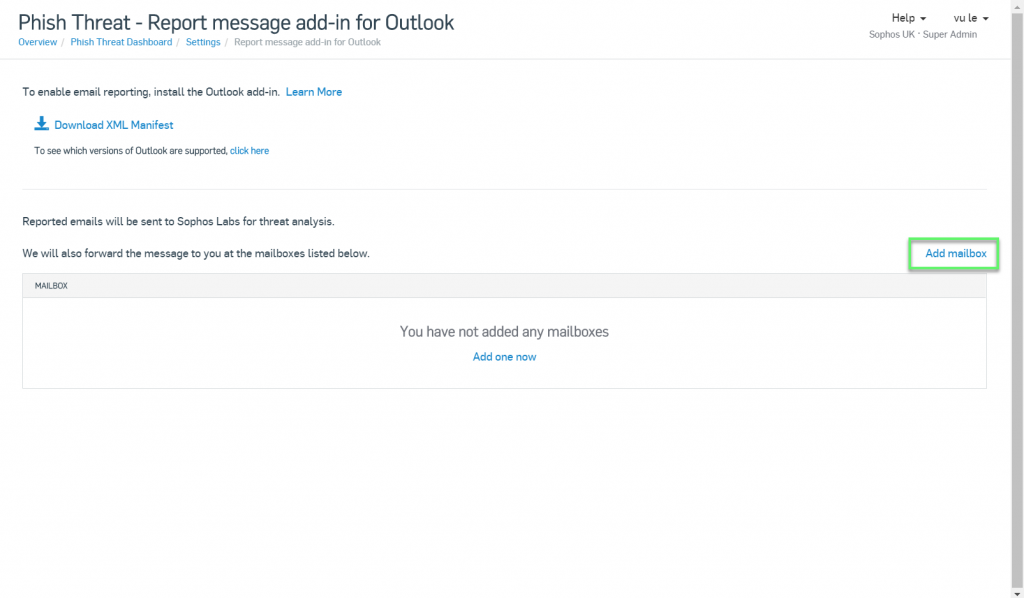
- Enter email -> Click Save
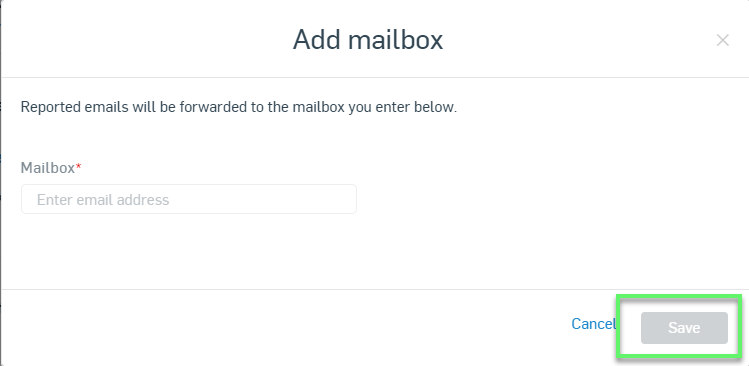
Leave a Reply