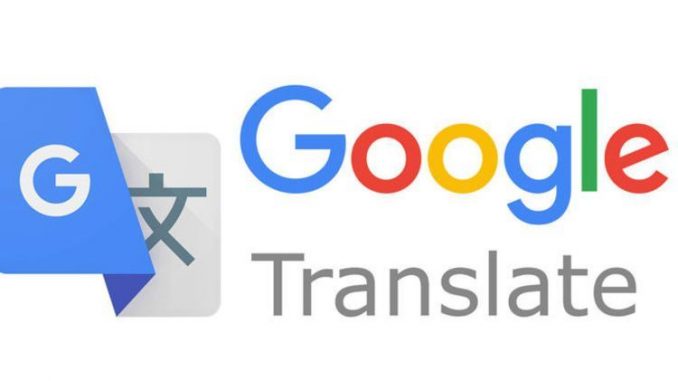
Why Sophos banned access to Google Translate.
- The reason Sophos banned users from accessing Google Translate was because the site was like a proxy to bypass firewalls.
- For example, when you restrict users from accessing any website, users will not be able to access it, but if using Google Translate to access, it will be accessible because Google Translate is a proxy and it helped your users bypass your rules.
Purpose of the article.
- Because we need the translation feature from Google Translate, the default of blocking access to this site when installing Sophos Endpoint Protection will affect the translation of some documents. So this article will guide some ways to fix the error of not being able to access Google Translate after installing Sophos Endpoint Protection on the computer.
Instructions to overcome.
Fix by allowing access to websites under the proxy and translator category.
- To log in to Sophos Central using an account with admin rights.
- Click Endpoint Protection > Policies, in Web control click Base Policy – Web Control to edit.
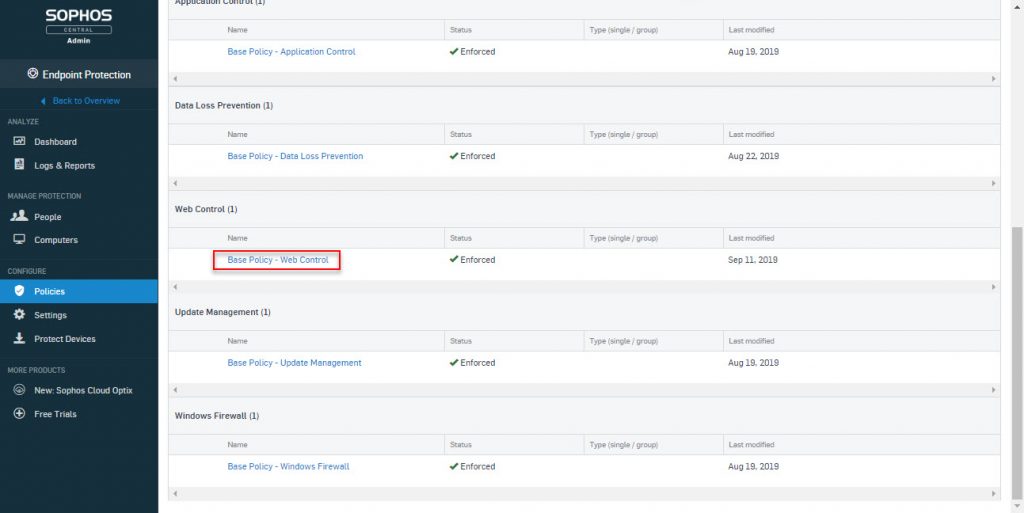
- Under the Acceptable web usage section, which is currently Keep it clean, click View Details, then click the drop-down menu and select Let me specify.
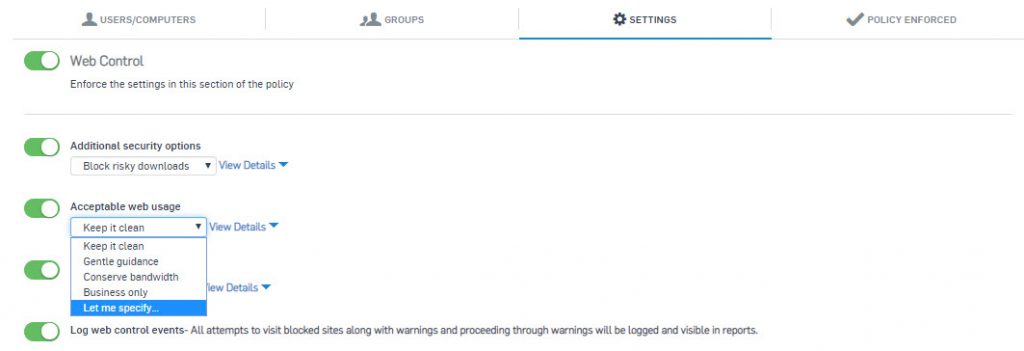
- Next in Adult and potentially inappropriate categories, click the drop-down menu, choose Let me specify and click View More next to it.
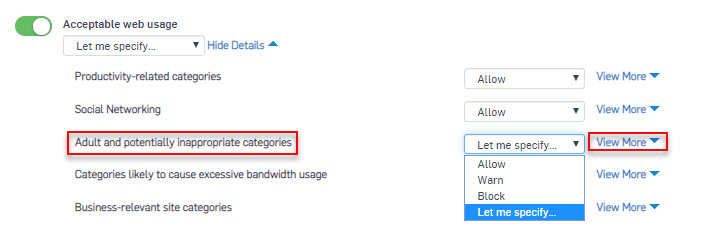
- Now a series of blocked categories will appear, at Proxies & Translators section is now Block, we just need to click on the drop down menu and select Allow.
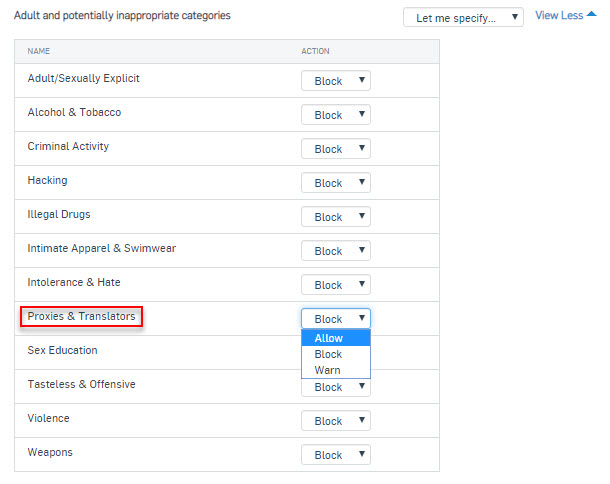
- Click Save to save the Policy.
- Finally, on the workstation with Sophos Endpoint Protection installed, open the application by double-clicking on the blue shield icon with the “S” in the lower right toolbar and selecting About> Update Now to update the policy just edited.
- Try to visit Google Translote page to check.
Fix by adding exceptions to the Web Control policy.
- Log into Sophos Central with an account with admin rights.
- Click Global Setting > Website Management.
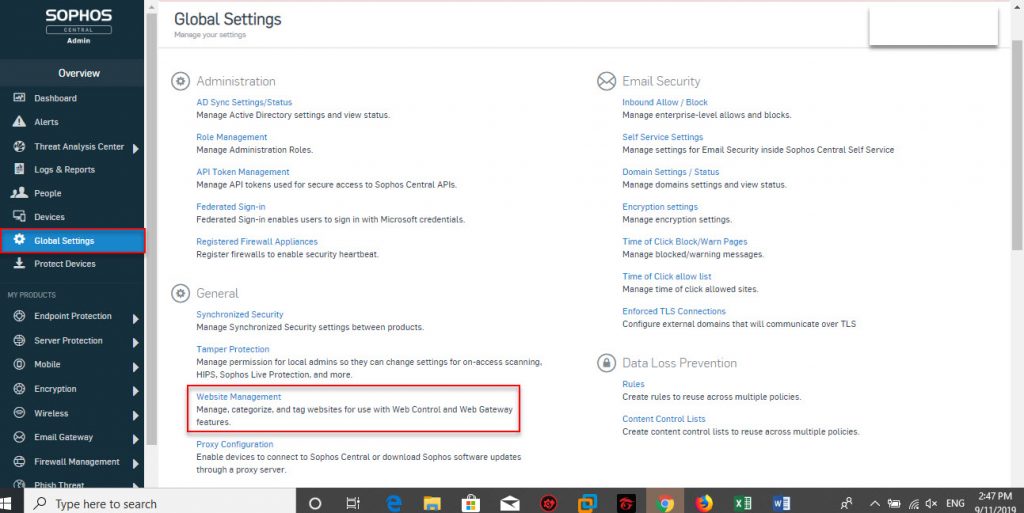
- Click Add to add new, Add Website Customization panel appear.
- In ENTER URLs, Domain, TLDS, IP ADDRESSES OR CIDR RANGES enter the url of google translate page.
- In CATEGORY OVERRIDE select Proxies & Translator from the dropdown menu.
- In ADD TAGS enter the tag name for this site, we can add multiple sites into one tag and in the policy it will use this tag name to apply.
- In COMMENTS fill in if available.
- Click Save to save.
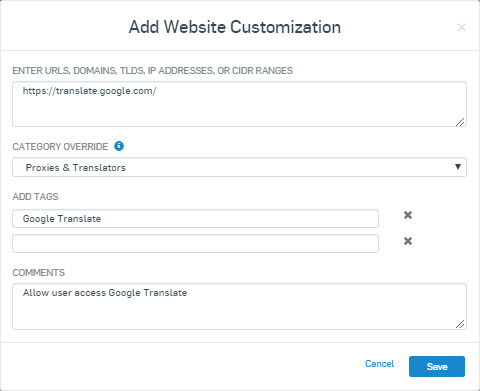
- Next move to Policies > Web Control, in Web Control click Base Policy – Web Control to edit the policy.
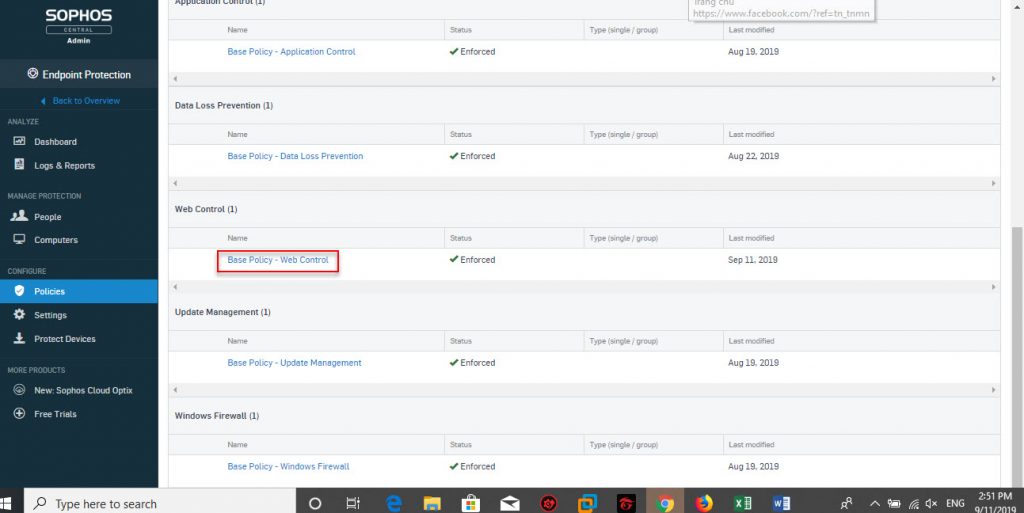
- Select Setting and click Add new under Control sites tagged in Website Management.
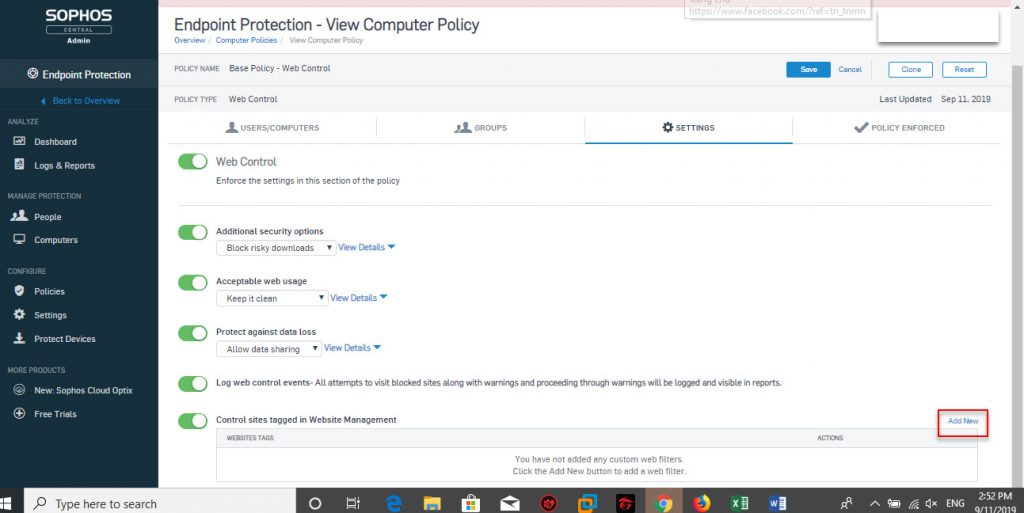
- The Add Website Tag table pops up, select the newly created tag name in the Website Tag section and select Allow in the Action section.
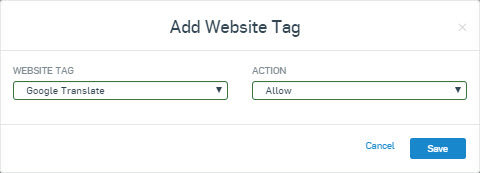
- Finally, on the workstation with Sophos Endpoint Protection installed, open the application by double-clicking on the blue shield icon with the “S” in the lower right toolbar and selecting About> Update Now to update the policy just edited.
- Try to visit Google Translote page to check.
Fix by adding exceptions in Global Exclusions.
- Log in to Sophos Central with an account with admin rights.
- Click Global Setting> Global Exclusion> Add Exclusion to add the exception.
- Add Exclusion panel appears, in EXCLUSION TYPE there are many types for us to choose such as File, Forder, Website on Windows or MAC depending on the needs we choose, here will be done on windows so we will choose Website (Windows / MAC).
- In the VALUE section, we can enter the domain name or IP Address, here will enter the path of the Google Translate page.
- In the COMMENT section can enter if desired.
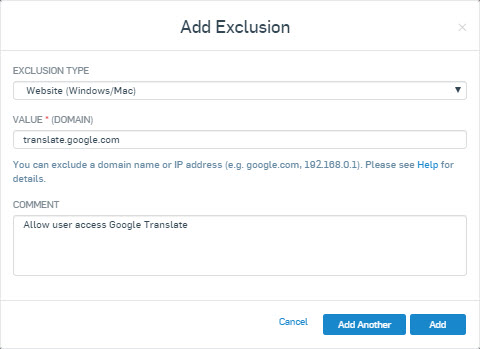
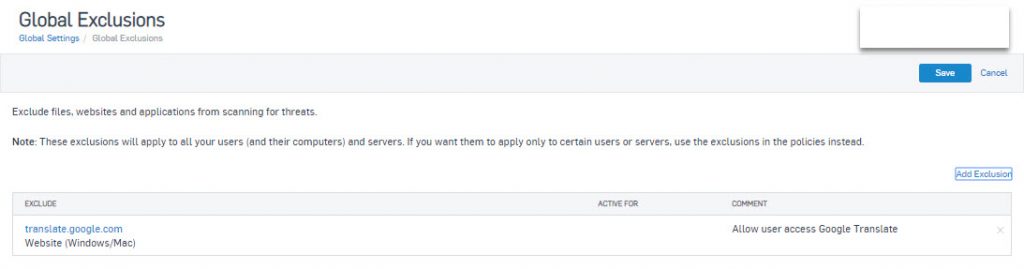
- Finally, on the workstation with Sophos Endpoint Protection installed, open the application by double-clicking on the blue shield icon with the “S” in the lower right toolbar and selecting About> Update Now to update the policy just edited.
- Try to visit Google Translote page to check.
Leave a Reply