
Sophos Secure Workplace allows users to access documents that have been shared from the Sophos Mobile server or via cloud storage vendors such as Dropbox and Egnyte. Secure Workplace also allows users to decrypt SafeGuard encrypted files, and encrypt files so they can be securely shared with SafeGuard users. Finally, the Secure Workplace app has a Corporate Browser that can be used for accessing company confidential sites
Guide to using Corporate Document on Sophos Mobile Control
- Login to Sophos Central by Admin account
- If you do not have an Admin account, create a Sophos Central account
- CONFIGURE -> Profiles, policies -> Android -> Create -> Sophos container policy
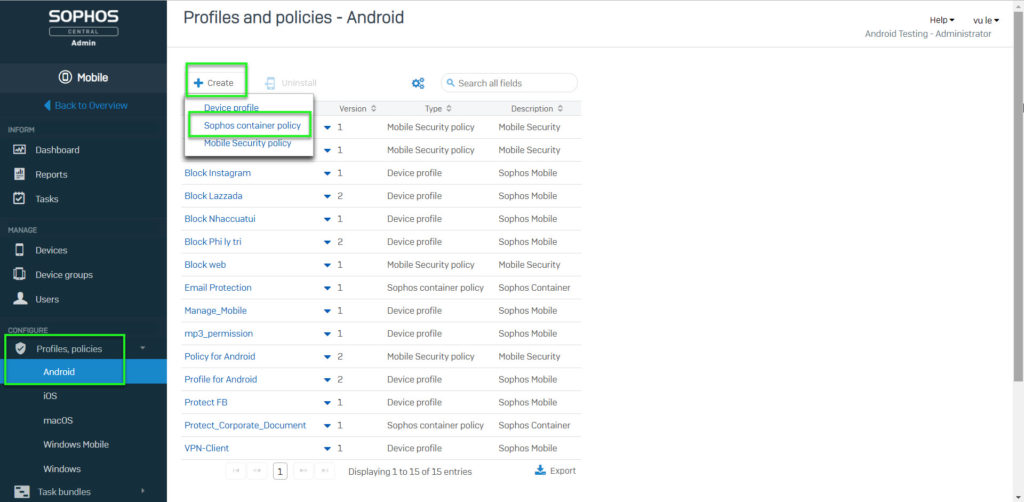
- Import Name and Click Add configuration
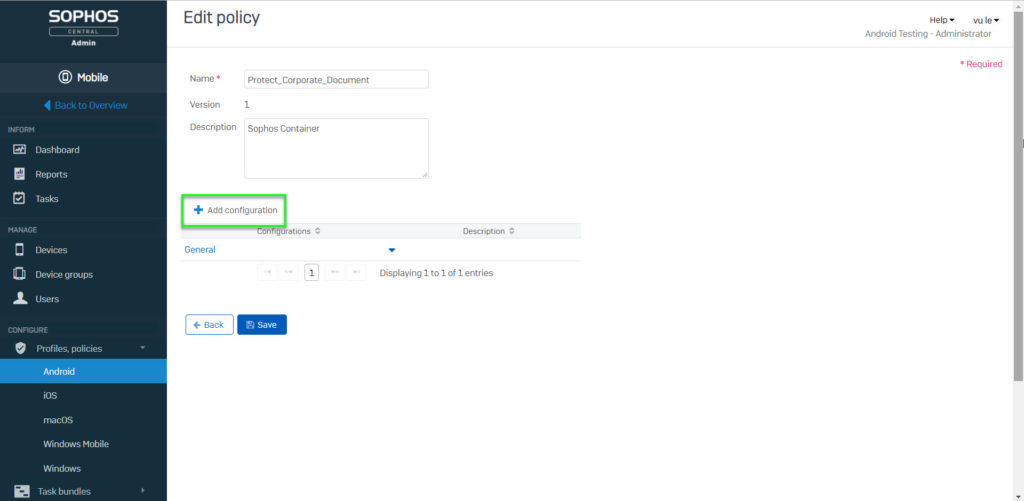
- Choose Corporate Documents -> Click Next
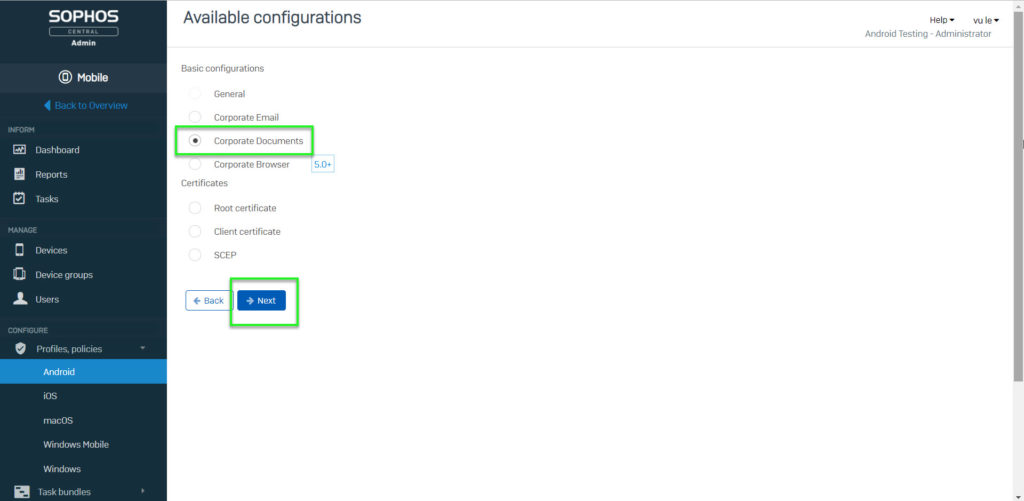
- Choose Passphrase-enabled keys in drop-down menu -> Click Apply
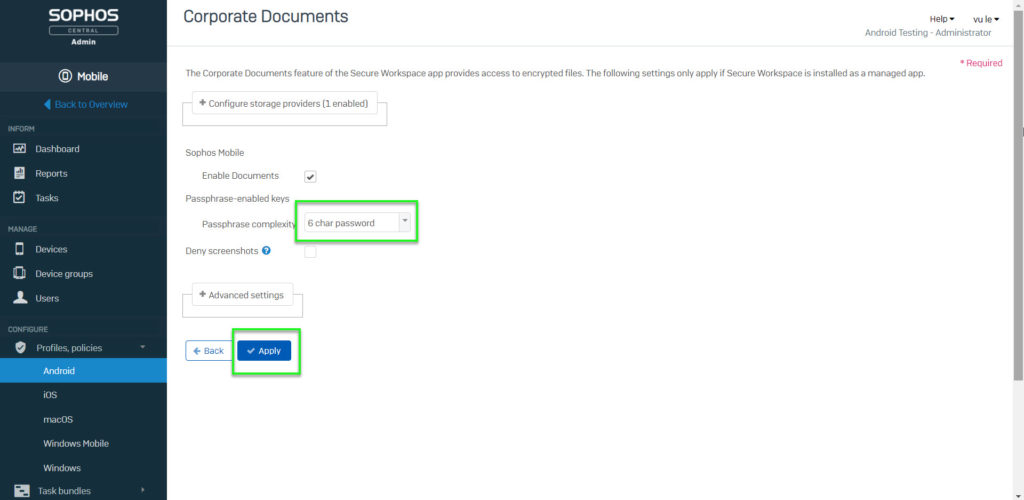
- MANAGE -> Devices -> Choose device which you want to apply container
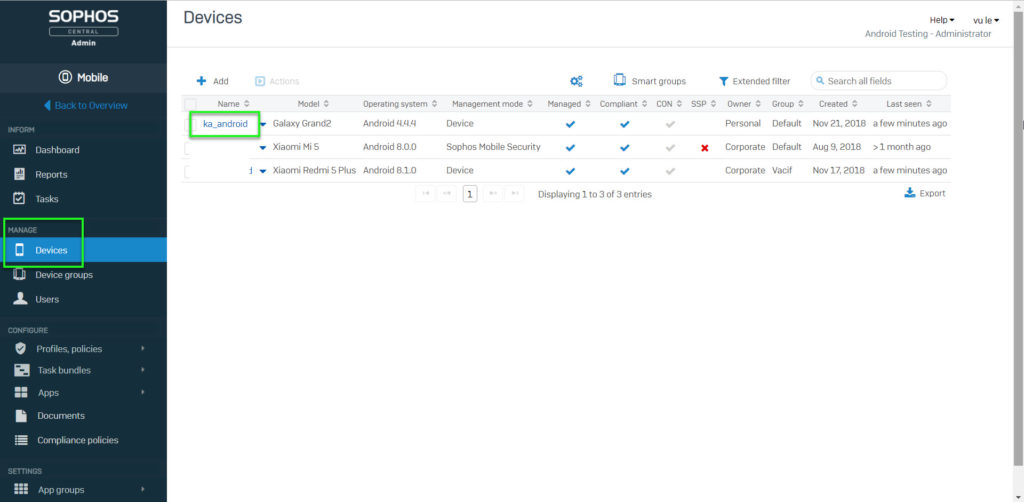
- Choose Policies -> Assign policy
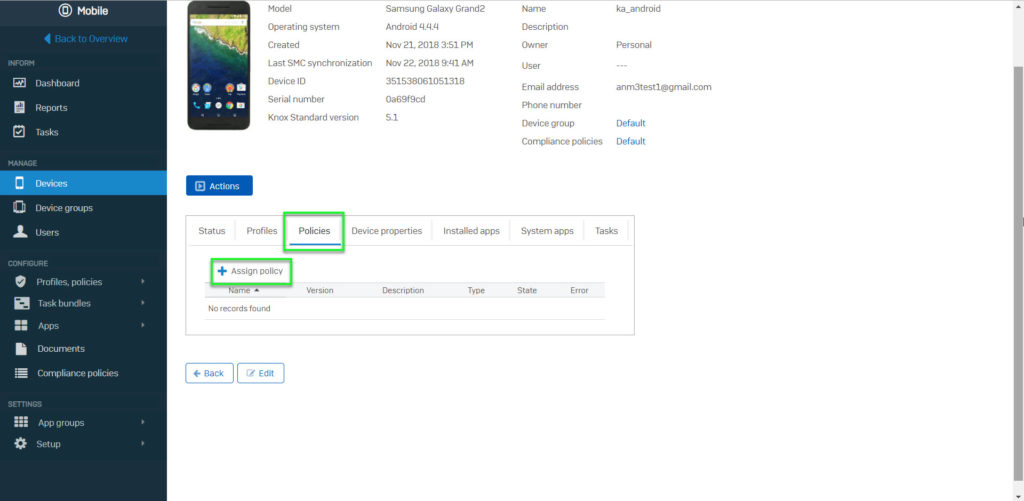
- Choose Sophos container policy and choose policy -> Click Add
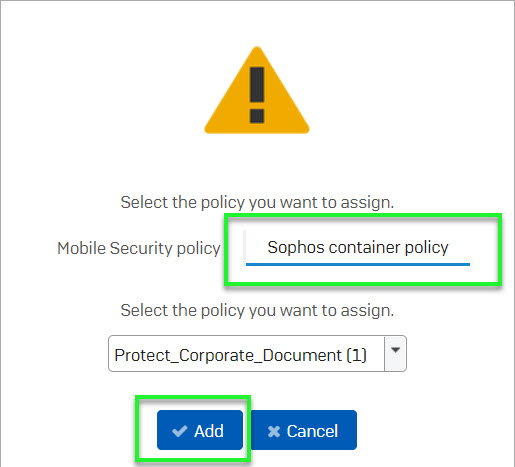
- On your device, install Sophos Secure Workplace
- Connect to Google Account
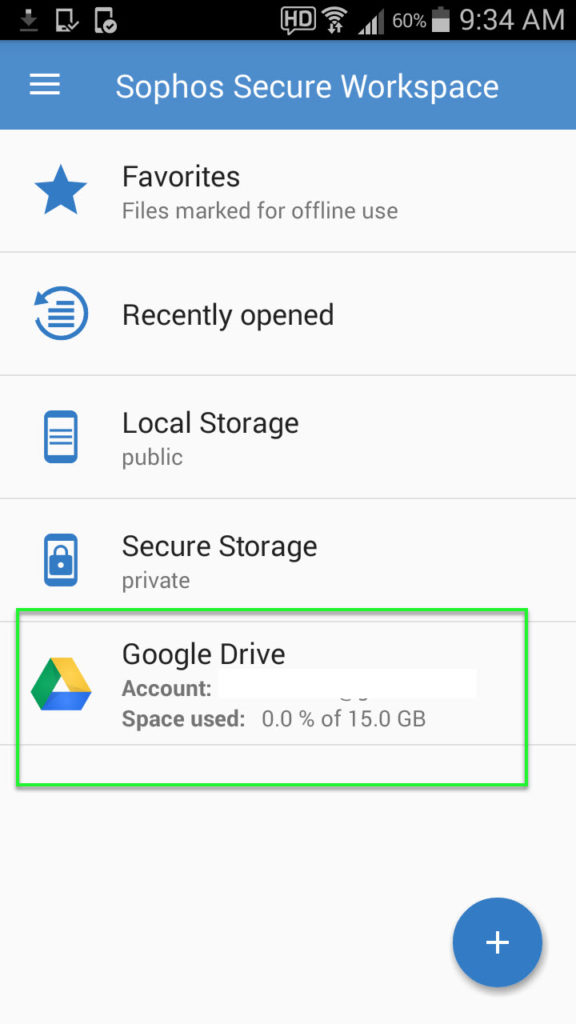
- Choose file which you want to share -> Choose Encrypt
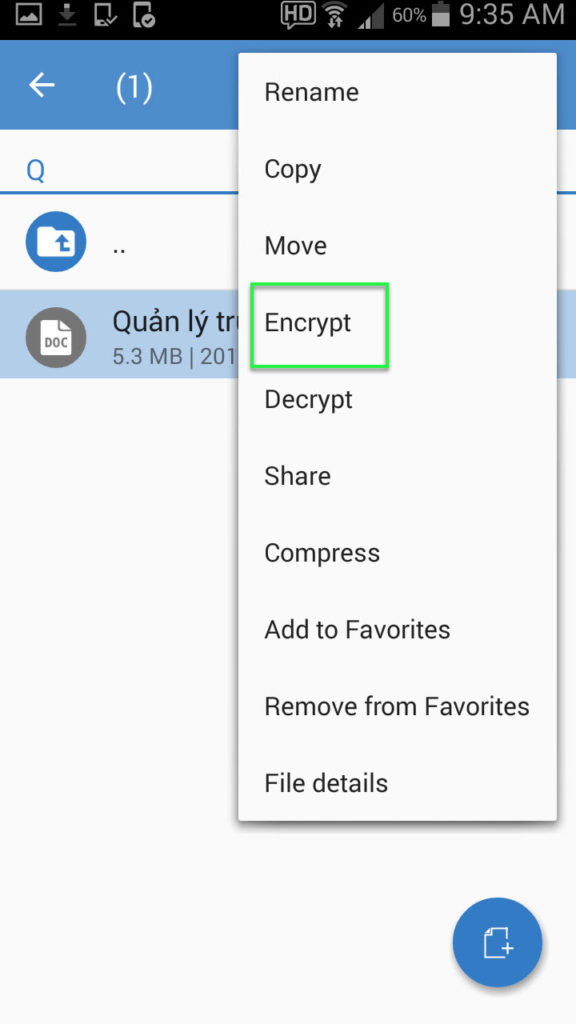
- Import Keyname, Passphrase (at least 12 characters) -> Click Save
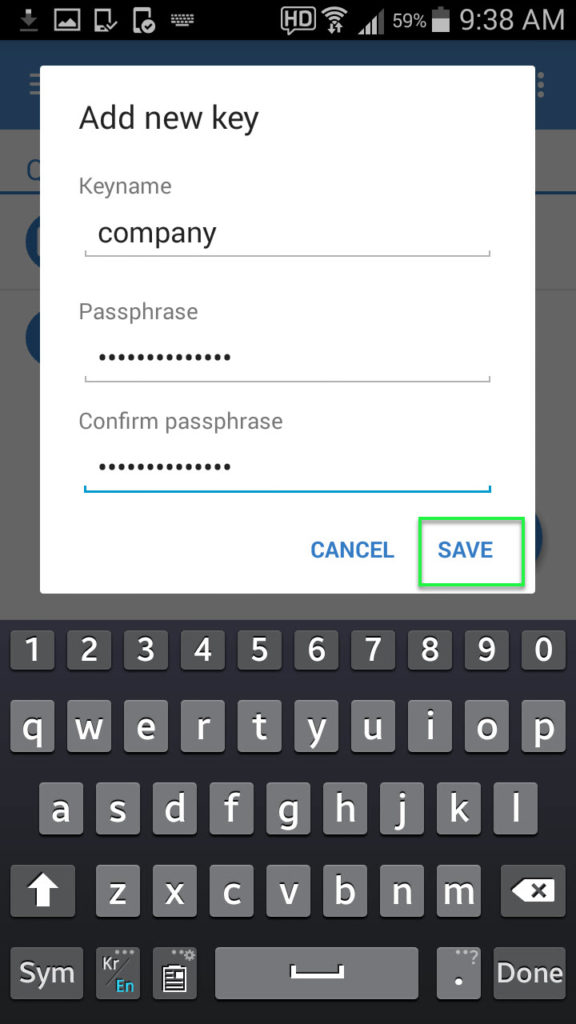
- Encrypt file and key successfully -> Click OK
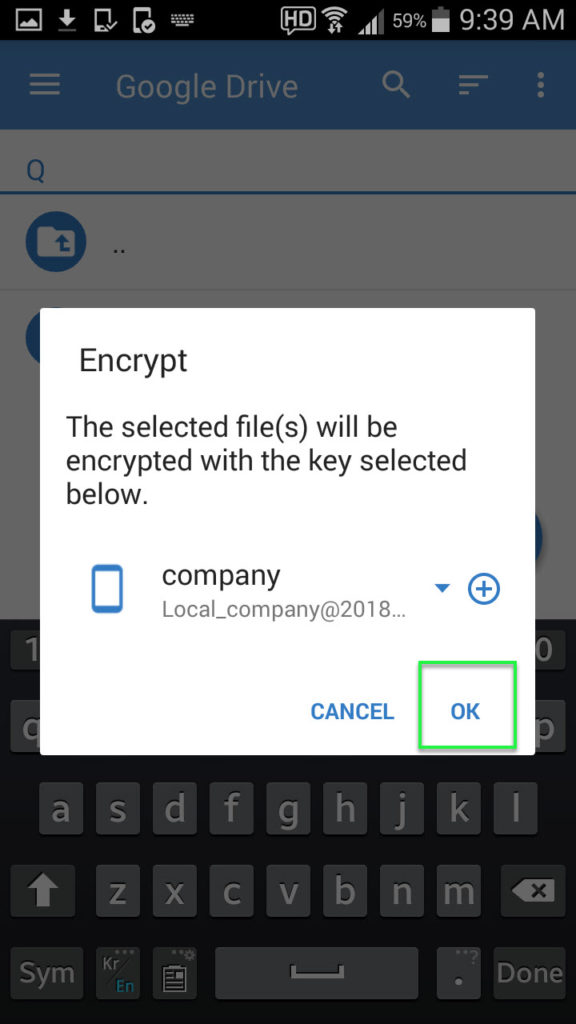
- Recipient have to install Sophos Secure Workplace. After that, you will download and decrypt encrypted files in Secure Storage
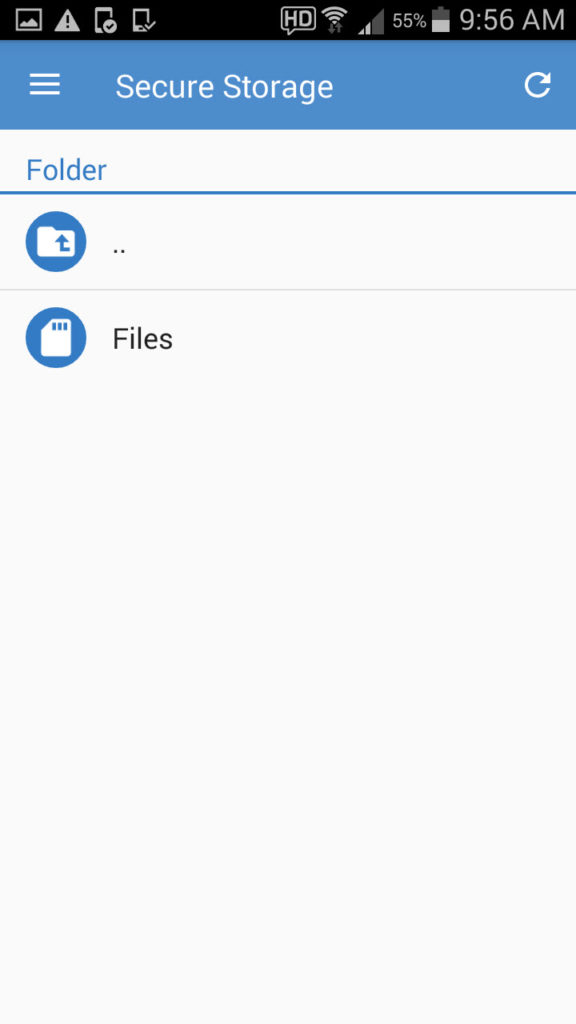
- Choose file and Click ENCRYPT AND STORE
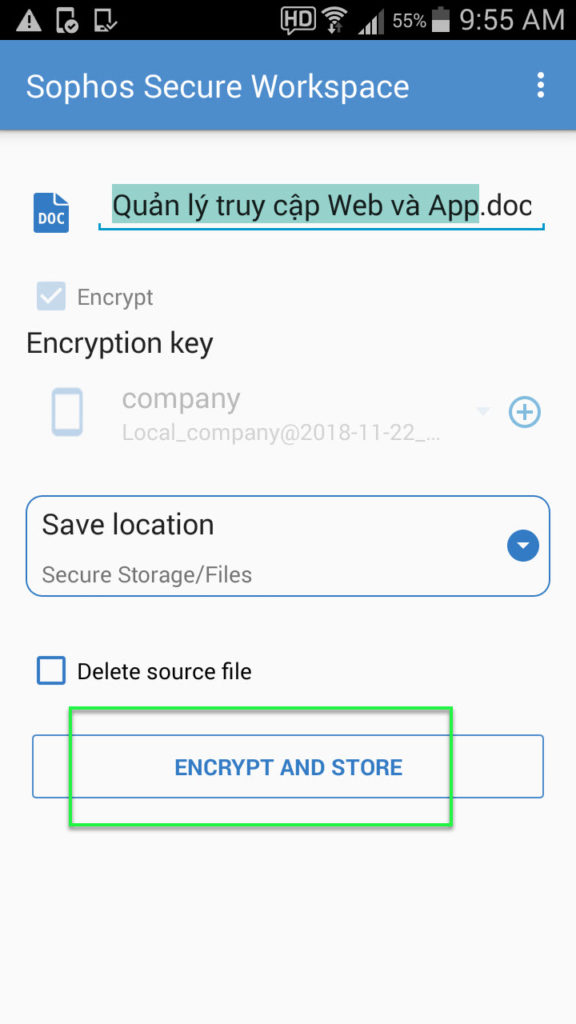
- Finally, recipient can read file (files which do not decrypt cannot read all content)
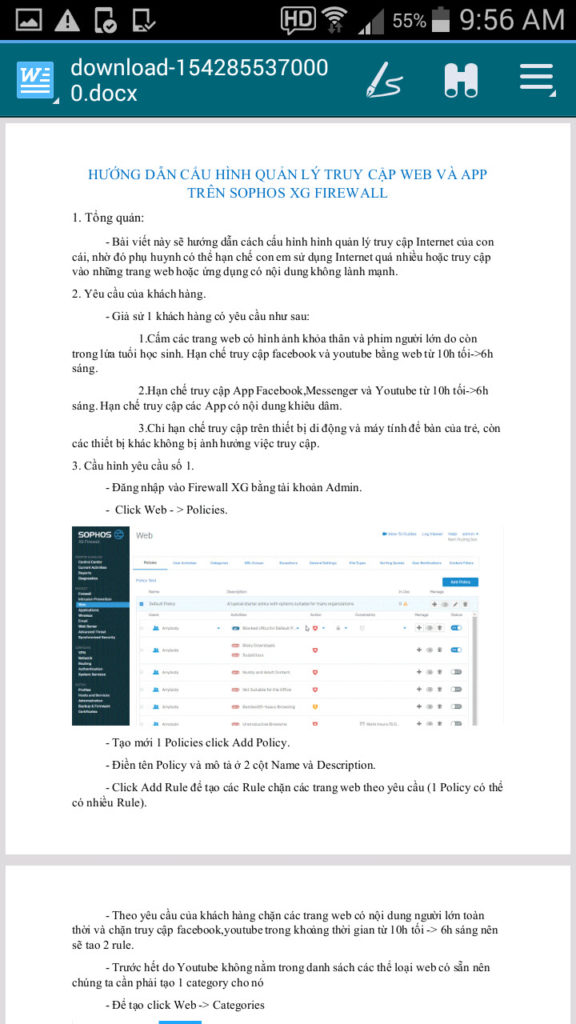
Leave a Reply