
Overview
SMTP Malware Scan policies appear only when Legacy mode is enabled. The device acts as a transparent proxy
It helps protect the enterprise mail server system
How to configure
- Email -> General setting -> Check and switch to Legacy mode
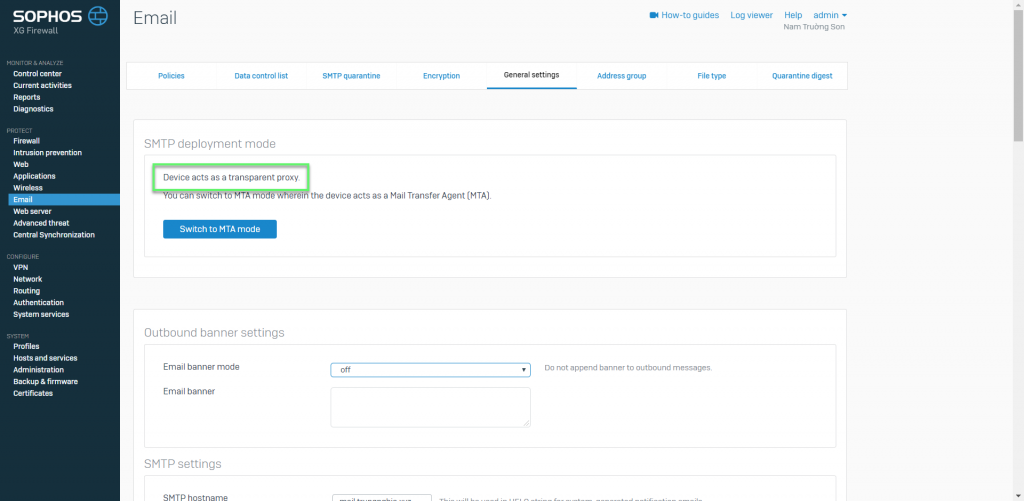
- Email -> Policies -> Choose POP/IMAP scan
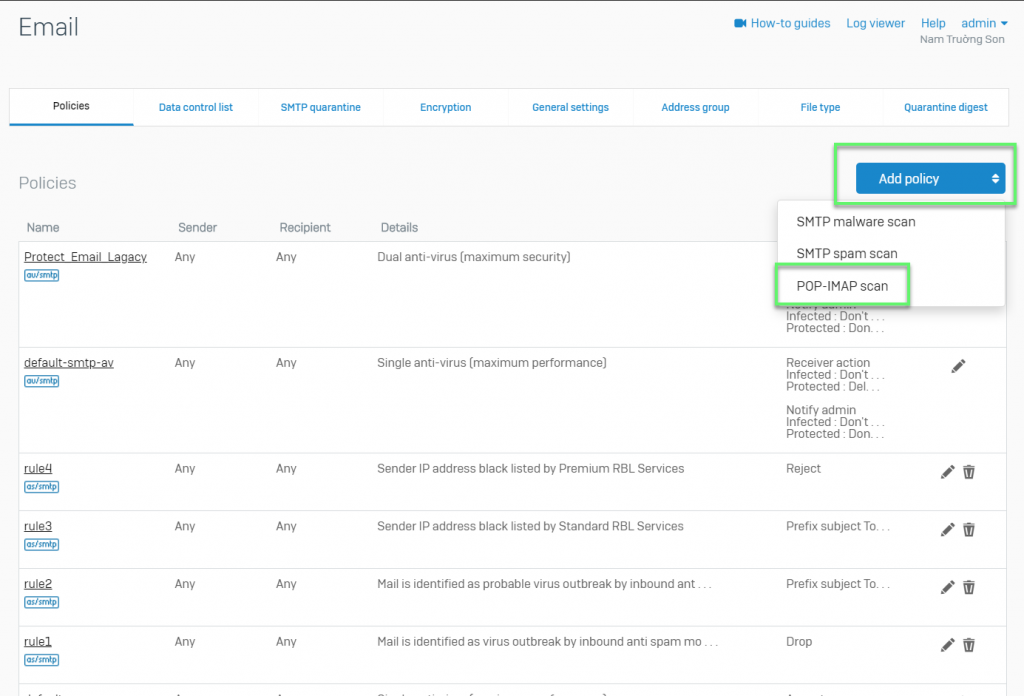
- Enter Name for the policy
- Enter Email address/domain group
- Sender
- Contains: Specify the keywords to be matched with the senders’ email addresses
- Equals: Specify the senders’ exact email addresses
- Recipient
- Contains: Specify the keywords to be matched with the recipient email addresses
- Equals: Specify the recipients’ exact email addresses
- Filter criteria
- Inbound Email is
- Spam
- Probable Spam
- Virus Outbreak
- Probable Virus Outbreak
- Source IP/Network Address: Sender’s IP address matches the specified IP address
- Message Size: Sender’s email size matches the specified restriction of message size
- Message Header: Select from the following message headers to match the specified keyword:
- Subject
- From
- To
- Other
- Contains: Specify the keywords to be matched with the message header
- Equals: Specify the exact match to the actual headers
- Inbound Email is
- Action
- Accept: Email is accepted and delivered to the intended recipient
- Prefix Subject: Email is accepted and delivered to the intended recipient after adding a prefix to the subject line. Specify the prefix in the To field. You can set the prefix to indicate the filter criteria
- Sender
-> Click Save
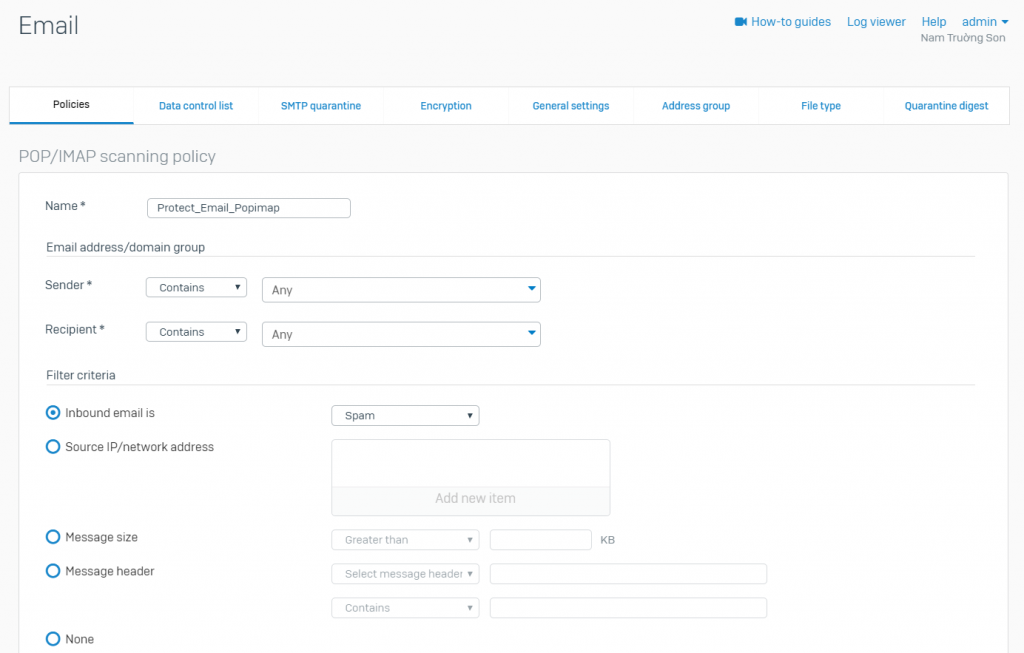
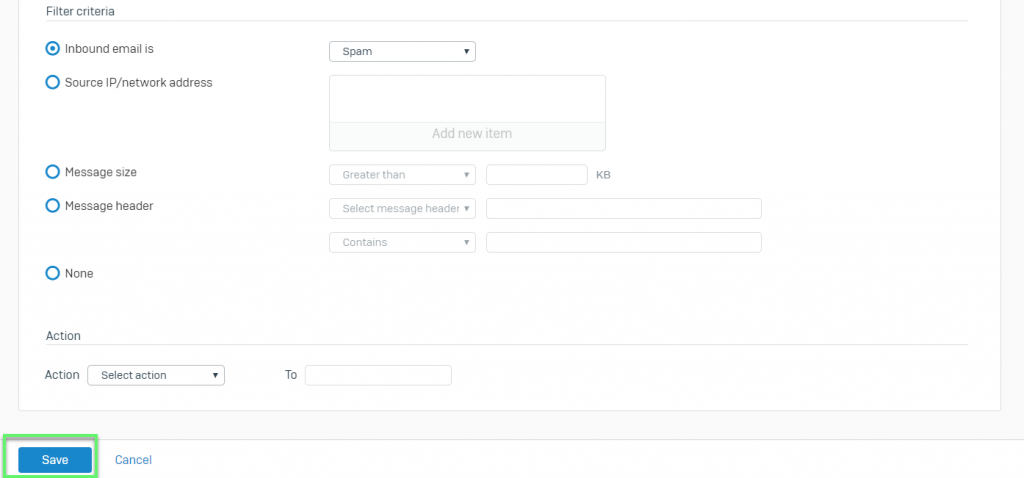
- Firewall -> Add firewall rule -> Choose Business application rule
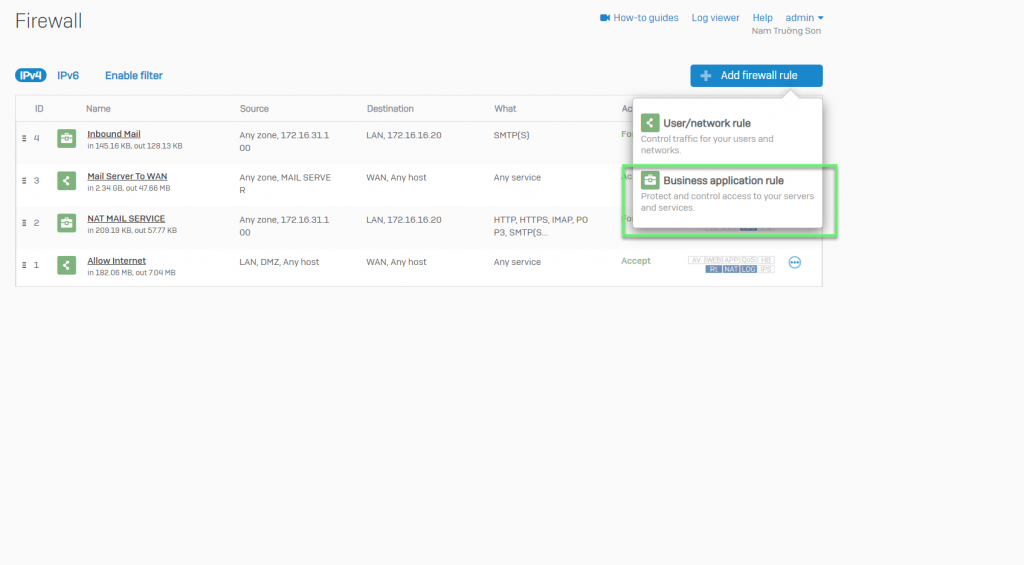
- In Application template: Choose Email Clients (POP & IMAP)
- In Source zone: Choose Any
- In Networks: Choose Any
- In Destination zone: Choose Any
- In Networks: Choose Any
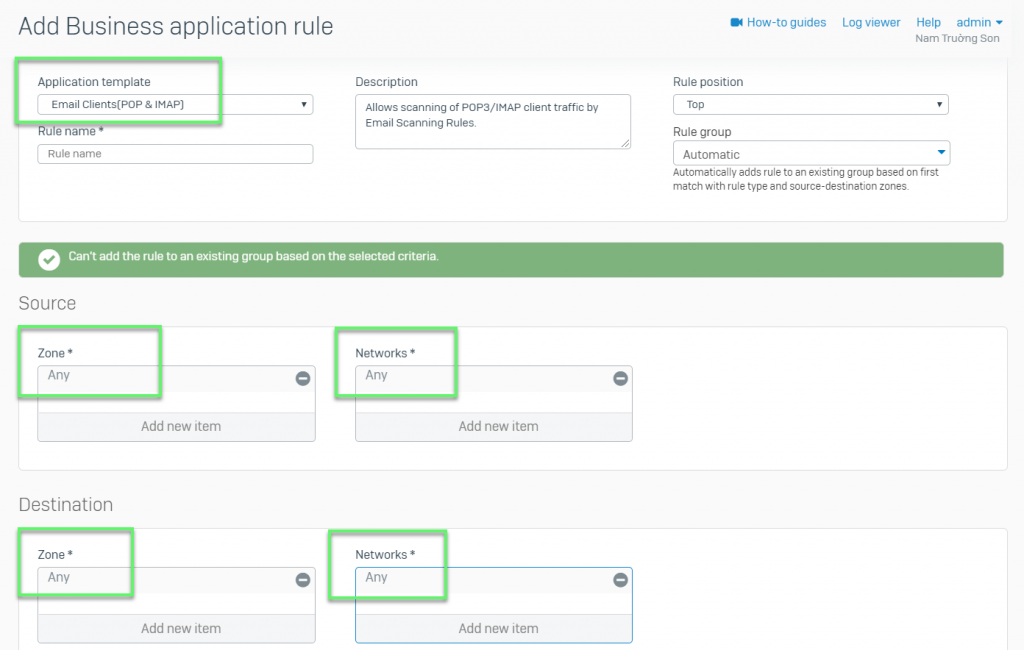
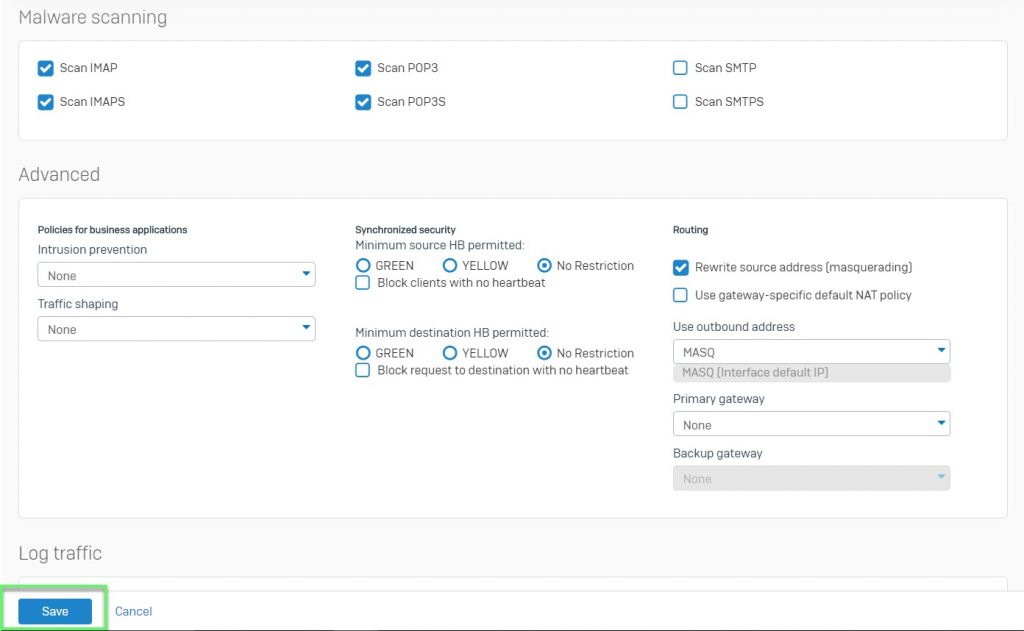
-> Click Save
Leave a Reply