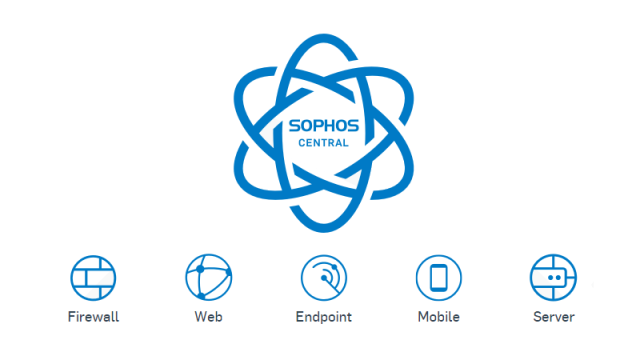
1 Overview
As you all know, creating and managing users on Sophos Central, especially with a large number, a lot of information, complex, will cause a lot of difficulties and errors, so the automatic synchronization will be very difficult. is the optimal solution, saving a lot of time for us network administrators.
In this article, we would like to introduce to you how to sync users from Active Directory to Sophos Central
2 Diagram
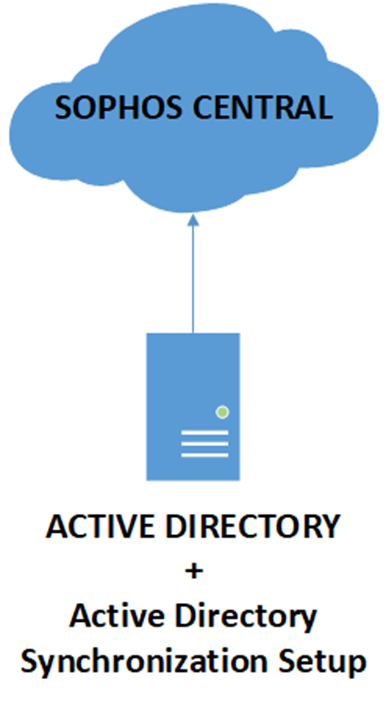
Sophos central
Domain controller
Active Directory Synchronization Setup Software
We will install the Active Directory Synchronization Setup software on the Server to synchronize users, the software is downloaded at Sophos central
3 Step to take
3.1 SOPHOS CENTRAL
On Sophos central, we get the Active Directory Synchronization Setup setup file
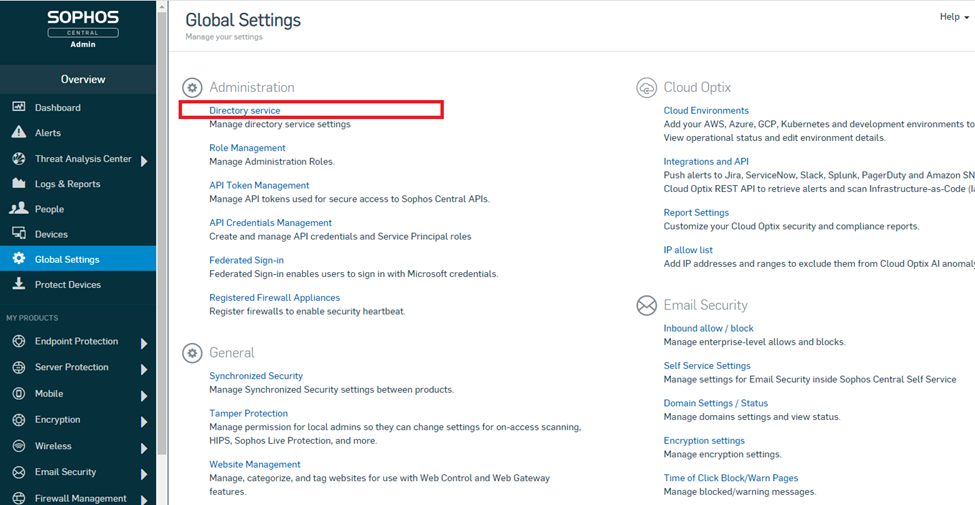
Select download, here is AD Sync
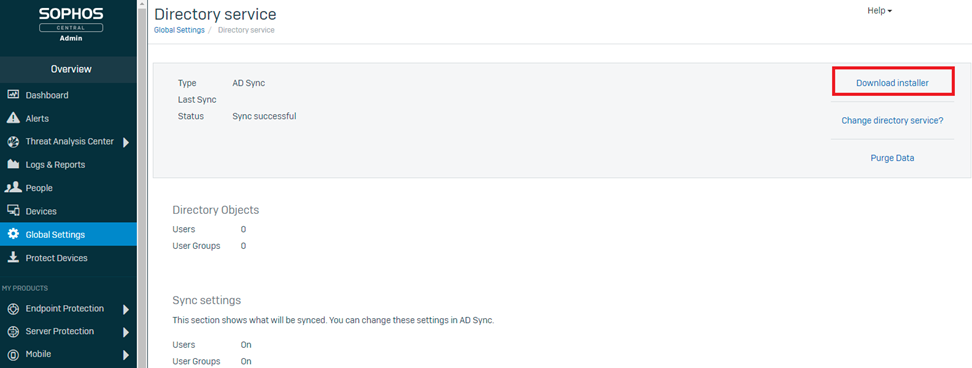
Then we generate the sync code
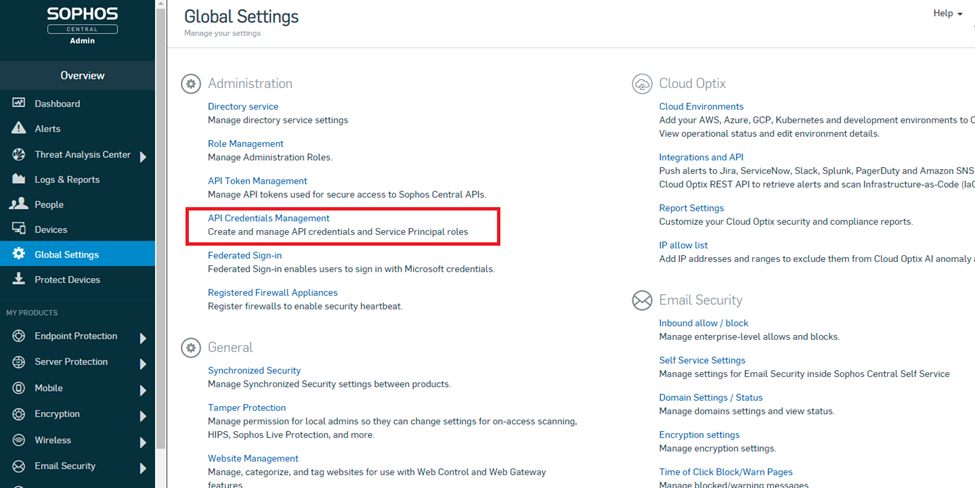
Name and fill in the description to manage. Select Role as shown
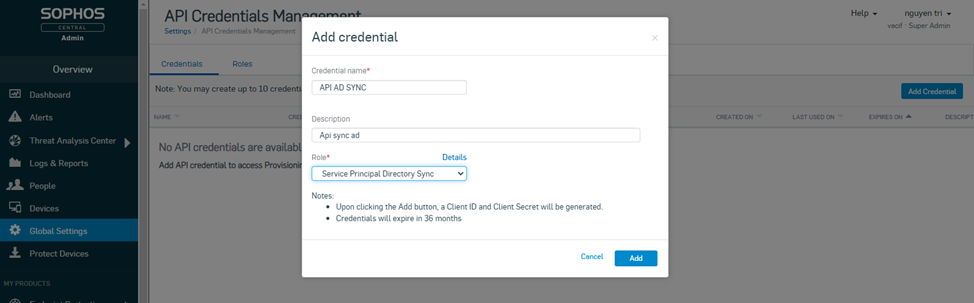
Then we save Client id and Client secret so that AD syncs with our Sophos central
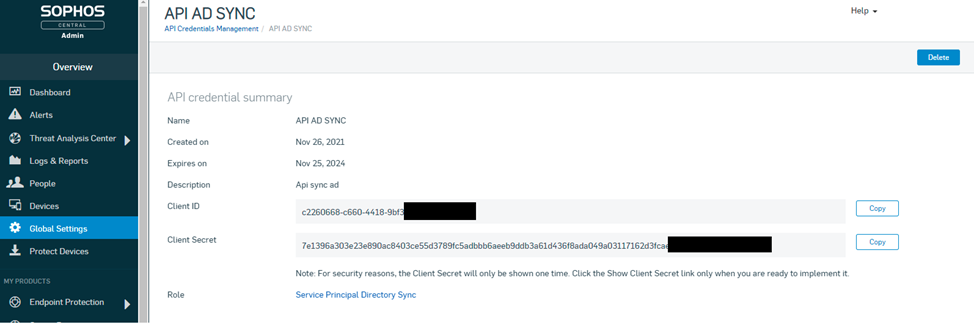
3.2 At Server
We install the Active Directory Synchronization Setup software and open the software to synchronize. Select next
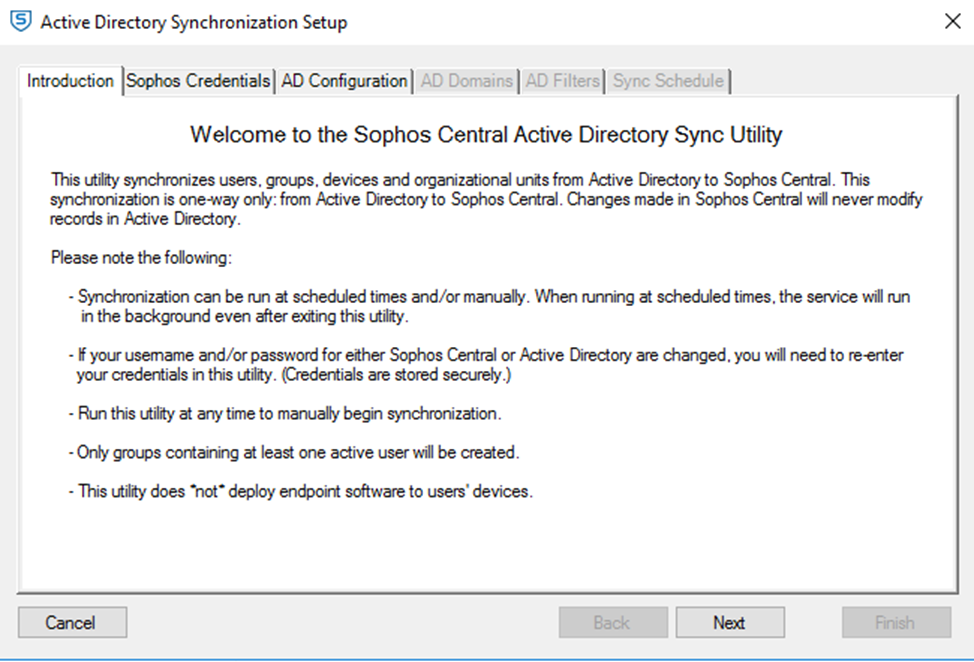
Enter the Client id and Client secret information created at 3.1
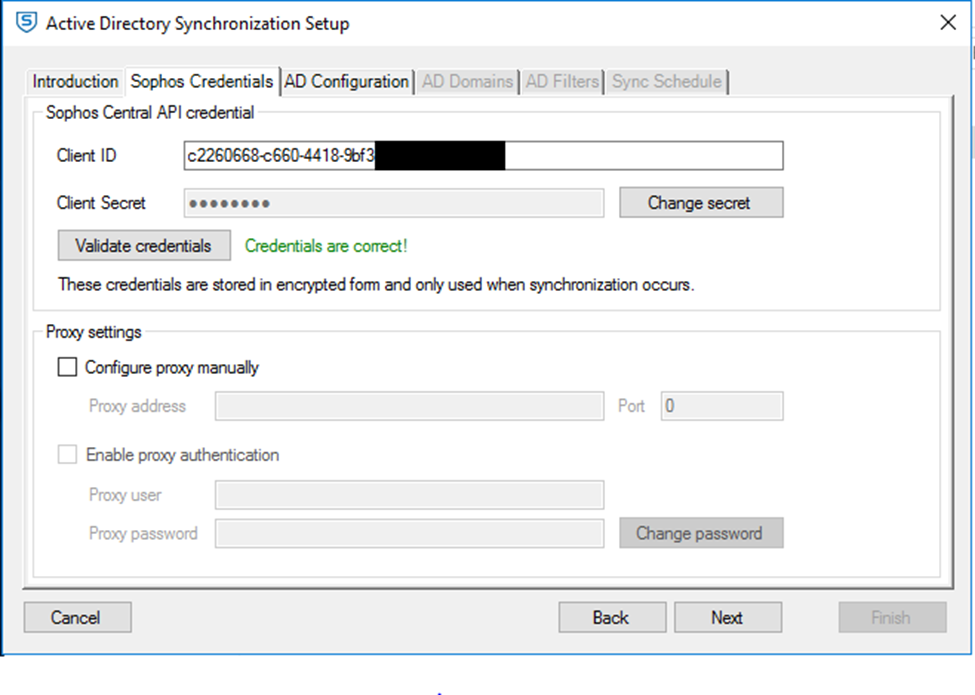
Select the sync method, here we uncheck the first box to sync without ssl here select port 389. Enter user information on AD sync manager
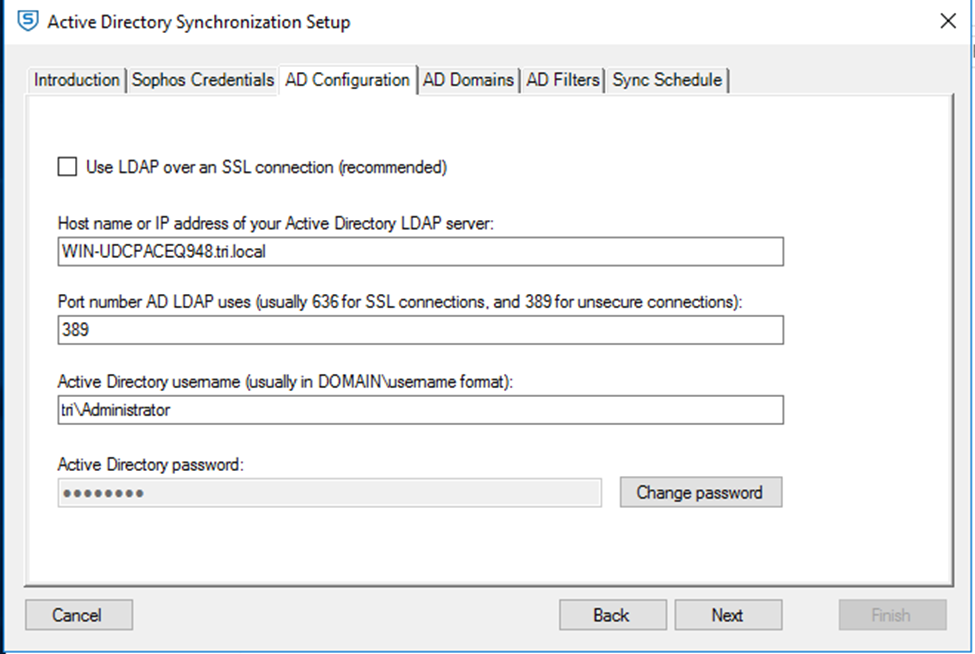
Click next
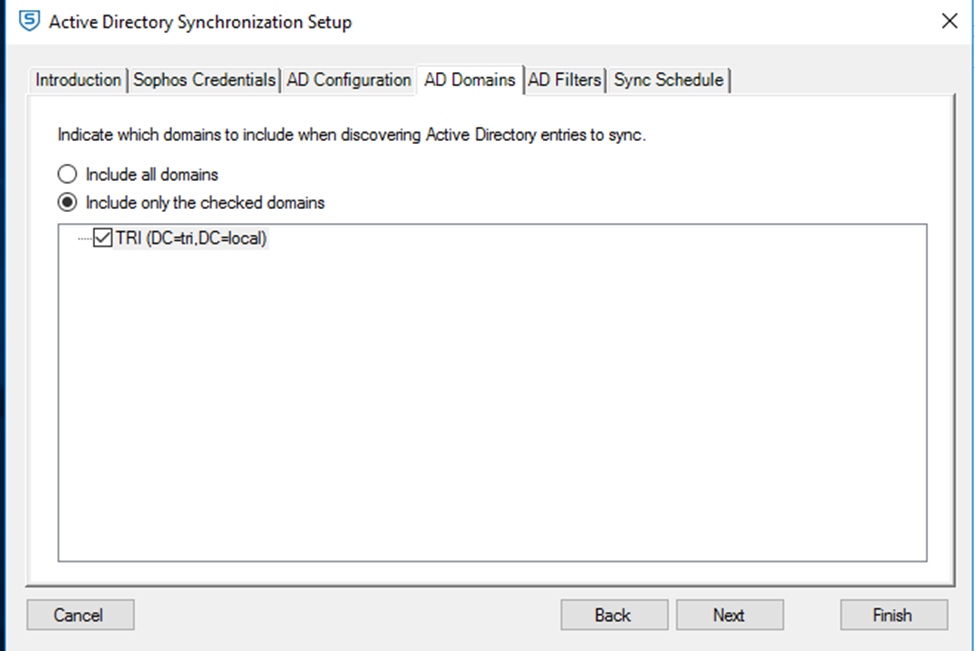
If you want to customize the user to be synchronized, select the Define filter item. You choose next to continue the synchronization process
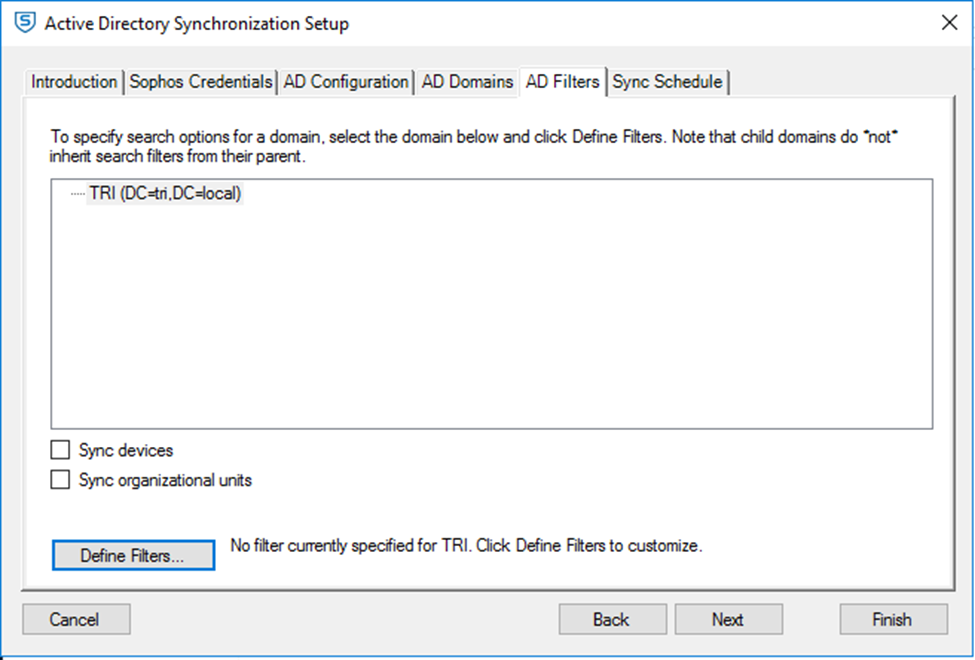
We choose the time for the synchronization to take place
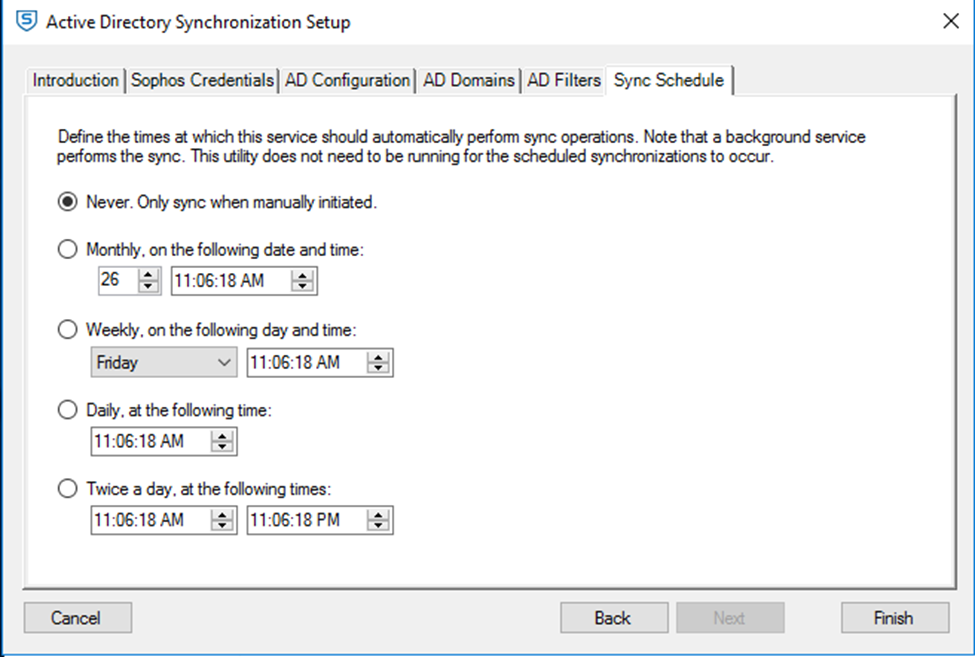
The users that will be synced will appear here. To proceed with the synchronization, select Approve change and continue
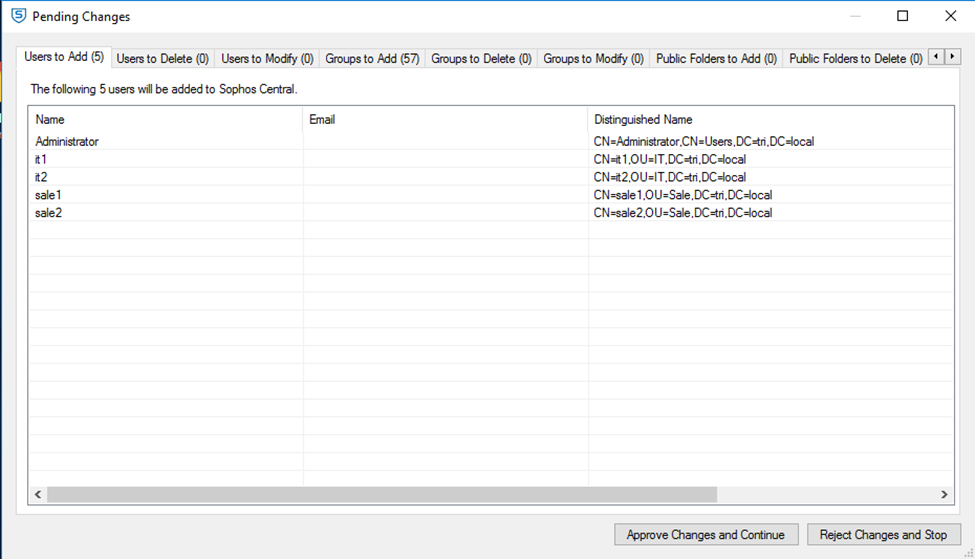
The synchronization will take place for a while depending on the number of your users
4 Test the result
We go to Sophos central to see. Users who are synced via AD will have a circular symbol in front of them
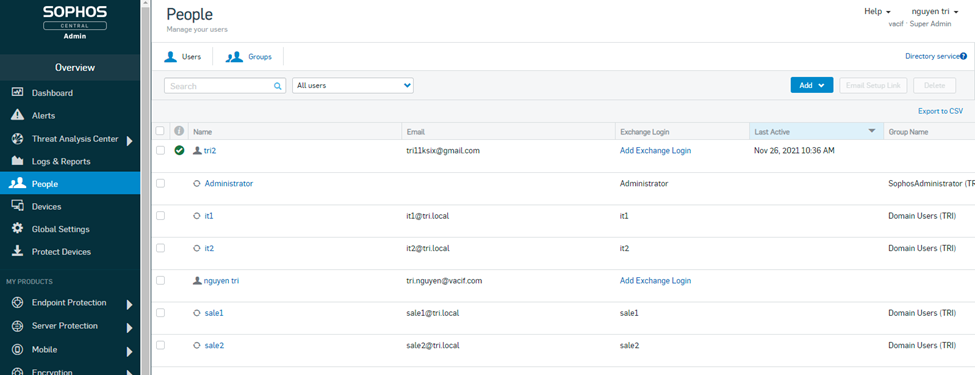
After the user installs the Sophos endpoint, the status information will appear here
So we have completed the user synchronization through AD
Leave a Reply