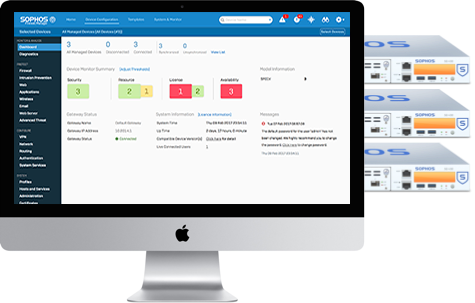
Sophos Firewall Management (SFM) provides powerful centralized management for all your Sophos Firewalls across multiple customers sites or branch offices – all from a single screen. Whether you’re an MSP, Enterprise Network Security Admin, or simply managing a few small offices, SFM simplifies security management enabling consistent enforcement, easy provisioning of new policies, and at-a-glance monitoring of device health. SFM saves you time, money and makes management simpler
Guide to deploying firewall rule by SFM
- Login in Sophos Firewall Manager (Username: admin && Password: admin)
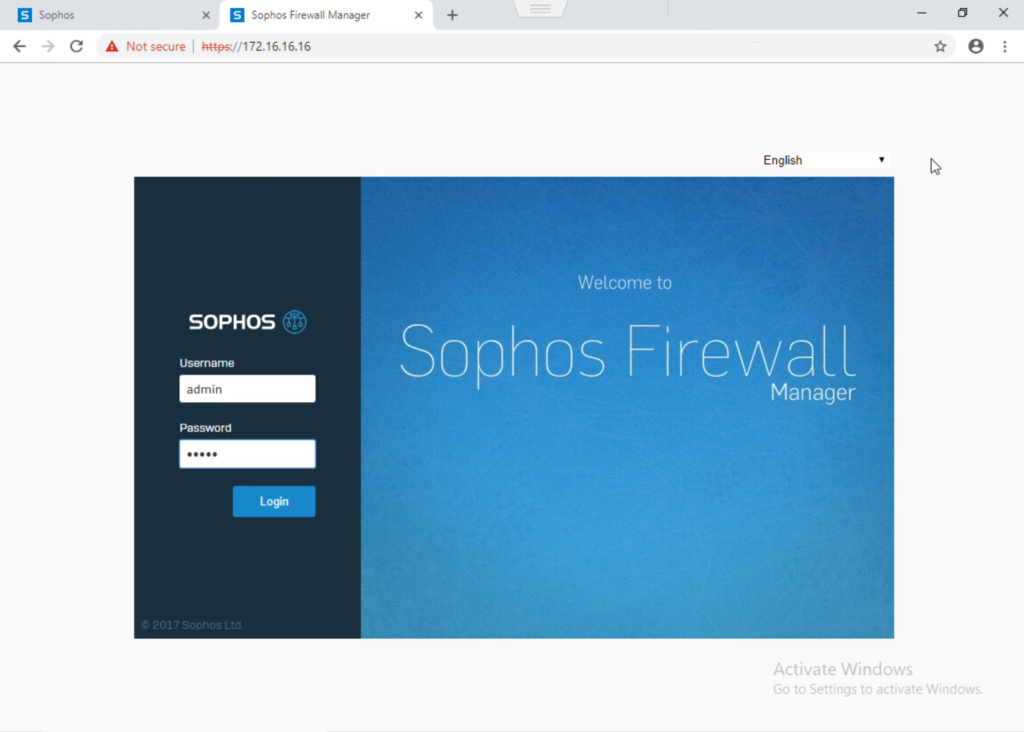
- Click System & Monitor -> Manager Devices -> Click Add to add a firewall which you want to manager
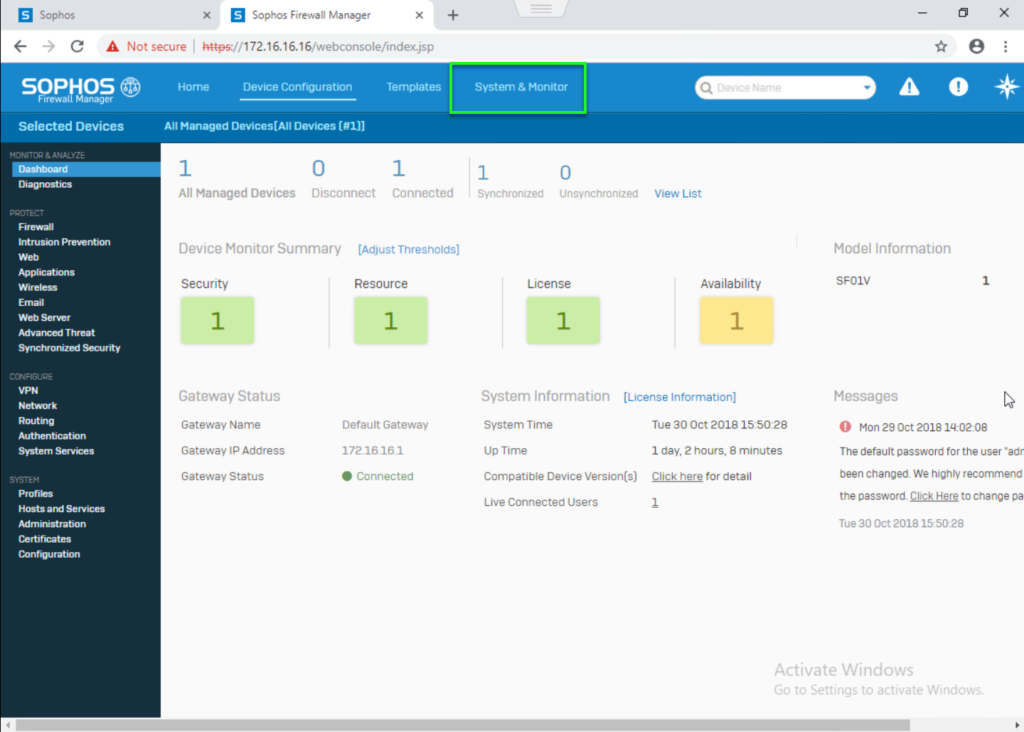
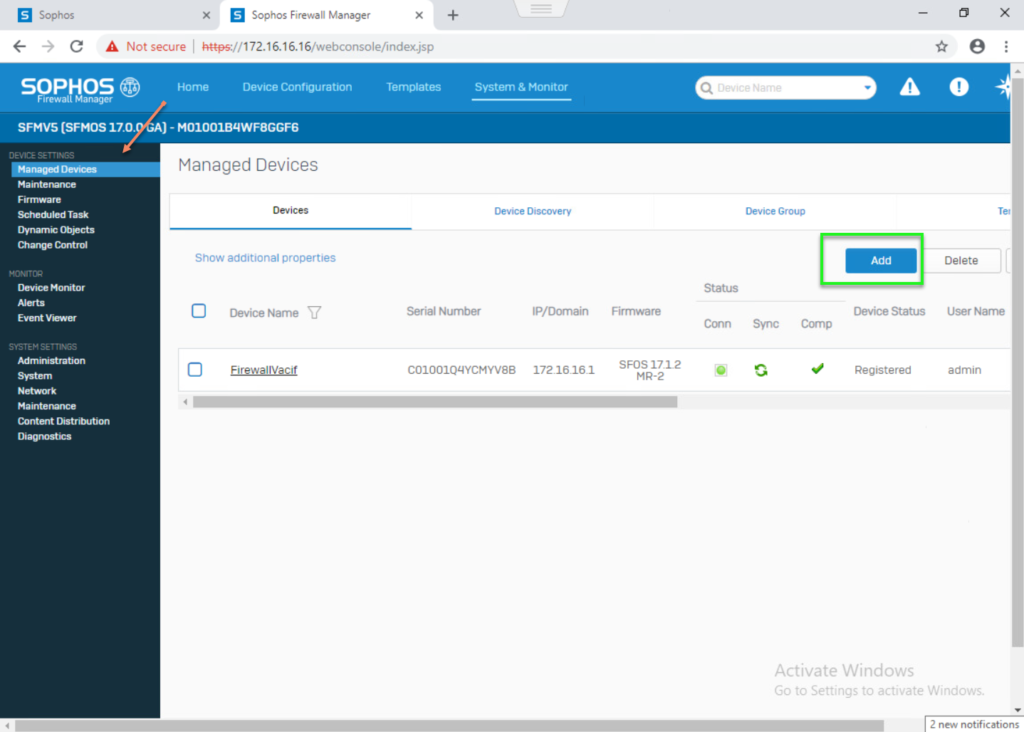
- In Device Name: Write a name
- In Description: Write Description
- In Serial Number: Write XG Firewall’s Serial Number
- In IP/Domain: Write XG Firewall’s IP Wan
- In Admin Username: Write XG Firewall’s username login
- In Password: Write XG Firewall’s password login
- Tick Enable Change Control
- Click Test Connection
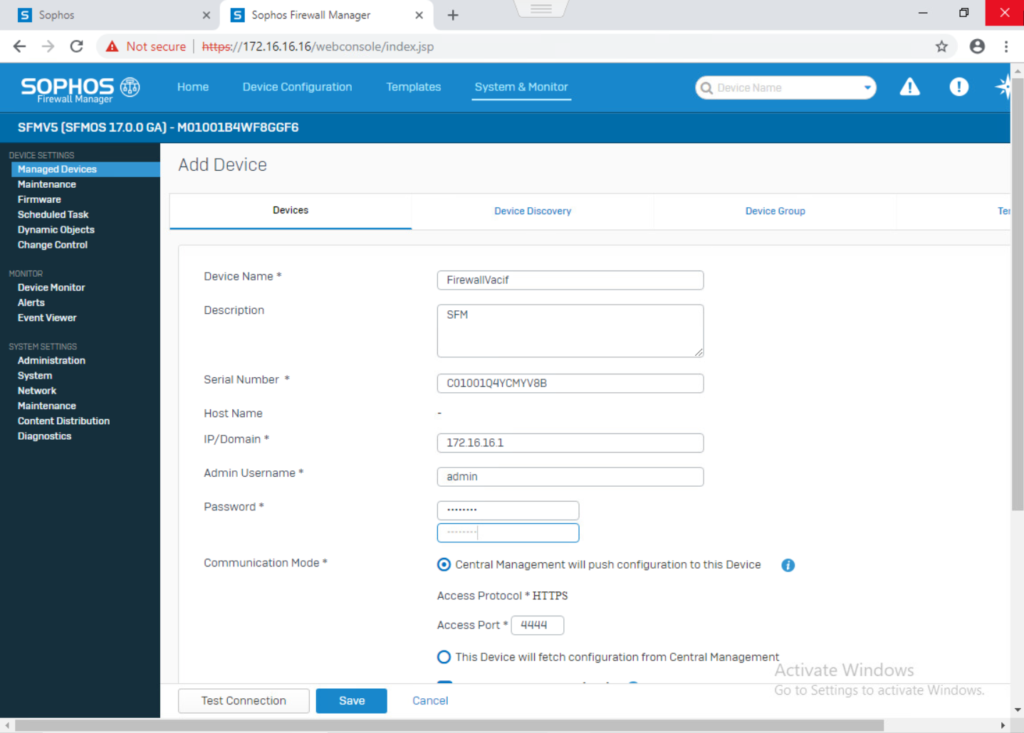
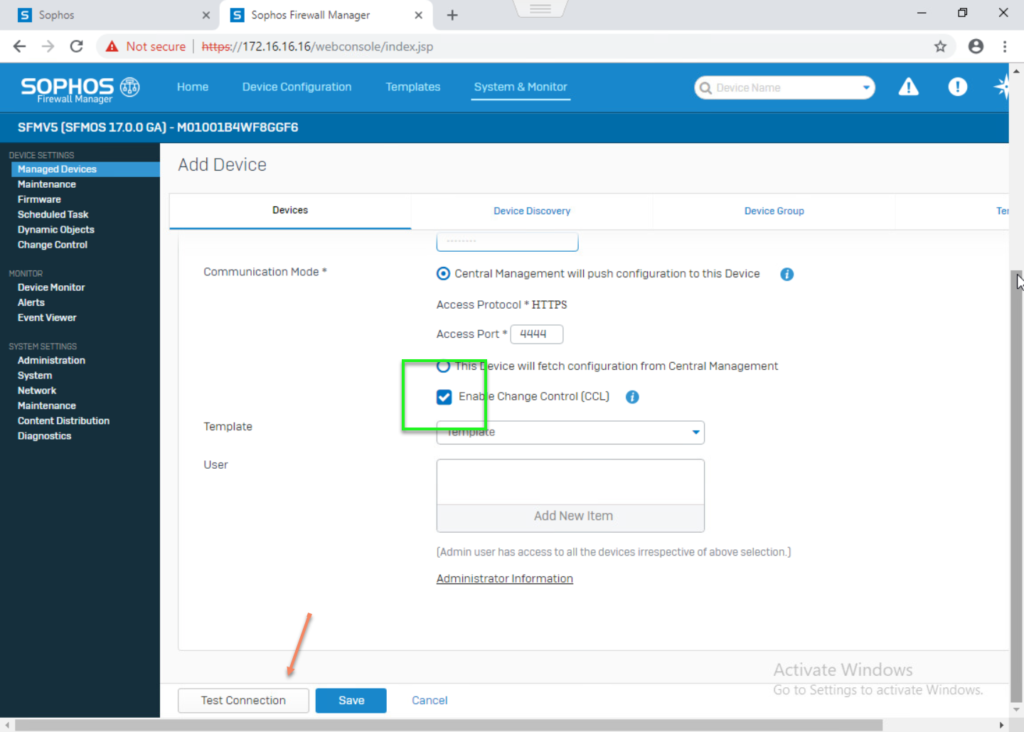
- If see the error
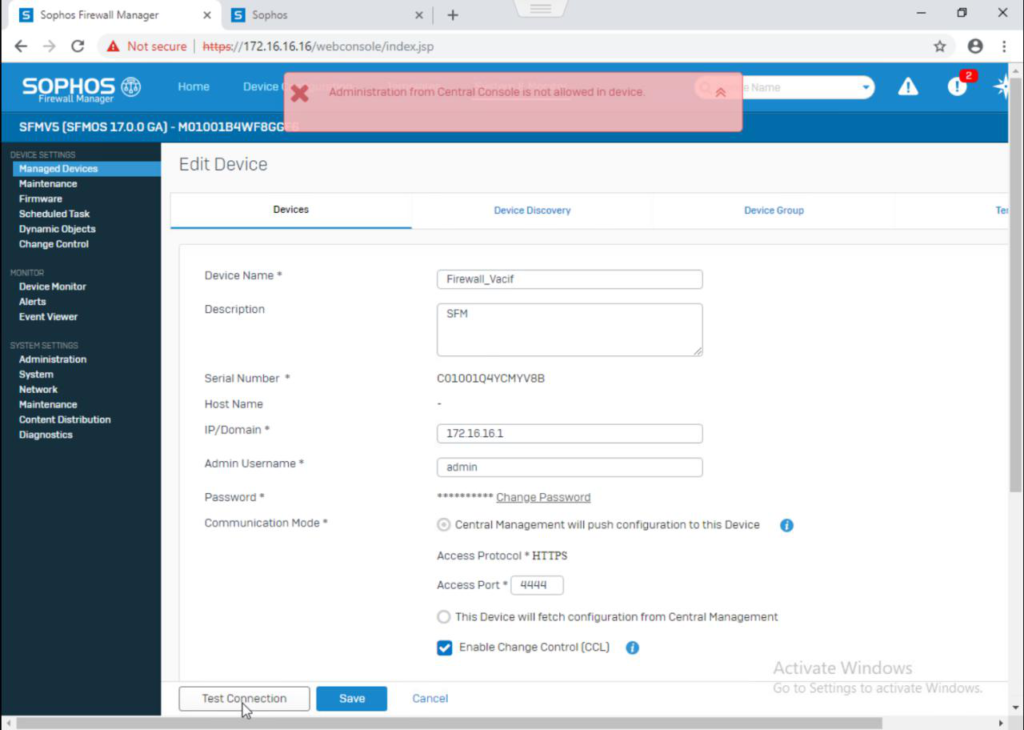
- You have to login XG Firewall to enable Central Management
- System -> Administrator -> Central Management -> On Manage your firewall using
- Tick Sophos Firewall Manager (SFM) -> Write SFM’s IP Address -> Apply
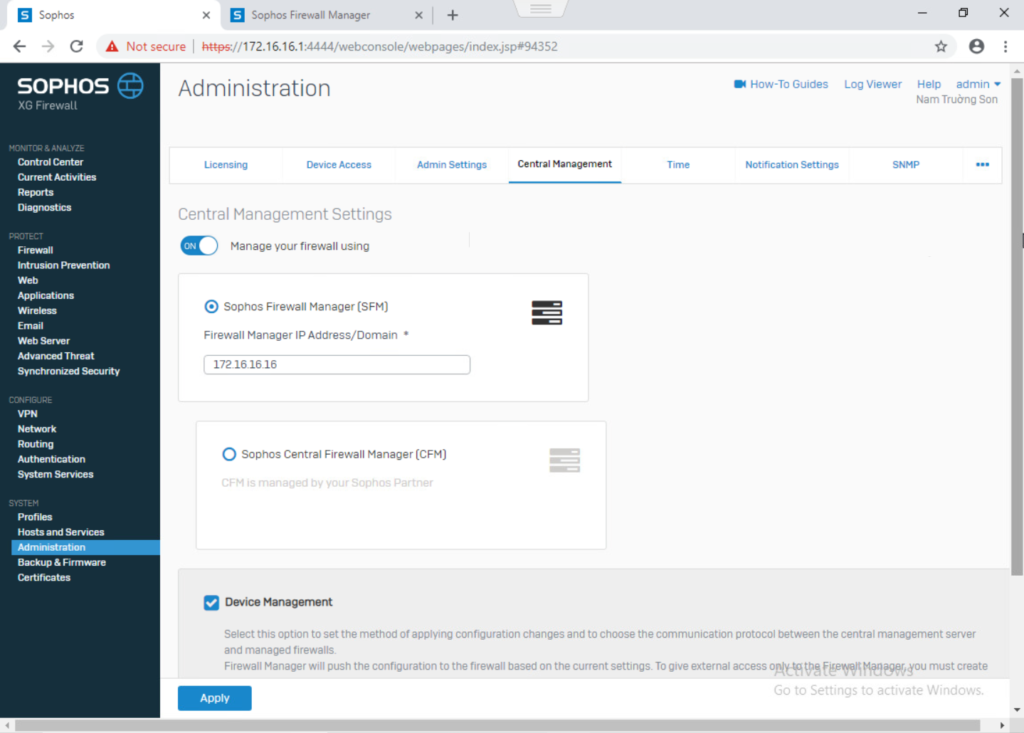
- Add successfully -> Click Sync to synchronize with SFM
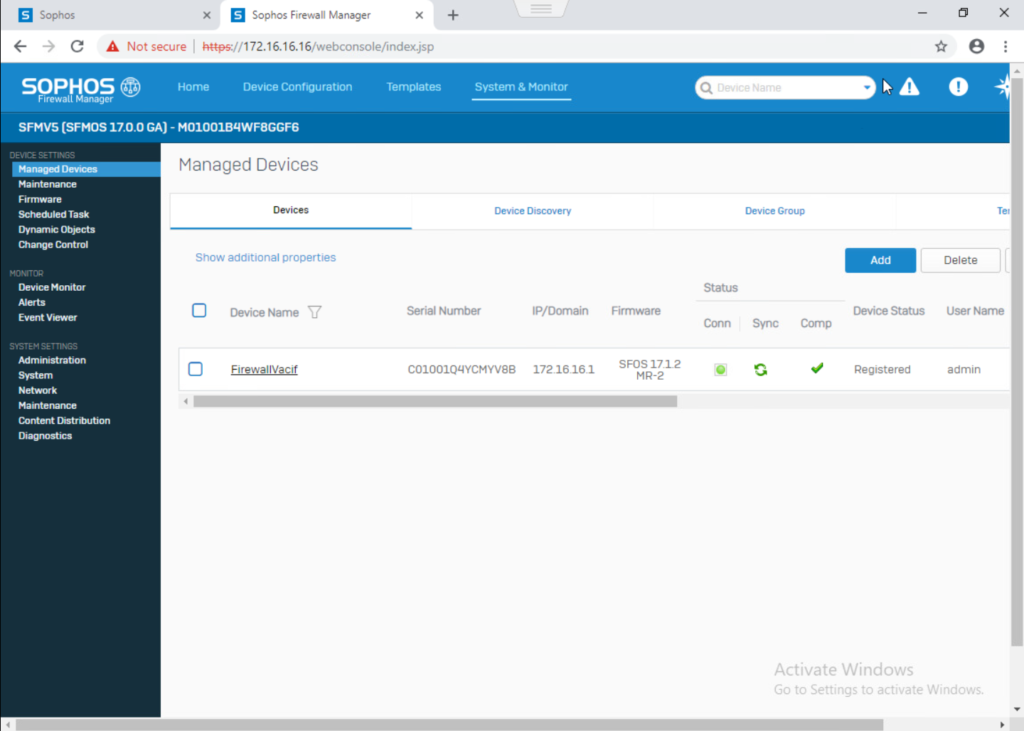
- Create Firewall Rule and Deploy to XG Firewall
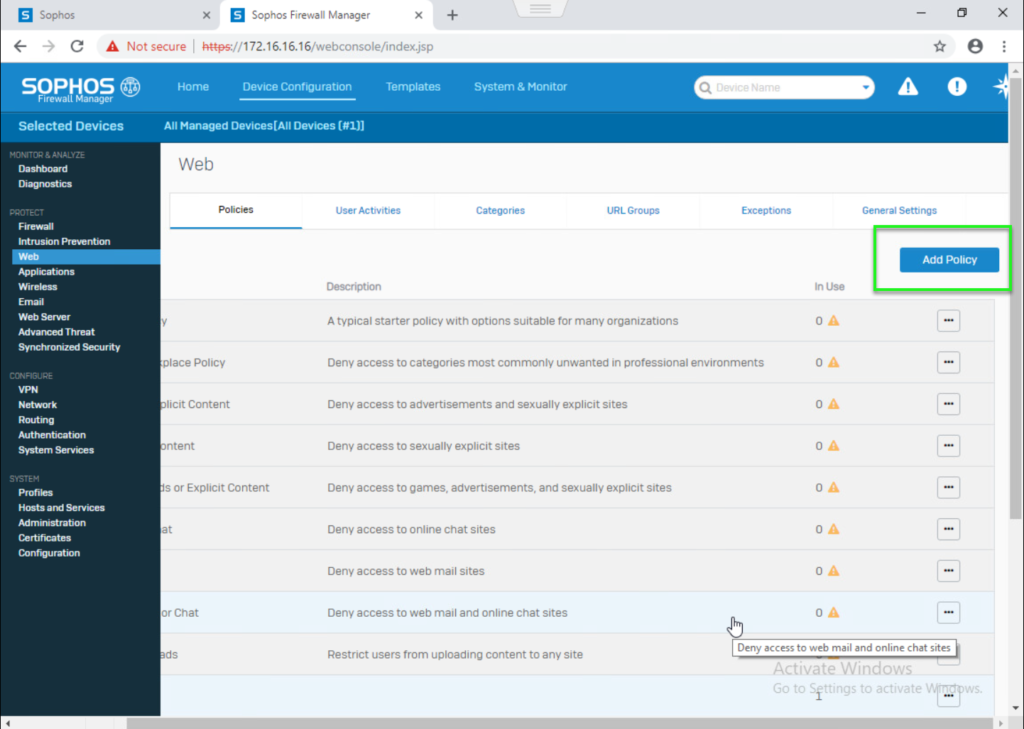
- Add new rule
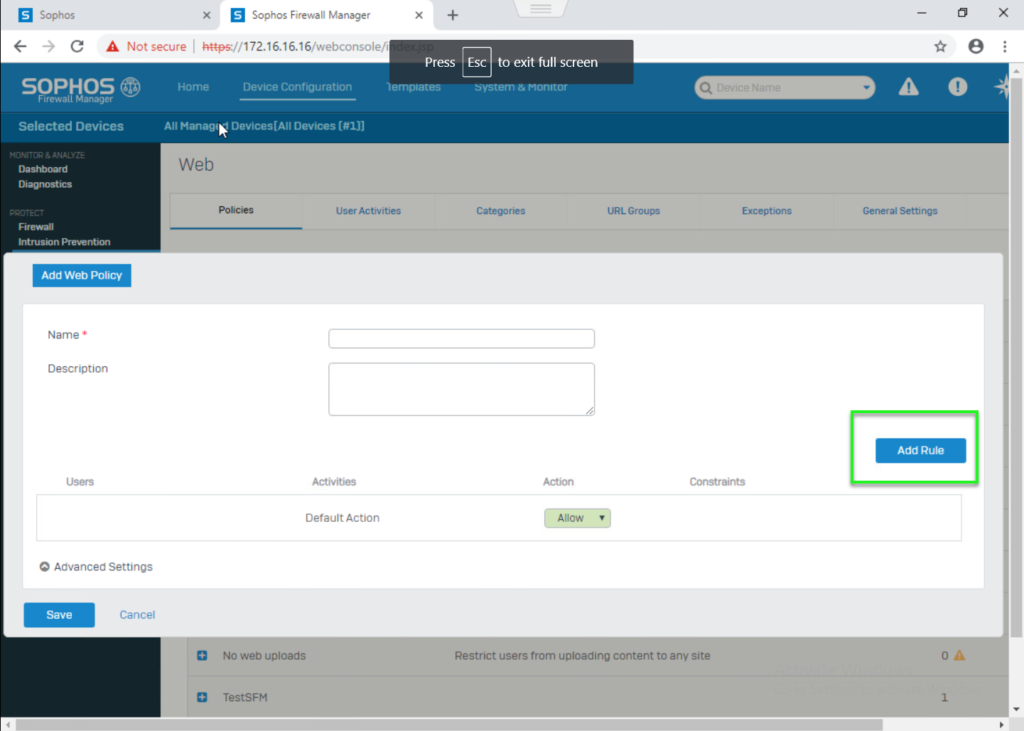
- Add new Firewall rule normally
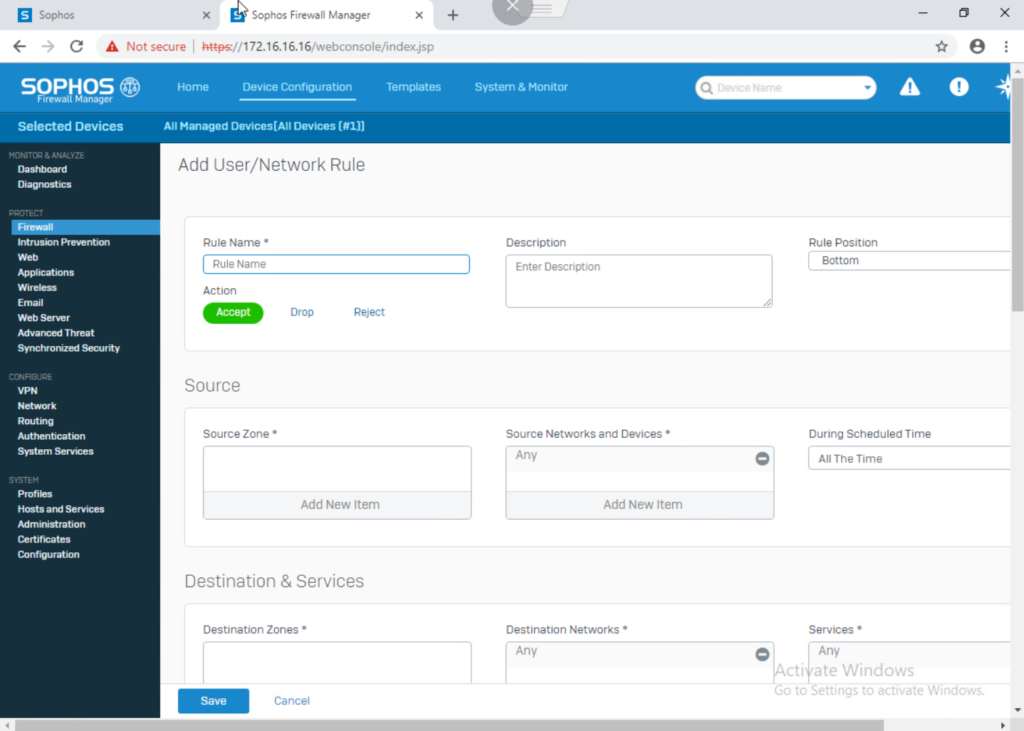
- Click Save -> In Filter Devices -> Choose Device which you want this policy -> Click Save
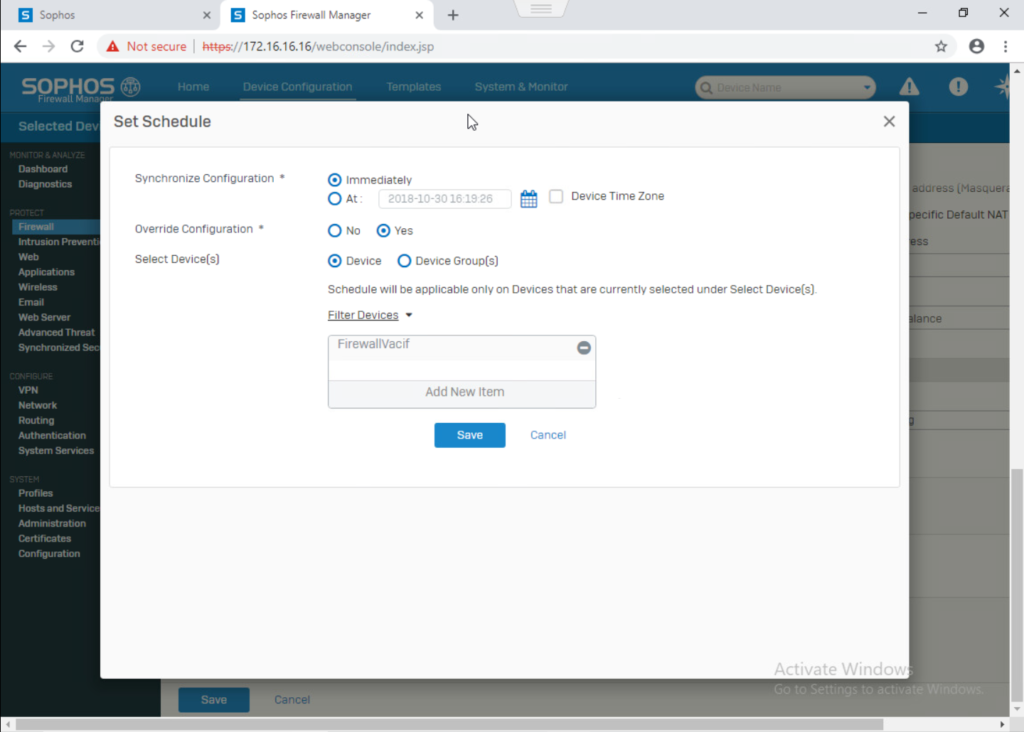
- Waiting a few minutes, policy will be deploy to your XG Firewall
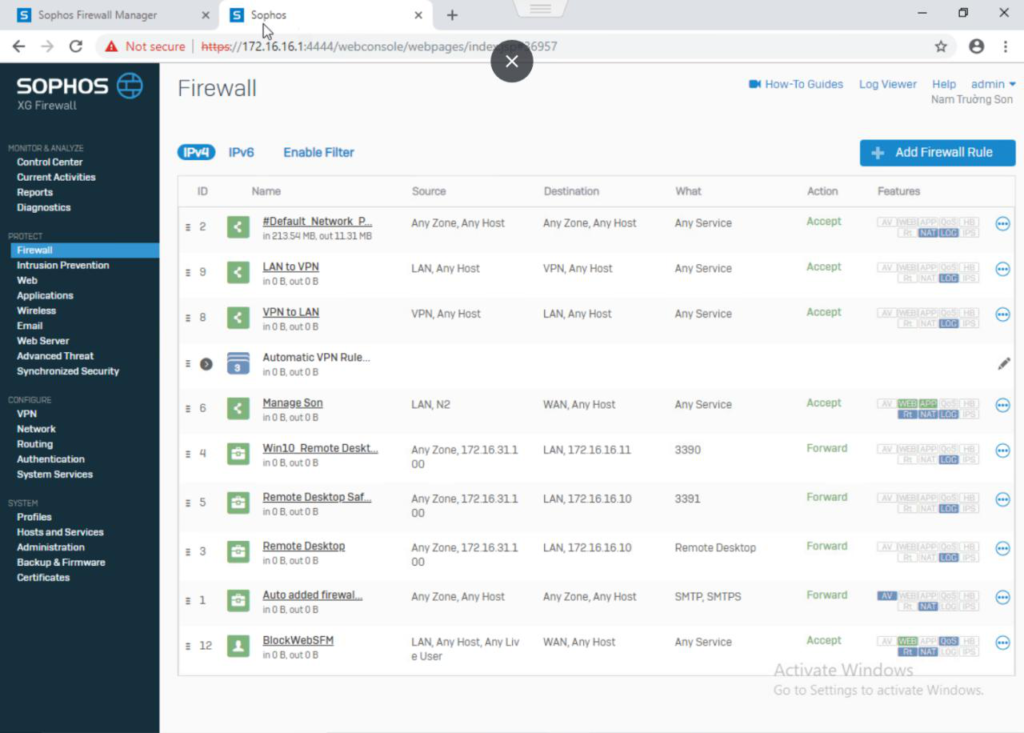
Leave a Reply