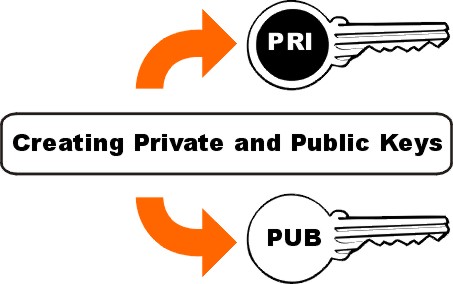
Overview
- This article describes the steps to configure public key authentication for admin account.
Generate an RSA key pair
- Download and install both PuTTY and PuTTYGen from www.putty.org.
- Open PuTTYGen and select SSH-2 RSA (or RSA in newer version of PuTTYGen) and click Generate.
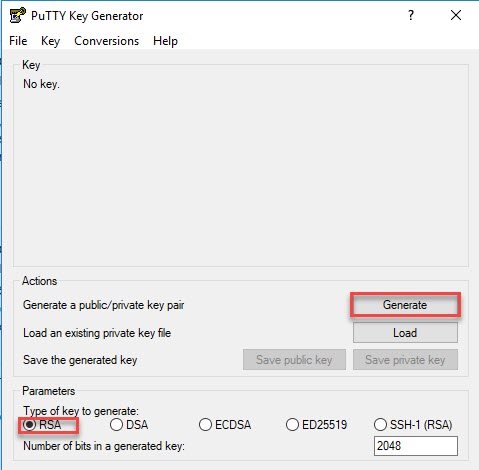
- Save the public and private key
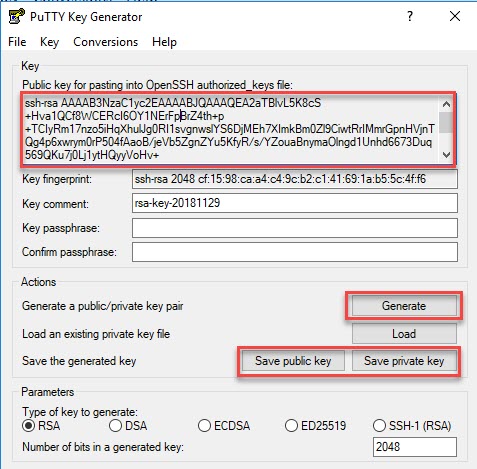
- Note: PuTTYGen will generate a warning if your keylife isn’t protected by a password. Password protected is recommended as an additional security meansure, but not required for SSH to work.
- If you’d like to set a password, enter it in the Key Passphrase and repeat it in the Confirm Passphrase fields prior to clicking Save private key.
Add the public key to Sophos Firewall
- Copy the public key from PuTTYGen or from it’s saved location and go to Administrator -> Device Access. Add this public key under Public Key Authentication section.
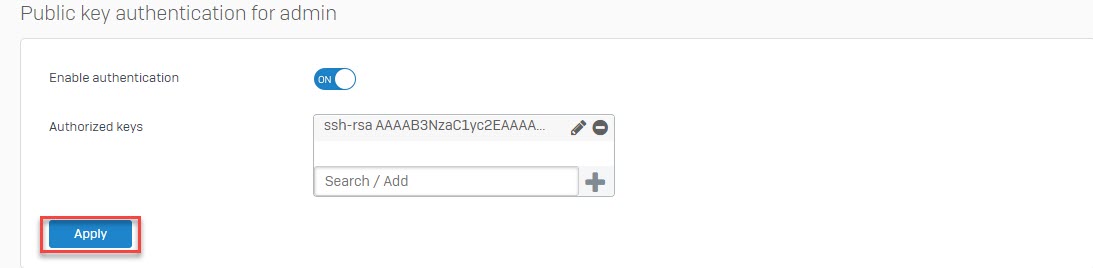
Add the private key to PuTTY and authenticate to Sophos Firewall
- Start PuTTY and go to Connection -> SSH -> Auth.
- Click Browse to select the .ppk keyfile generated earlier.
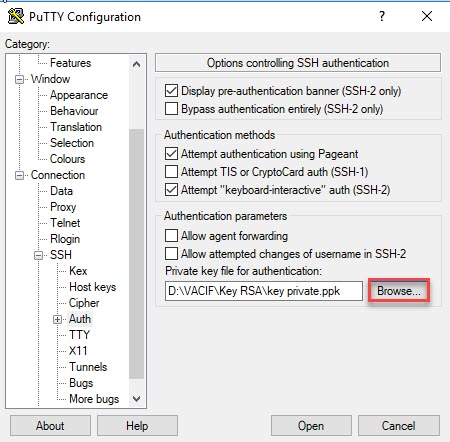
- Navigate to Session and enter the Sophos Firewall’s IP address or hostname.
- Make sure Connection type is set to SSH and click Open to connect to Sophos Firewall.
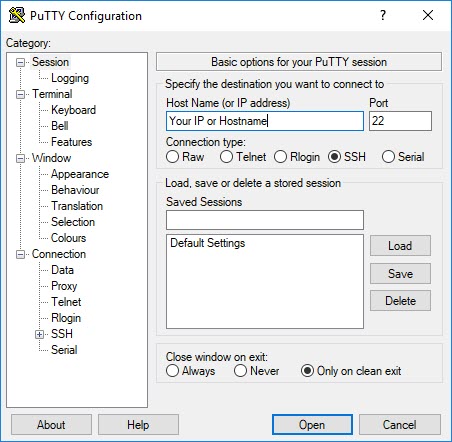
- Enter the name admin to authenticate to Sophos firewall.

Leave a Reply