
Overview
- This article describe the steps to configure RDP Bookmarks with Clientless Access VPN (HTML5).
Bookmark creation
- Go to VPN -> Bookmarks and then click Add.
- For the Type field, choose RDP.
- The URL field should be the IP address of the workstation or server that will be accessed via RDP session.
- Click Save.
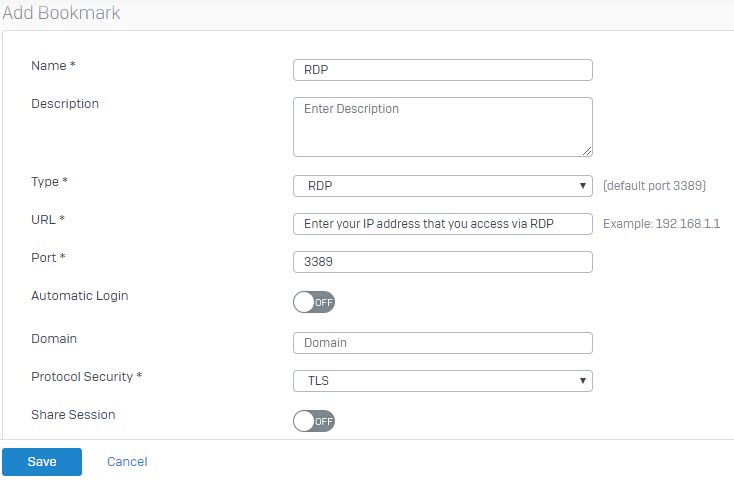
Clientless Access VPN creation
- Go to VPN -> Clientless Access, click Add and then enter the parameter as shown below.
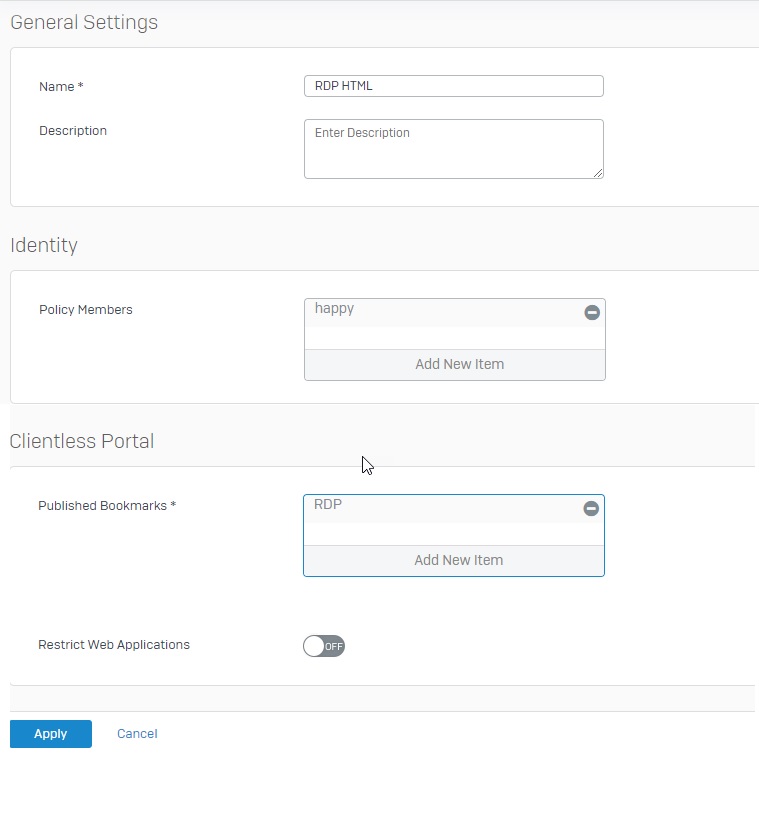
- Click Apply.
Accessing the RDP Bookmark
- Login to the User Portal using the login credentials of the user that is allowed to use the RDP Bookmark.
- Click on SSL VPN. The created RDP Bookmark is displayed under Clientless Access Connections section.
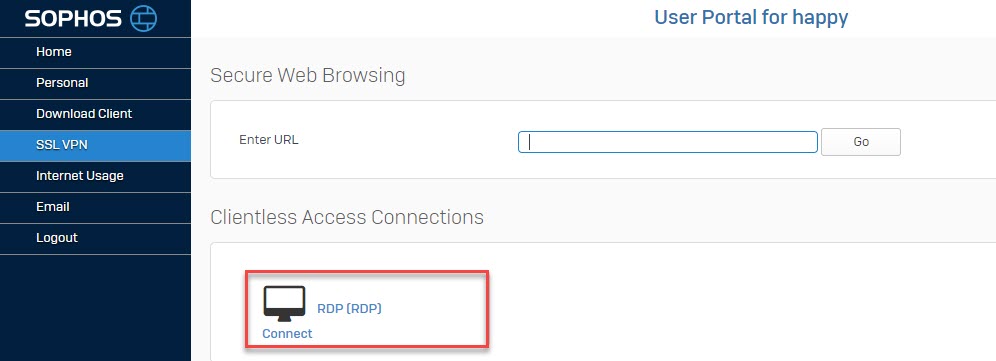
- Click on the RDP Bookmark that was created. It will then direct you to the RDP session for the configured workstation or server.
- Note: You must be allowed Remote Desktop service on Workstation or Server to use RDP Bookmarks.
Result
- You will successfully access your workstation or server by HTML via RDP.
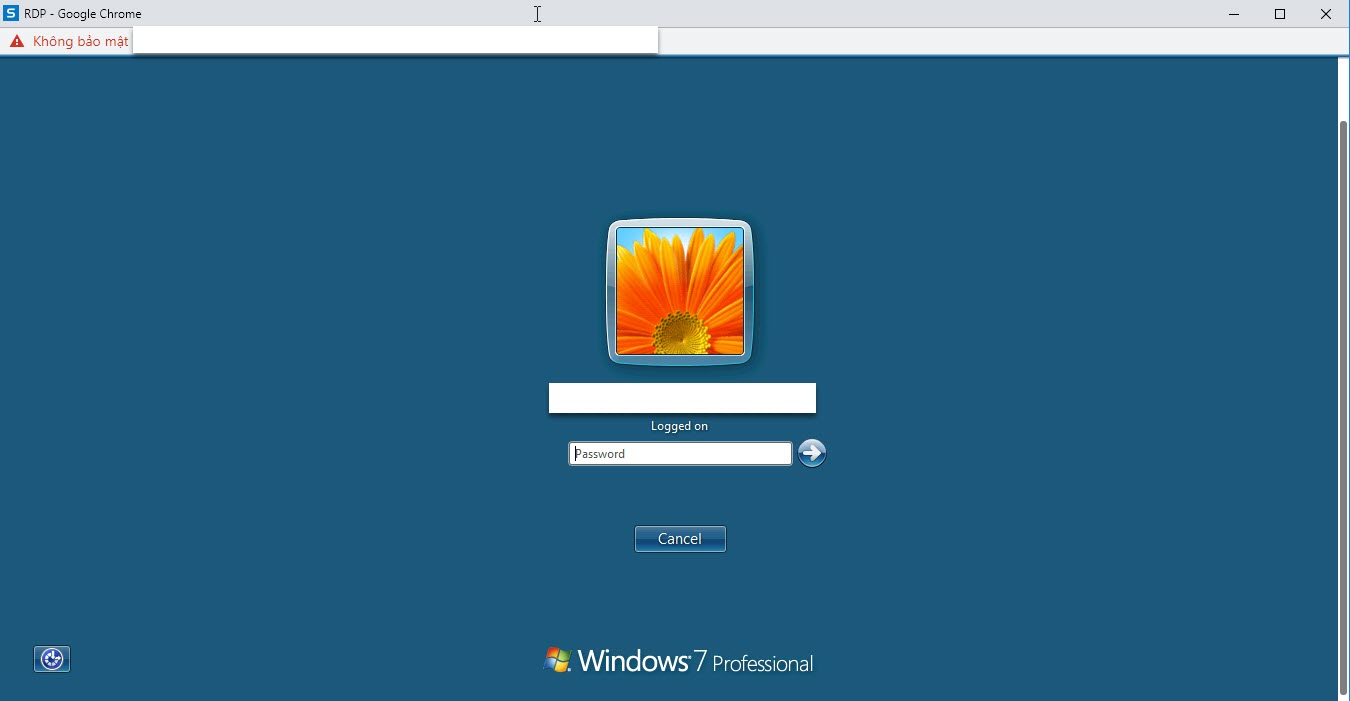
Leave a Reply