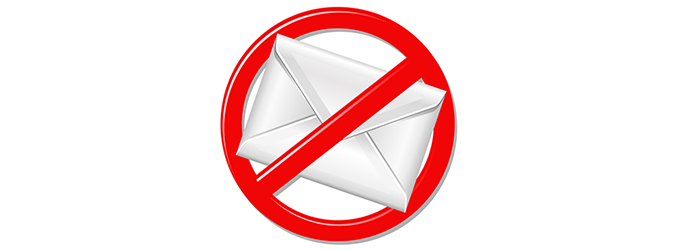
Overview
- This article explains how to block all web mail except for a certain Google domain. Users will no longer be able to access their private email accounts and can only log onto a Gmail for a custom domain.
Create a URL group
- Login web admin console by your account.
- Go to Web -> ULR Groups and click Add.
- Create a URL group called Gmail that includes the following domains:
- mail.google.com
- googlemail.com
- gmail.com
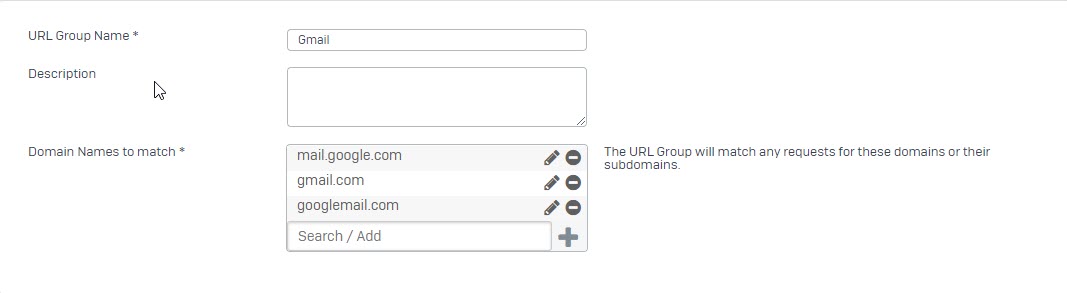
- Click Save.
Allow custom Google Domain
- Go to Web -> Policies and click Add to create Web Policy.
- Enter No Web Mail in Name field.
- Click Add Rule to place a new rule above the No Web Mail rule.
- Edit the rule to add the Gmail URL Group and set allow.
- Make sure the toggle next to both rules is turned to the on position (see screenshot below).
- Open up Advenced Setting.
- Enable Restrict login domains for Google Apps by checking the box.
- Enter webmail address that you will block in Allowed domain.
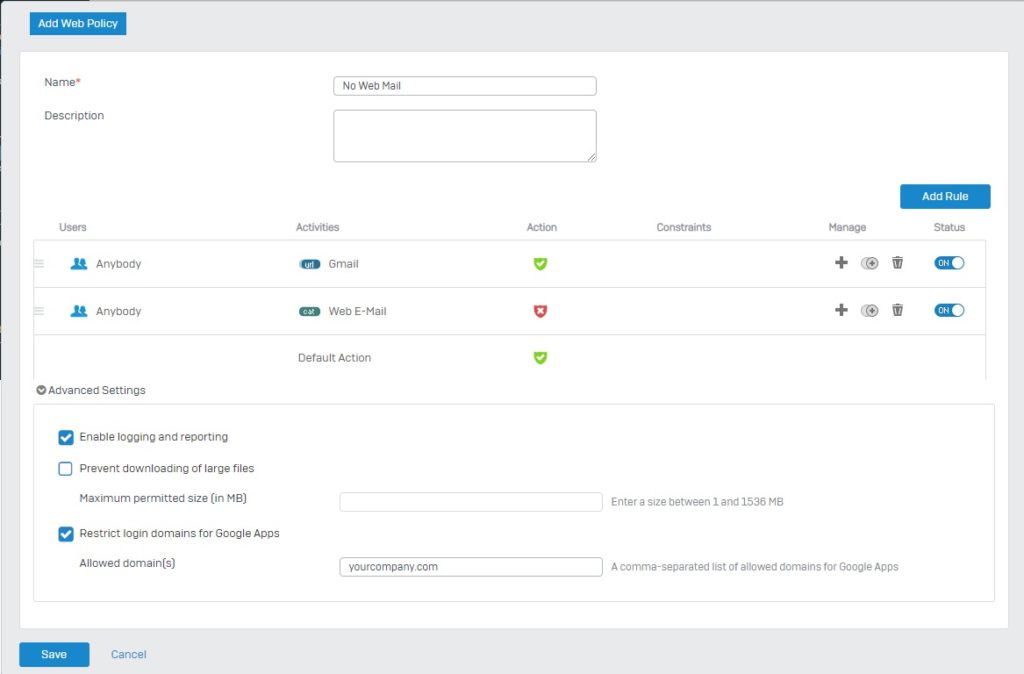
How to block web mail
- Go to Firewall -> Add Firewall Rule or edit an existing one.
- Create the firewall rule as shown below.
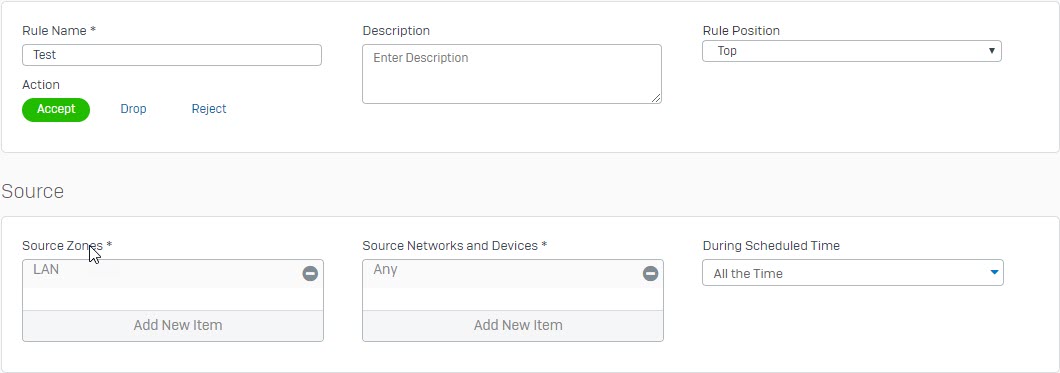

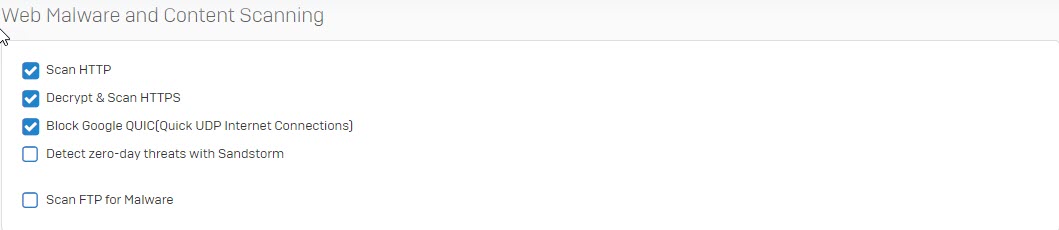
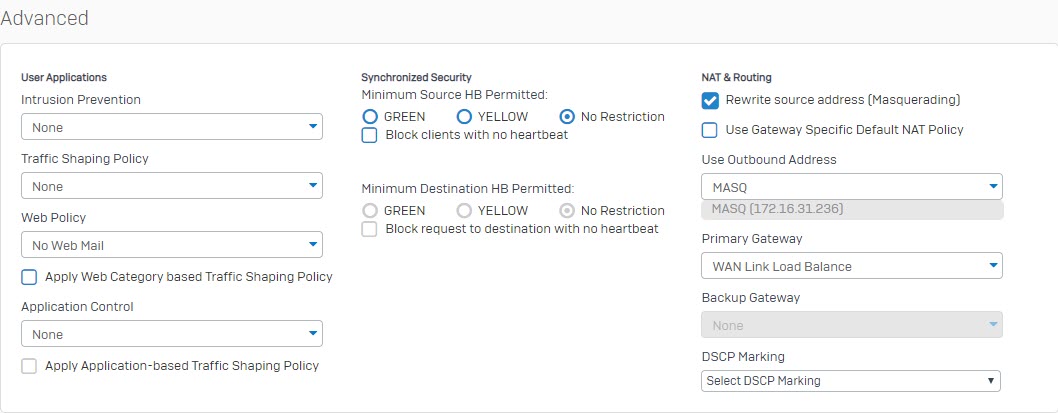
Leave a Reply