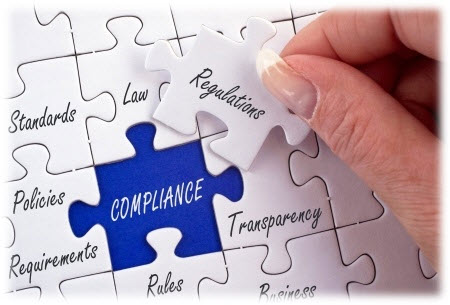
With compliance policies you can:
. Allow, forbid or enforce certain features of a device
. Define actions that are executed when a compliance rule is violated
You can create different compliance policies and assign them to device groups. This allows you to apply different levels of security to your managed devices
** If you are planning to manage both corporate and private devices, we recommend that you define separate compliance policies for at least these two device types
Guide to config compliance policy
- Login to Sophos Central by Admin account
- If you do not have an Admin account, create a Sophos Central account
- Mobile -> CONFIGURE -> Compliance policies -> Create compliance policy -> Default template
** Default template: A selection of compliance rules, with no actions defined
** PCI template, HIPAA template: Compliance rules and actions based on the HIPAA and the PCI DSS security standard, respectively
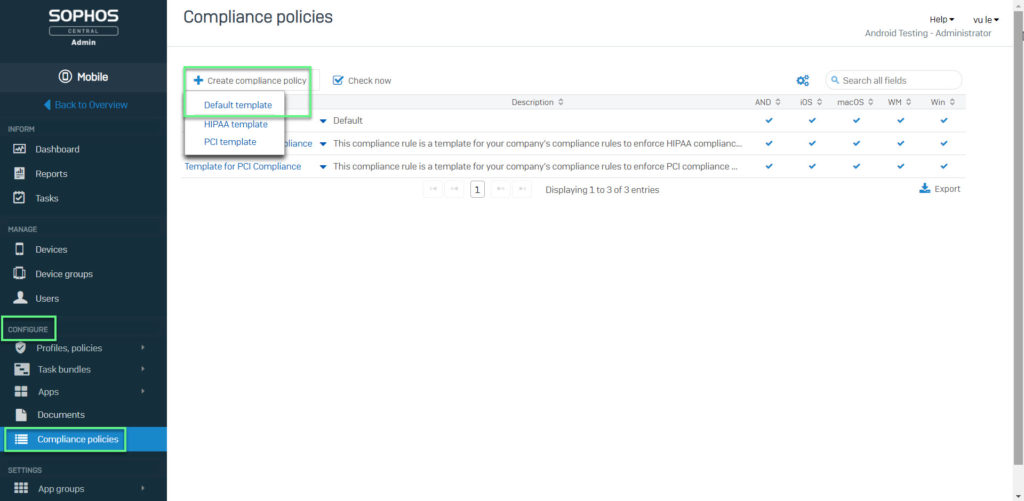
- Import Name and optionally, a description for the compliance policy
- Tick Enable platform check box (if it is not selected, devices of that platform are not checked for compliance)
- Under If rule is violated, define the actions that will be taken when a rule is violated
Deny email: Forbid email access ( This action can only be taken if you have configured a connection to standalone EAS proxy)
Lock container: Disable the Sophos Secure Workplace and Secure Email apps (This actions can only be taken when you have activated a Mobile Advanced license)
Deny network: Forbid network access (This action can only be taken if you have configured Network Access Control)
Create alert: Create an alert. The alerts are displayed on the Alerts page
Transfer task bundle: Transfer a specific task bundle to the device (This action is only available for Android, iOS, macOS and Windows devices)
** When a device in Android enterprise device owner mode becomes non-compliance, all apps are disabled
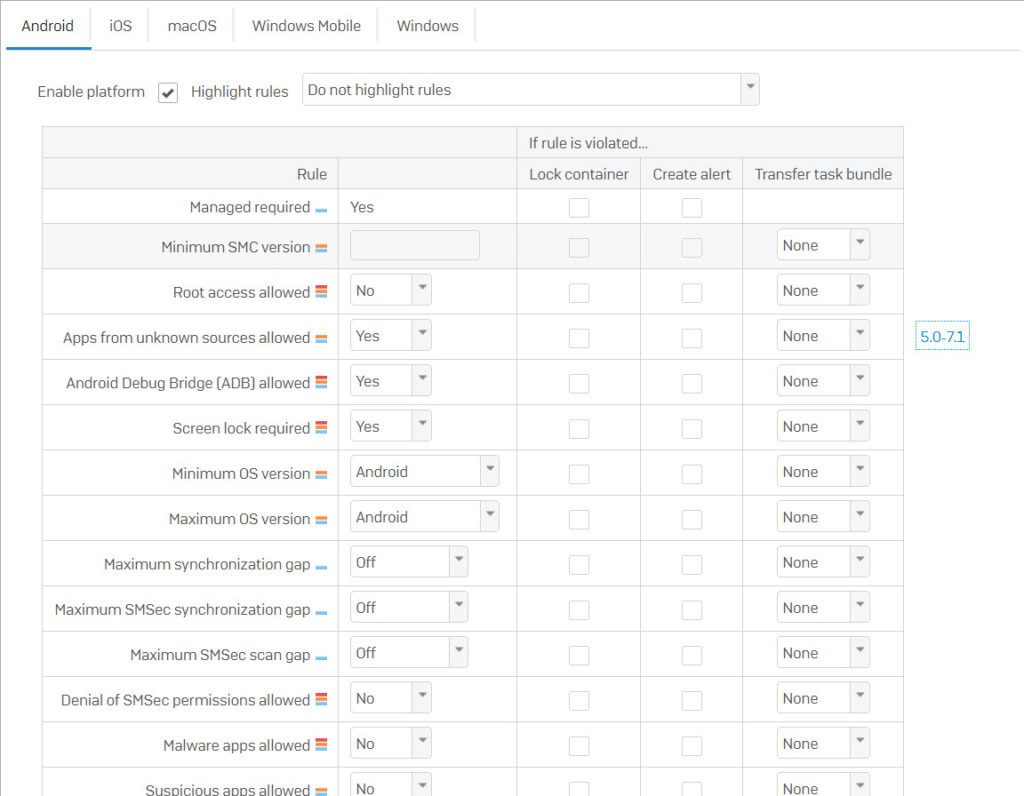
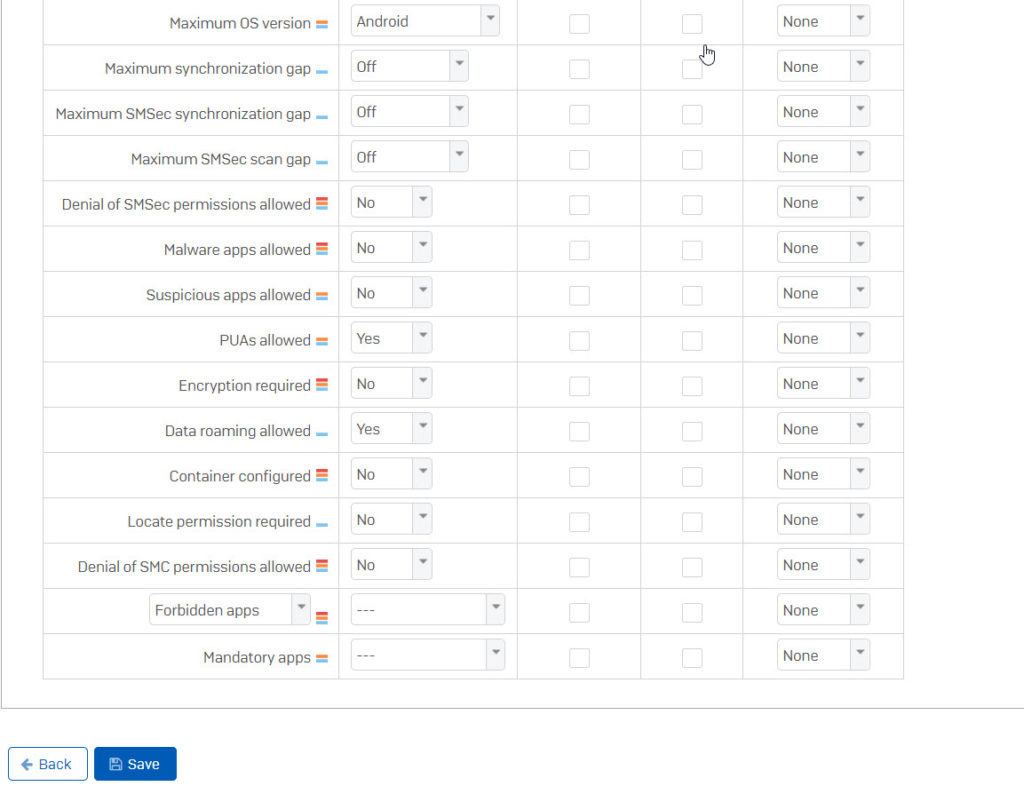
-> Click Save to save the compliance policy
- MANAGE -> Device groups -> Choose group which you want to apply compliance policy
- In Compliance -> Corporate devices and Personal devices -> Choose Policy which created before -> Click Save
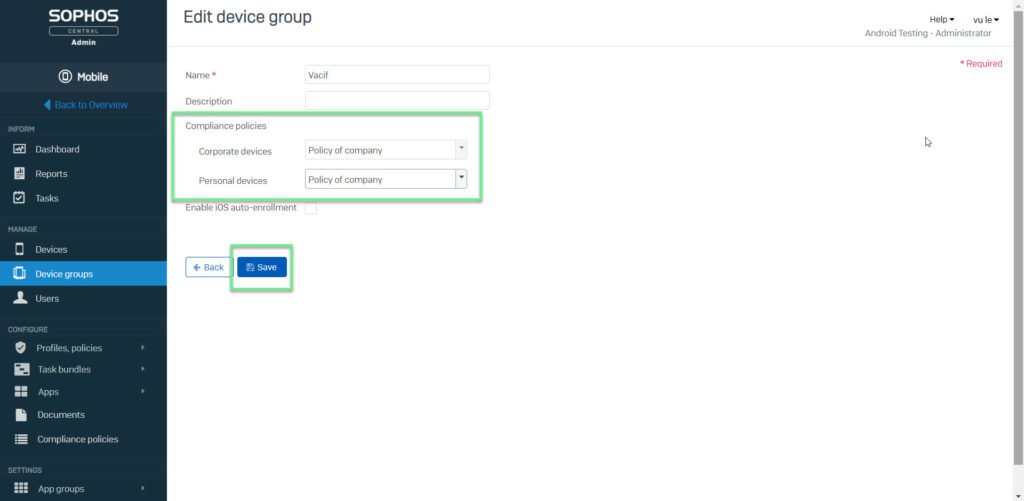
Leave a Reply