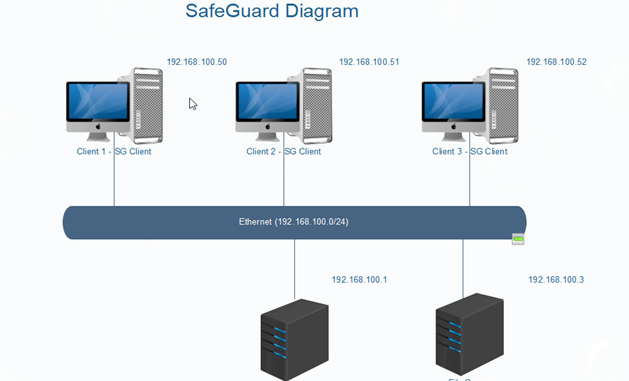
Overview
- In this article, we will simulate a user forgetting their BitLocker password and perform BitLocker Recovery.
Network Diagram
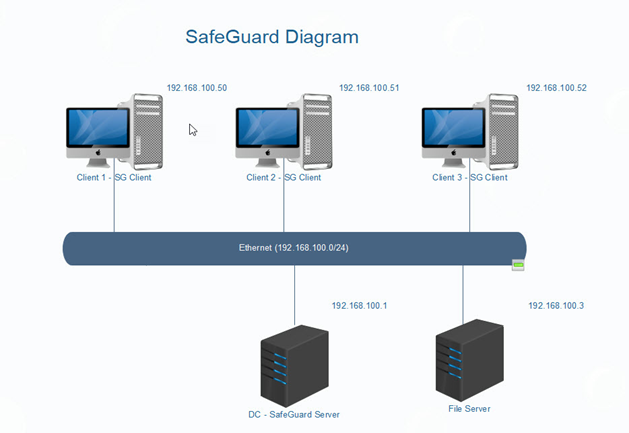
Configuring
On DC-SafeGuard Server
- Open SafeGuard Management Center, click Tools > Recovery.
- Select the Domain drop-down and then select trungnghia.local.
- Enter CLIENT1 in the “Computer” field and click Next, then click Next again.
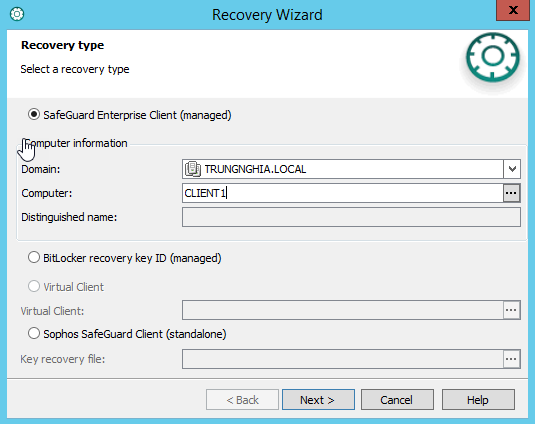
- Select Copy to clipboard.
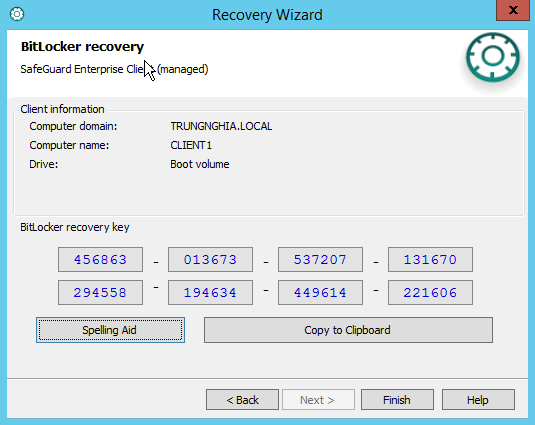
On Client1
- When prompted for the “Bitlocker drive encryption” password, press ESC.
- Fill in BitLocker recovery key in SafeGuard Server in the blank.
- So you can access your computer.
- For change BitLocker password, right-click your drive encrypted and choose Manage BitLocker.
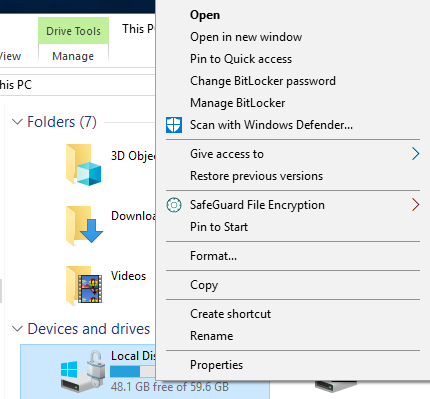
- Choose Change Password.
- Click Reset a forgetten password.
- Enter new password and click Finish.
Leave a Reply