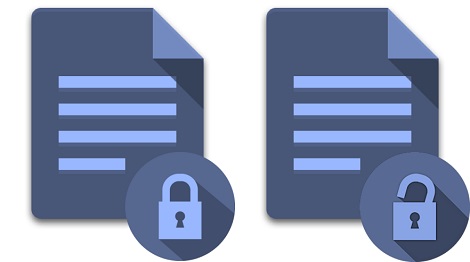
Overview
- In this article, we will configure features automatic encryption by Sophos SafeGuard.
Scenario
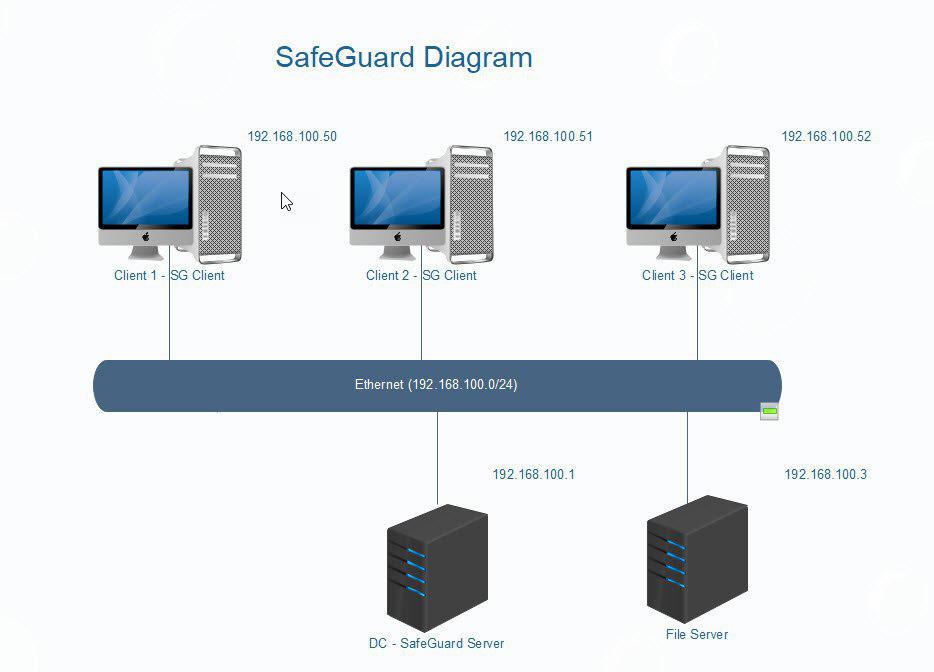
- We will configure automatic encyption application-base on Client1-2-3.
Configuring
On DC- SafeGuard Server
- Open SafeGuard Management Center, click Polices.
- Right-click Policy Items > New > File Encryption.
- Name the Policy Auto Encrypt.
- In File Encryption pane, select Encryption type as Application-based(Synchronized Encryption).
- Select Application List as Template.
- Select Application Scope as Everywhere.
- In Initial encryption, choose Yes.
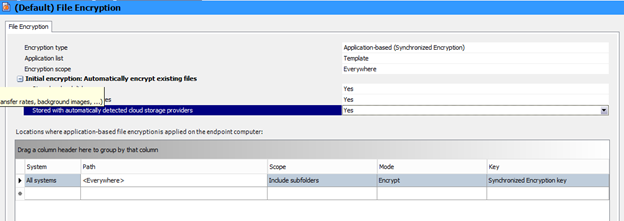
- Click Save to Save this Policy.
- This policy will automatically encrypt files created from the specified applications.
- Too see the list of designed applications click Policies > Application List > Template
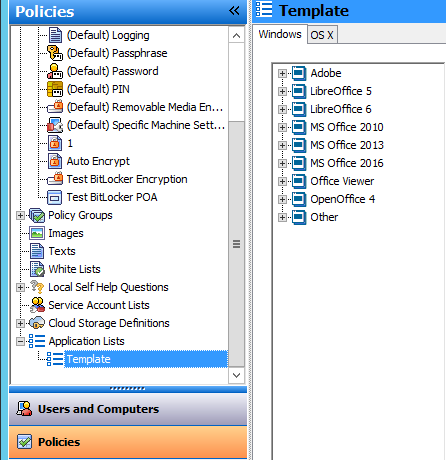
- I want to automatic encryption Notepad file but it’s not on the list. I will add it to the list.
- Right-click in Windows pane > New > Application group.
- Name Group is Notepad.
- Application Name is Notepad.
- In Process Location, we will in the path of Notepad sofware.
- in File Extention, fill in txt
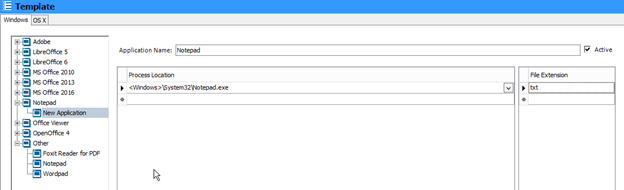
- Continue to click Users and Computer > trungnghia.local.
- Choose Polices Lab.
- Drag and drop Auto Encrypt from Available Policies pane to Member pane and click Save.
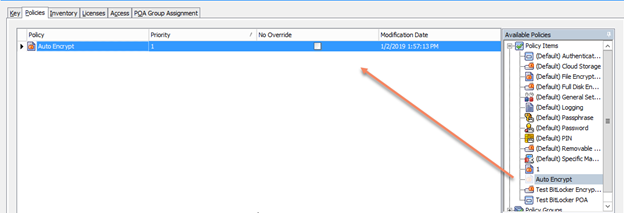
On Client 1
- Double click on SafeGuard tray icon to start another synchronization task.
- On Desktop, right-click > New > Microsoft Word Document.
- Right click again > New > New Text Document.
- As seen, the created files has been encrypted.
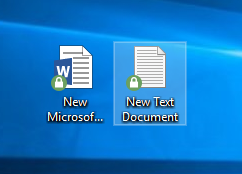
Leave a Reply