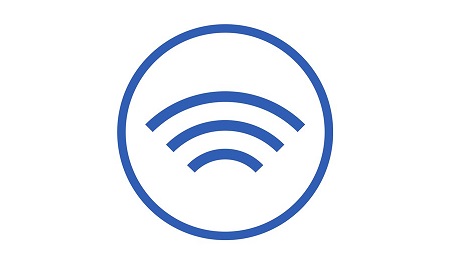
Overview
This article covers enabling wireless protection, adding a wireless network and adding an AP on a Sophos Firewall.
How to configure the network
- Enable Wireless Protection and configure Wireless Setting.
- Go to Protect -> Wireless -> Wireless Setting -> Enable Wireless Protection and specify the parameters as shown below.
- Enable Wireless Protection: Toggle the switch on to enable Wireless Protection. Click Apply.
- Allowed Zone: DMZ, WiFi or LAN. Select the network zones that will be used to connect the access points.
- Timeout (in minutes): 5. Enter a number for the timeout notification. The AP is inactive when the timeout is reached.
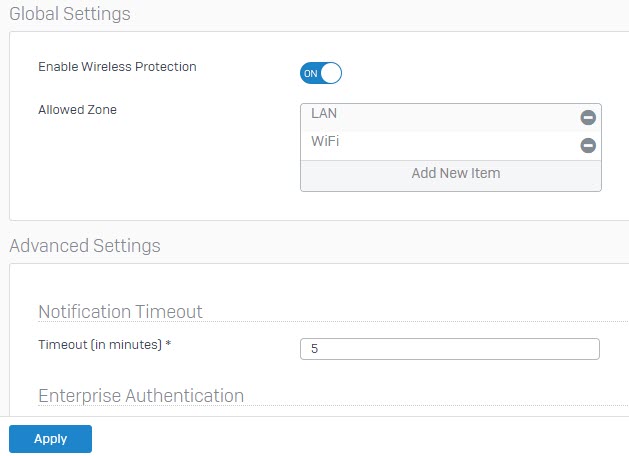
2.Add the Wireless Network.
- Go to Protect -> Wireless -> Wireless Network and click Add. Specify the paramaters as shown below.
- Name: Enter a name for the network.
- SSID : Enter the Service Set Identifier (SSID) for the network which will be seen by the client.
- Security Mode: Select a security mode.
- Passphrase/PSK: Enter the passphrase to protect the wireless network from unauthorised access and repeat it in the next field.
- Client traffic: Select a method that will determine how the wireless network is integrated with your local network.
3.Add the Access Point.
- Go to Wireless > Access Points.The page displays a list of Active/Inactive/Pending Access Points.
Unauthorized Access Points connected to the system display under the Pending Access Points section.
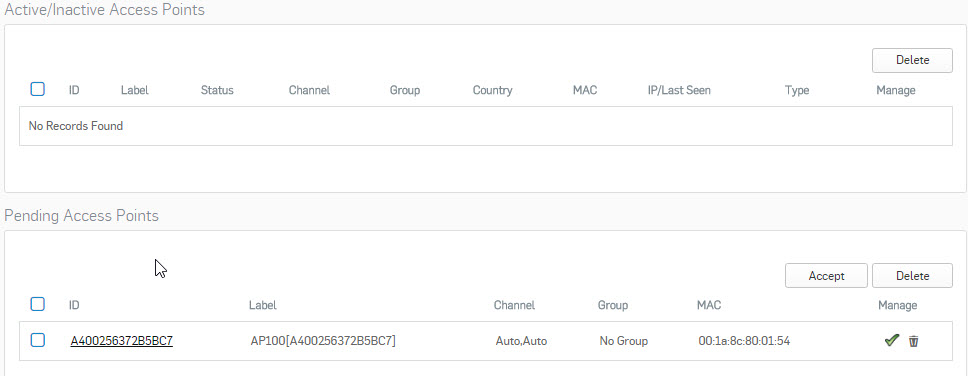
- Click the
 icon to authorize the Access Point. The authorized access point will display on the Active/Inactive Access Points section as Active.
icon to authorize the Access Point. The authorized access point will display on the Active/Inactive Access Points section as Active.
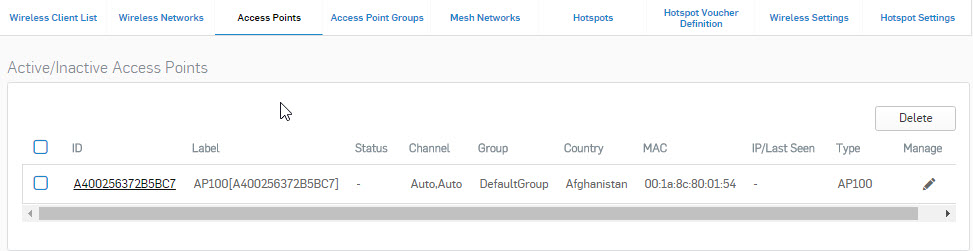
4.Assigning the Wireless Network to the Access Point (AP)
- Click on the Active AP link or the Edit icon under Manage Column to assign a Wireless Network to the AP.
- Select the Wireless Network that you created in Step 2. Specify the parameters as shown below:
- Country: Select the country where the AP is located.
- Wireless Networks: Select the wireless network that you want to assign to the AP.
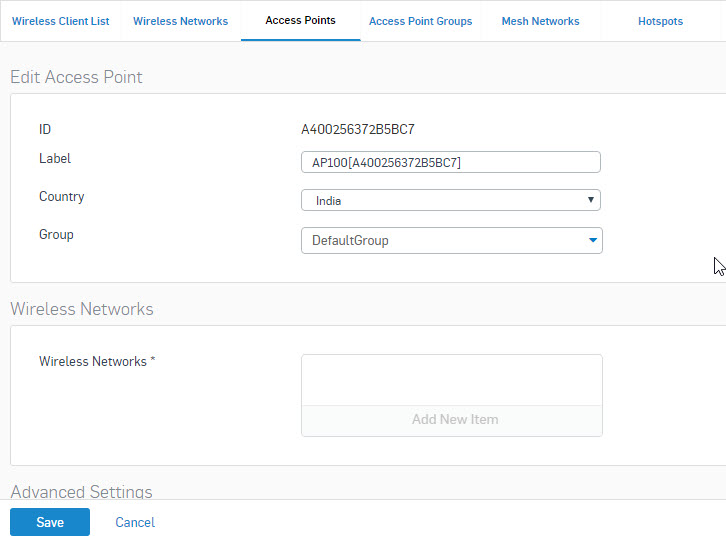
Leave a Reply