
Overview
- This article provides the configuration steps needed to customize the voucher for your configured hotspots.
Create a voucher definition
- Go to Wireless -> Hotspots Voucher Definition.
- Click Add.
- Enter the parameter as shown below.
- Note: You can use one of the default vouchers. If so, skip to the next section Add the voucher to a hotspot.
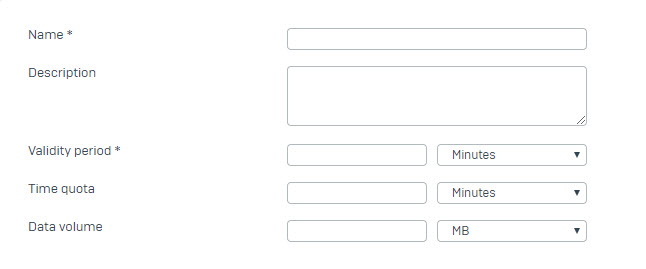
- Click Save to finish creating the voucher.
Add the voucher to a hotspot and upload the custom voucher template
- Go to Wireless -> Hotspots.
- Click Add or Edit an existing hotspot.
- Click the Hotspot type drop-down list and select Voucher.
- In the Voucher Definitions filed, click Add New Item.
- Select the voucher that you created or one of the default vouchers, and then click Apply selected items.
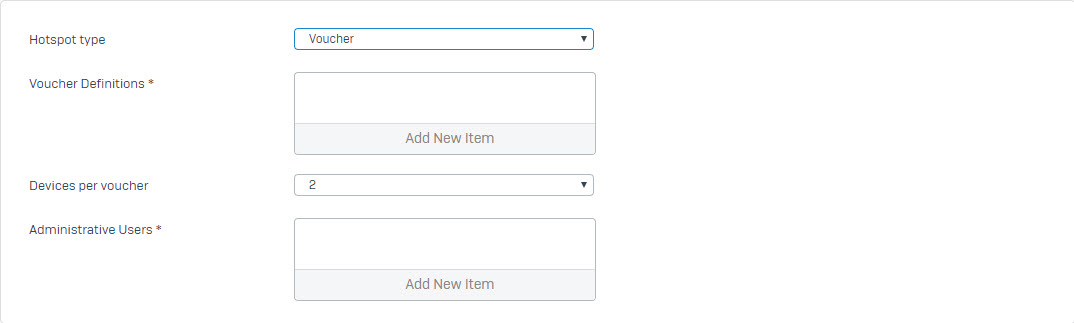
- Under Hotspot Customization, switch the Enable Customization radio button to On.
- Next to Voucher Template, click the Choose File button. Select your custom voucher template PDF.
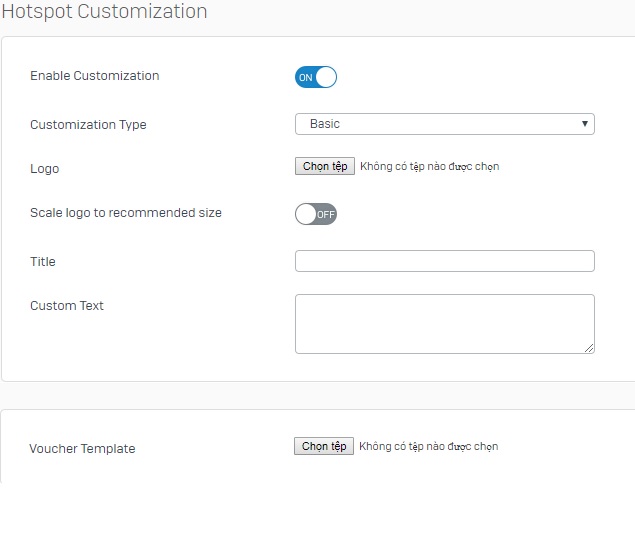
- Click Save to finish creating your custom voucher.
- Note: With the hotspot type Voucher the user won´t be redirected automatically after the login
Leave a Reply