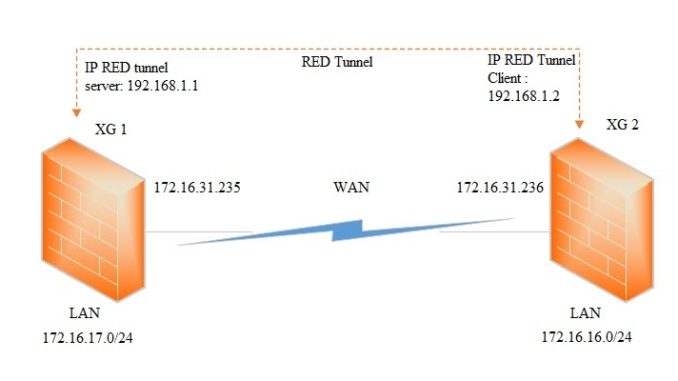
Overview
- This article explains how to set up a Site-to-Site (S2S) RED tunnel between two Sophos XG Firewalls, without the need of a separate RED device.
Diagram.
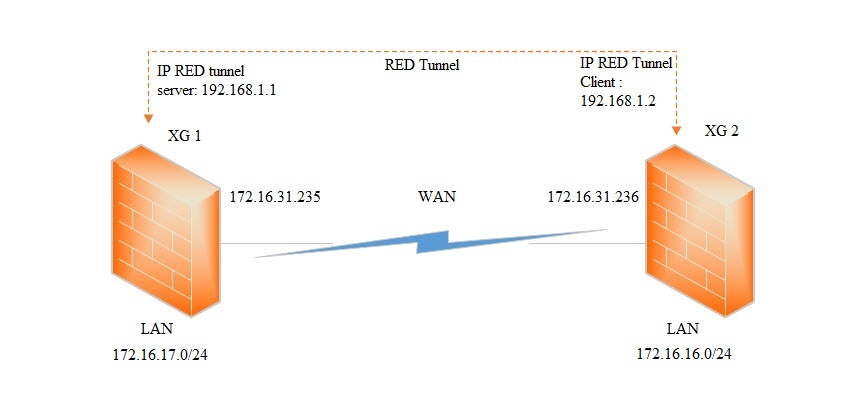
Firewall Server Configuration.
- Go to System Services -> RED and toggle RED Status to the ON position.
- Fill out the below options and click Apply to enable the RED feature.
- Organization Name
- City
- Country
- Navigate to Network and click Add Interface.
- Select Add RED from drop-down list.
- Enter the RED setting details for Firewall Server.
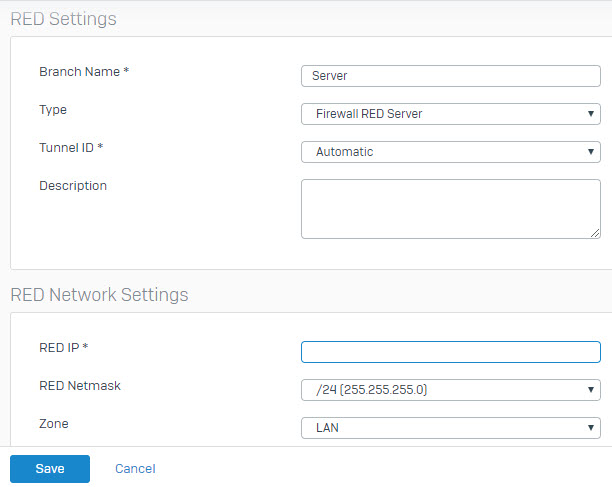
-
- Branch Name: Enter the name of the remote location in which the RED is to be set up.
- Type: Firewall RED Server.
- Tunnel ID: Automatic.
- RED IP: The IP address for the server side of the RED tunnel (192.168.1.1).
- RED Netmask: The subnet mask for the entire network used by the RED tunnel. The network must have at least two addresses available in the space.
- Zone: LAN
- Tunnel Compression: On compresses the traffic to be smaller but may use more system resources.
- A provisioning file is generated for the remote XG Client Firewall. Click the Edit and then Download button, to save the .red provisioning file to disk.
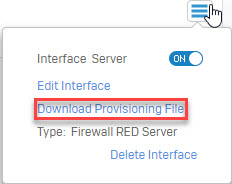
Client Firewall configuration
- Repeat steps 1 through 5 as shown above and fill out the details shown below when adding the RED interface.
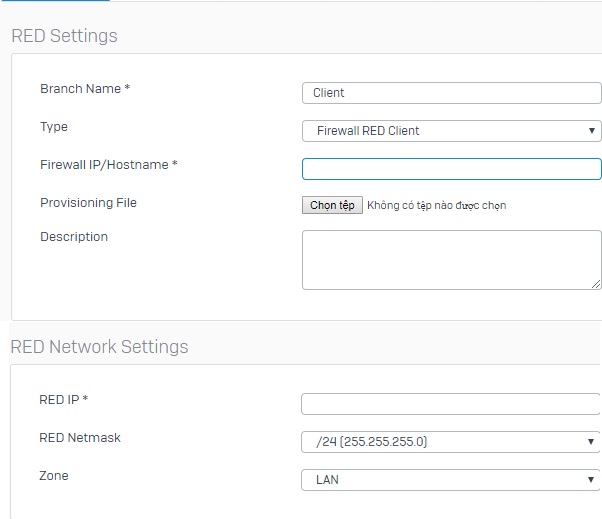
- Branch Name: Enter the name of the remote location in which the RED is to be set up.
- Type: Firewall RED Client.
- Firewall IP/Hostname: The public IP of the RED Server Firewall (172.16.31.230).
- Provisioning File: Click here to upload the provisioning file that you downloaded when configuring the RED Server.
- RED IP: The IP address for the client side of the RED tunnel (192.168.1.2).
- RED Netmask: The subnet mask for the entire network used by the RED tunnel, it will need to have at least two addresses available in the space.
- Zone: LAN
Static Routes
- On the Site-to-Site RED tunnels, static route need to be manually configured.
- Navigate to Routing -> Static Routing.
- Click on Add to create an IPv4 Unicast Route.
- Create static routes on both XG Firewall’s so that internal networks have a route across the RED tunnel.
- On this screen fill in the following information:
- Server

- Client.

Result.
- We will tracert from client of 172.16.17.0/24 to client of 172.16.16.0/24.
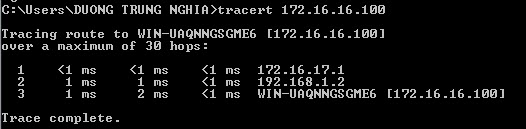
Great tutorial, thank a lot. Much better than video from sophos.
Thanks for watching