
Overview
- Wireless hotspots are primarily used to give internet access to guests and to restrict unwanted traffic on normal networks.
How to configure a wireless hotspots
- Go to Protect -> Wireless -> Hotspot.
- Click Add.
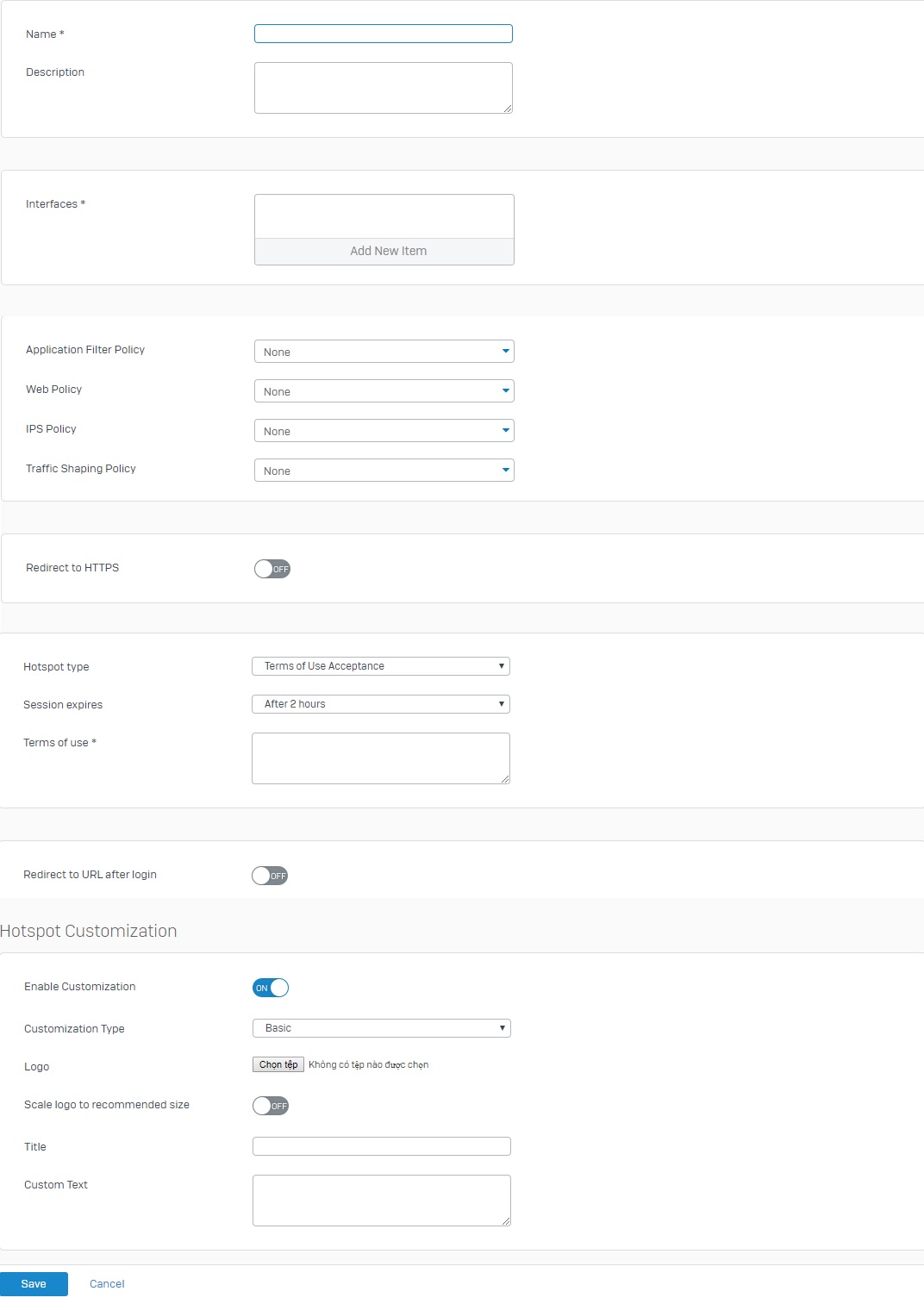
- Fill in the details as explained below:
- Name: Specify a unique name for the hotspot.
- Interfaces: Choose the interface to be controlled by the hotspot.
- Application Filter Policy: Choose an application policy to restrict application internet usage by guests.
- Web Policy: Choose a web policy to restrict guest internet access.
- IPS Policy: Add an Intrusion Prevention policy to protect the guest network with.
- Traffic Shaping Policy: Add policy here to enable QoS on the hotspot.
- Redirect to HTTPS: Enable this option to redirect users to HTTPS instead of HTTP. Add a hostname for the redirection.
- Hotspot Type: Select a hotspot type for the selected interfaces.
- Click Save.
Hotspot types
Terms of Use Acceptance
- Customers can access the Internet after accepting the terms of use.
- Session Expires: Select the time span after which the access will be denied until the terms are accepted again.
- Terms of Use: Add the text to be displayed as terms of use. Simple HTML markup and hyperlinks are allowed.
Password of the Day
- A new Password of the Day (POTD) will be generated daily. Users must enter this password to access the hotspot.
- Password creation time: Choose what time the password will be automatically regenerated.
- Send password by email: List email addresses to automatically have the password mailed to them.
- Synchronize password with PSK of wireless networks: You can have the password of the day also change the SSID of the associated wireless network.
- Administrative Users: Select or add users for administrative settings. Administrative users are allowed to create vouchers or change the password of the day in the User Portal. By default nobody is allowed to enter administrative settings.
Voucher
- Mail or print vouchers for guests, vouchers can be limited in length, time and number of devices.
- Voucher Definitions: Add or create a new voucher definition. You may choose to restrict the voucher by Validity period, Time Quota or Data volume.
- Devices per voucher: Limit the number of devices that can use the voucher access code.
- Administrative Users: Select or add users for administrative settings. Administrative users are allowed to create vouchers or change the password of the day in the User Portal. By default nobody is allowed to enter administrative settings.
- Note: You can view and manage the hotspot status on the Diagnostics > Services page.
Leave a Reply