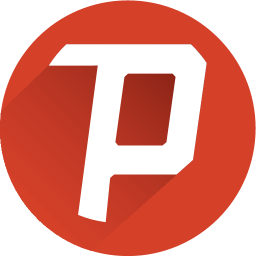
Overview
To assist with your management of your devices, Sophos Mobile provides device configuration through profiles
Profiles are used for device configuration, they contain the management rules for a users device configuration. A profile must be transferred to the device from the Sophos Mobile console. This can be achieved by creating a task in Sophos Mobile to be executed at a specific time. If a change is made to the profile that has been transferred to a device, that profile must be transferred again for the device to be updated with the new Profile configuration
Profiles can be updated and removed from devices when required. If you update an exsiting Prifile and transfer that to a device, the user will see a message asking whether they want to update the profile on the device. Similarly, if you wish to remove a profile, the user of the device must confirm removal of the profile
How to config
- Login to Sophos Central by Admin account
- If you do not Admin account, create an Sophos Central account
- Mobile -> Apps -> Android -> Click Add app -> Android link
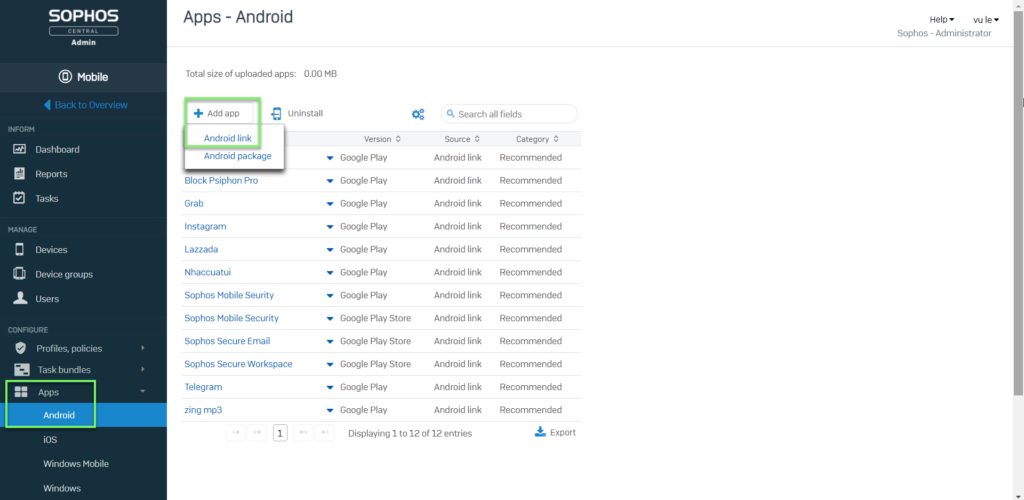
- Import Name, App category -> Click Go to Google Play to get link App
- Copy link Application to Link -> Get data -> click Save
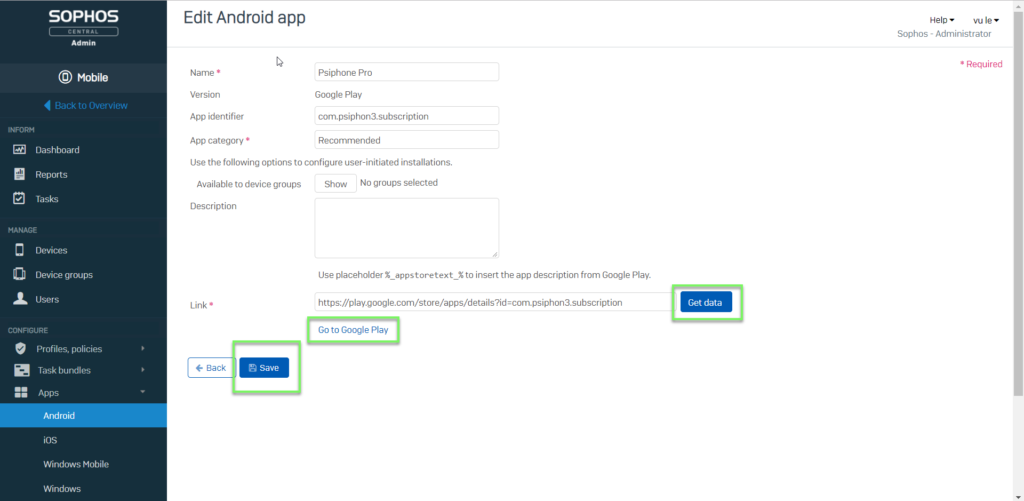
- App groups -> Android -> Create app group -> import Name -> click Add app
- In App list -> choose App which created before -> click Add
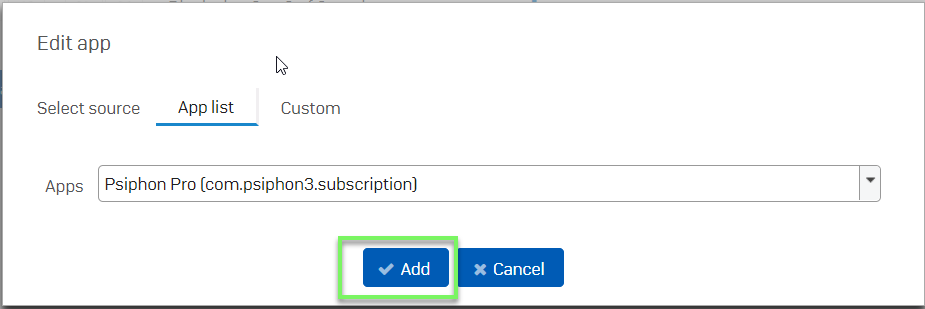
- Profiles, policies -> Android -> Create -> Device profile
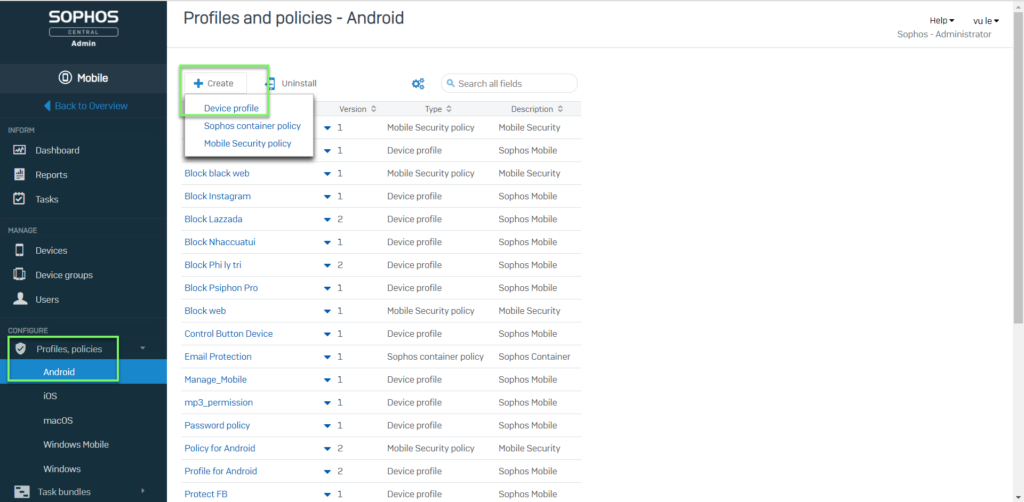
- Import Name -> click Add configuration
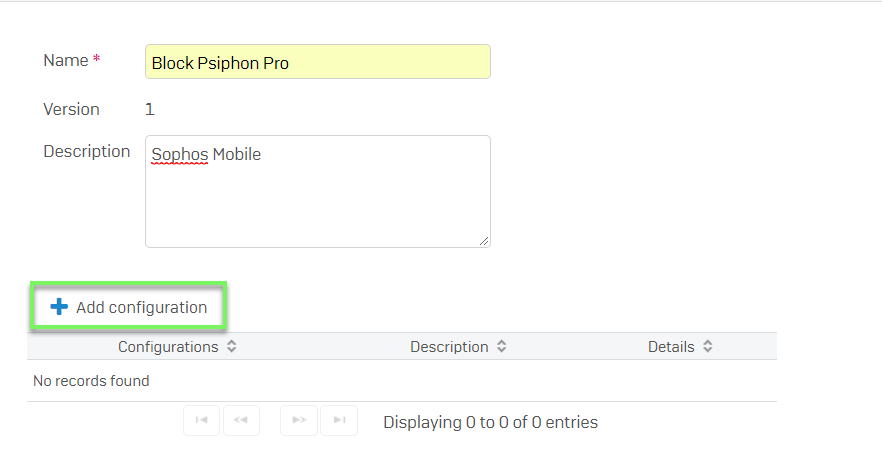
- Choose App Control -> click Next
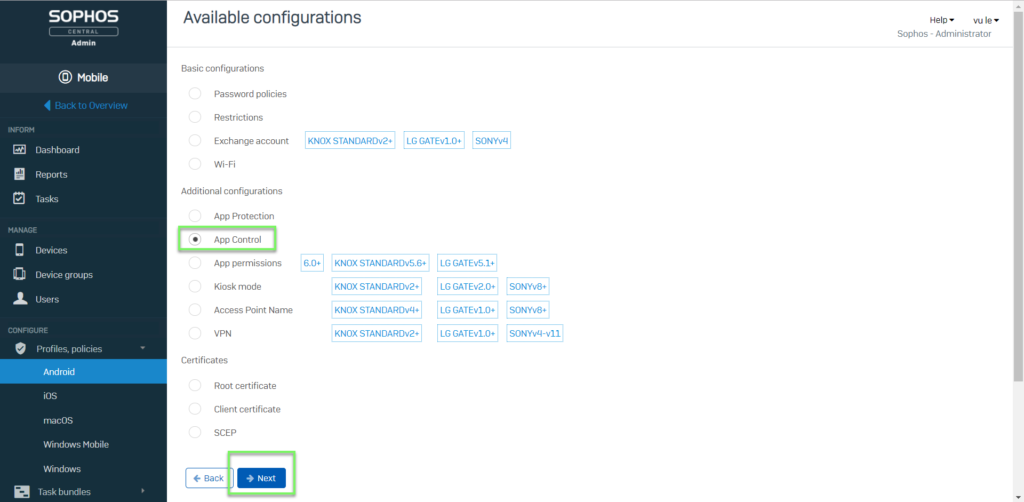
- In App group choose group which created before -> Click Apply
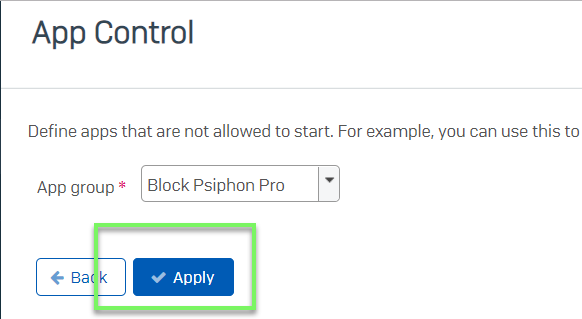
- MANAGE -> Devices -> Choose device which you want to apply that policy
- Choose Profiles -> click Install profile
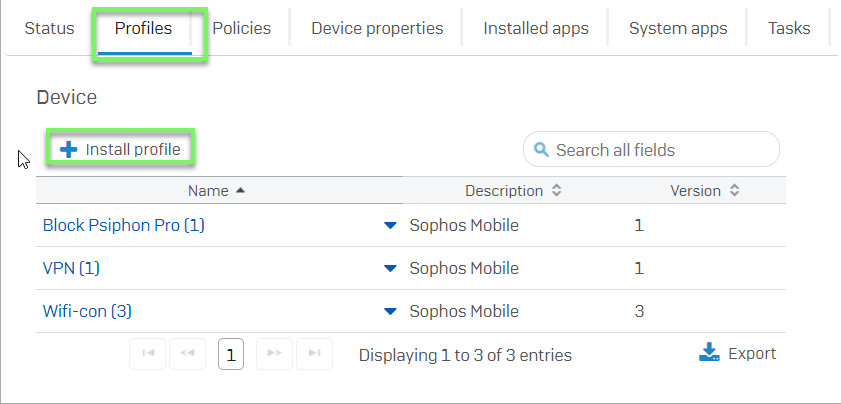
- Choose policy -> click OK
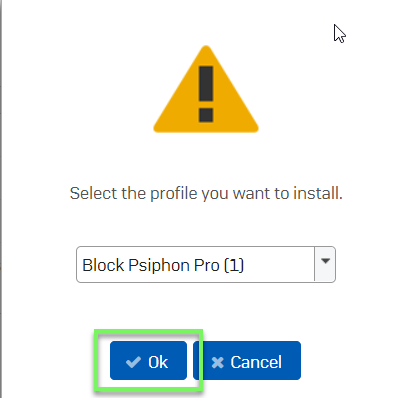
- On your device, app was blocked
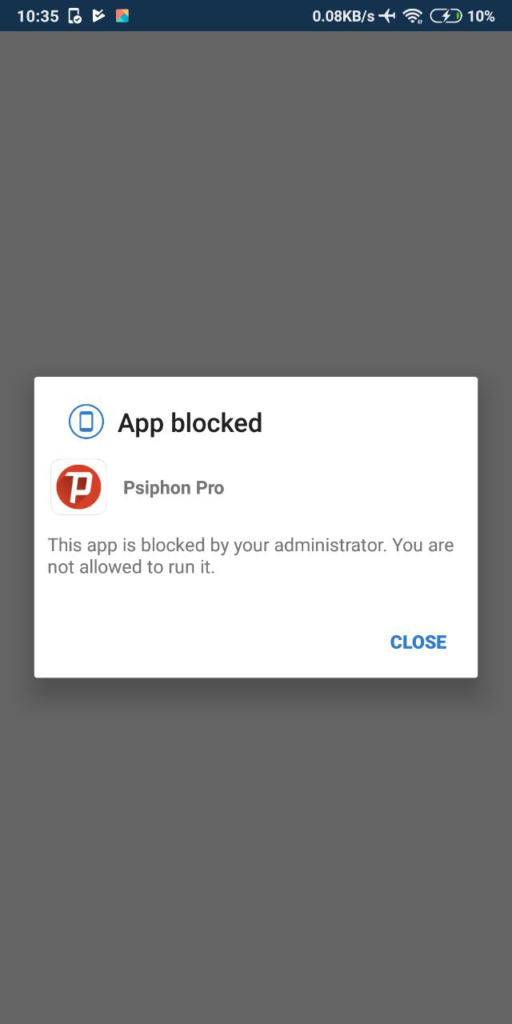
Leave a Reply