
The SafeGuard Management Center offers the Task Scheduler to create and schedule periodic tasks based on scripts. The tasks are automatically run by a service on the SafeGuard Enterprise Server to execute the scripts specified
How to config
- Login to Sophos SafeGuard Server by Admin account
- Choose Tools -> Task Scheduler
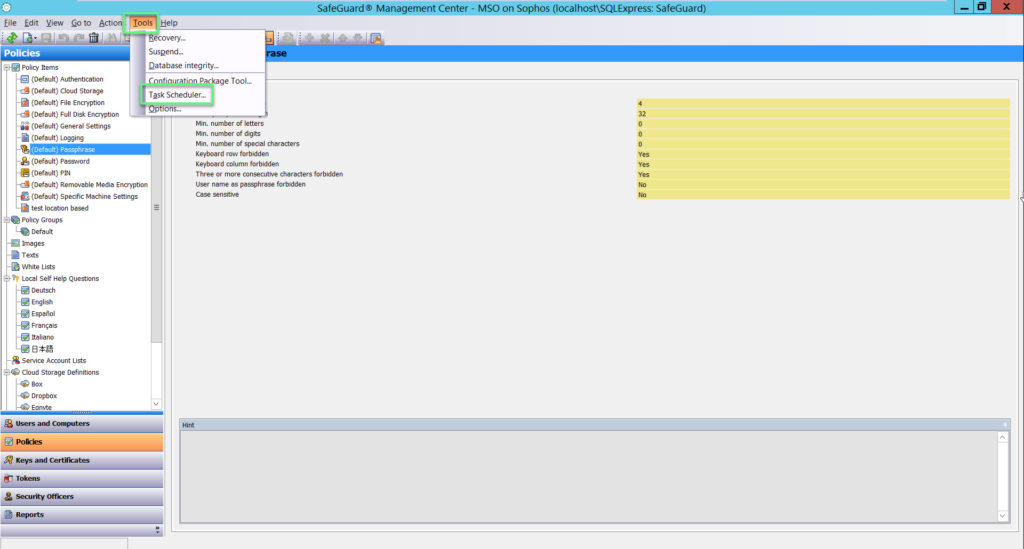
- Click Create button -> The New task dialog is displayed
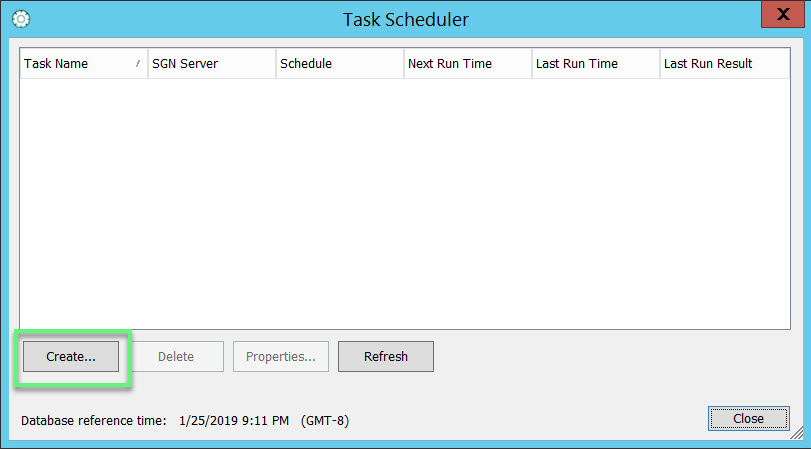
- In the Name field, enter a Task name
- In the drop-down list of the SGN Server, select the server the task should run on (If you select None, the task is not executed)
- Click Import button -> Choose a Script which you want
- In the Start Time, specify when the task should be run on the selected server
- In Recurrence, specify how often the task should be run on the selected server
- To run the task once, select One time and specify the required Date
- To run the task daily, select Daily followed by Everyday (including Saturday and Sunday) or Every weekday (Monday – Friday)
- To run the task weekly, select Weekly and specify the required day of the week
- To run the task monthly, select Monthly and specify the required day of the month in a range from 1 to 31
- To run the task at the end of each month, select Last from the drop-down list
-> Click OK
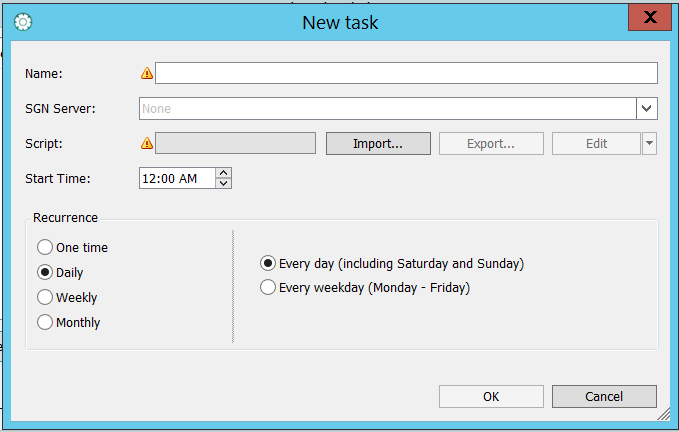
*If you do not see the name of server in SGN Server
- Tools -> Configuration Package Tools
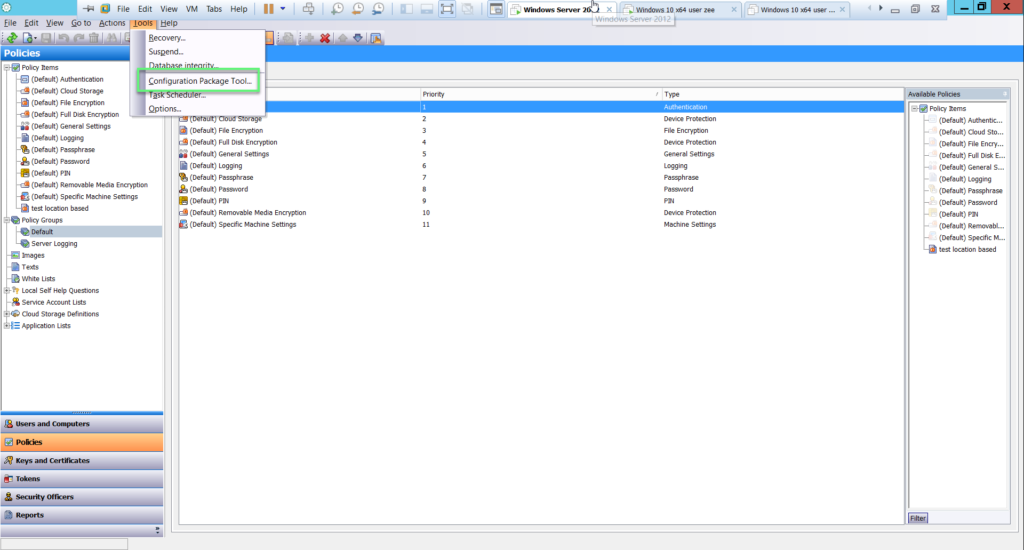
- Make sure the server have tick in Scripting allowed -> click Close
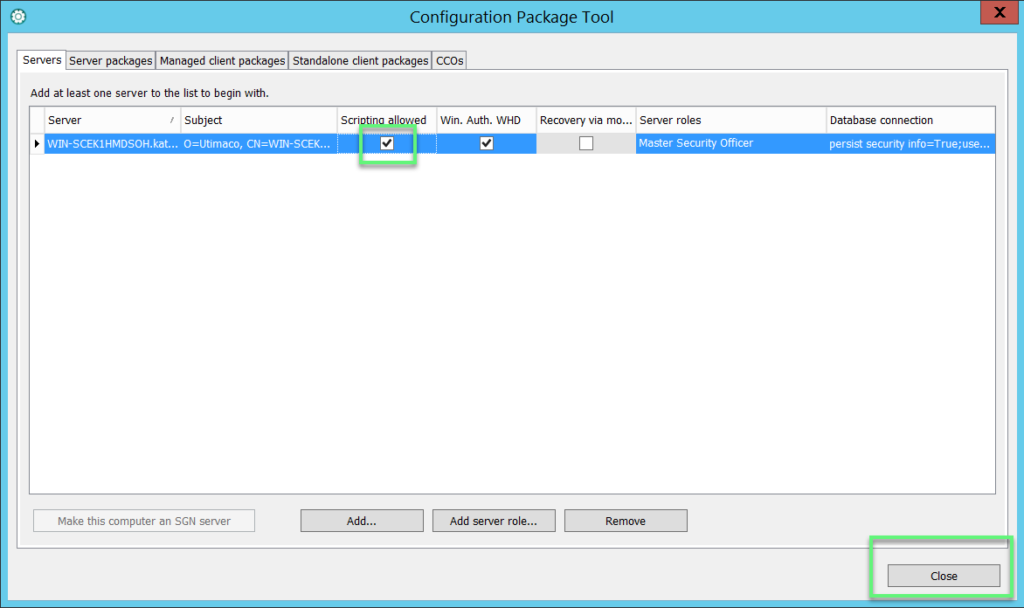
Leave a Reply