
Overview
- Each Setting in the Windows Setting has a certain identifier called a URI. We can create a shortcut for that setting as a shortcut for easy access.
- The following article will show you how to create a shortcut using setting’s URI and provide a list URI of identifiers for other settings.
Configuring
- Right-click on your desktop, select New > Shortcut.
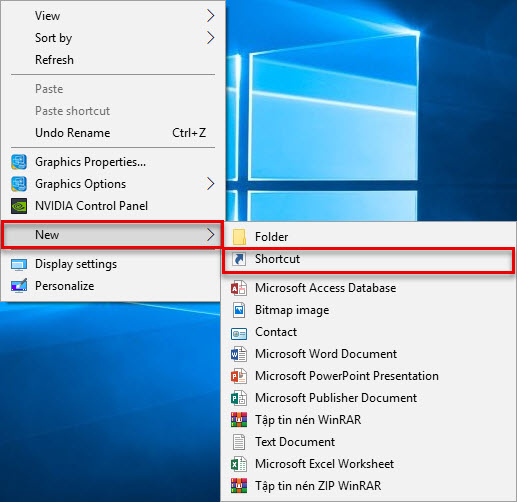
- Type the URI into the Type the location of the item field (the URI starts with “ms-settings”). Press Next and then type a name for shortcut.
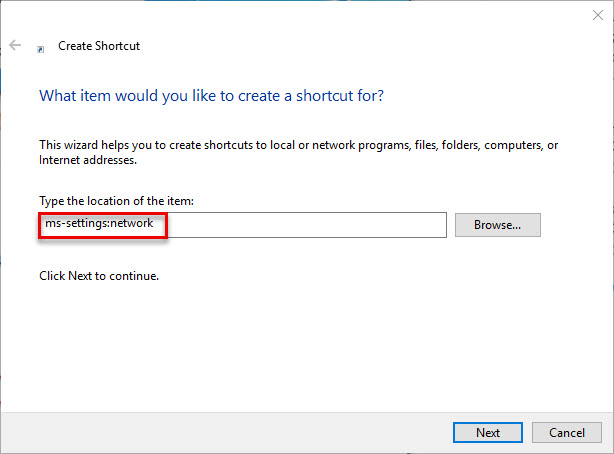
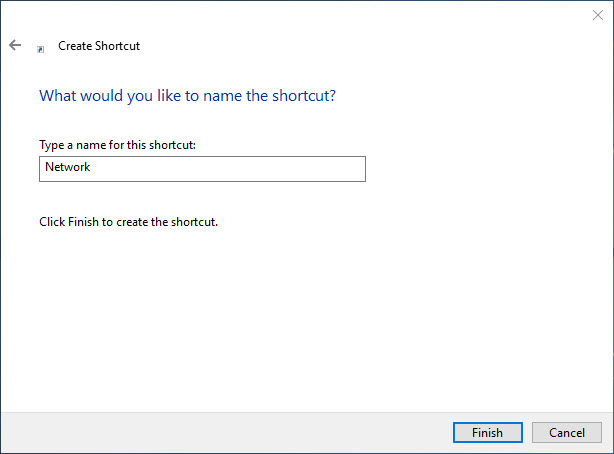
- On the your Desktop new shortcut was created.
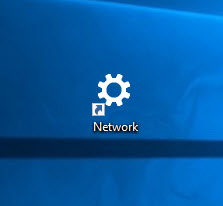
- You can also choose an icon for your new shortcut by right-clicking on the shortcut, and selecting properties. Then click the “Change Icon” button.
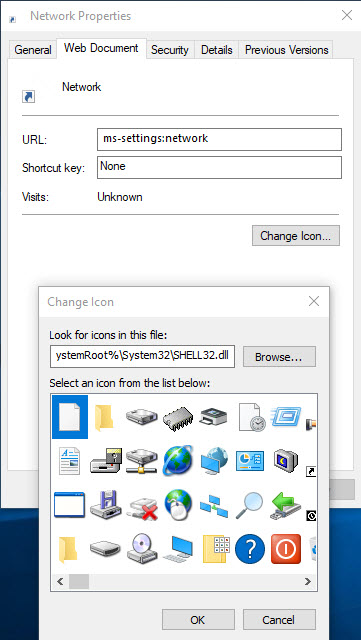
- The following is a list of URIs that you can use to create Windows 10 shortcuts (source on internet).
- Battery Saver: ms-settings:batterysaver
- Battery Saver Settings: ms-settings:batterysaver-settings
- Battery use: ms-settings:batterysaver-usagedetails
- Bluetooth: ms-settings:bluetooth
- Colors: ms-settings:colors
- Data Usage: ms-settings:datausage
- Date and Time: ms-settings:dateandtime
- Closed Captioning: ms-settings:easeofaccess-closedcaptioning
- High Contrast: ms-settings:easeofaccess-highcontrast
- Magnifier: ms-settings:easeofaccess-magnifier
- Narrator: ms-settings:easeofaccess-narrator
- Keyboard: ms-settings:easeofaccess-keyboard
- Mouse: ms-settings:easeofaccess-mouse
- Other Options (Ease of Access): ms-settings:easeofaccess-otheroptions
- Lockscreen: ms-settings:lockscreen
- Offline maps: ms-settings:maps
- Airplane mode: ms-settings:network-airplanemode
- Proxy: ms-settings:network-proxy
- VPN: ms-settings:network-vpn
- Notifications & actions: ms-settings:notifications
- Account info: ms-settings:privacy-accountinfo
- Calendar: ms-settings:privacy-calendar
- Contacts: ms-settings:privacy-contacts
- Other Devices: ms-settings:privacy-customdevices
- Feedback: ms-settings:privacy-feedback
- Location: ms-settings:privacy-location
- Messaging: ms-settings:privacy-messaging
- Microphone: ms-settings:privacy-microphone
- Motion: ms-settings:privacy-motion
- Radios: ms-settings:privacy-radios
- Speech, inking, & typing: ms-settings:privacy-speechtyping
- Camera: ms-settings:privacy-webcam
- Region & language: ms-settings:regionlanguage
- Speech: ms-settings:speech
- Windows Update: ms-settings:windowsupdate
- Work access: ms-settings:workplace
- Connected devices: ms-settings:connecteddevices
- For developers: ms-settings:developers
- Display: ms-settings:display
- Mouse & touchpad: ms-settings:mousetouchpad
- Cellular: ms-settings:network-cellular
- Dial–up: ms-settings:network-dialup
- DirectAccess: ms-settings:network-directaccess
- Ethernet: ms-settings:network-ethernet
- Mobile hotspot: ms-settings:network-mobilehotspot
- Wi–Fi: ms-settings:network-wifi
- Manage Wi–Fi Settings: ms-settings:network-wifisettings
- Optional features: ms-settings:optionalfeatures
- Family & other: users ms-settings:otherusers
- Personalization: ms-settings:personalization
- Backgrounds: ms-settings:personalization-background
- Colors: ms-settings:personalization-colors
- Start: ms-settings:personalization-start
- Power & sleep: ms-settings:powersleep
- Proximity: ms-settings:proximity
- Display: ms-settings:screenrotation
- Sign-in options: ms-settings:signinoptions
- Storage Sense: ms-settings:storagesense
- Themes: ms-settings:themes
- Typing: ms-settings:typing
- Tablet mode: ms-settings://tabletmode/
- Privacy: ms-settings:privacy
Leave a Reply