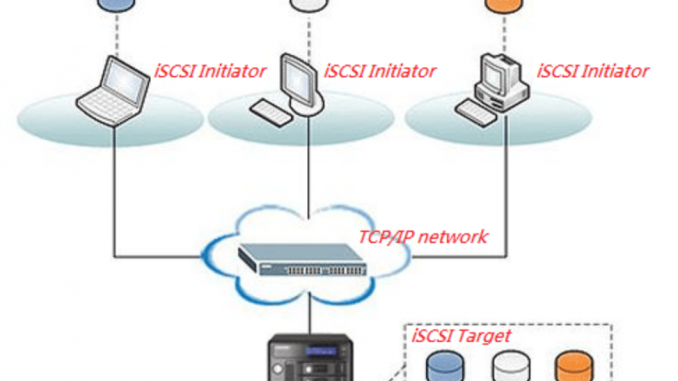
Overview
iSCSI allows connection to Storage by Road Network (LAN / WAN)
VHDX is a new storage standard that allows more storage, increased fault tolerance to occur, optimizes the layout and storage structure, allowing significant performance gains
How to configure
Step 1: Install iSCSI Target Server
- Login to Windows Server by Admin account
- Add Roles and Features
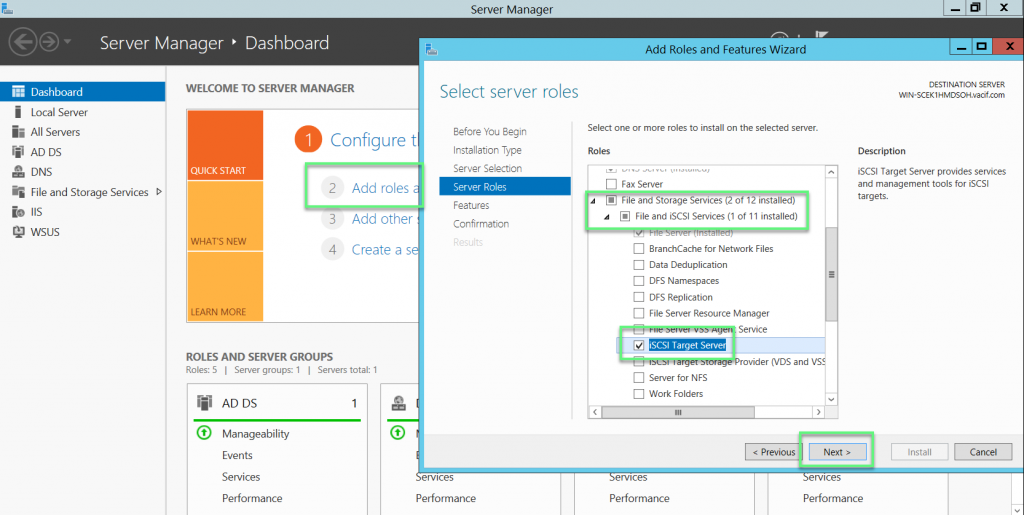
- Click Next to continue
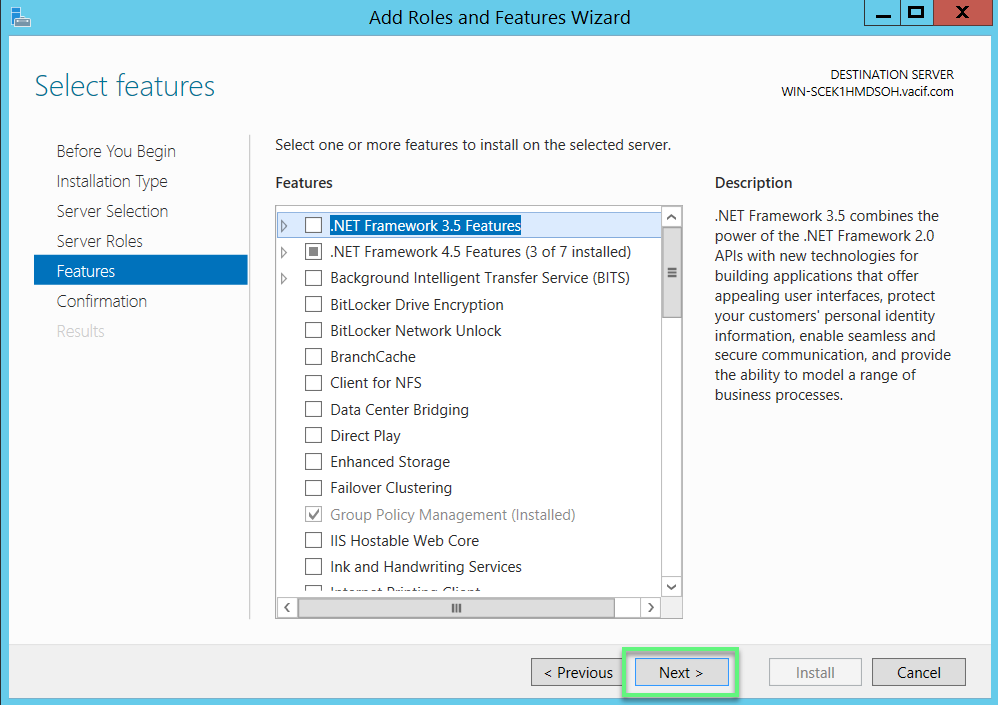
- Click Install
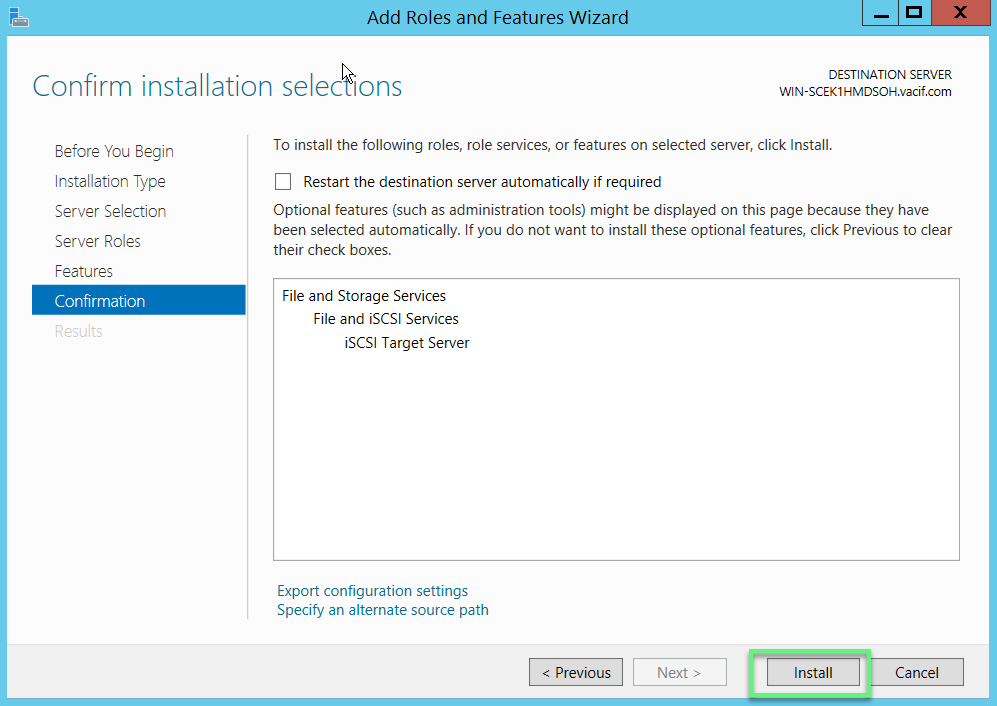
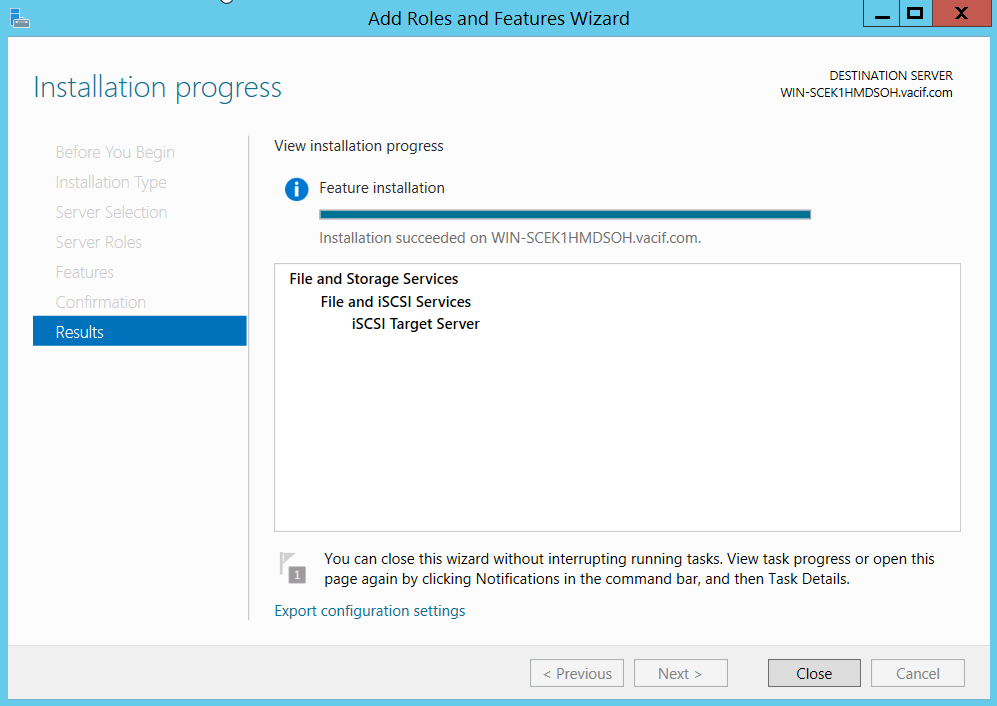
Step 2: Configure iSCSI Target Server
- Create an iSCSI virtual Disk so that servers can connect to this server and use the iSCSI virtual drives that we will create
- Click To create on iSCSI virtual disk, start the New iSCSI Virtual Disk Wizard
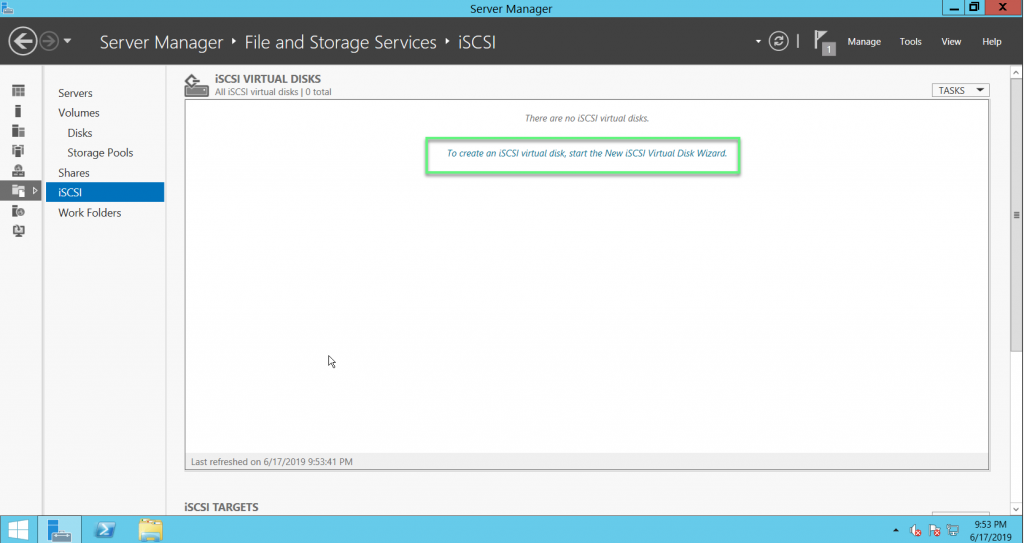
- Depending on our purpose, we can save this drive on a partition or on a folder of a certain partition
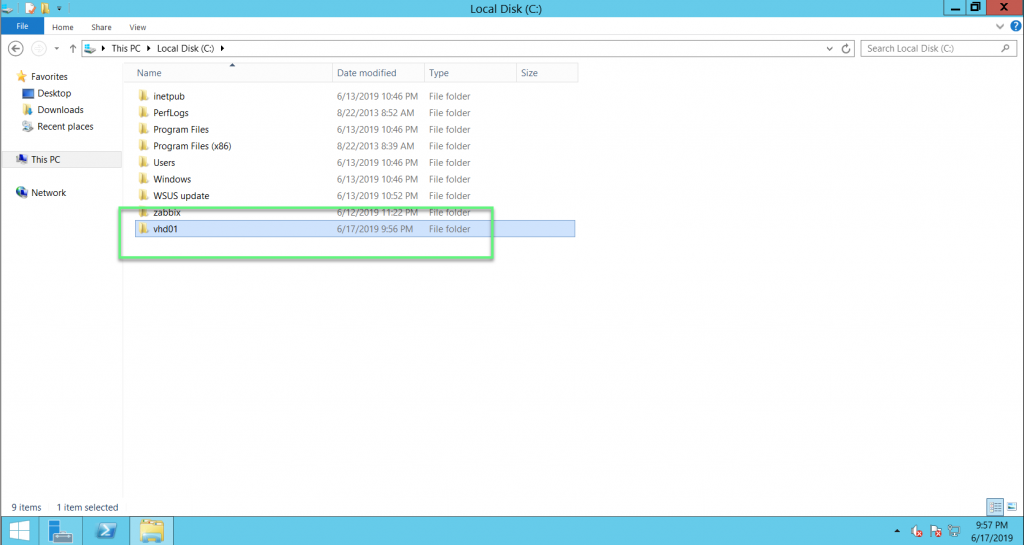
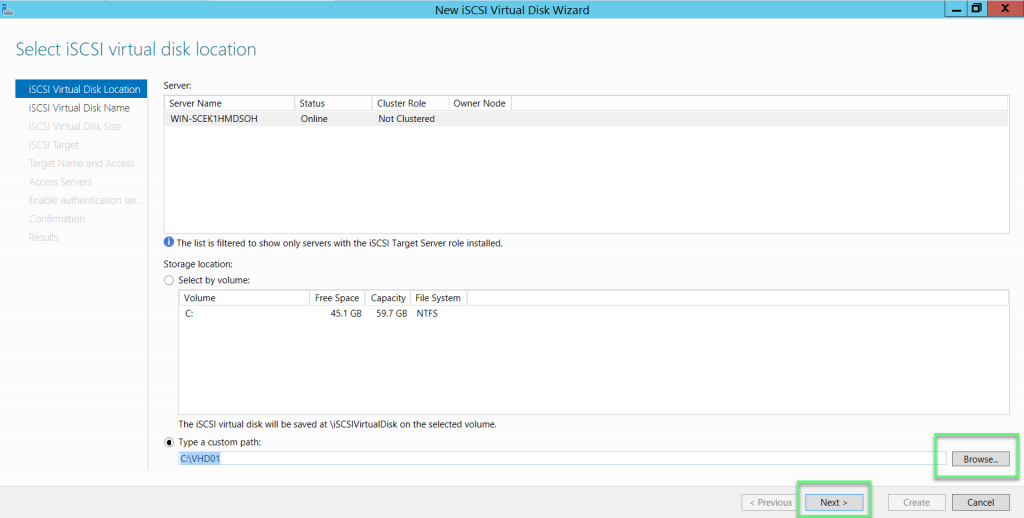
- Enter name for this virtual iSCSI drive. In the path section, windows server 2012 uses virtual drive technology via VHDx file
- Click Next to continue
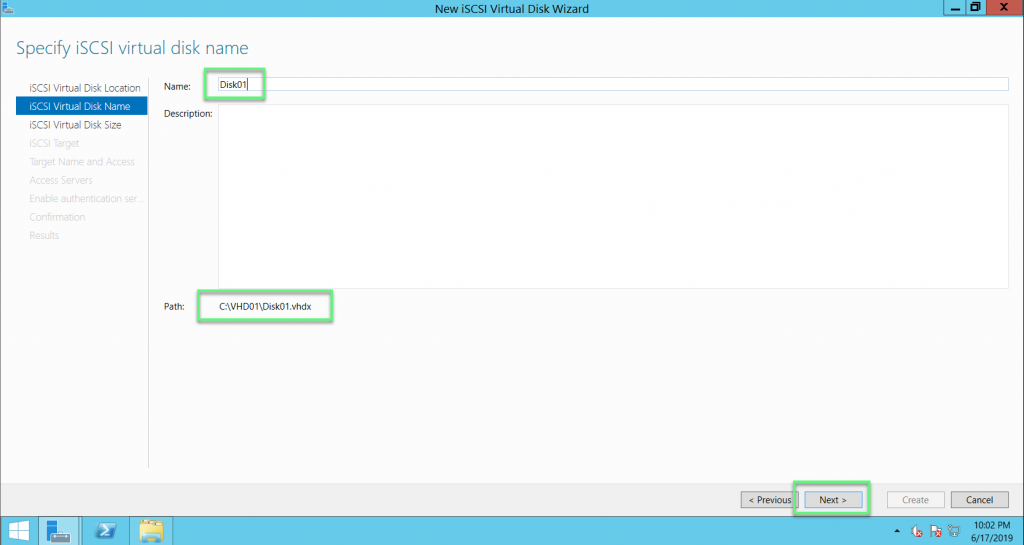
- Provide the capacity that we will grant to this virtual iSCSI disk for use
- Click Next to continue
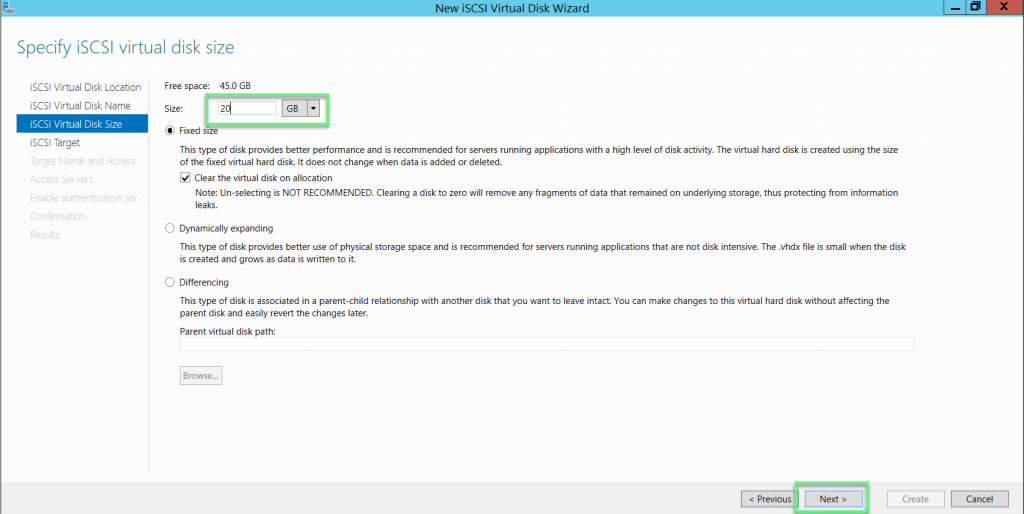
- In the iSCSI target section, select New iSCSI target so that the Server can connect and use the iSCSI virtual Disk we created above
- Click Next to continue
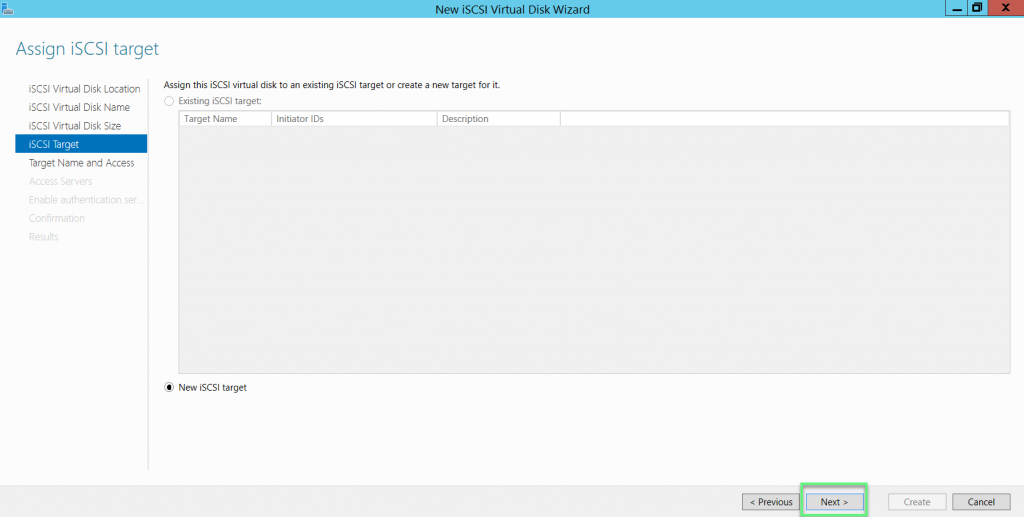
- Enter name for iSCSI target
- Click Next to continue
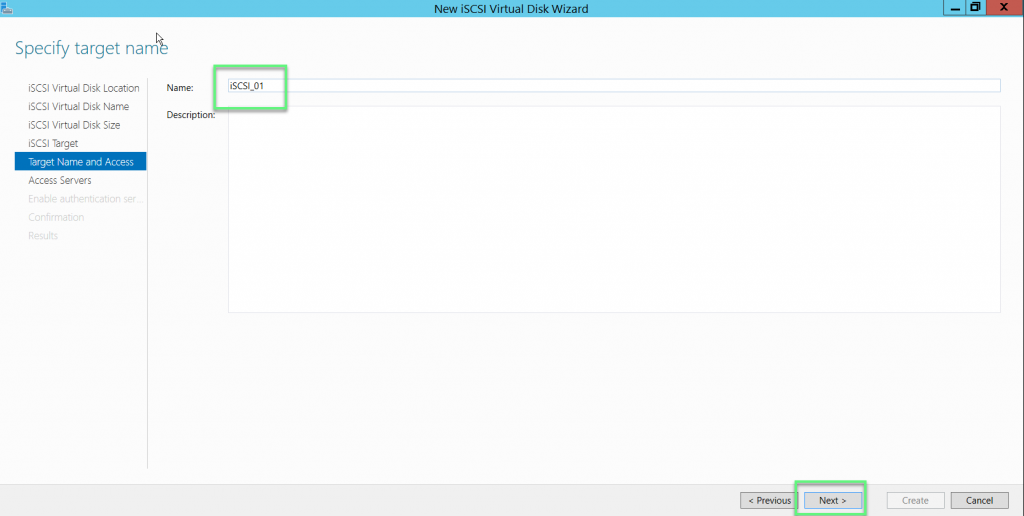
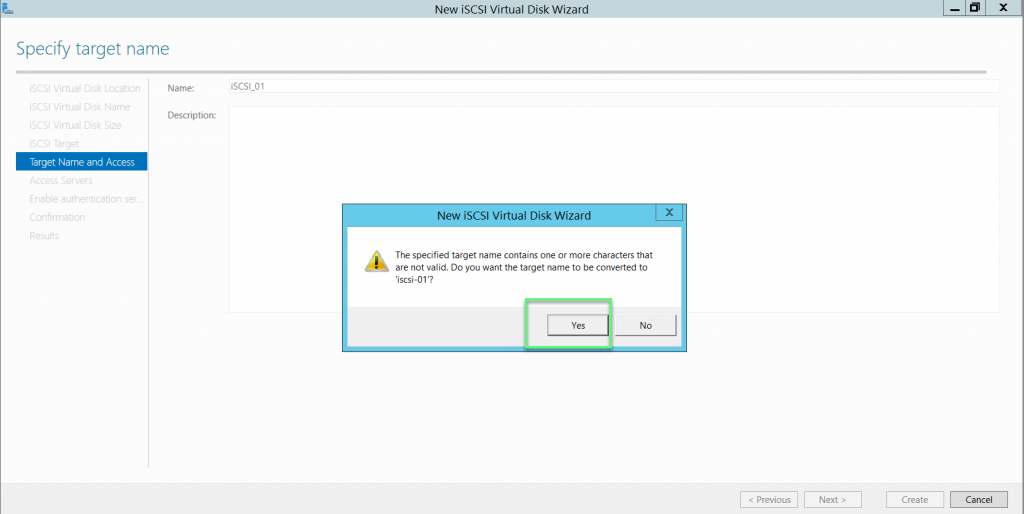
- Declare which IPs of servers can connect to and use resources on these iSCSI Virtual Disk
- Click Add -> Choose Enter a value for selected type -> Choose IP Address -> Enter IP’s Server -> Click OK
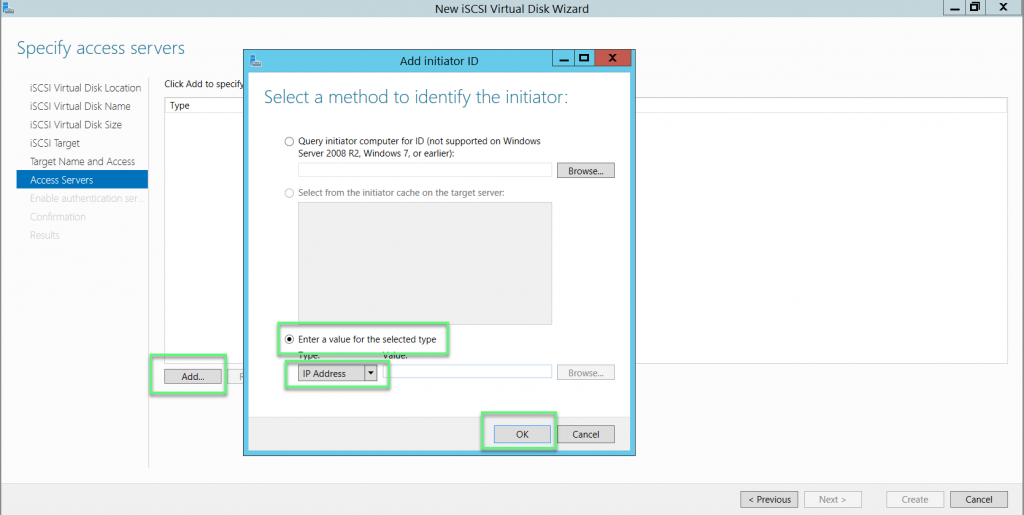
- If you want security, you can use CHAP authentication protocols to authenticate between the iSCSI target server containing the iSCIS virtual Disk and the access servers to use the DISK virutals that we create
- If not use CHAP, click Next to continue
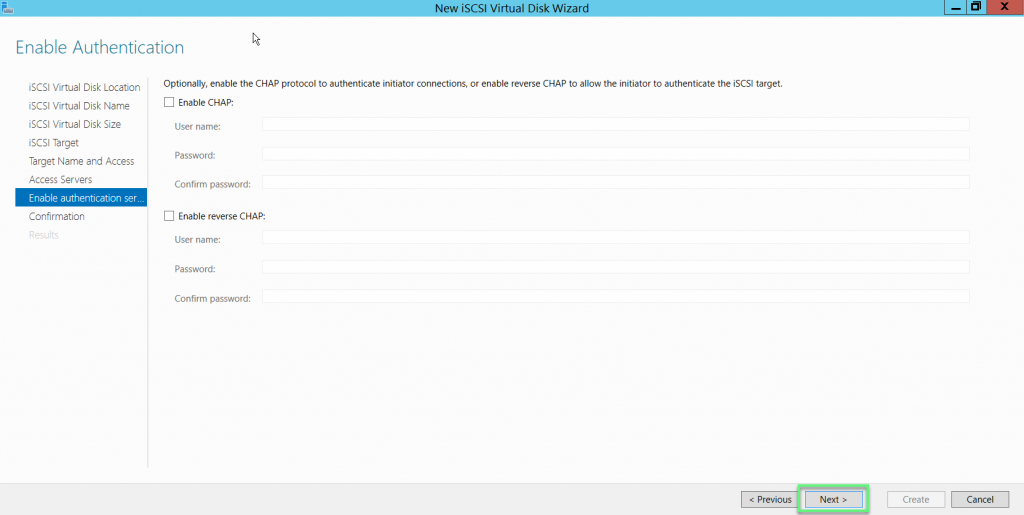
- Click Create
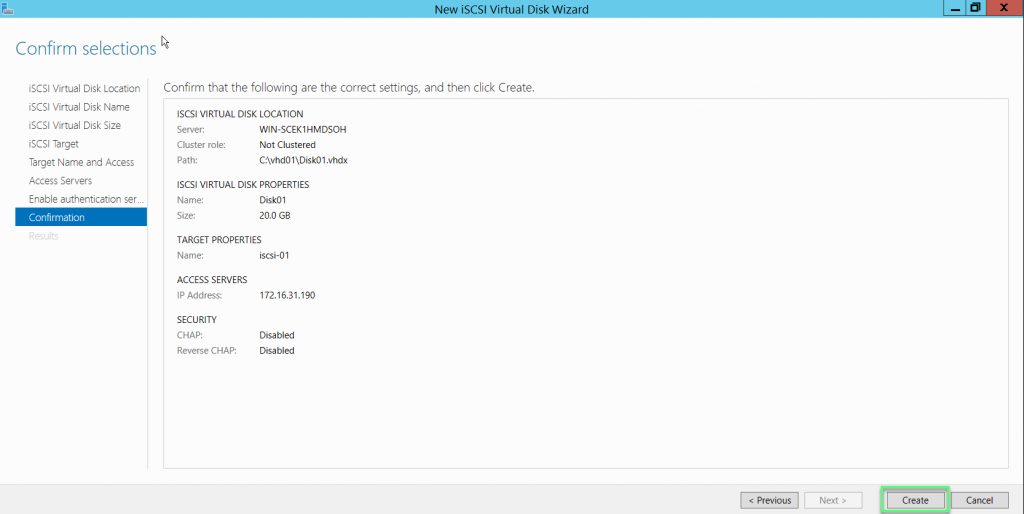
- Wait for the iSCSI virtual Disk disk initialization process
- Click Close
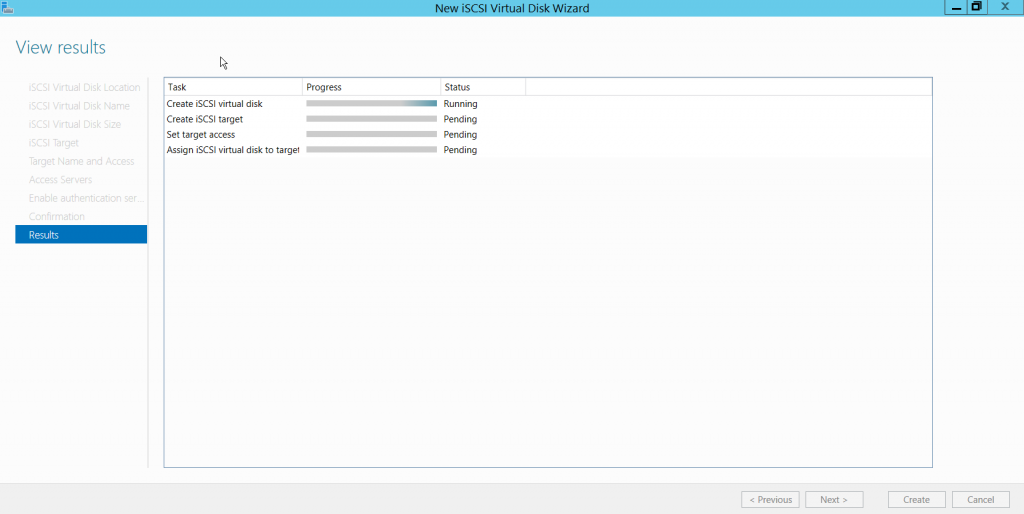
Step 3: Connect servers to the iSCSI target server
- Choose iSCSI Initiator connects to the iSCSI targer to use Virtual Disk
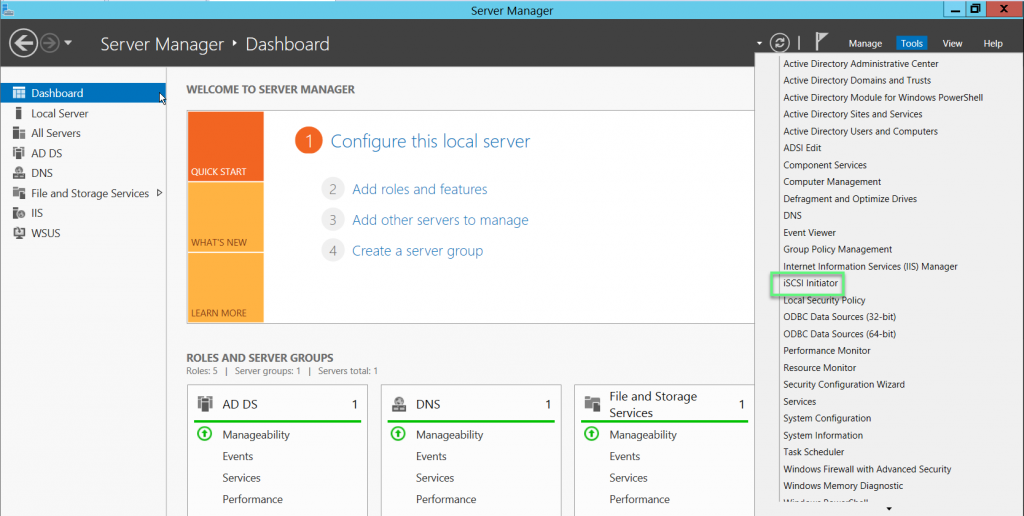
- Enter the IP of the iSCSI targer server and connect to this server
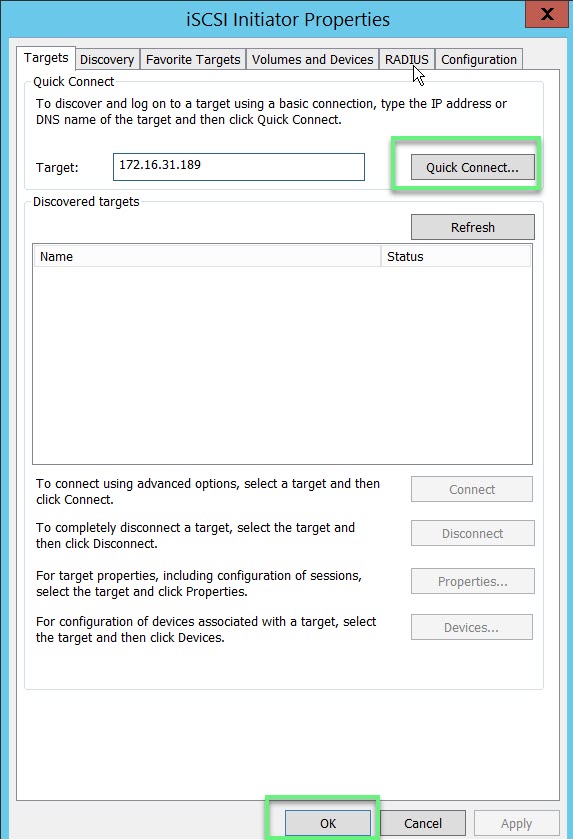
- After successfully connecting you go to Computer Management and it will display the virtual drive that we created on the iSCSI target server
** If you have difficulty in configuring Sophos products in Viet Nam, please contact us:
Hotline: 02862711677
Email: info@thegioifirewall.com
Leave a Reply