
Overview
Cloud services (cloud) are increasingly popular, and I am confident that you at least use one of the cloud like Google Drive, OneDrive, Dropbox, … to store data. However, each time you access the data, you often have to open the browser and then access the site, quite time consuming and inconvenient. But today, I would like to share with you a fairly simple tool, which helps turn Google Drive into a drive on the computer, especially the point of not using the capacity of the machine.
First of all, you need to download this RaiDrive software to your computer to create “drive” for the cloud you are using. In addition to this exciting special feature, there is an equally interesting thing is that the RaiDrive software is completely free.
Supported clouds:
- Google Drive
- Google Team Drive
- Google Photos
- OneDrive
- SharePoint
- Dropbox
- pCloud
- Yandex Disk
Advantages:
- Now you can open and access files on Google Drive on your computer without having to sync those files to your computer.
- Work directly with files on Google Drive with the usual tools when working with files in the drive available on your computer.
- Support many popular cloud services like: Google Drive, OneDrive, Mega …
- The platform is supported and some requirements are required to install RaiDrive
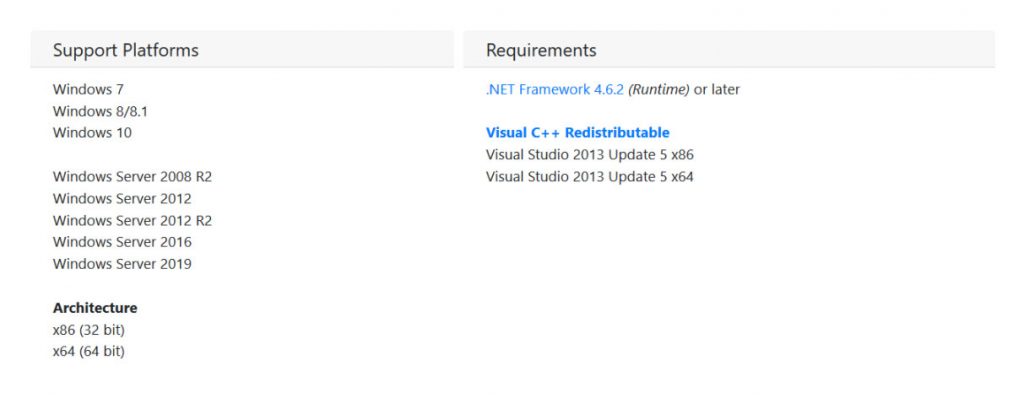
Instructions for installing and using RaiDrive
Step 1: Install RaiDrive in the link below. You must install .NET Framework 4.6.2 and Visual Studio 2013. I have gathered all the files to install the above software (64 bit version) in the link below, if your computer uses 32-bit version, please download it on the page. owner
Step 2: Open the RaiDrive software, then click Add to add the new drive.
- Storage: Select the cloud service you want to add
- Drive: Select the wildcard and name the drive you want to create.
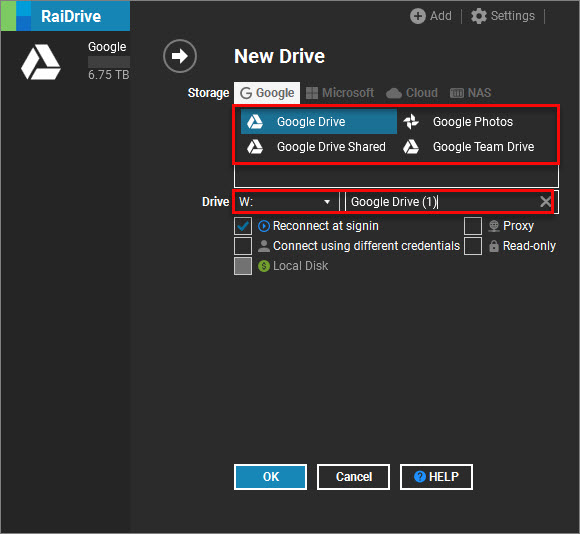
- Once done, click OK. The software will ask you to choose any browser. I choose IE.
Step 3: Log in to Gmail, and allow this software to link to your Google account. Click Allow.
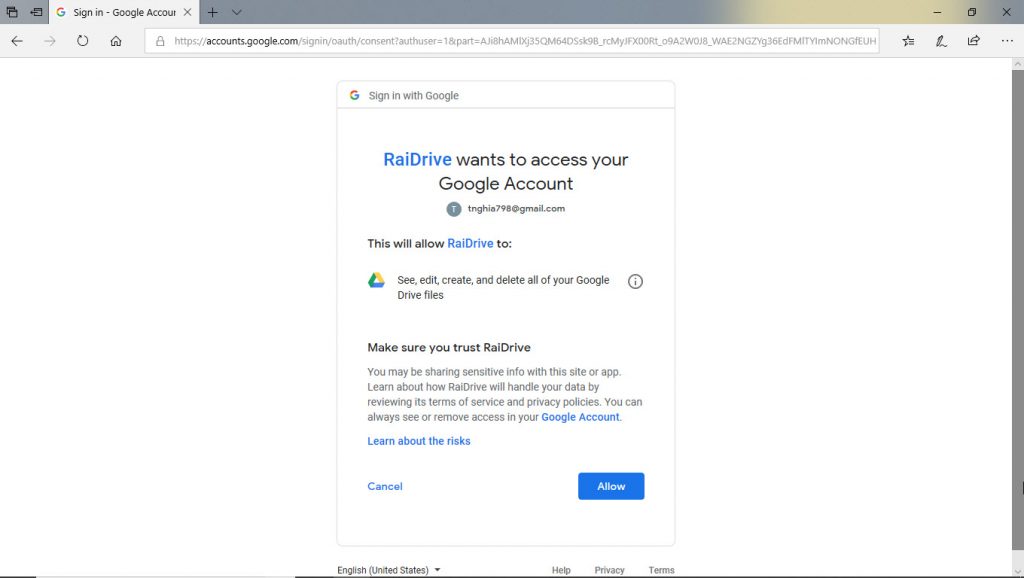
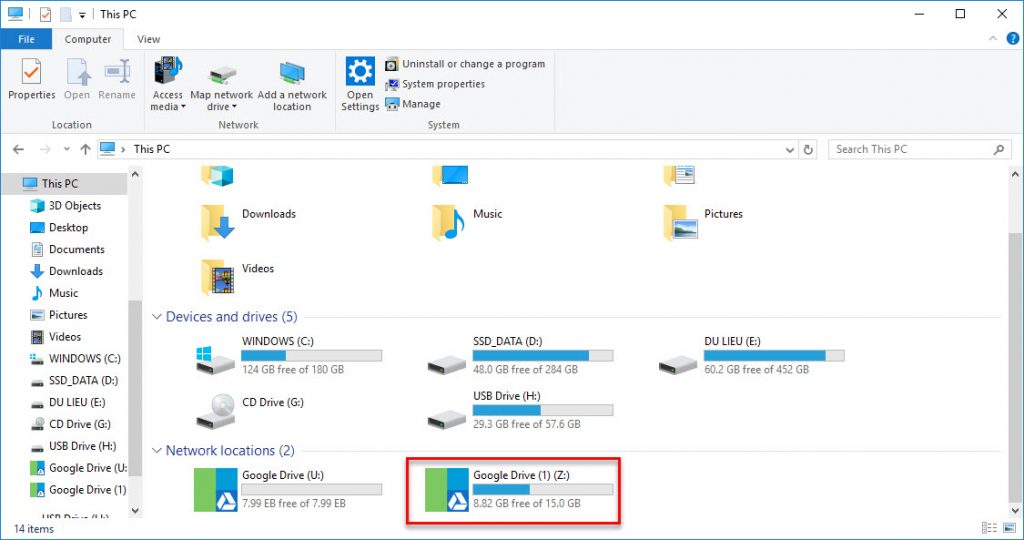
- If you do not want to use the drive anymore, please click Disconnect as shown below:
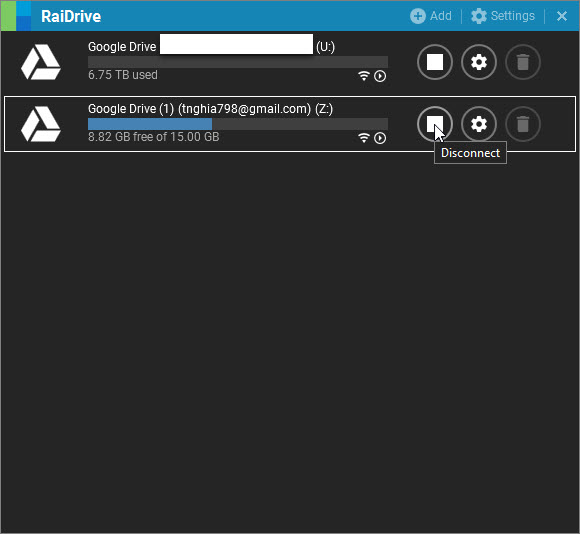
Leave a Reply