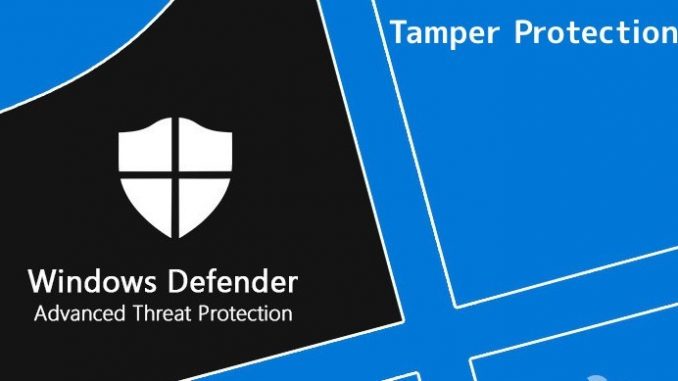
Overview
- Windows 10 May 2019 update brings new Tamper Protection feature for Windows Security, also known as Windows Defender virus removal tool. Tamper Protection is turned off by default and Windows Security says “your device is vulnerable” unless you turn it on.
What is Tamper Protection on Windows 10?
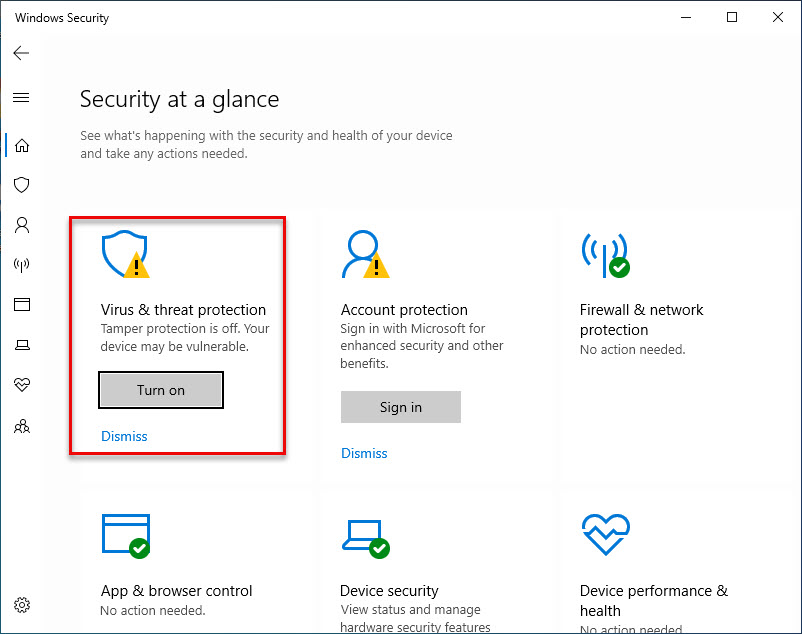
- According to Microsoft, Tamper Protection helps prevent malicious applications change important Windows Defender Antivirus settings, including real-time protection and cloud-delivered protection. In other words, malware running on computers can hardly disable real-time virus protection and other features.
- You can still configure the settings yourself through the Windows Security application. In fact, when you enable Tamper Protection you won’t see any difference, that’s reason why Microsoft advises you to enable it.
- One thing to note is that the Tamper Protection applies only to Windows Security setting. If using third-party antivirus software, it will not protect the setting of that software. Some third-party antivirus programs with the same Tamper Protection feature are integrated to protect its settings.
- Protected settings include real-time protection, cloud-delivered protection, IOfficeAntivirus (IOAV), behavior monitoring and removing security intelligence updates. The application cannot adjust these settings by using mobile device management solutions or enterprise solutions, command line options, group policies, Windows registry and other methods.
How to turn on Tamper Protection on Windows 10
- This setting is included in the Windows Security application. To open it, search Windows Security on the Start menu, click on the Windows Security shortcut, double-click the Windows Security shield icon on the notification area (system tray) and go to Settings> Update & Security> Windows Security> Open Windows Security.
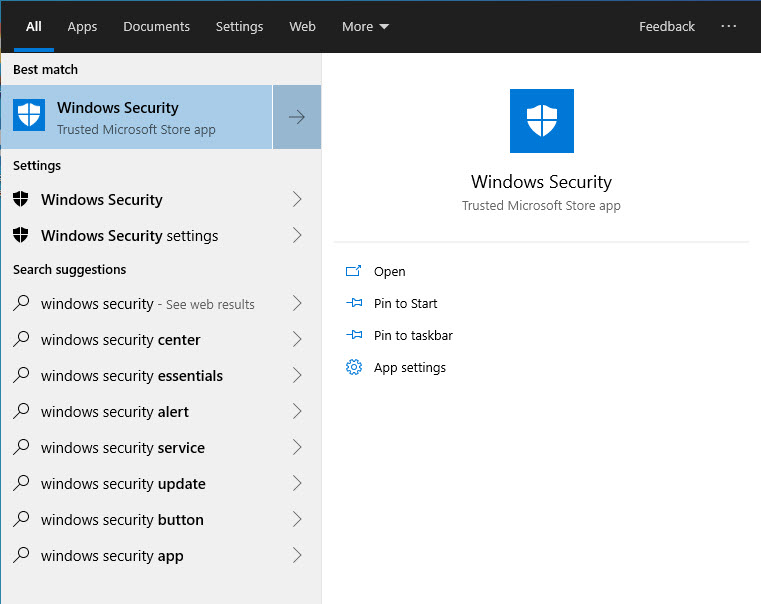
- When you see the prompt to turn on Tamper Protection, just click Turn On to turn it on. If you don’t see the prompt, click on the icon Virus & threat protection with a shield.
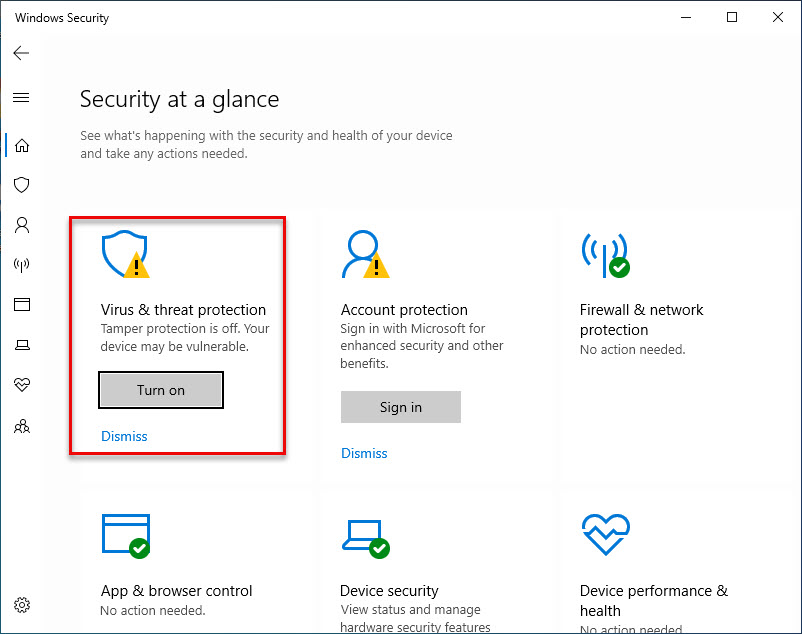
- Click on the Manage Settings link in Virus & threat protection settings.
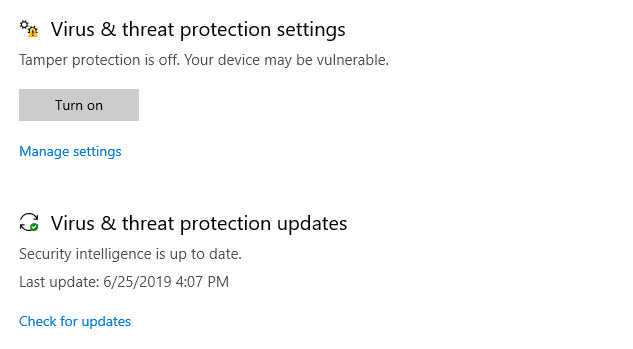
- Locate Tamper Protection settings and click on the switch to switch from Off to On mode. If you want to disable Tamper Protection, you can disable it from here.
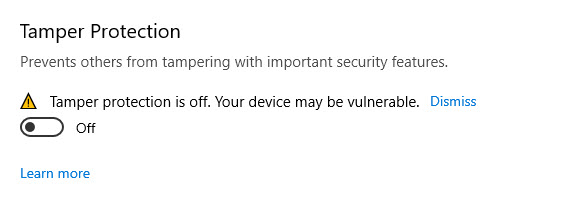
- This setting can also be activated through the registry. It is below the following key:
|
1 |
HKEY_LOCAL_MACHINE\SOFTWARE\Microsoft\Windows Defender\Features |
- TamperProtection here is the DWORD value. Set to 0 to disable Tamper Protection or 1 to activate Tamper Protection.
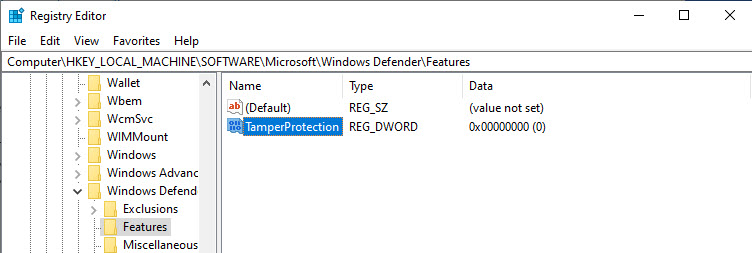
- You should enable this option on all your Windows 10 computers.
Leave a Reply