
Overview
- This article provides information on how to reset the admin password on the Sophos XG Firewall.
Configuring
Via SFLoader
- Connect the console cable and access it using putty or hyper terminal.
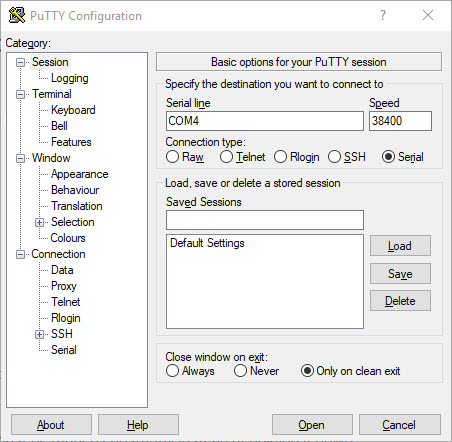
- Then reboot device as below.
- Press Enter on device.

- Select 3.Firmware Menu.
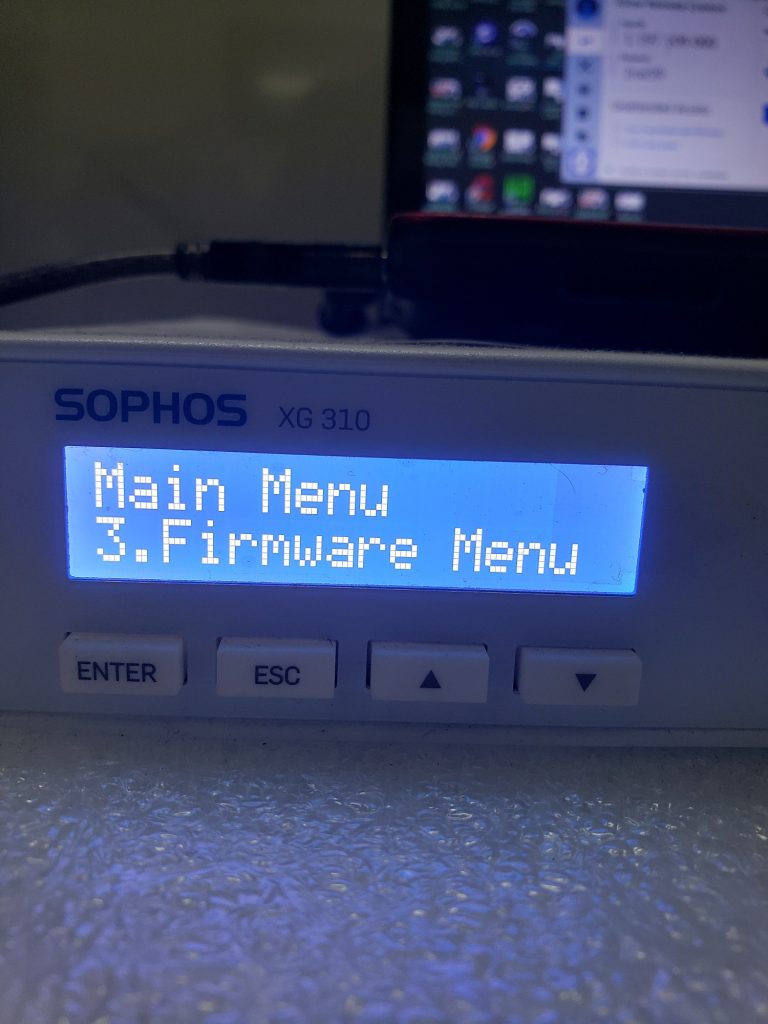
- Select 4.Reboot.

- Press and hold Enter at the time of boot up, until the SF loader shows up as below and then type 0 and press Enter:
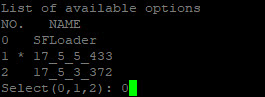
- In the Options Menu, choose 2: Troubleshoot, as shown below:
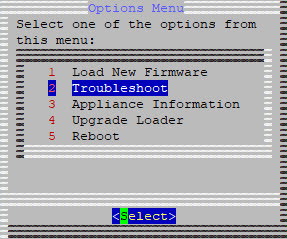
- In the Troubleshoot Menu, choose 1: Reset console password, as shown below:
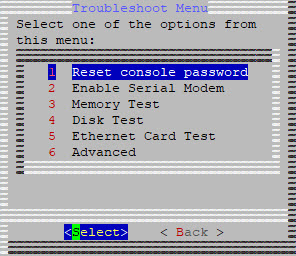
- The admin password is then reset to the default password : admin
Via Console (SFOS 17.5)
- Access the appliance via console. During the Password : prompt, type RESET as the password.
- Select 4.Reset for the admin user.
- Type y and then press Enter to reset the admin password to factory default.
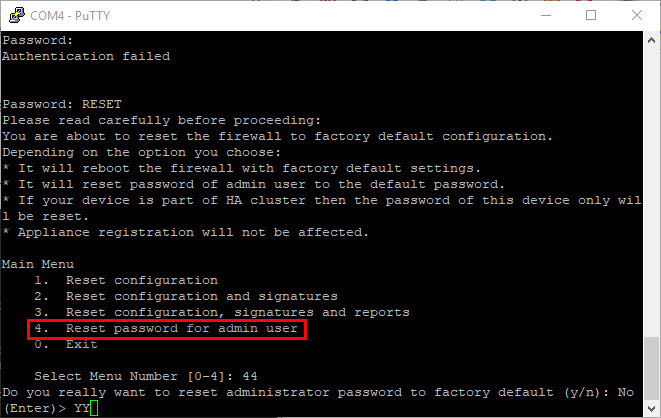
Leave a Reply