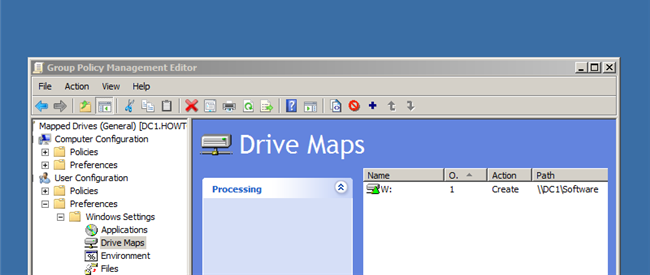
Overview
The article guides how to configure Map drive with GPO on windows server 2012 so that users can see the network drive on the local computer
How to configure
- Log in to Windows Server by Admin account
- Tools -> Choose Group Policy Management
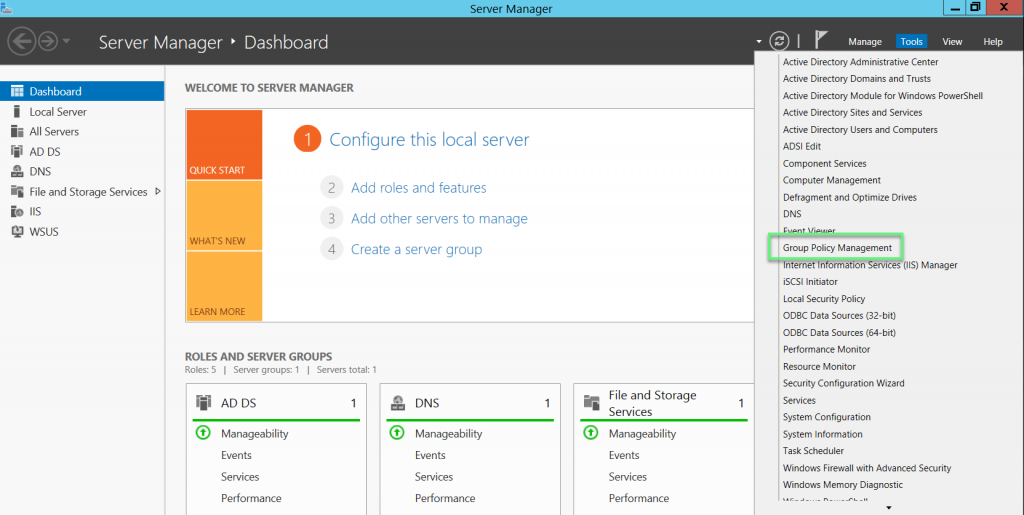
- Right mouse in domain name -> Choose Create a GPO in this domain, and Link it here
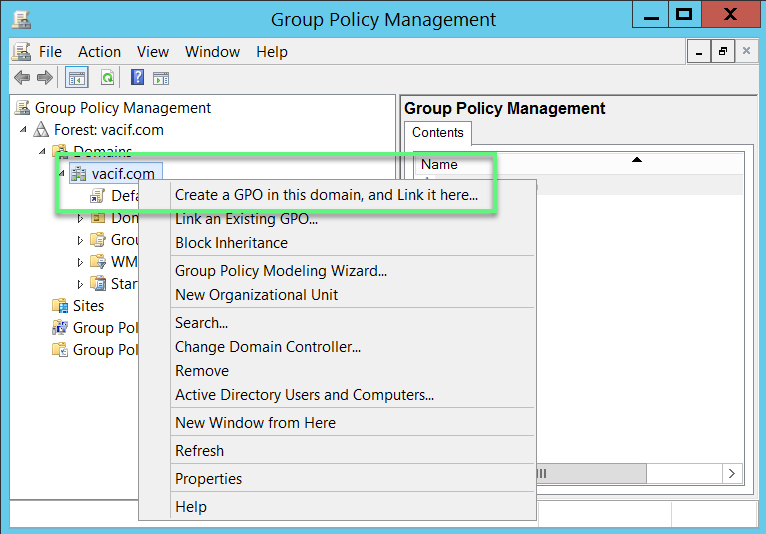
- Enter name for policy -> Click OK to save
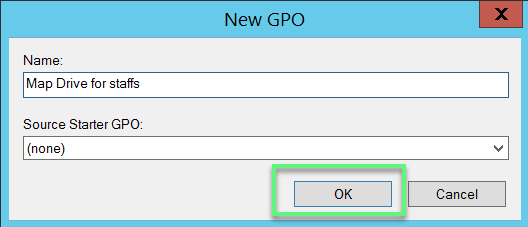
- Right mouse in policy which was created before, choose Edit…
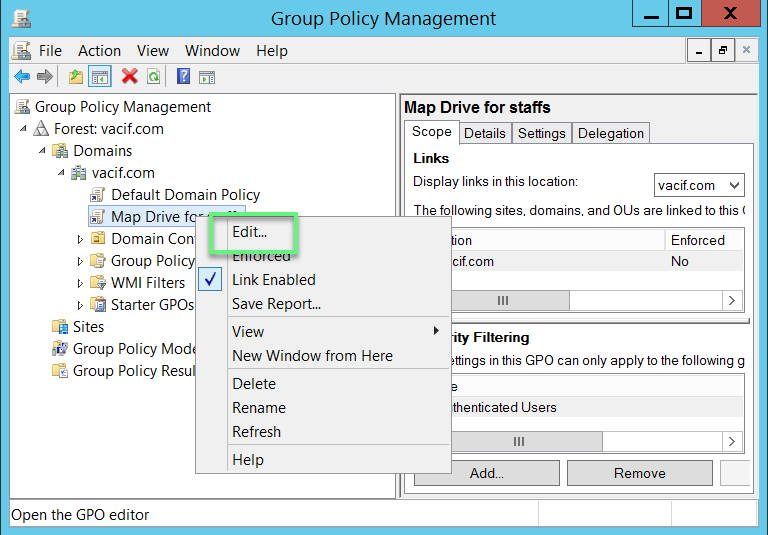
- User Configuration -> Preferences -> Choose Drive Maps
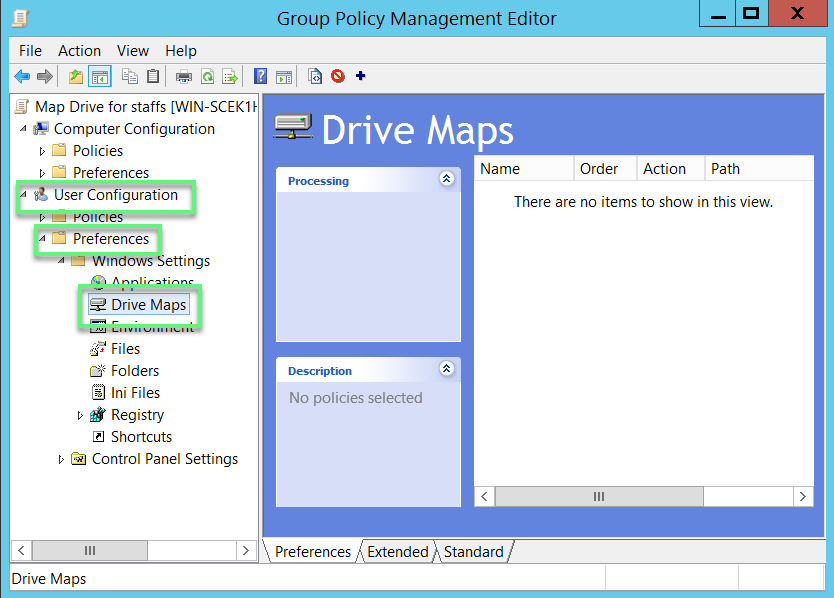
- Right mouse in main panel -> New -> Mapped Drive
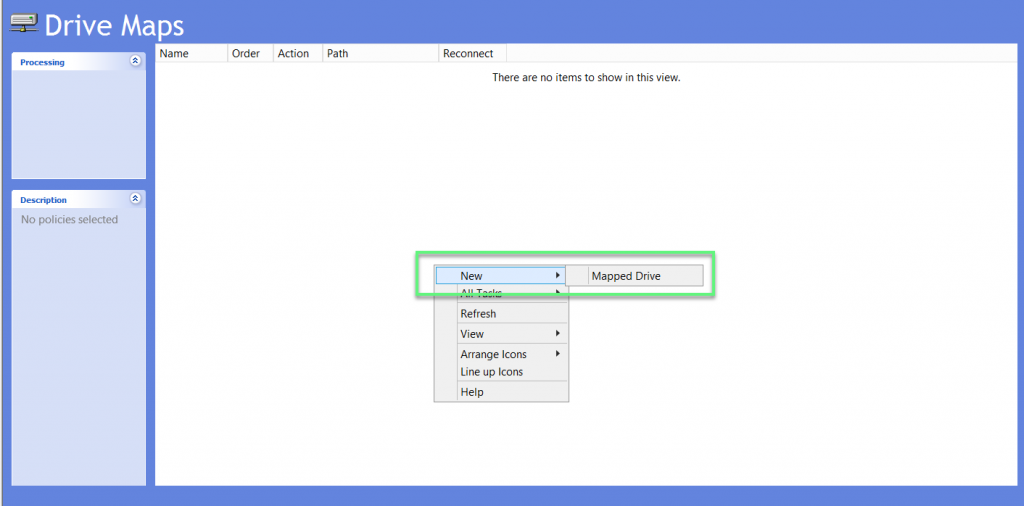
- In Action: Choose Create
- In Location: Enter the name will be displayed when connecting
- Choose Use and choose drive
- In Hide/Show this drive: Choose Show this drive
-> Click OK to save
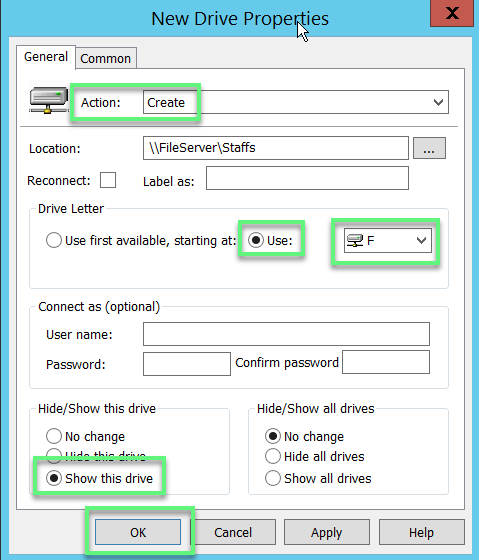
- In Security Filtering -> You will add users you want to apply this policy
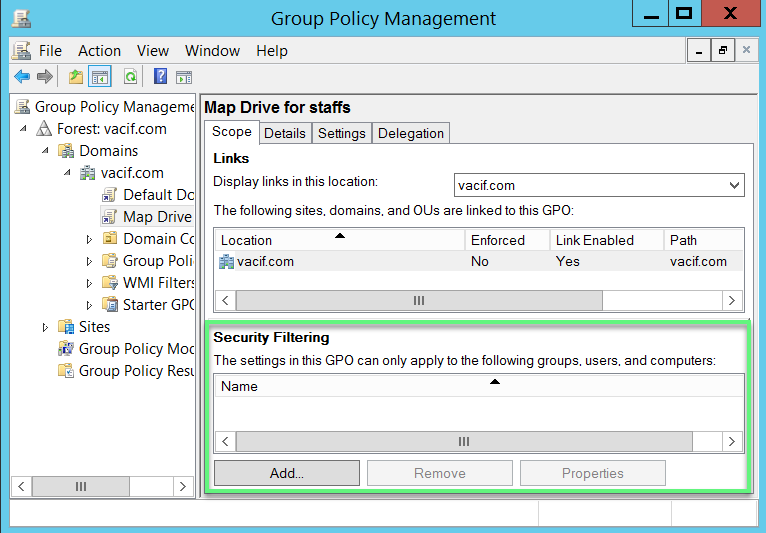
** If you have difficulty in configuring Sophos products in Viet Nam, please contact us:
Hotline: 02862711677
Email: info@thegioifirewall.com
Leave a Reply