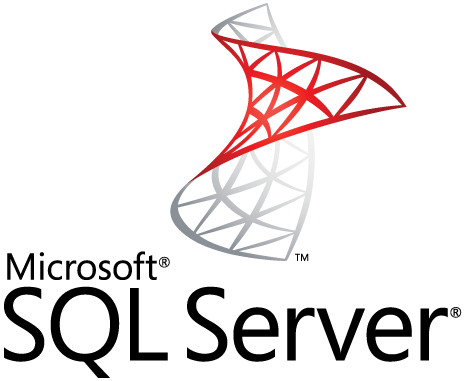
Overview
SQL Server operates on a client-server model, so there are two components: Workstation and Server
Workstation is installed on any device or on the device of the server operator. These are software interfaces to interact with the Server, such as SSMS, SSCM, Profiler, BIDS or SQLEM … Server is installed on centralized server. These are services such as SQL Server, SQL Server Agent, SSIS, SSAS, SSRS, SQL Browser, SQL Full Text Search …
How to configure
Step 1: Download SQL Server 2012
- Login to Windows Server by Admin account
- You can download SQLServer Express 2012 in https://www.microsoft.com/en-us/download/details.aspx?id=43351

- You can see there are many options

- I guide you to install the most complete package

- After successful download

Step 2: Install SQL Server 2012
- Click New SQL Server stand-alone installation or add features to an existing installation


- Choose I accept the license terms -> Click Next to continue

- Choose all features -> Click Next to continue

- The installer will check some conditions before installing. If all goes well, then automatically Next through this step

- Choose Named instance -> Click Next to continue


- Choose Mixed Mode (SQL Server authentication and Windows authentication)
- Enter password to login in SQL Server
-> Click Next to continue

- Choose Install and configure -> Click Next to continue



- Wait until the installation is complete. And start the computer again after the installation is complete

Step 3: Configure SQL Server
- Open Microsoft SQL Server 2012 -> SQL Server Configuration Manager


- Choose SQL Server Services -> SQL Server Browser
- This function allows you to configure to be able to from another computer to access SQL Server via IP or Server name

- Right mouse in SQL Server Browser -> Click Properties

- Service -> In Start Mode: Choose Automatic -> Click Apply to save

- Log on -> Click Start to start the service


- SQL Server Network Configuration -> Protocols for SQLEXPRESS -> Right mouse in TCP/IP -> Choose Enable

- Right mouse in Named Pipes -> Choose Enable

- Back to SQL Server Services -> Right mouse in SQL Server (SQLEXPRESS) -> Choose Properties

- Log On -> In Built-in accout -> Choose Network Service -> Click OK

- Right mouse in SQL Server (SQLEXPRESS) -> Choose Restart

Step 4: Use SQL Server Management Studio



** If you have difficulty in configuring Sophos products in Viet Nam, please contact us:
Hotline: 02862711677
Email: info@thegioifirewall.com
Leave a Reply