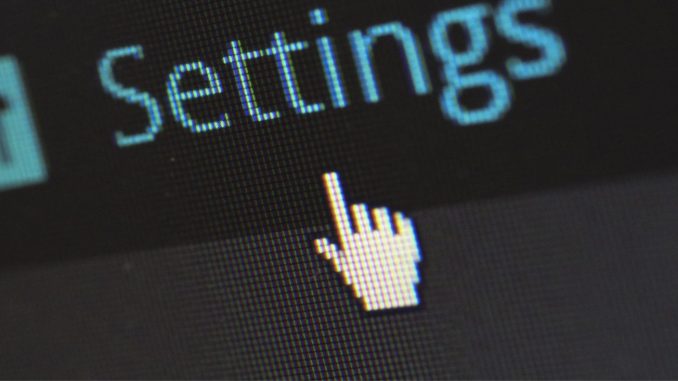
Overview
In large Active Directory systems, if there is only one Domain Controller, this server may be overloaded when multiple users require authentication. Besides, when this Domain Controller fails, the entire system will be deactivated, users will not be authenticated. In this section, we will guide you to deploy the Additional Domain Controller parallel to the main Domain Controller to make sure the system is always available
How to configure
Step 1: Build Domain Controller for Server1
- Set the static IP to DC according to the following parameters
- IP: 192.168.1.1
- Netmask: 255.255.255.0
- Preferred DNS Server: 192.168.1.1
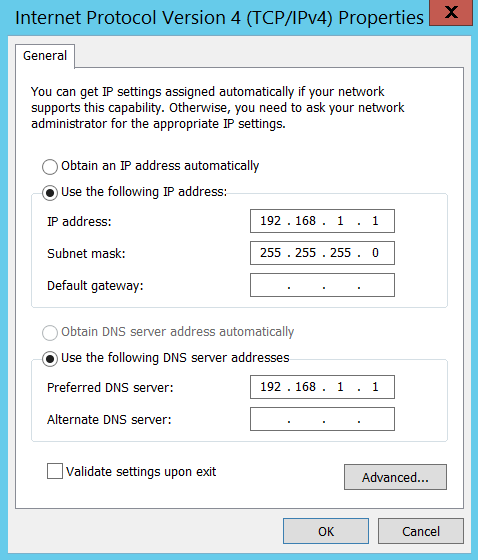
- Click Add roles and features
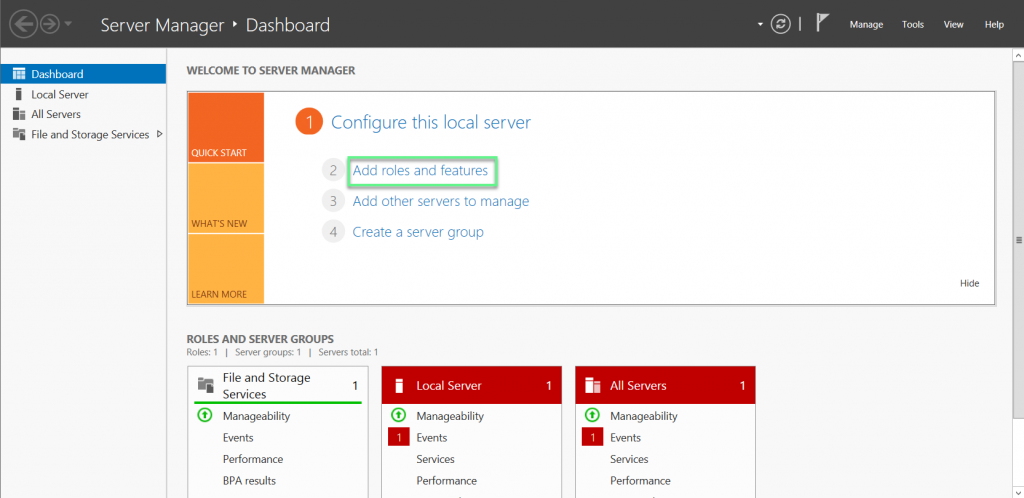
- Click Active Directory Domain Services
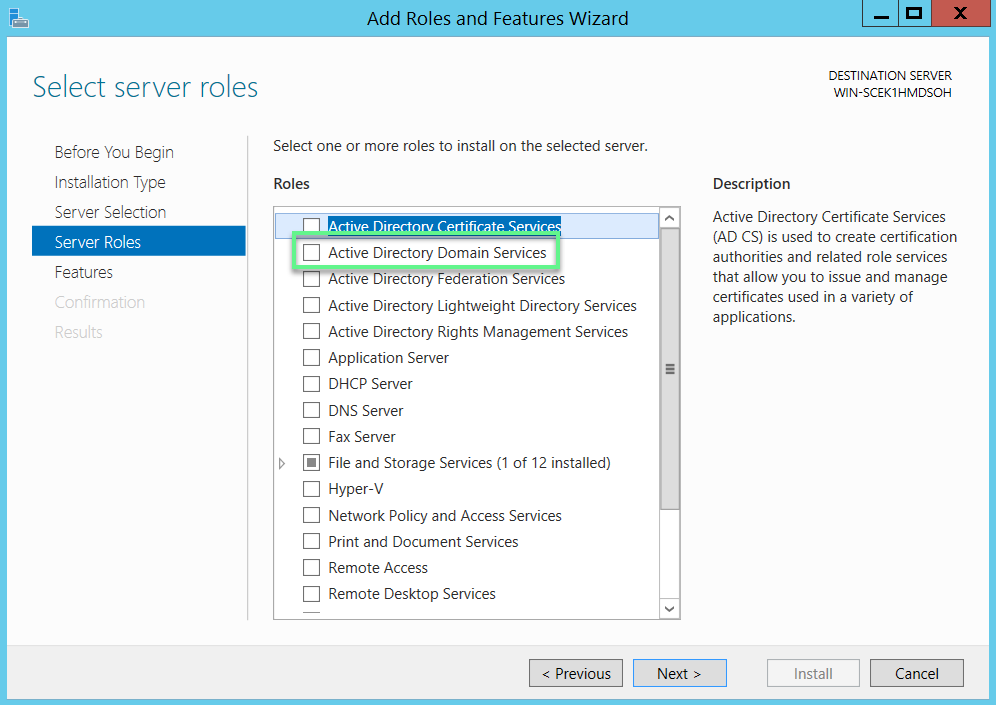
- Choose Add Features
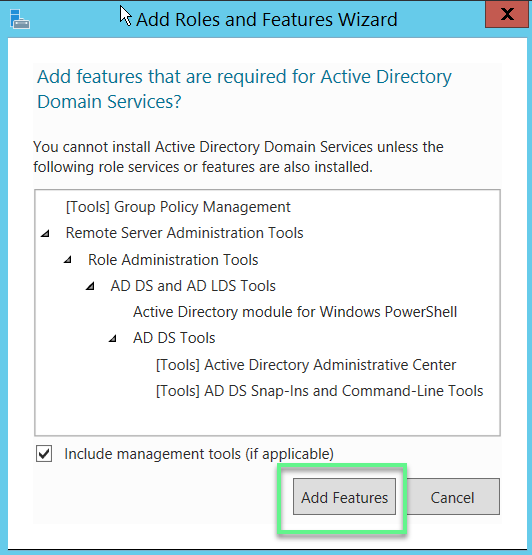
- Click Next to continue
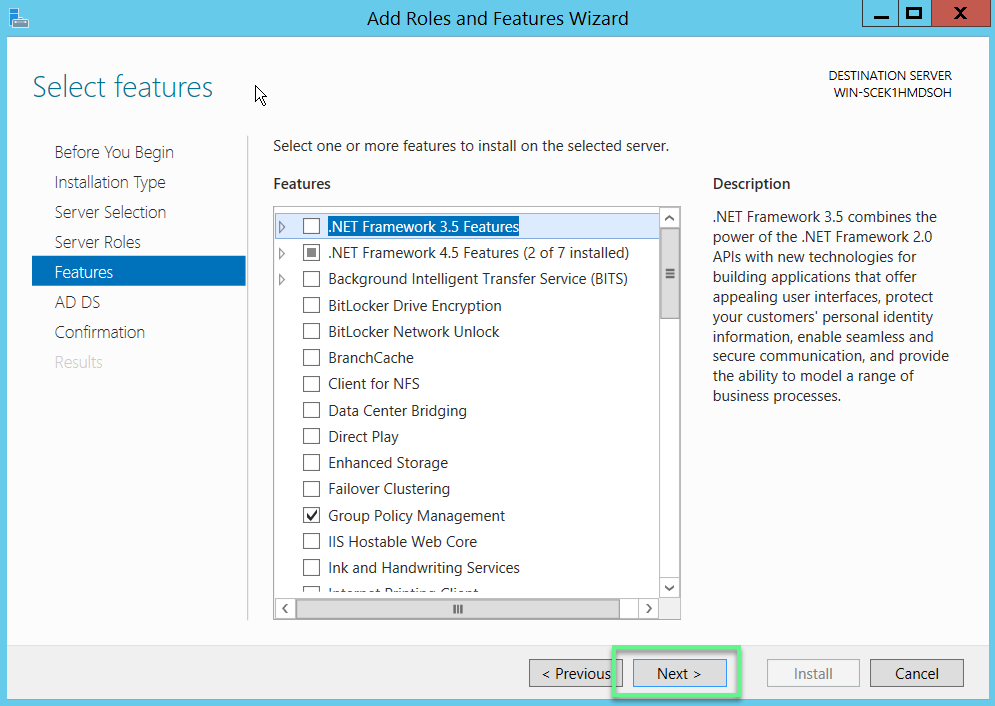
- Click Install
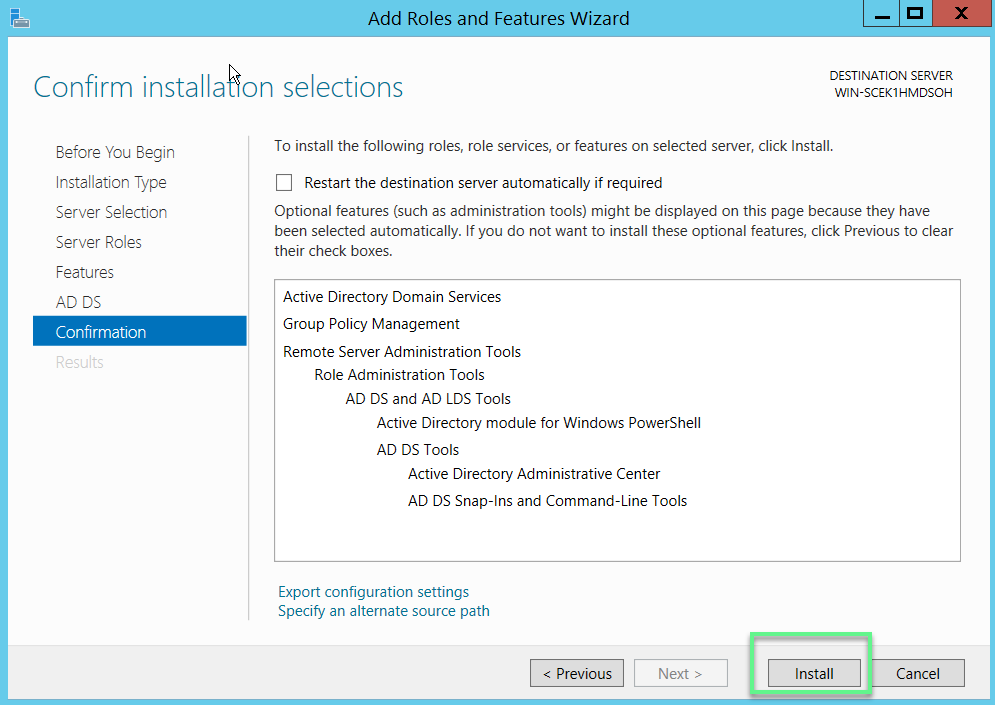
- Click Close
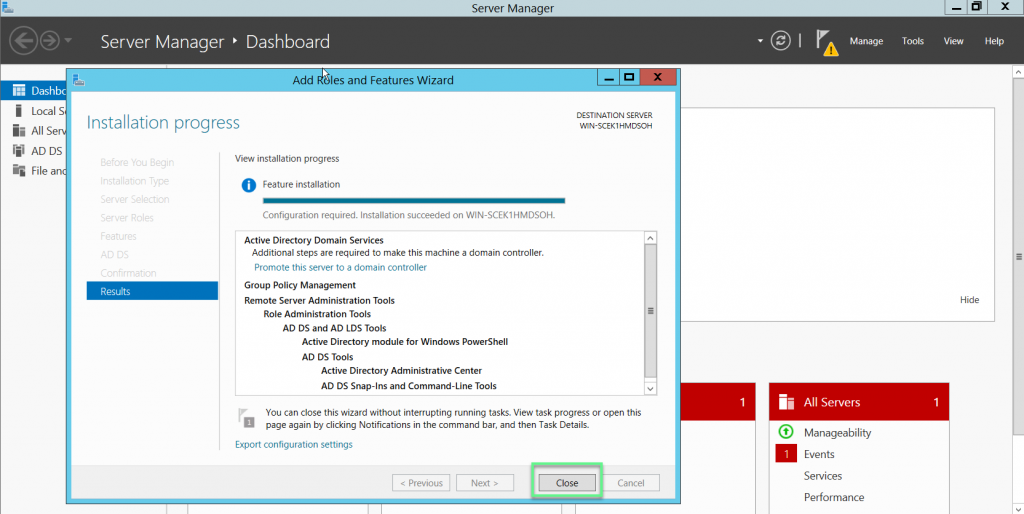
- Click Promote this server to a domain controller
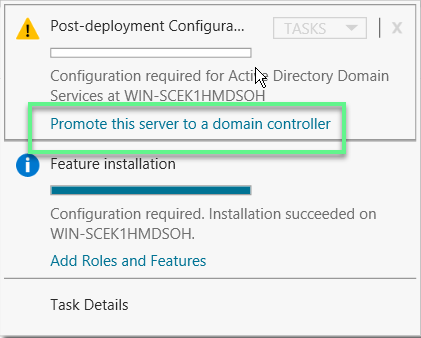
- Choose Add a new forest -> Enter the domain name -> Click Next
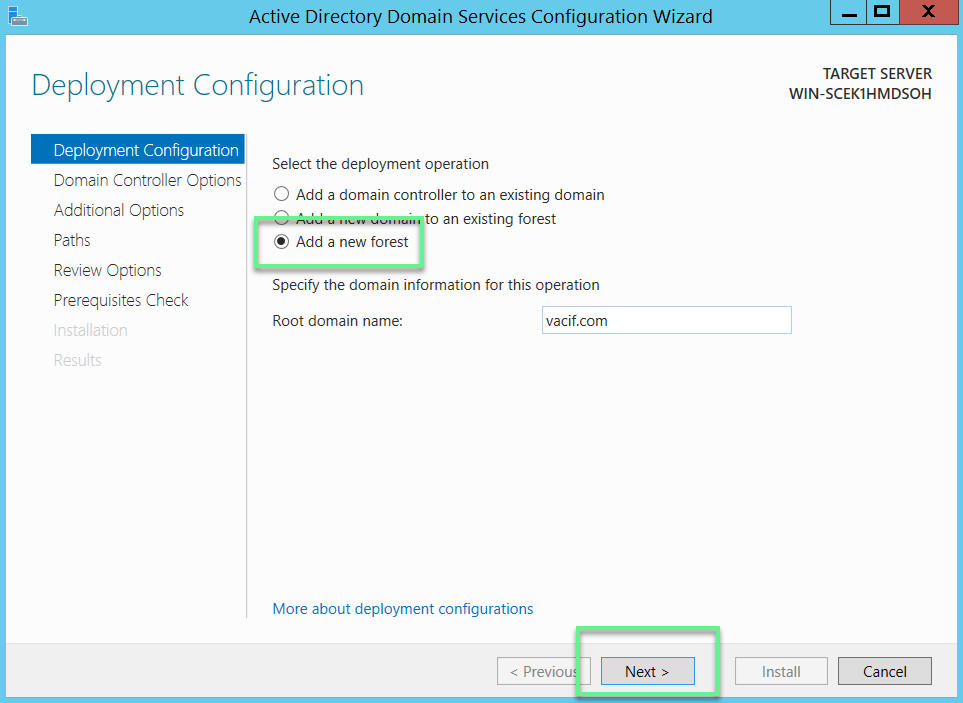
- Enter password -> Click Next to continue
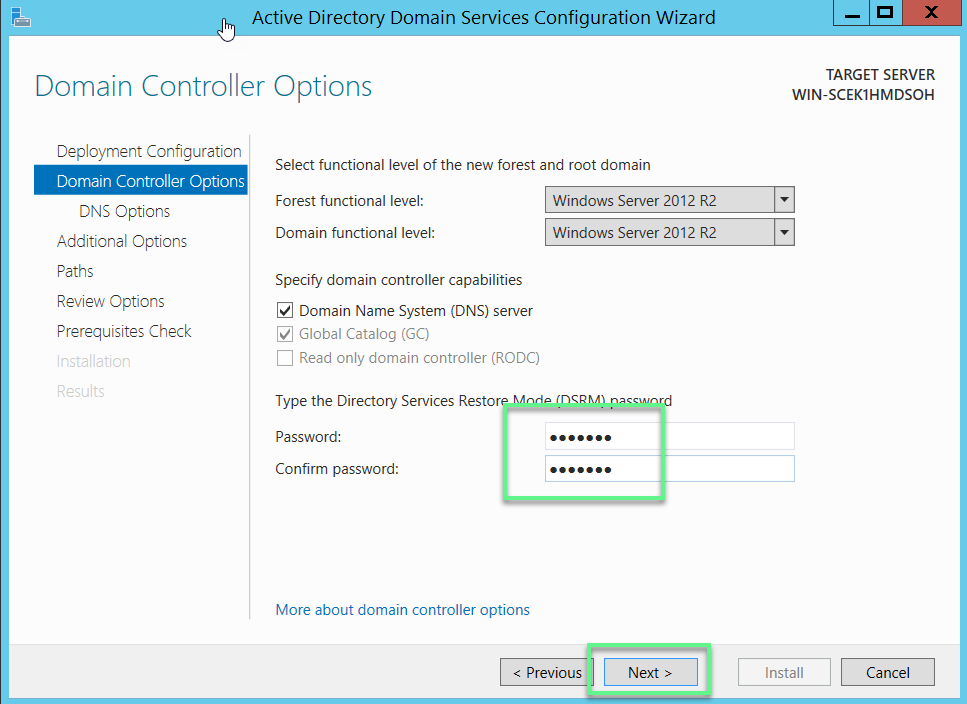
- Click Next
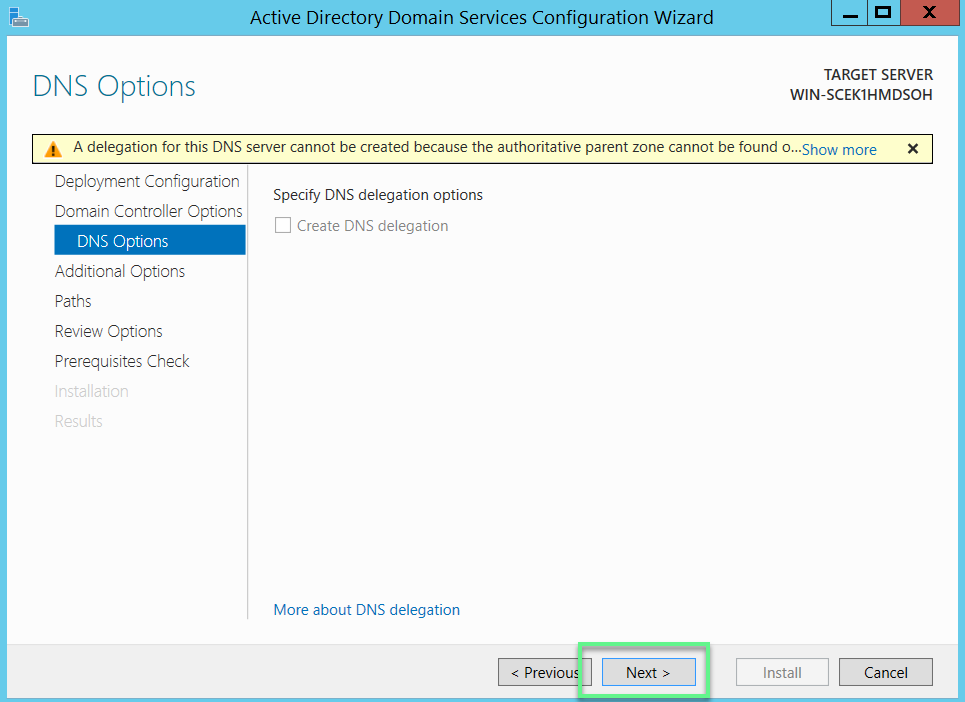
- Click Next
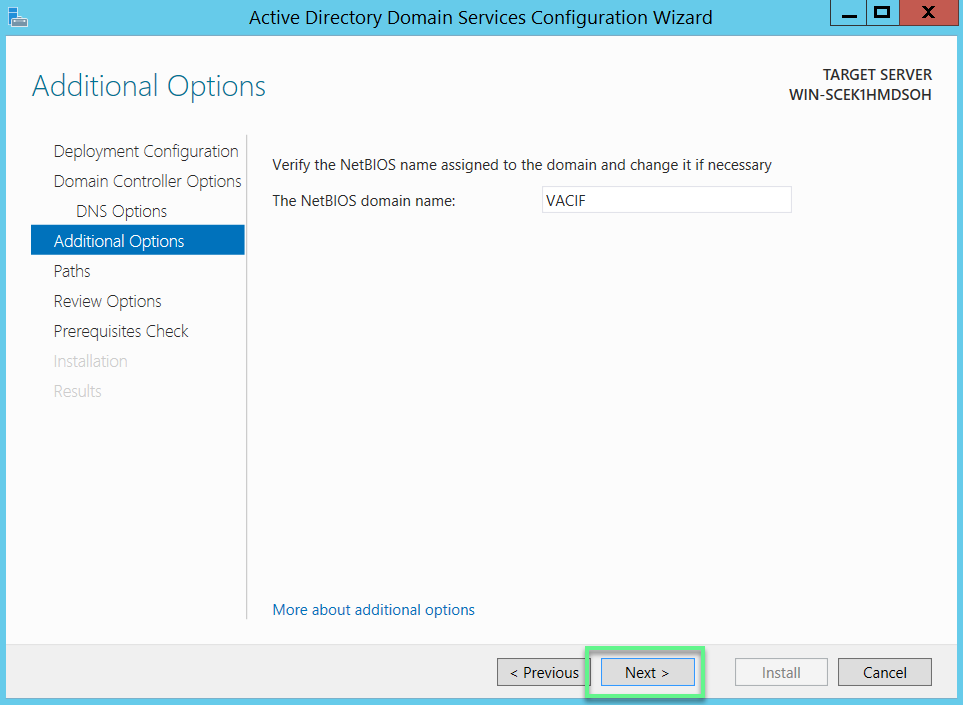
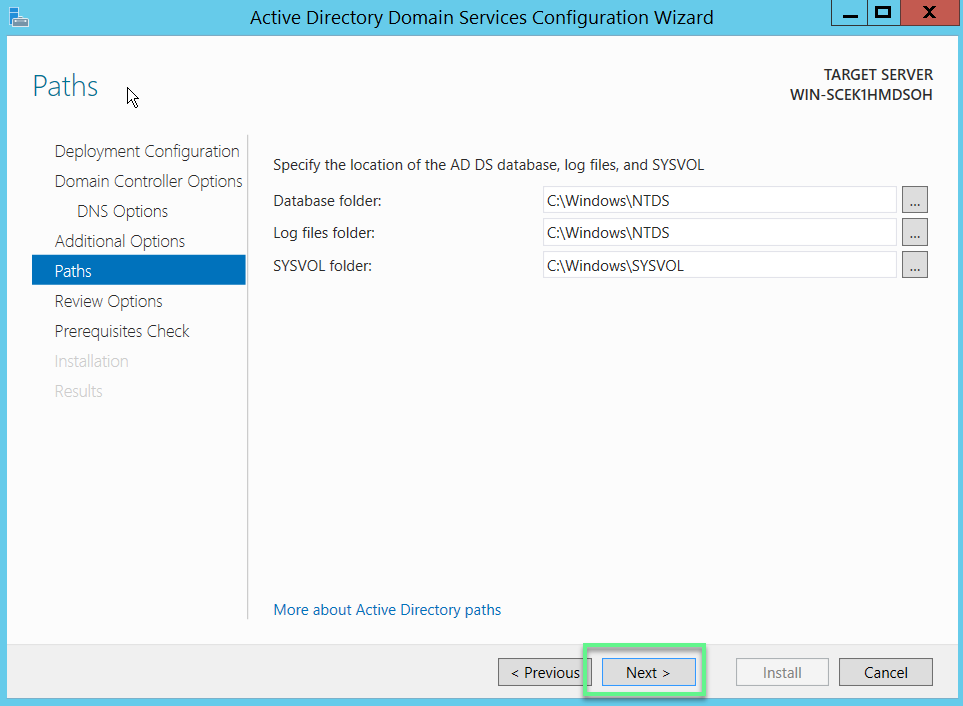
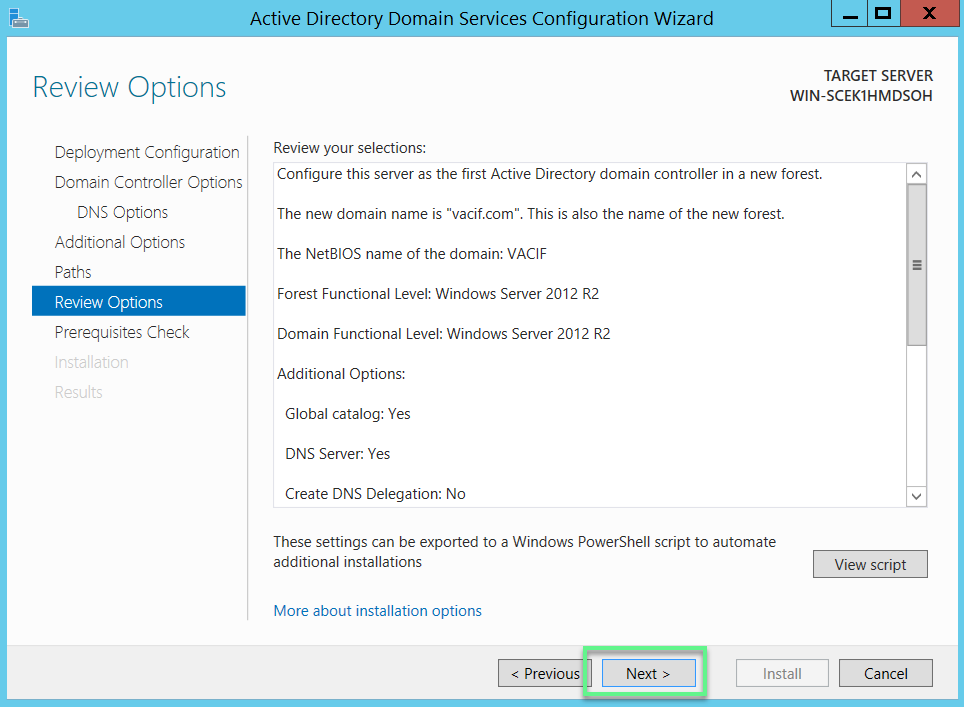
- Click Install
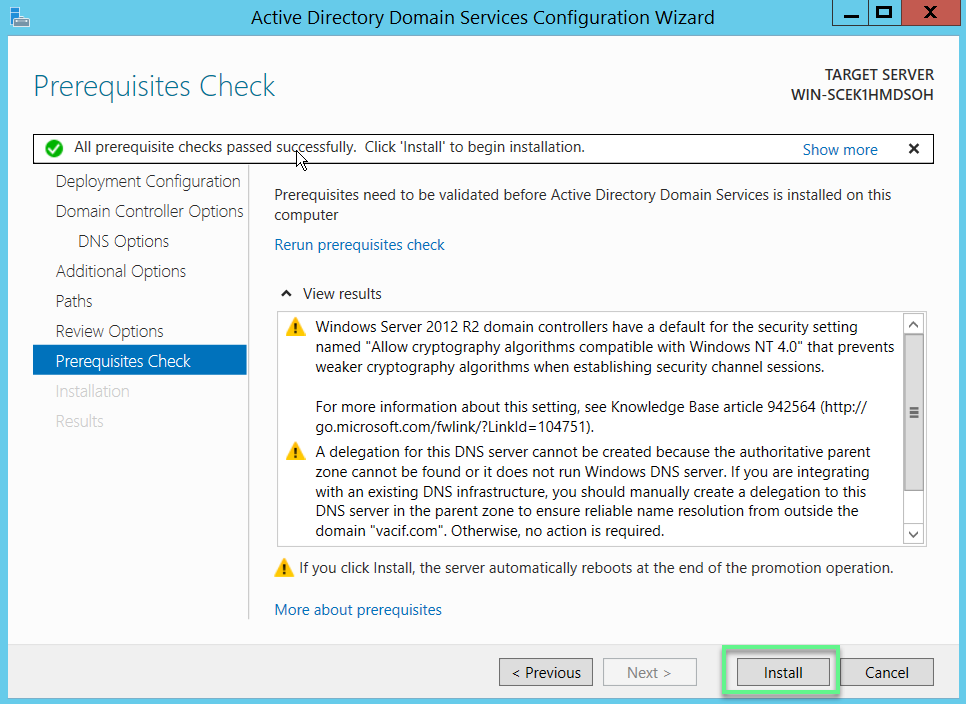
Step 2: Use Server2 join Domain to Server1
- Set the static IP for Server2 according to the following parameters
- IP: 192.168.1.2
- Netmask: 255.255.255.0
- Preferred DNS Server: 192.168.1.1
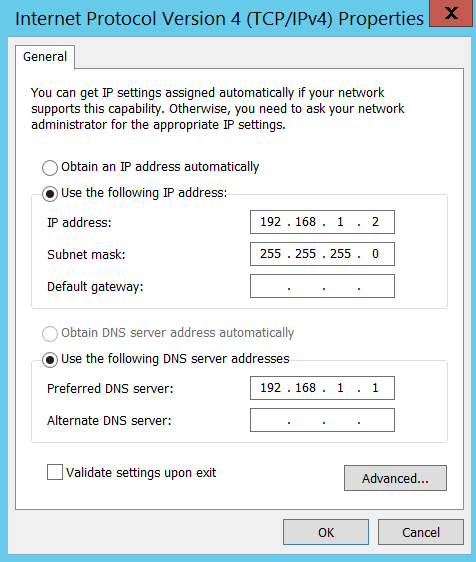
- Join to domain
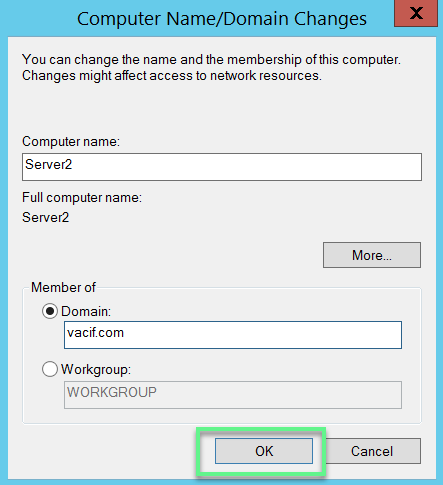
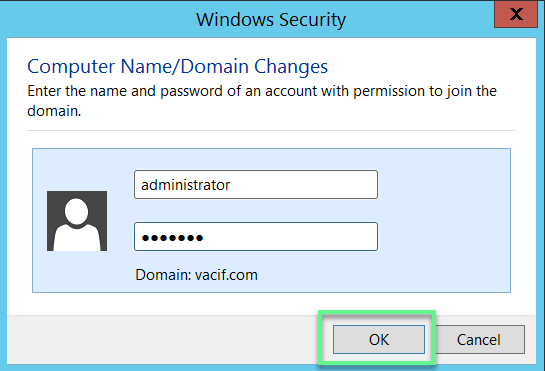
Step 3: Configure Server 2
- Install Active Directory Domain Services
- Choose Add a domain controller to an existing domain -> Click Next
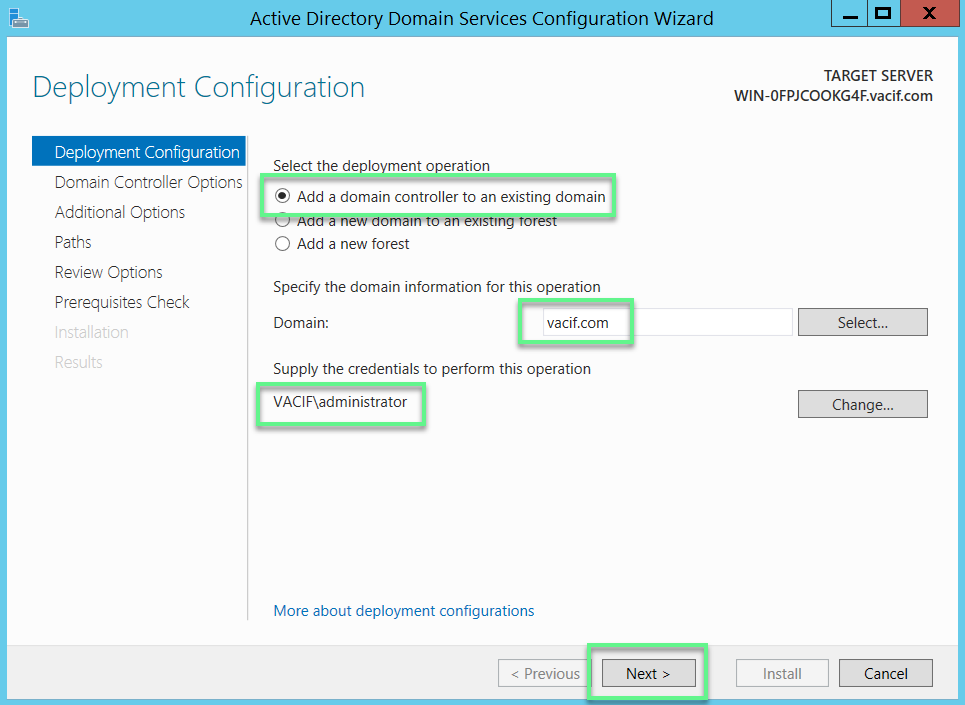
- Enter password
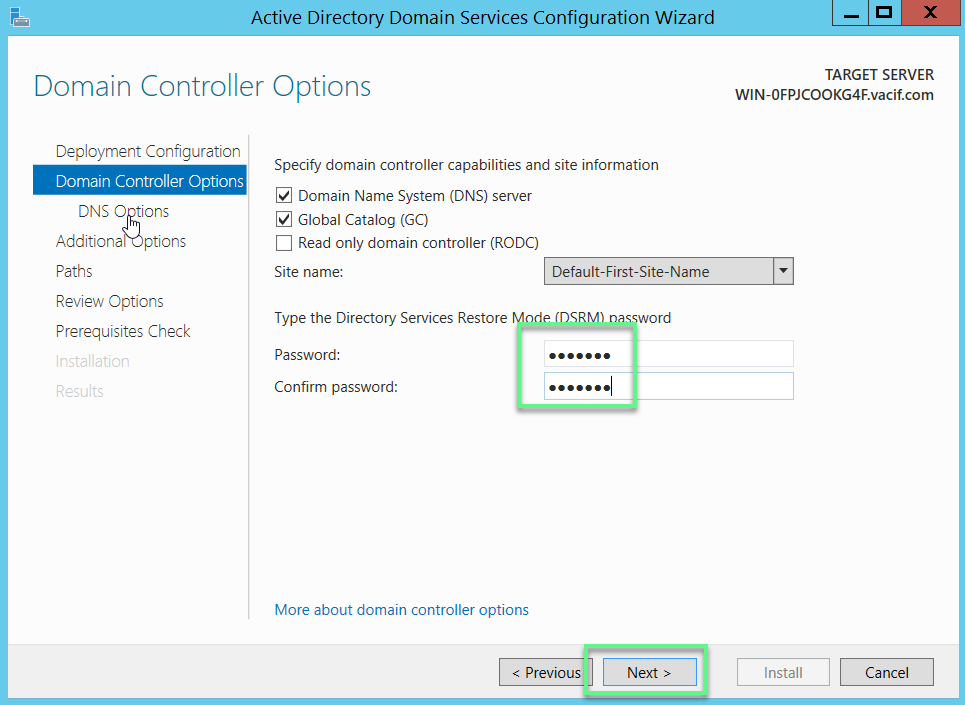
- In Replicate from: Choose server1 -> Click Next to continue
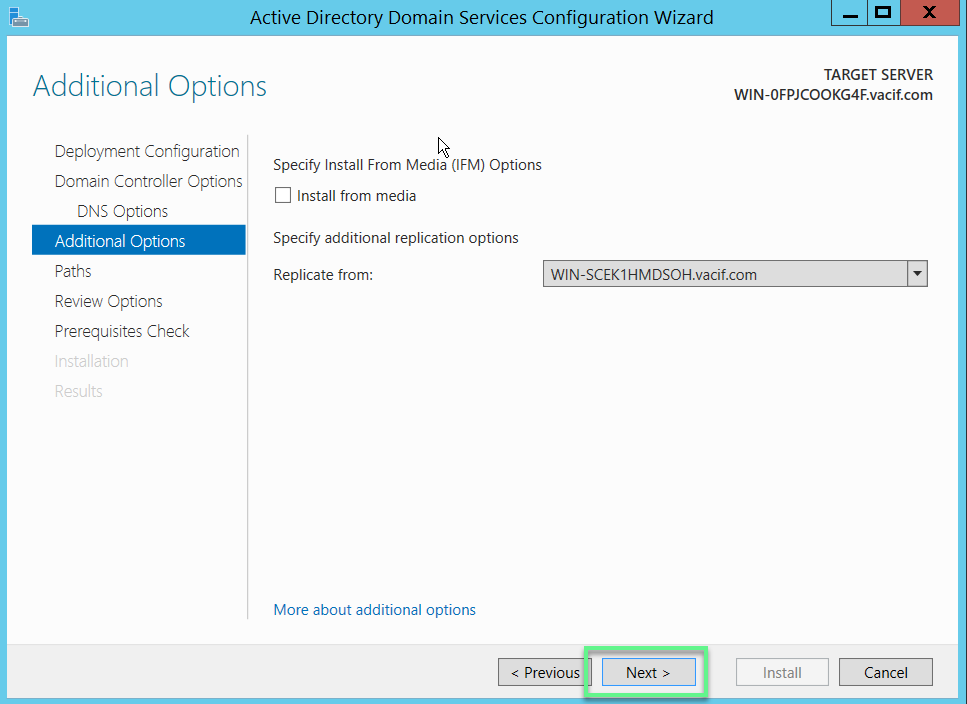
- Click Next to continue
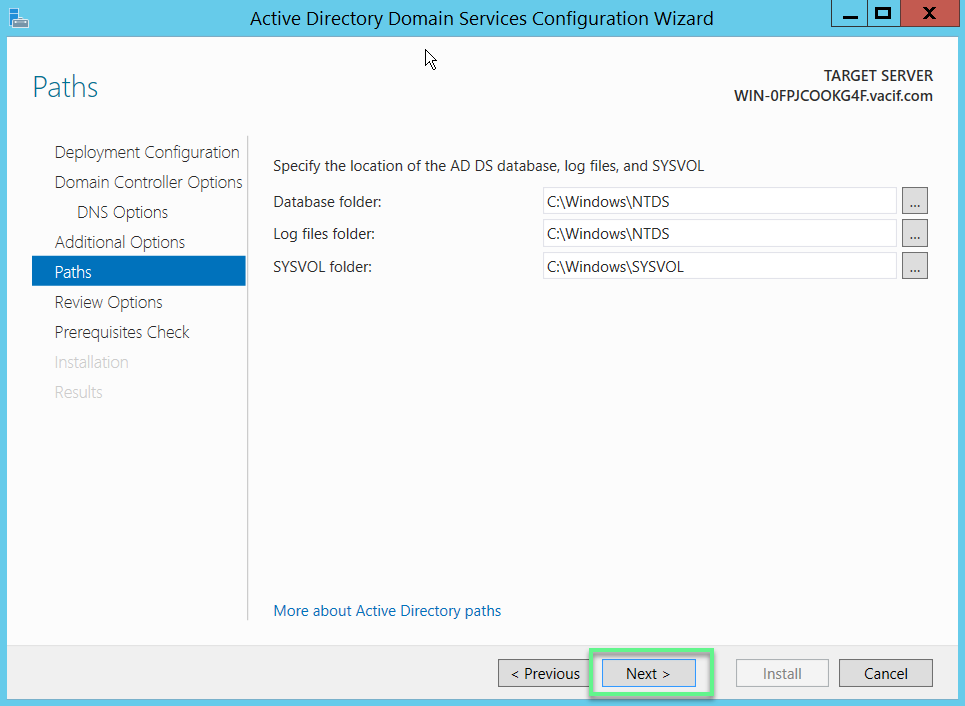
- Click Next to continue
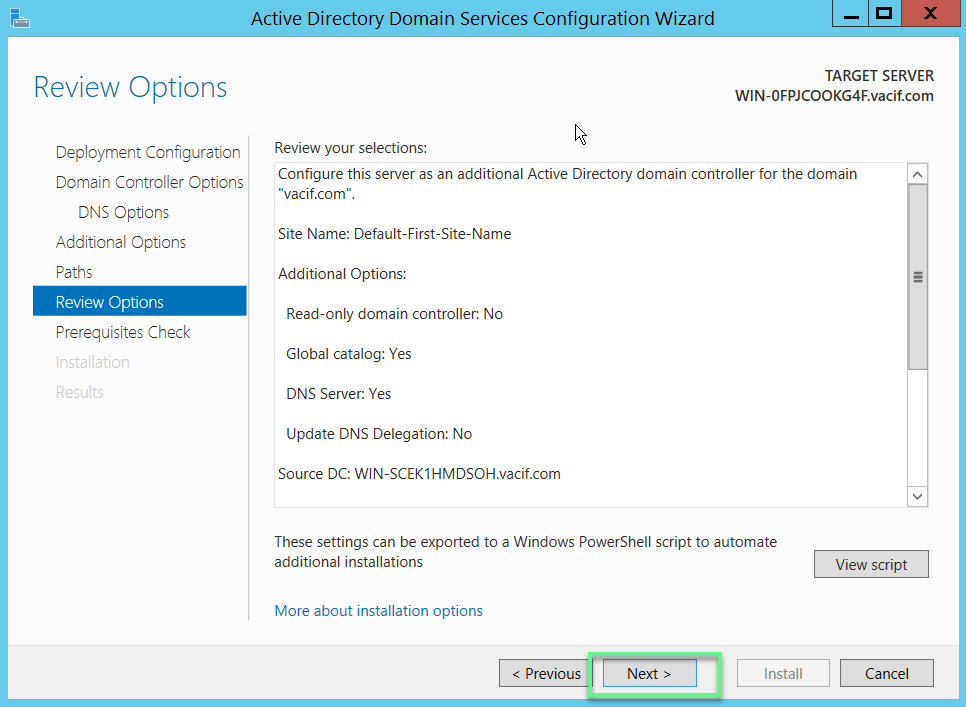
- Click Install
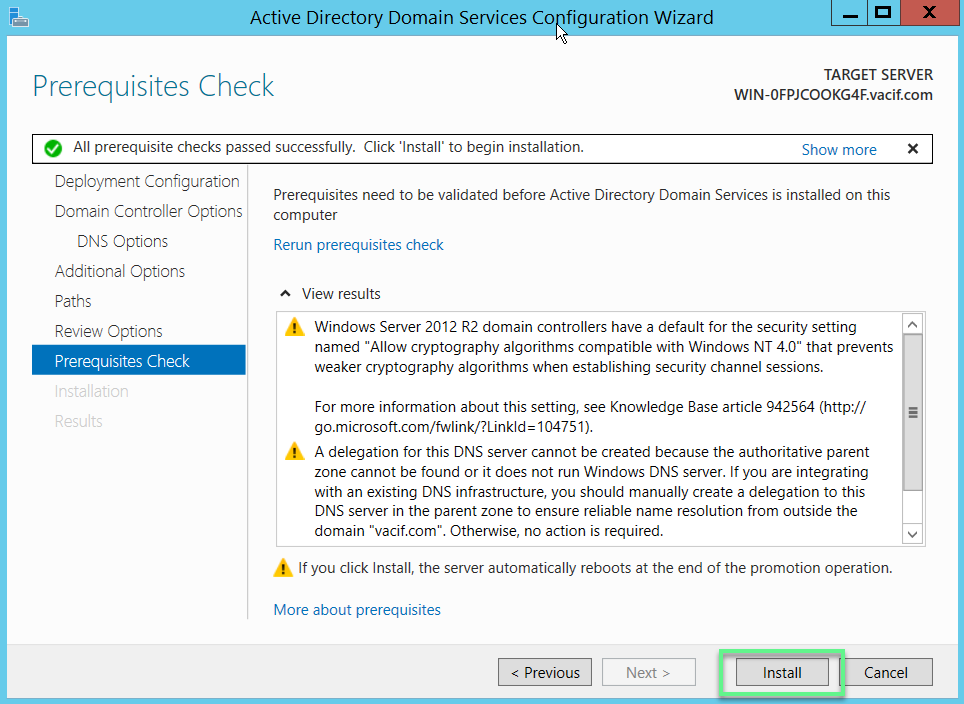
Step 4: Synchronize 2 servers and join domains for clients
In Server 1
- Tools -> Active Directory Site and Services
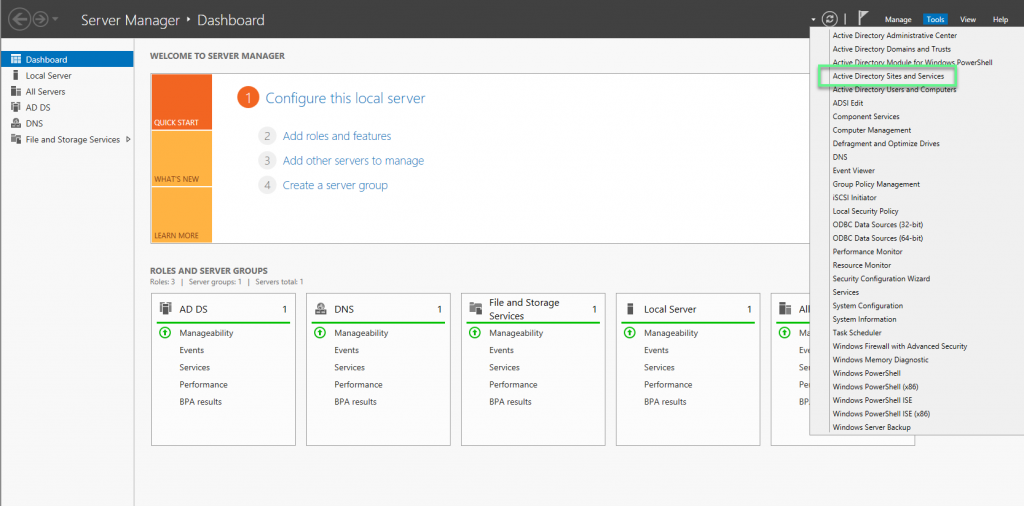
- Sites -> Defaults-First-Site-Name -> Servers
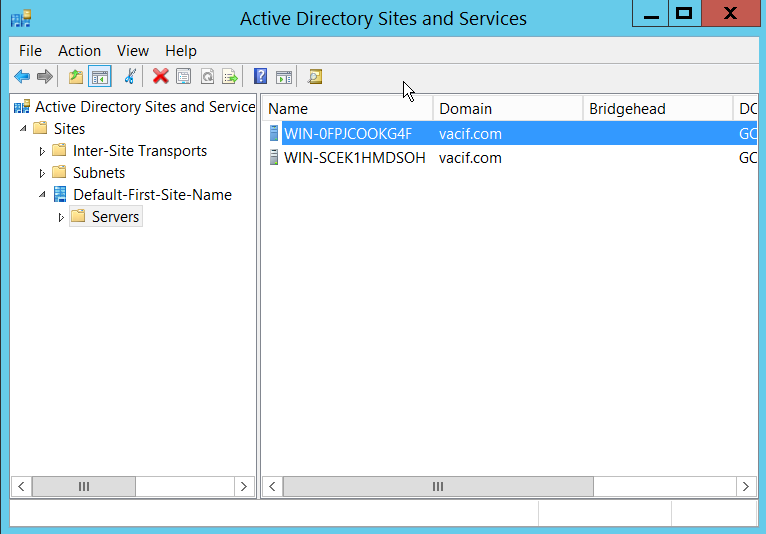
- Right mouse in NTDS Settings of each server and check the Global Catalog
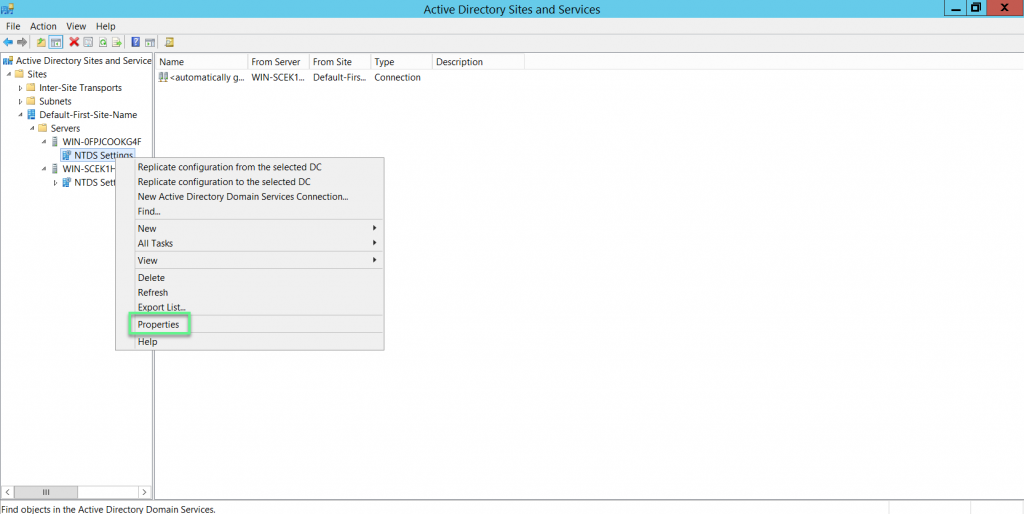
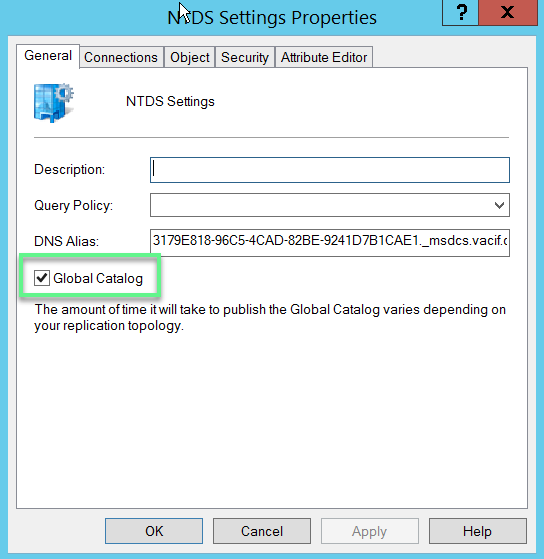
- Network setting -> Point Alternate DNS Server to Server2 (192.168.1.2)
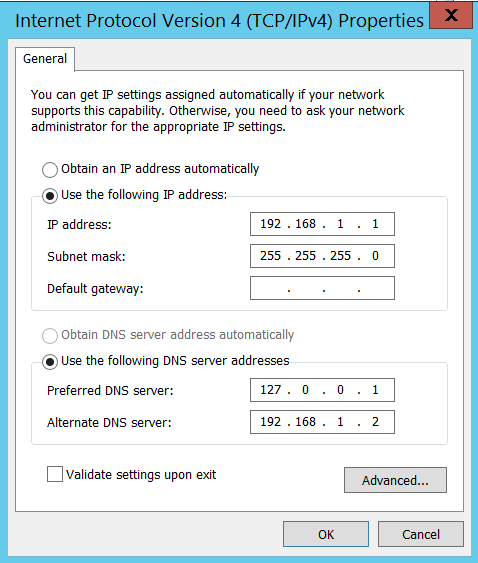
In Server 2
- Point Alternate DNS Server to Server1 (192.168.1.1)
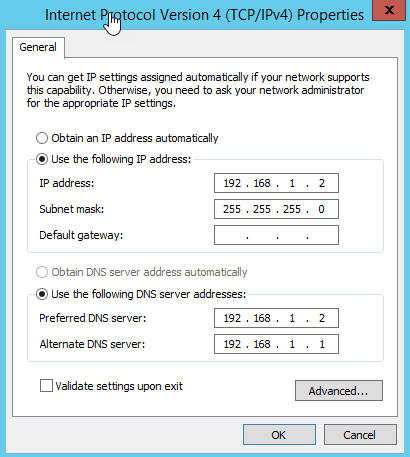
- Reboot Server 1 & Server 2
** If you have difficulty in configuring Sophos products in Viet Nam, please contact us:
Hotline: 02862711677
Email: info@thegioifirewall.com
This guide was used to double check my configuration, we have 2 sites however, with 2 DC’s at each. Thank you for the clear instructions.
Thanks for your comment
Very straight forward, far less of a procedure than I had expected.
On my site, since it’s only 1 physical server, the 2nd DC though will have to be installed virtually.
Many thanks !