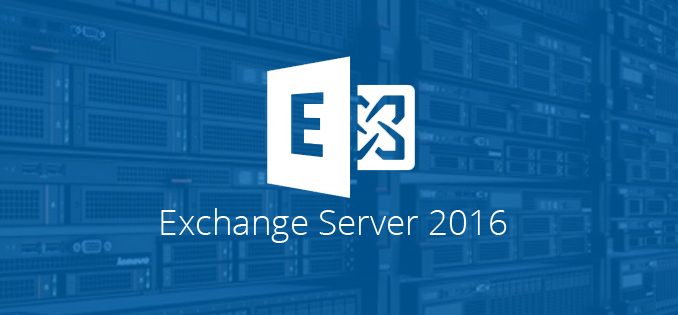
Overview
- In the previous article, i showed you how to configure Rule and necessary NAT port to on Sophos Firewall and Modern so that external users (gmail, yahoo mail…) can send mail to the Mail Server.
- In this article, i show you how to configure send connector with Sophos Central smarthost to be able to send email out of internet.
Diagram
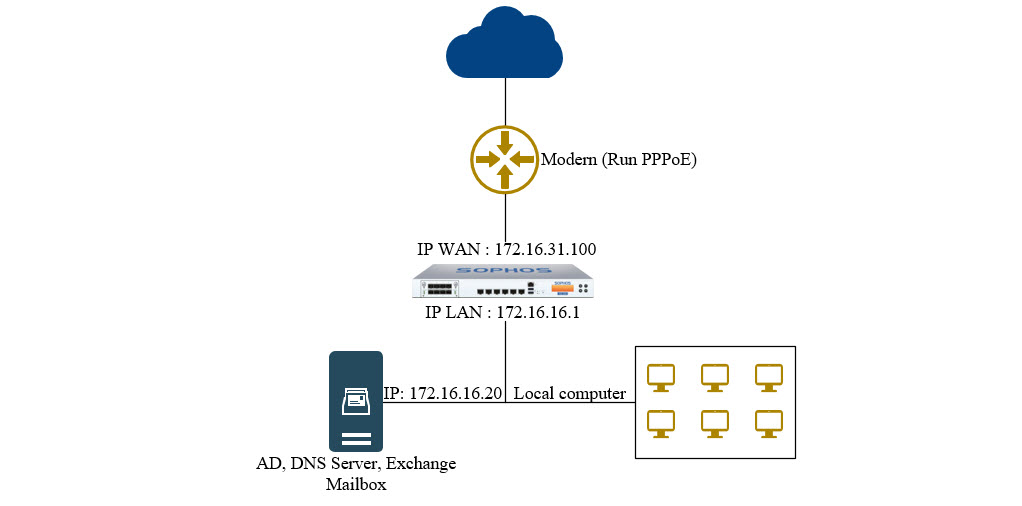
- In diagram, we have 1 modern run PPPoE, 1 Sophos XG Firewall with IP WAN 172.16.31.100/24, IP LAN 172.16.16.1/24, 1 Server with IP 172.16.16.20 and local computer.
- Server and local computer also in LAN area.
Scenario
- I encountered a problem after trying to send an email from MailServer to Gmail, Google rejected my message.
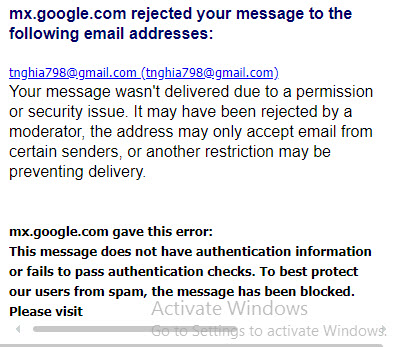
- Since I use dynamic IP public (not Static IP), it is very possible that this IP is in the blacklist and google has blocked it.
- I will use Email Gateway feature of Sophos Central to send email to Gmail.
Configuring on Sophos Central
- We have to register 1 trial Sophos Central account.
- To register Sophos Central account, you can see at here.
- After registering Sophos Central account, login and go to Email Gateway > Settings > Domain Settings/ Status > Add domain.
- Add domain windows appear, fill in domain name in Email Domain and then click Verify Domain Ownership.
- Verify Domain Ownership windows appear, you need to create TXT record in Domain name internet that you bought and then back to Sophos Central click Verify.
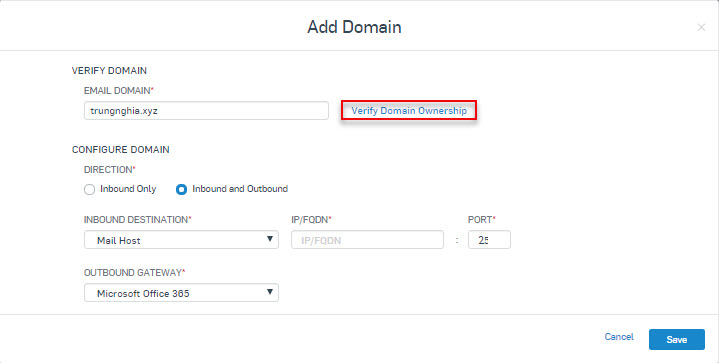
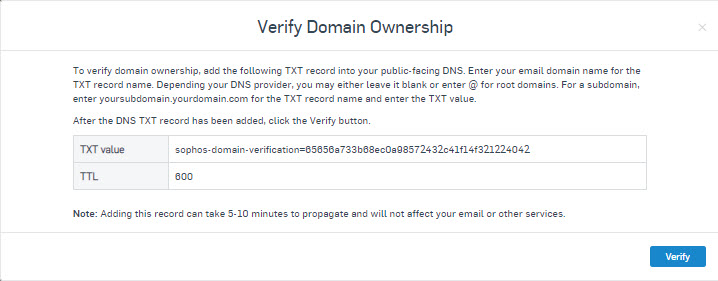
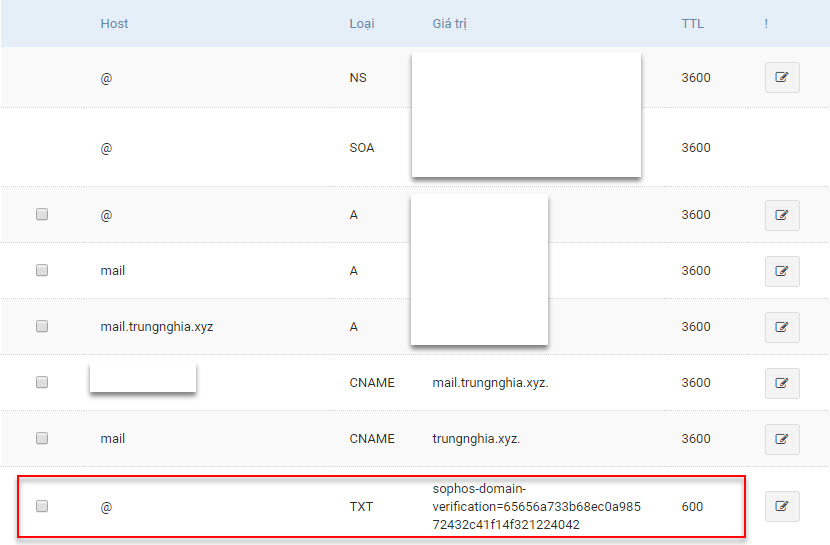
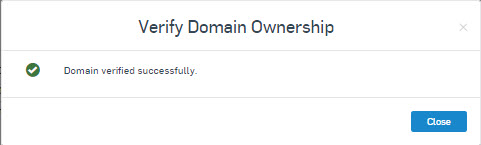
- In CONFIGURE DOMAIN, we fill in the parameters as shown below.
- Click Save to Finish.
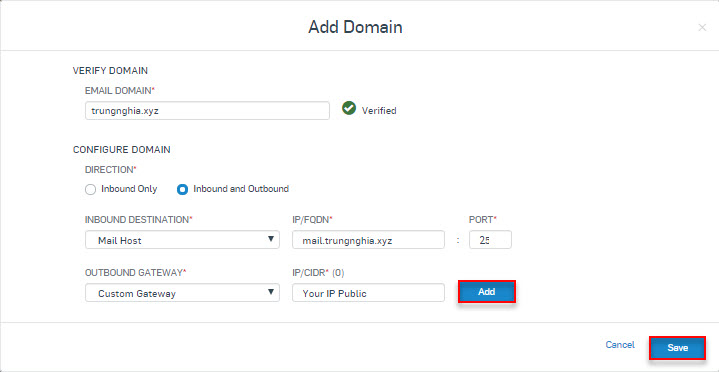
- Next to click Configure External Dependencies, Configure External Dependencies panel appear, click Outbound Setting and copy it.
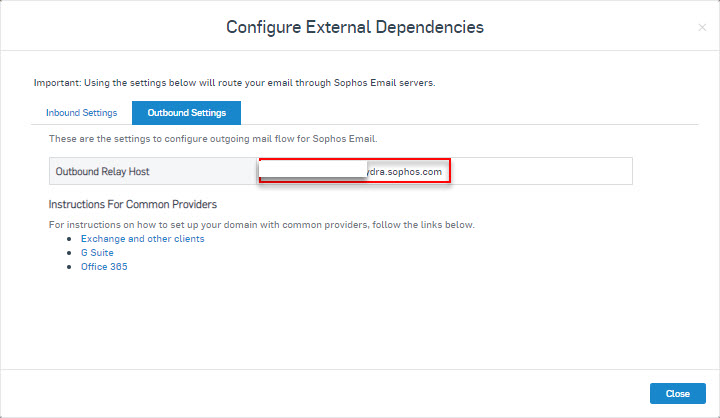
- Next to click Mailbox, Create a user mailbox that matches the user mailbox in Exchange Server.
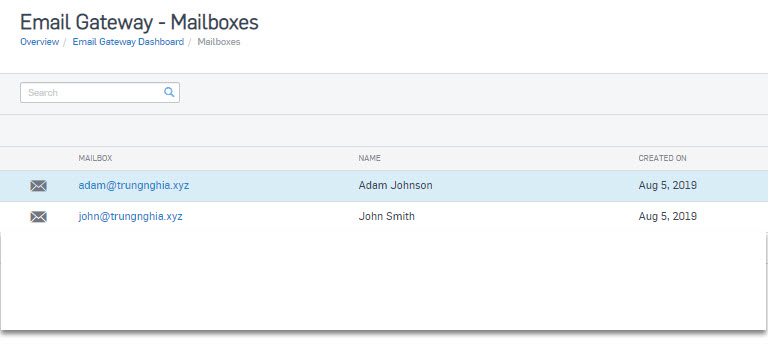
Configuring on Exchange Server
- Login on Exchange Admin Center, go to mail flow > send connector > double-click on previous created send connector.
- Next to click Delivery > check Route mail through smart hosts > click icon “+” > fill in the parameters that we copy in Outbound Settings > click Save 2 times.
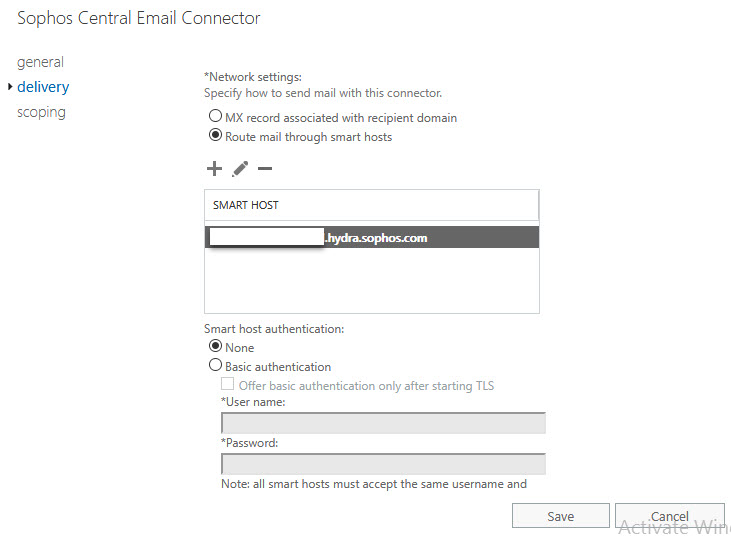
Result
- Finally, we use user mailbox adam@trungnghia.xyz to send email to gmail account.
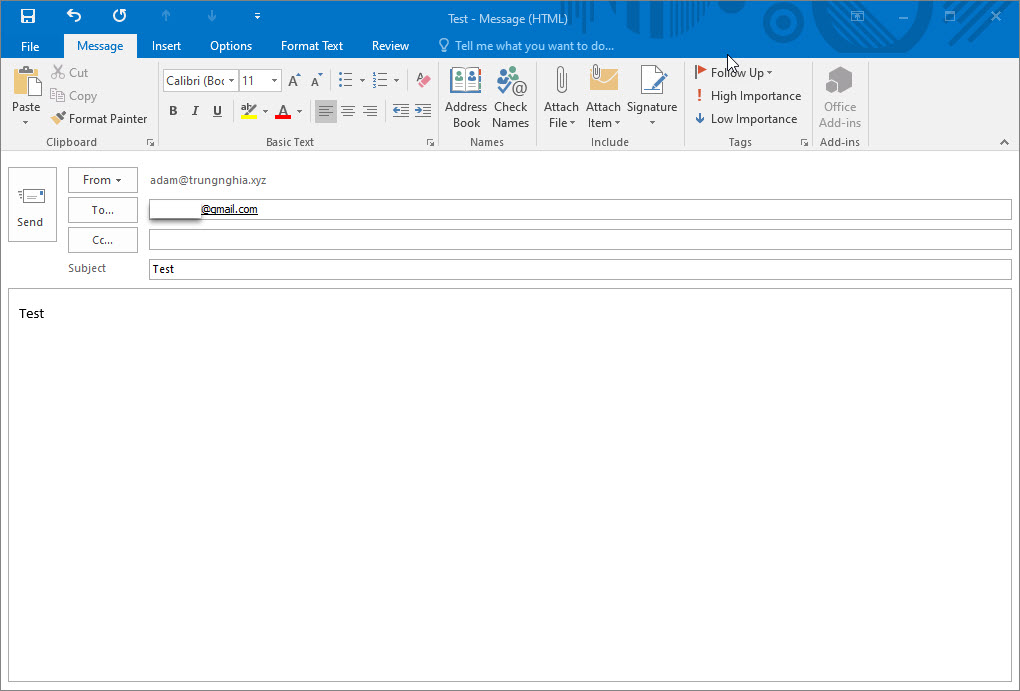
- Open gmail and check mail box.
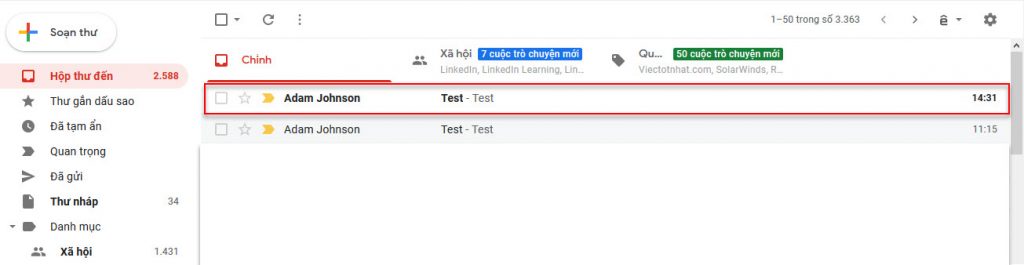
- In Sophos Central, go to Email Gateway > Logs & Reports > Message History to check history.
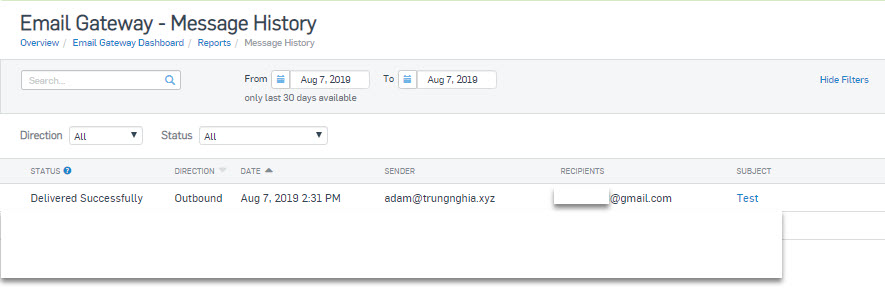
Leave a Reply