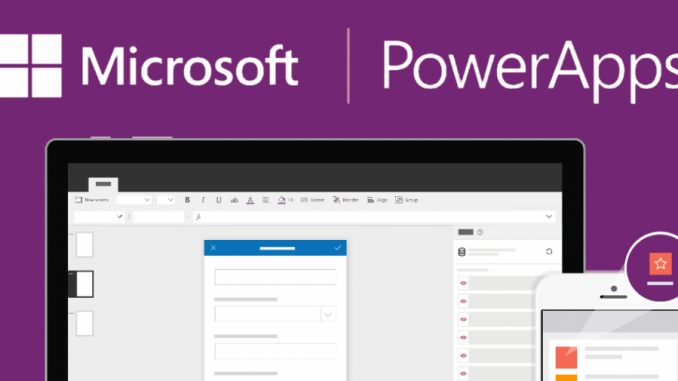
Overview
PowerApps is a new platform to create a mobile app for businesses that can be built in minutes without coding
Using PowerApps, you can quickly create custom business applications that connect to your business data stored in a basic data platform (Common Data Services) or in live data sources. Different routes and locations, such as SharePoint, Excel, Office 365, Dynamics 365, and SQL Server
How to use
- Login to Office 365 by your Office 365 account
- Choose PowerApps
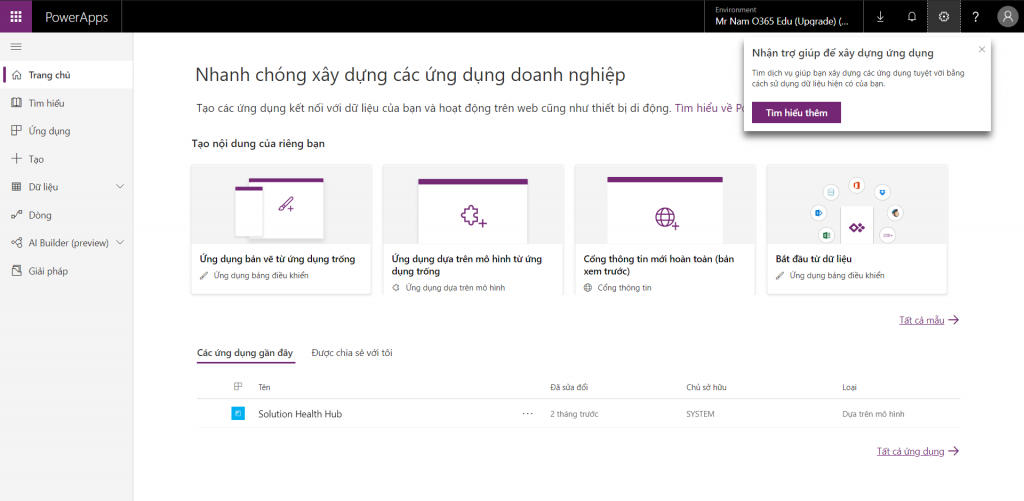
- Choose Create -> choose mode which you want
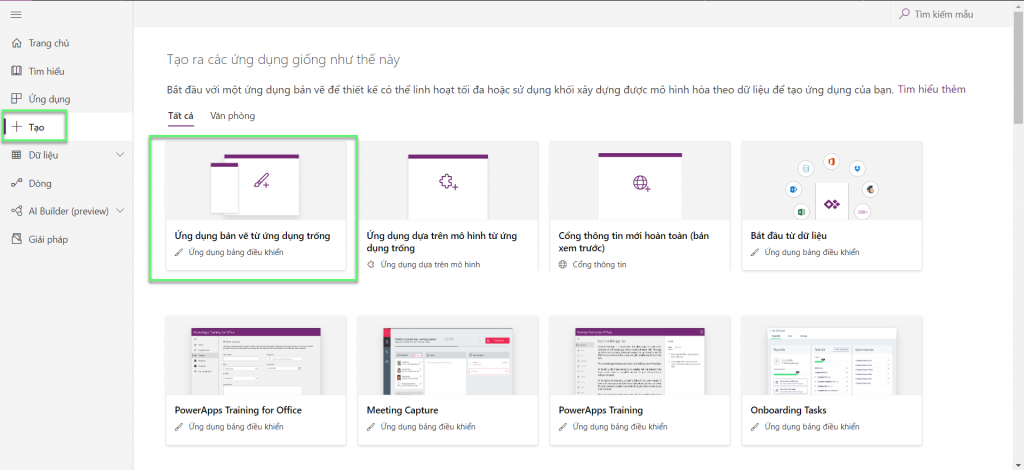
- Enter app name -> choose format -> click Create
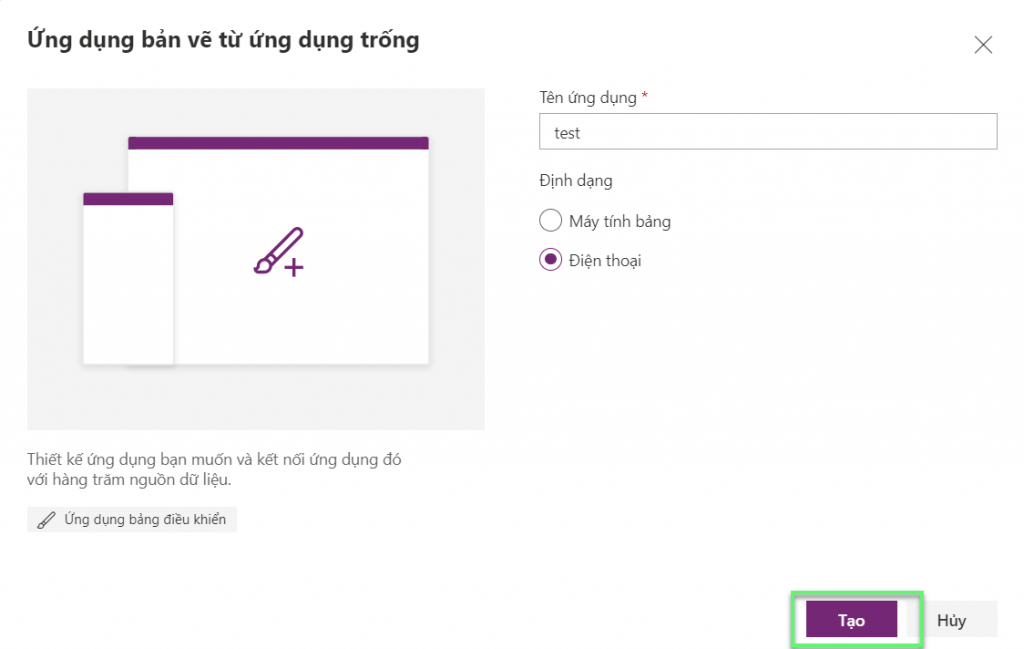
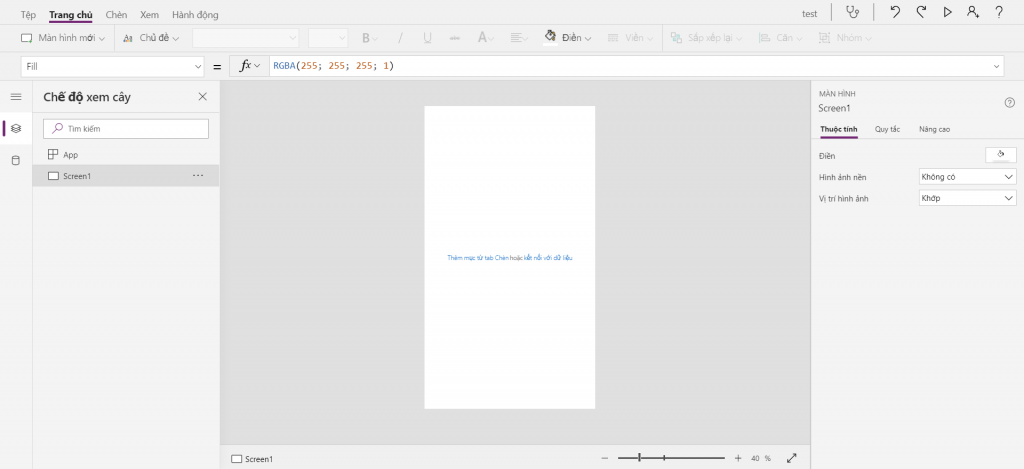
- Change layout
- Choose BrowseGallery1

- Select Accounts to open the Data pane

- Open the options list in Layout

- Choose a title layout



- Change the sort and search column


- Check sort and search
- Open Preview by pressing F5 (or by selecting the play button near the upper right corner)

- Select the Sort icon one or more times to change the sort order in alphabetical order between ascending and descending

- Search

- Change the screen title



- Show scroll bar

- Select Show scroll bar and confirm that the value of that property has changed to true

** You can edit the application according to your usage needs
Leave a Reply