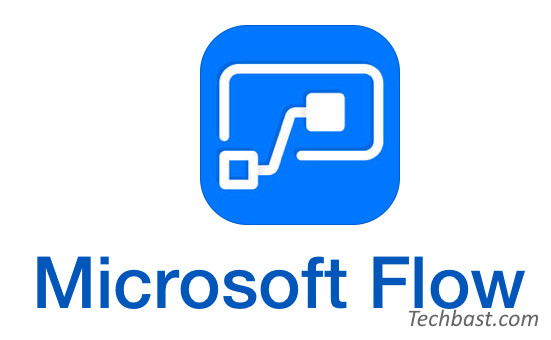
Overview
You need to create a form such as a survey form to collect basic information or opinions of customers or employees and also want to send an automatic reply to them who filled out that information form
How to use
Step 1: Prepare a form to fill out the information
- Login to Office 365 with your account
- This form needs to have an email field if it is for everyone
- If this form is shared only in the organization, the system will automatically get the email of the person who filled out the form
- Why do we have to get it by email of the person who filled out the Form? Of course, to send an automatic confirmation email to the person who filled out the Form
Login to Office 365 -> Choose Form
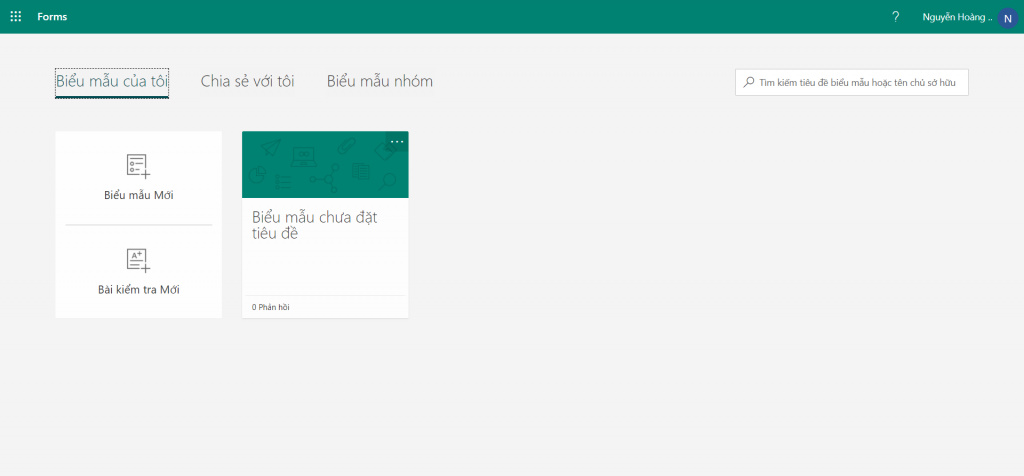
Prepare a form with the following simple content
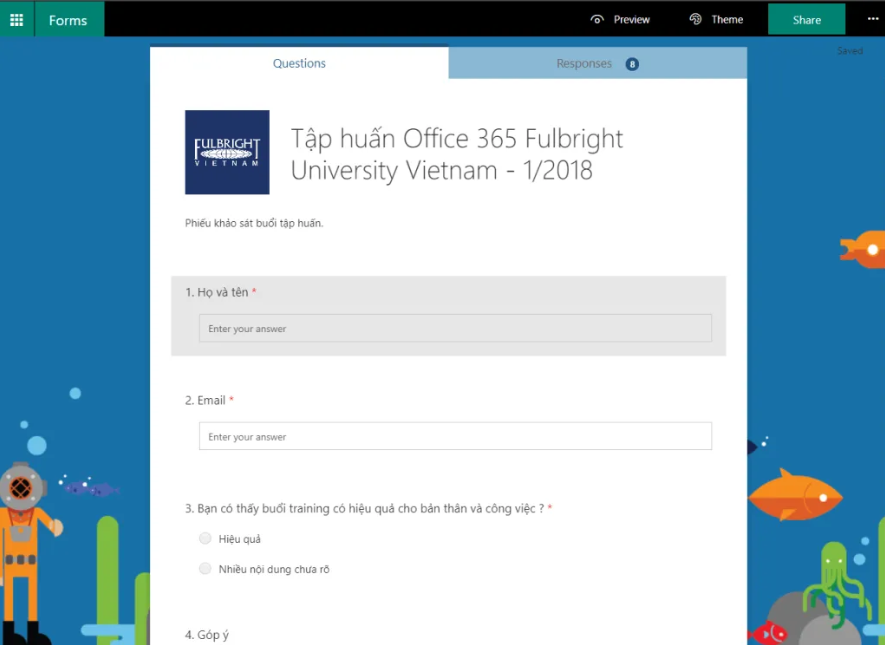
Step 2: Create Flow connecting to the Form
- Choose Flow
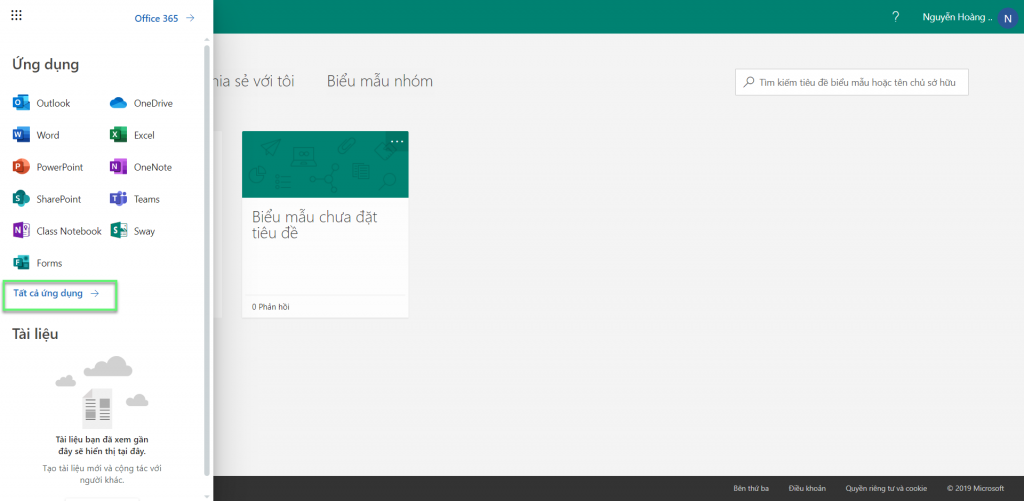
- Choose Templates -> Notifications -> Email notification for survey responses
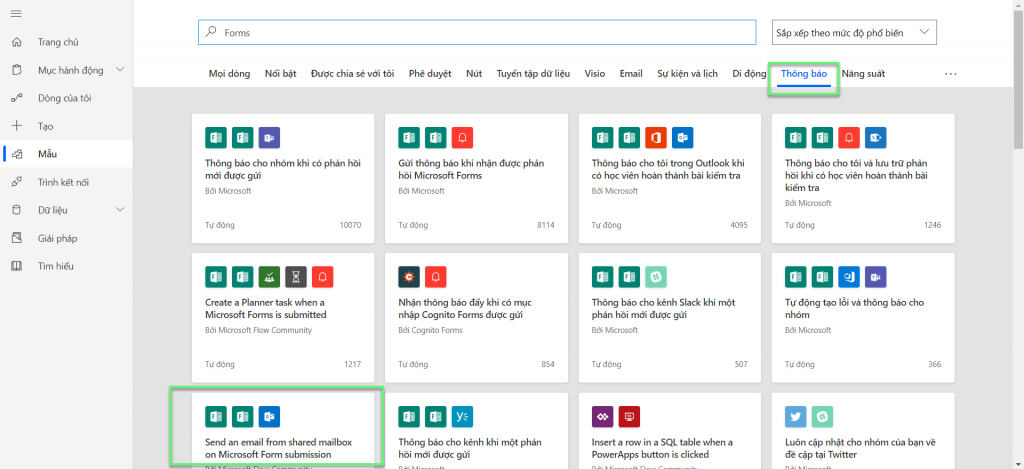
- Click Continue
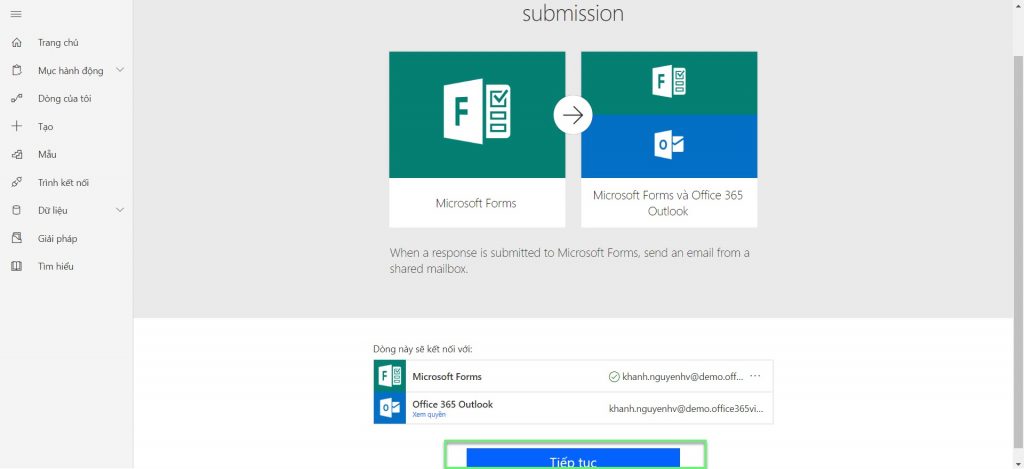
- Flow allows us to send automatic response emails when filling out a form. You select this Flow, the system will ask us to grant access to the Form and Outlook (Mail)
- In When a new response is submitted: This flow will work when any information is submitted to the form
- Form ID: Choose Form which was created before
- In Apply to each: Retrieving information in the Form that is repeated whenever there is new information in the Form
- Select an output from previous steps: There is usually only one option which is the list of completed Forms
- Response ID: Get the identifier of the information filled in the form, this you do not need to care too much, it usually only has one choice
- Form ID: Get information from a specified Form
- In Send an email: Create an autoresponder email template



Leave a Reply