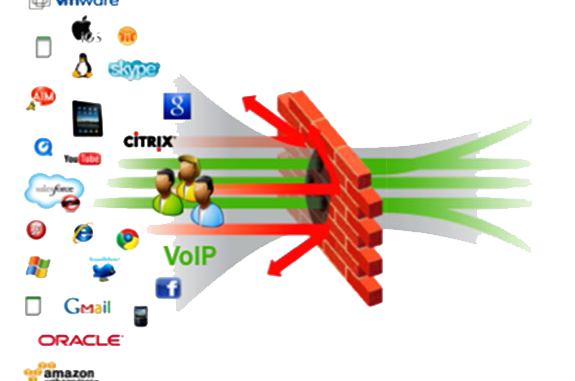
Overview
How to configure
- Login to Sophos XG by Admin account
- PROTECT -> Applications -> Choose tab Application filter -> Click Add
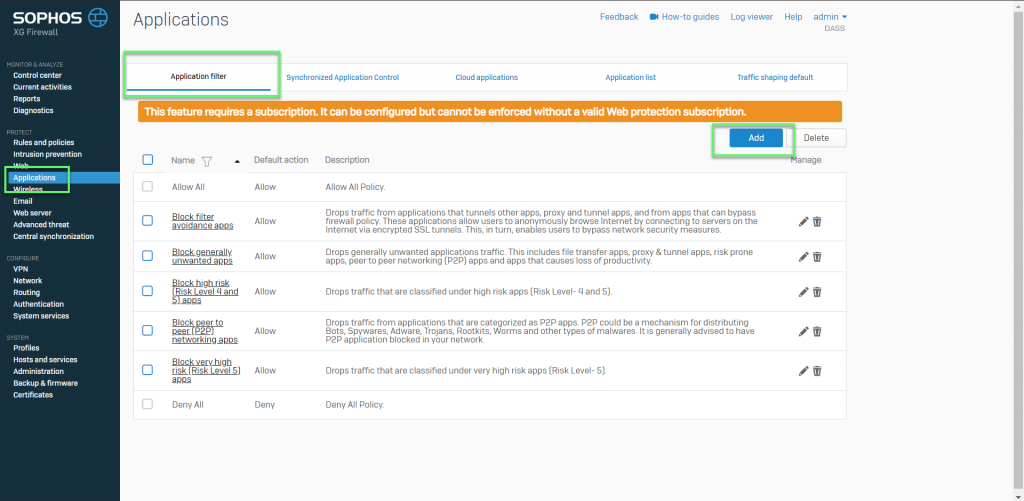
- Enter name -> In template: Choose Allow all -> Click Save
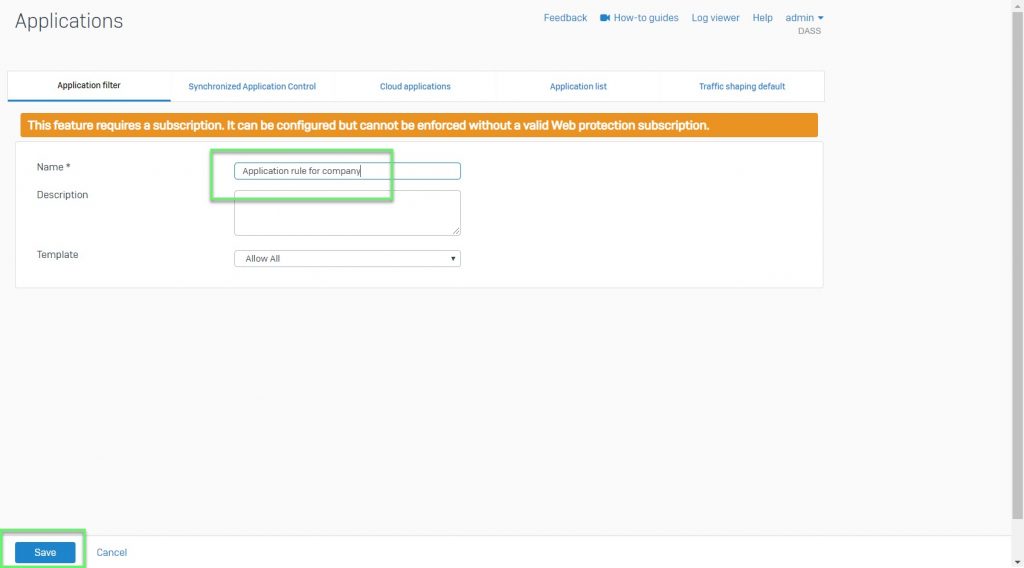
- Click icon Edit
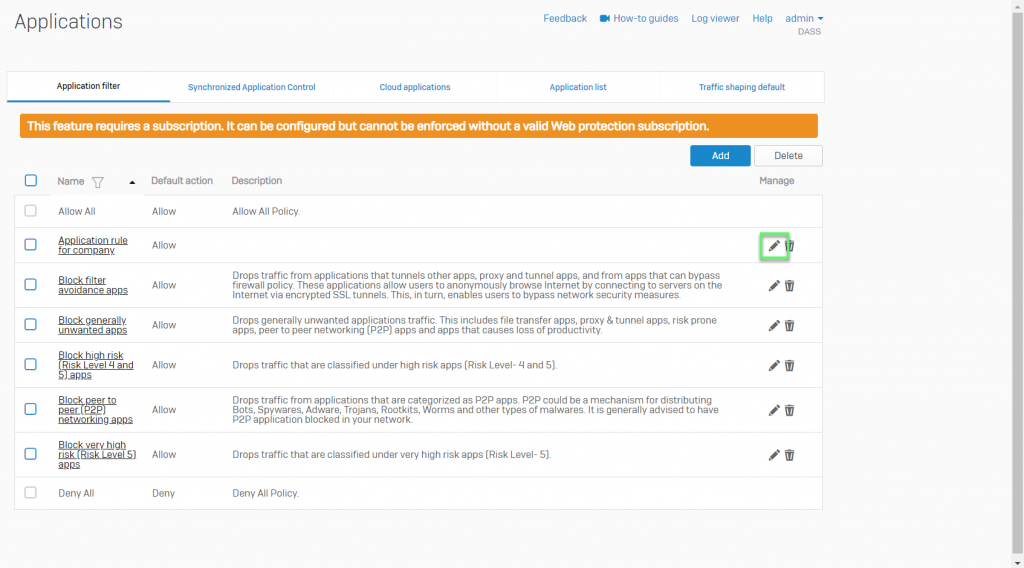
- Click Add
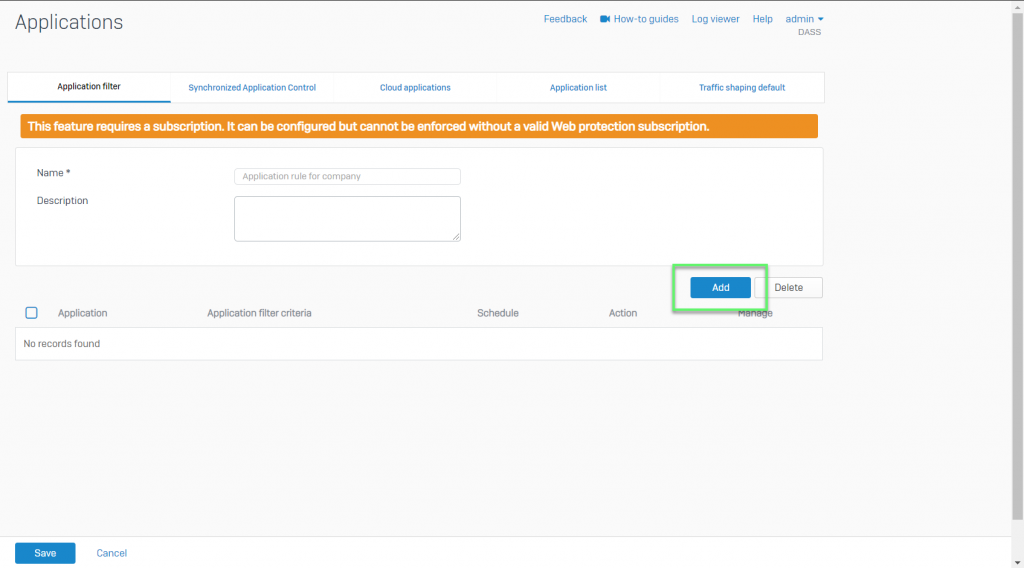
- Choose App which you want to block -> In Action: Choose Deny -> Click Save
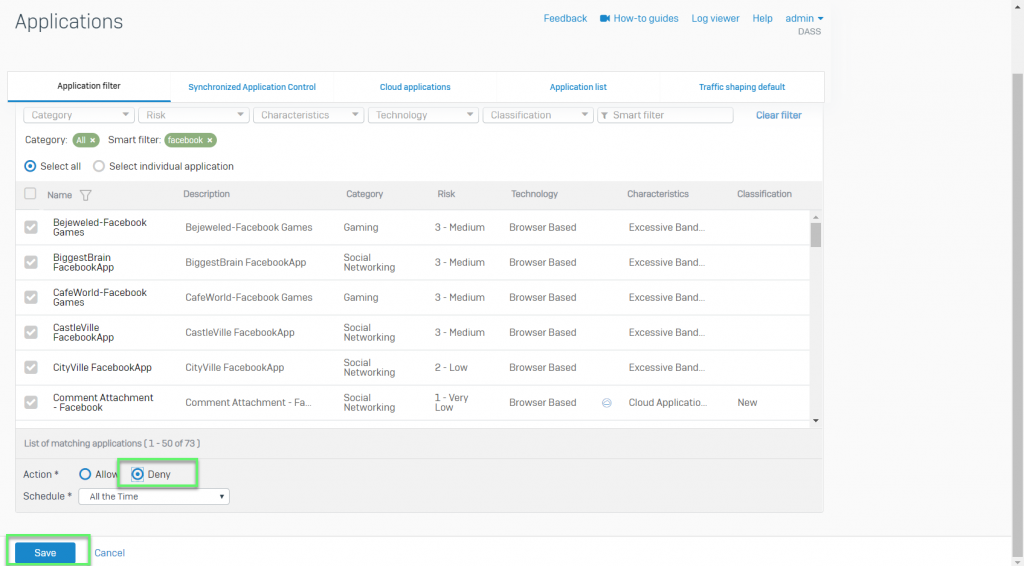
- PROTECT -> Rules and policies -> Click Add firewall rule
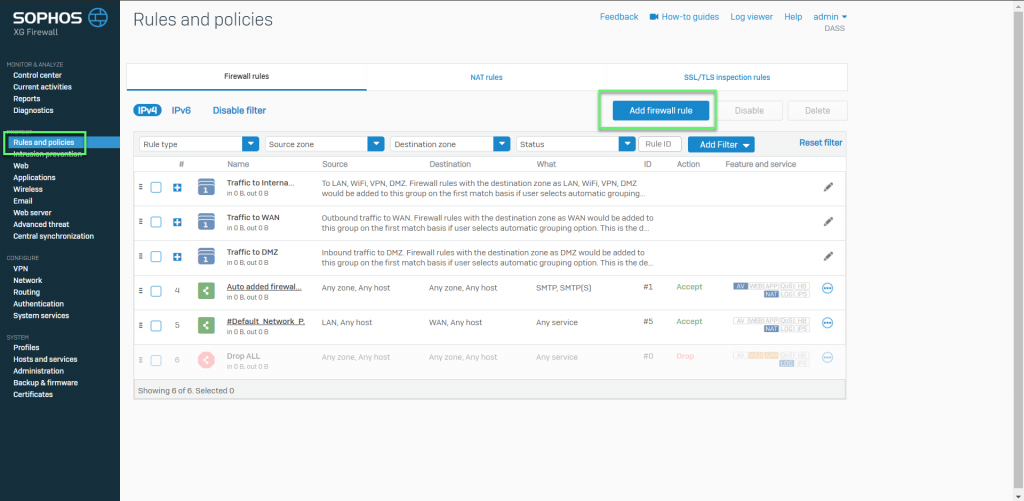
- Enter Name
- In Rule position: Choose Top
- In Rule group: Choose None
- Choose Log firewall traffic
- In Source zone: Choose LAN
- In Destination zone: Choose Any
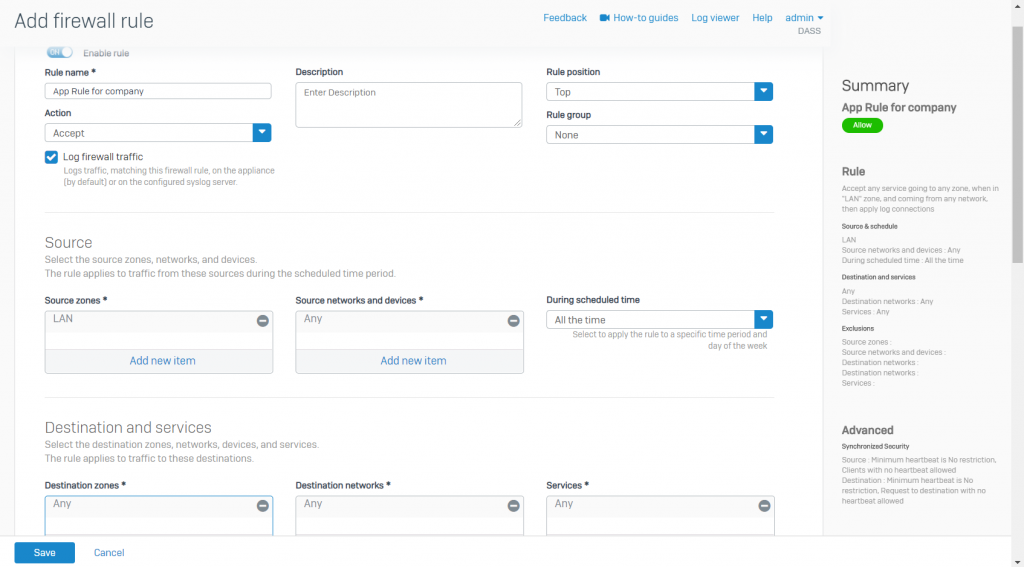
- In Identify and control applications (App control): Choose Application policy which was created before -> Click Save
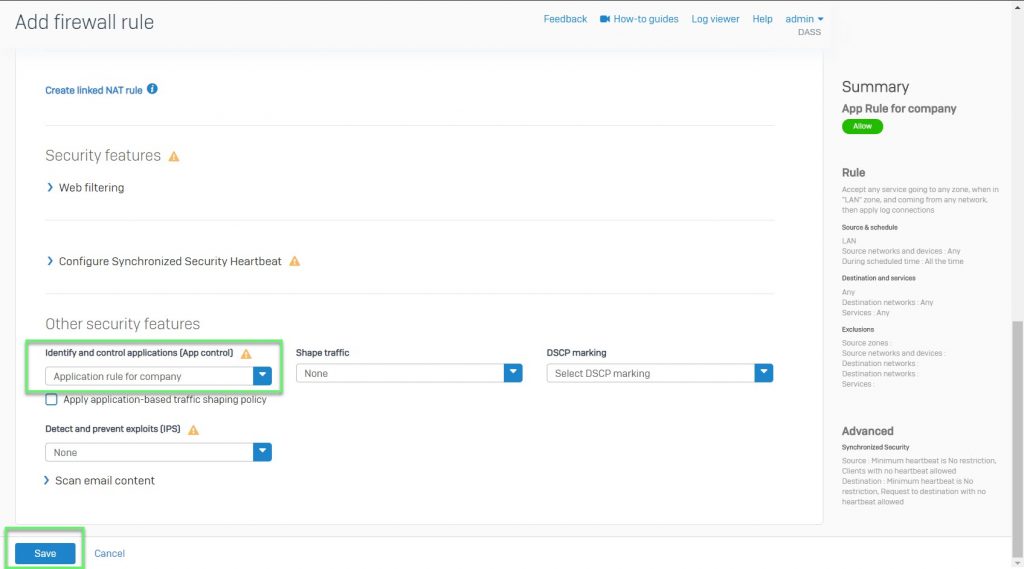
Leave a Reply