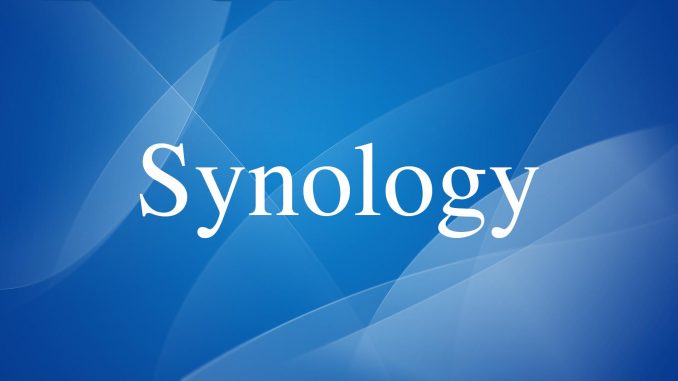
1.What is Link Aggregation ?
- Synology NAS devices support multiple LAN ports, allowing you to combine those LANs with Link Aggregation technology. Link Aggregation increases the bandwidth of your Synology NAS by aggregating multiple network paths and providing failover to maintain network connectivity in the event of a connection disconnection or instability.
2.Configuration
- Log into your Synology NAS device with an account with admin rights.
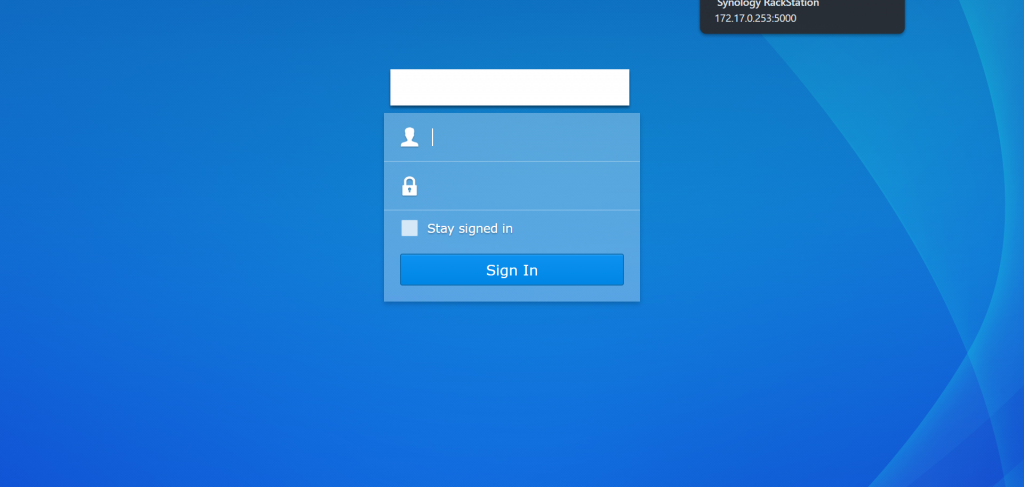
- Go to Control Panel> Network> Network Interface. Click Create> Create Bond.
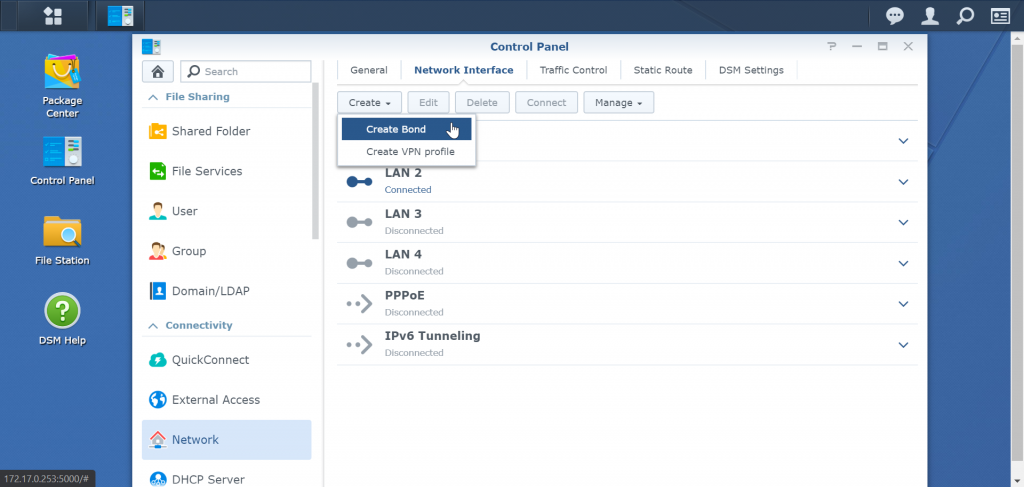
Select the mode you want to connect.
Below is a description of each item:
- Adaptive Load Balancing: This mode optimizes the network traffic received and sent by Synology NAS devices regardless of whether Link Aggregation is enabled or not. To avoid unexpected circumstances, do not enable Link Aggregation even though it is supported.
- IEEE 802.3ad Dynamic Link Aggregation: This mode optimizes network traffic received and sent by Synology NAS devices, which requires IEEE 802.3ad (Dynamic) Link Aggregation (LACP, 802.1AX) to be enabled on the Switch , and if multiple switches are used, they must be properly stacked and configured.
- Balance XOR: This mode will balance the network traffic received and sent by Synology NAS devices, this mode requires Static Link Aggregation to be enabled on the Switch. If multiple switches are used, they must be properly stacked and configured. If the switch does not support Link Aggregation, the traffic by the Synology NAS device is still balanced. With this mode. disconnection can be identified but not the cause (For example, when an Ethernet cable is not connected or the switch has a configuration error).
- Active / Standby: This mode will provide error correction, that is, when one network connection is disconnected or the connection is unstable, the other one will take charge as the main connection. You can choose this configuration whether or not the switch configuration supports IEEE 802.3ad Link Aggregation.
- In this lab I choose Active / Standby.
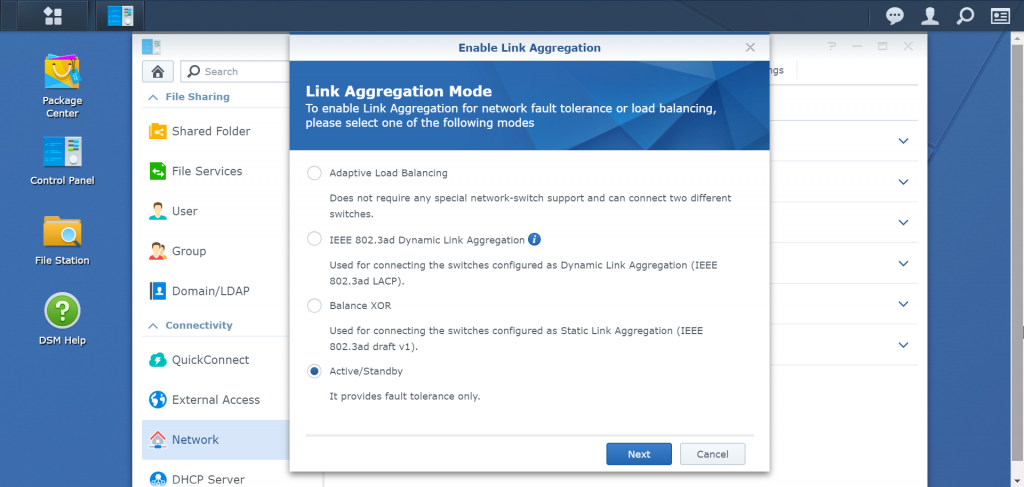
- Select port to create Link Aggregation
- Here I will choose 2 ports LAN 1 and LAN 2
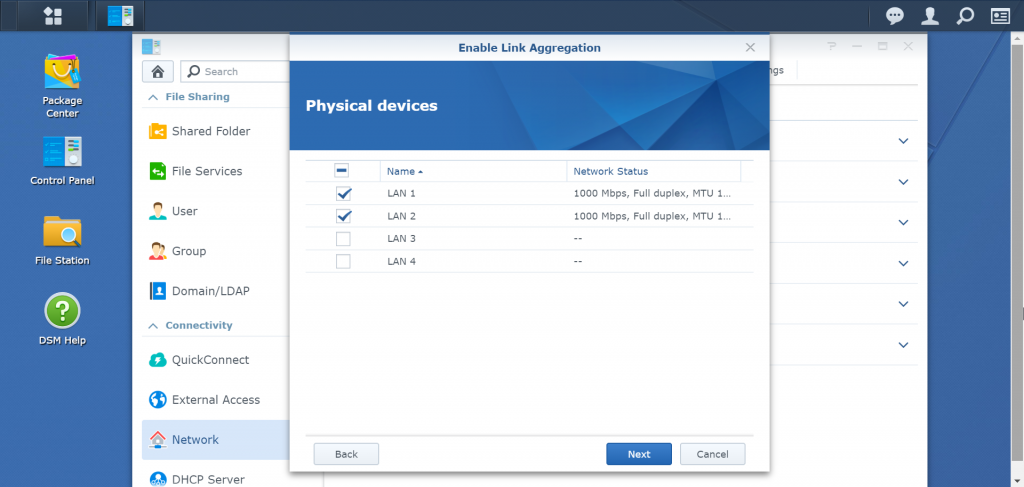
- Configure the IP address, VLAN if desired. Click Apply to complete the setup.
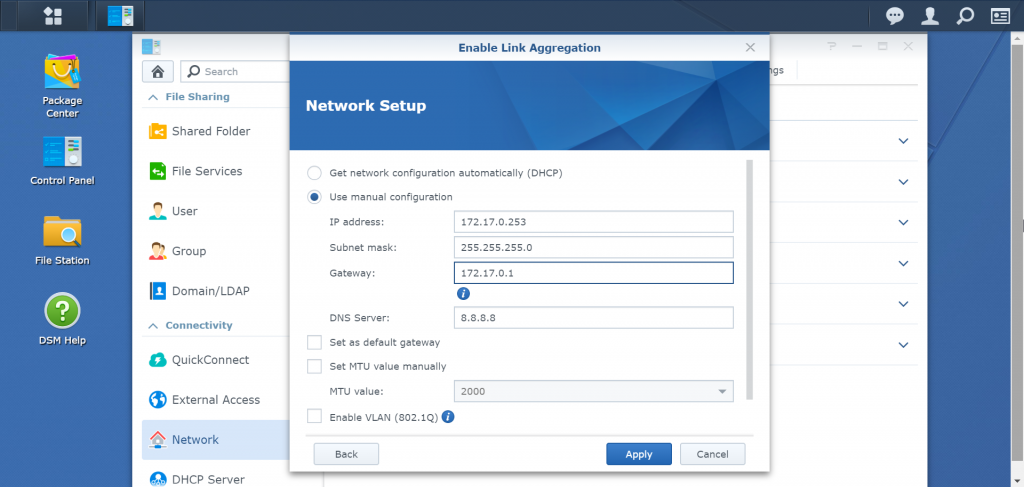
- You can see the Bond 1 connection in the Network Interface list.
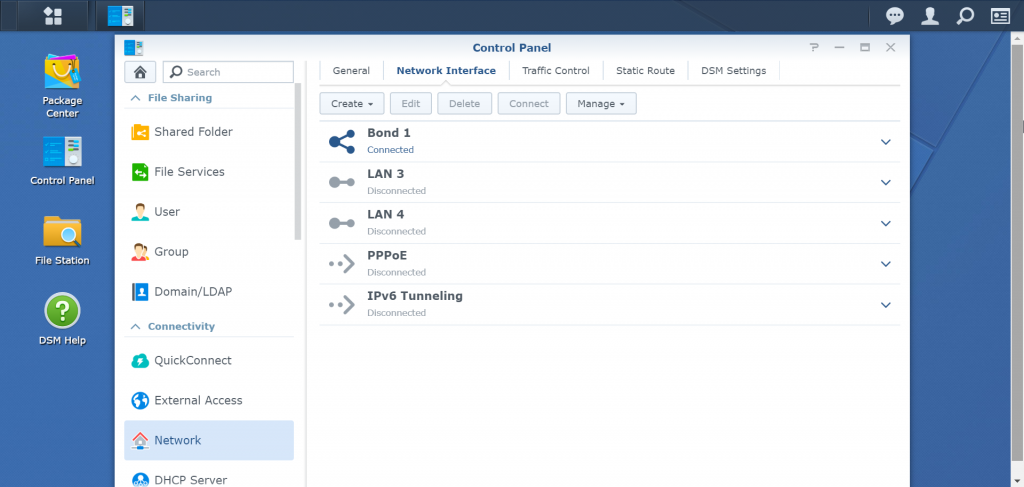
- You can edit or delete this port by clicking on the port and select Edit if you want to edit, select Delete if you want to delete.
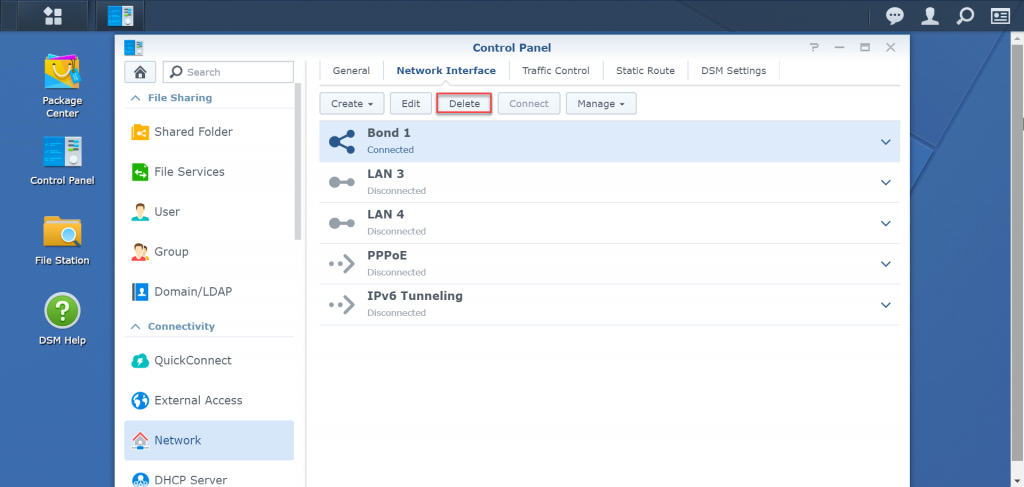
Let’s say my Synology NAS has 4 ports, can I use all 4 ports as a bond for the link aggregation. The reason I’m doing is because my current network is using 1GBps hardware and I have 10 employees that need to access the NAS.
Yes, you can do it.
You need to config follow this guide.
Can you set a link speed in the Synology NAS software instead of autoneg?
For example If I have a 25Gbit network card/SFP and want to connect to a 10gbit switch?
I tried looking for it on my X540T2 intel card and it just says auto 10000 line rate. But I don’t see anywhere I can set the line-rate to anything of the card in settings.
Could I use link aggregation on all 4 x 1gb ports on my Synology to my switch. Next drop a 10gb card in my pc to my switch at 10gb.
Will this give me 4gb connect to the Synology?
Yes, you will have 4gb connect to the synology but you need choose correct mode to be able to use this. I have explained about modes in my post, you could see it to configure.
Which mode should be used in that case (to reach 4GbE for a single client)?
I read about modes in your post but it seems like all of them only allow multiple clients to get 1GbE each (up to the same number of clients than the number of RJ45 ports on the NAS)
Tx
-a-