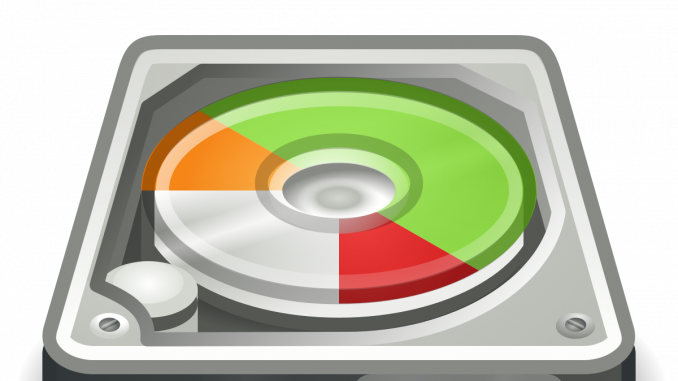
Overview
This article shows how extend hard disk Linux virtual machine on Esxi using Gparted software
How to configure
- Log in to Esxi by Admin account
- Check the capacity of the current Linux virtual machine
- Perform physical hard drive expansion (we will expand from 16GB to 20GB) -> Select the virtual machine -> Right click and choose Edit settings -> Go to Hard disk -> Enter the amount you want -> Click Save
** Attention: You must delete all the snapshots of virtual machine to be able to adjust the hard drive capacity
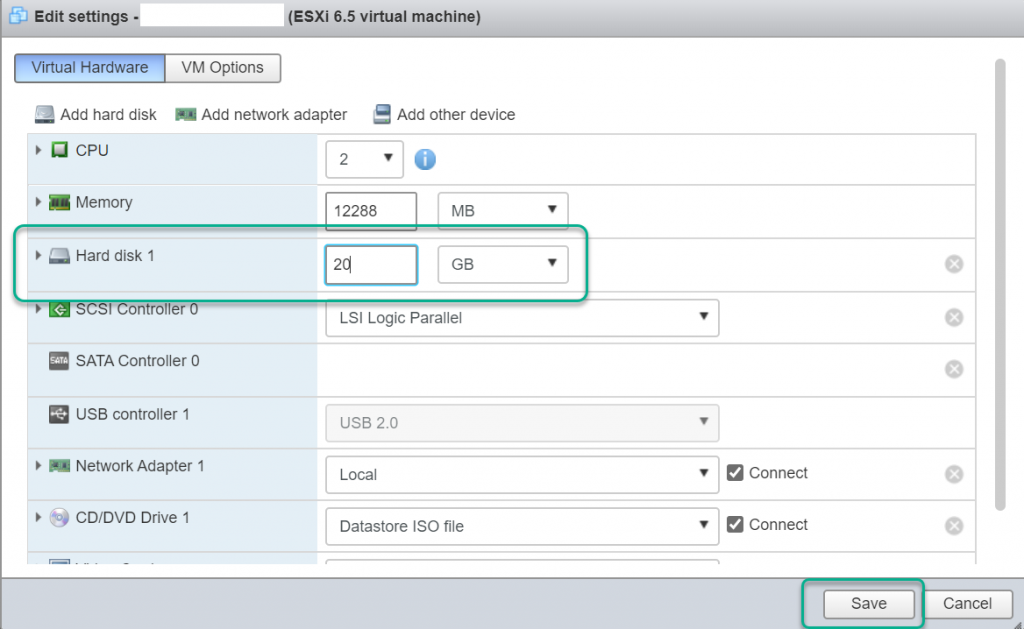
- Download Gparted software file (.iso) in https://gparted.org/download.php
- Upload iso file which was downloaded to Esxi’s datastore
- Edit settings -> Choose CD/DVD -> Expand the list to get the iso file
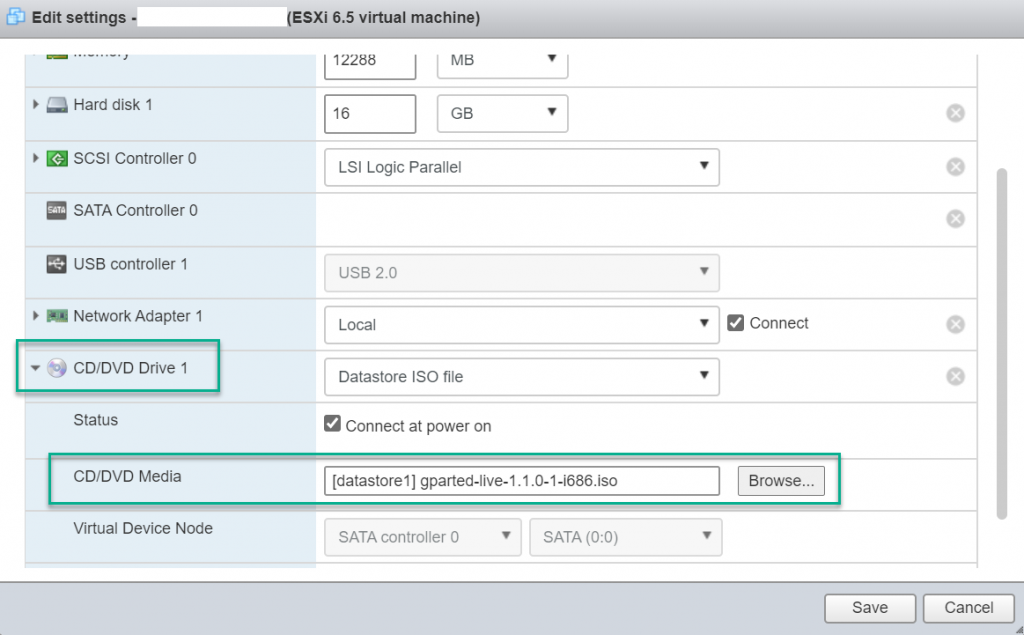
- Reboot the virtual machine in Bios mode to boot using CD/DVD
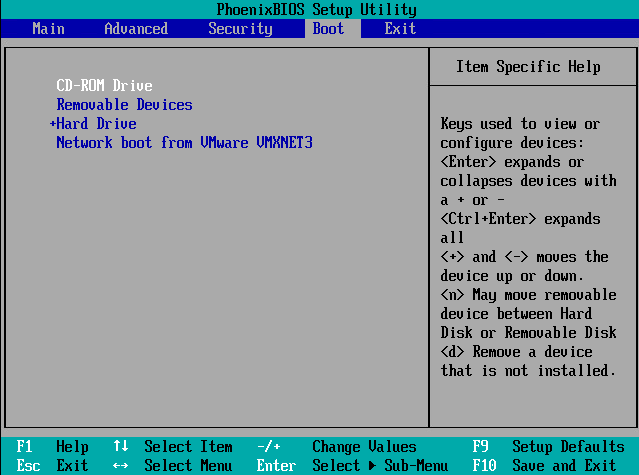
- Click Enter
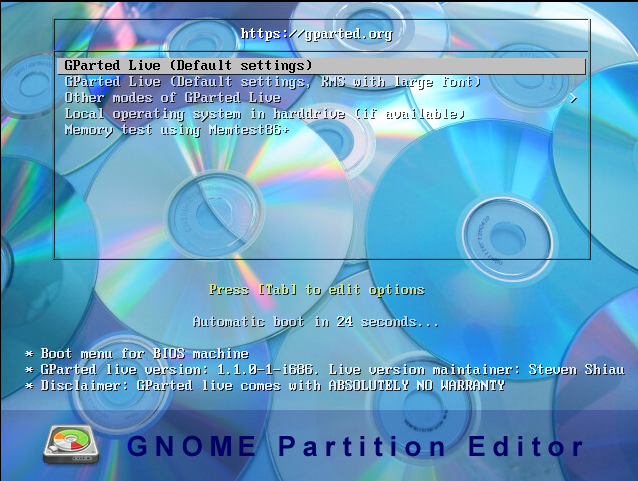
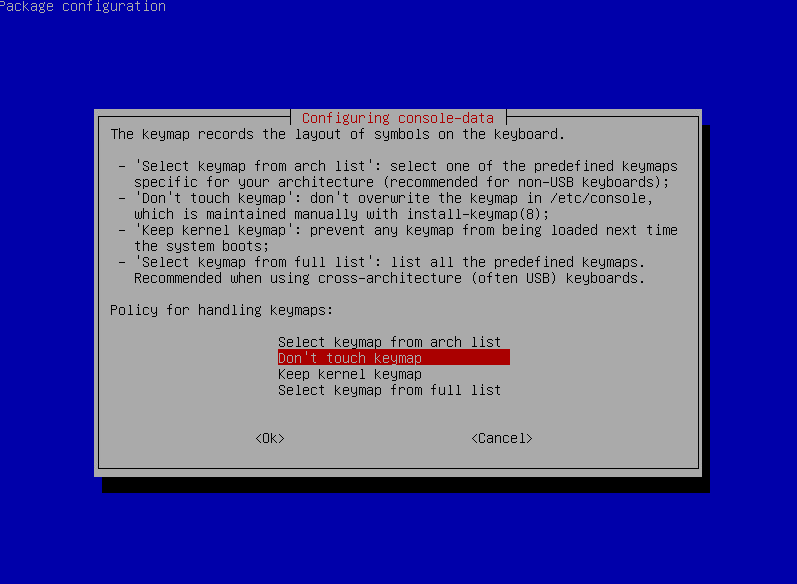
- Click Enter to open Gparted software -> Right click and choose Resize/Move
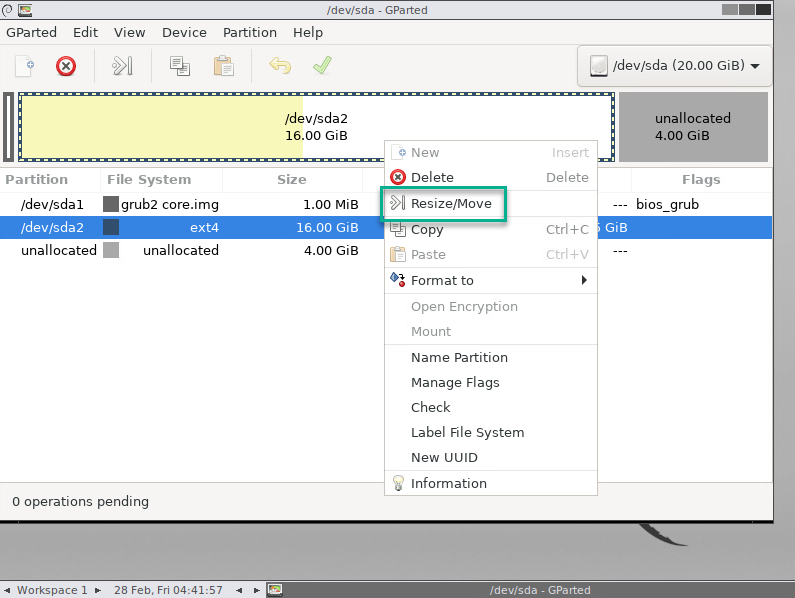
- Pull all to get the amount you want -> Click Resize/Move
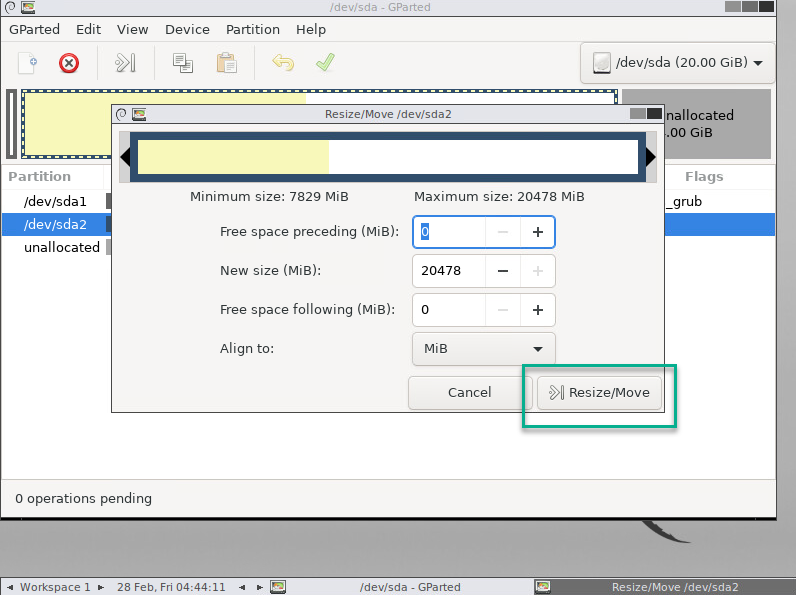
- Reboot the virtual machine in Bios mode and choose boot by hard disk
- Check the hard drive capacity has changed as desired with the df -h command
Leave a Reply