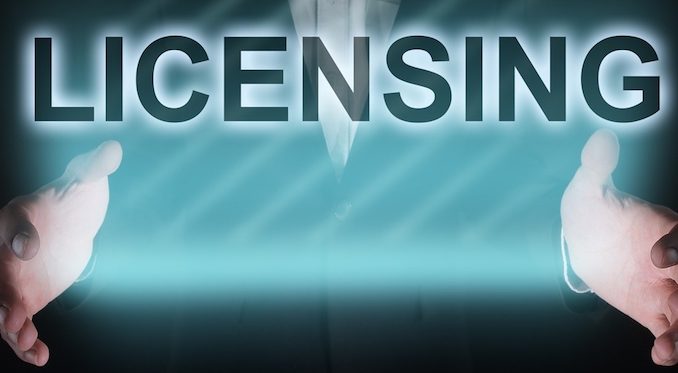
Overview
The article shows how to add license of Zecurion DLP system. Without a license, the DLP Server cannot deploy the policy to client computers
Diagram
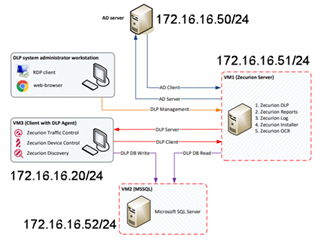
Table of contents
How to add license to Zecurion system
How to configure
- Login to Zecurion DLP Server by Web browser
- Login by Administrator account
- In Settings -> Choose Licenses
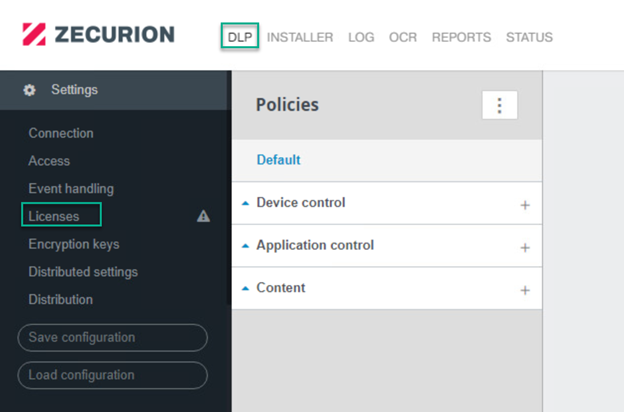
- Click Add icon
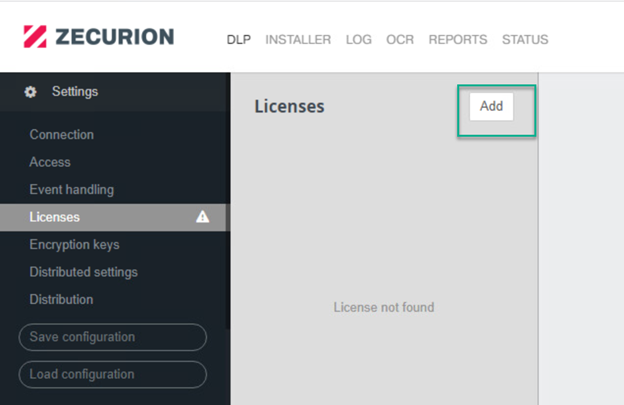
- In Add license -> Enter license serial number
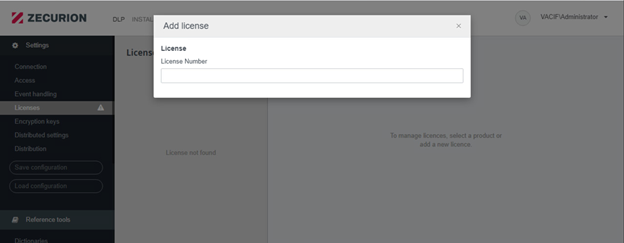
- When active, the license activation interface will appear
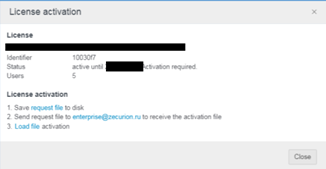
- Perform save request file to your device
- Then send request file to enterprise@zecurion.ru to get activation file
- Load activation file received from Zecurion
-> Done
Leave a Reply