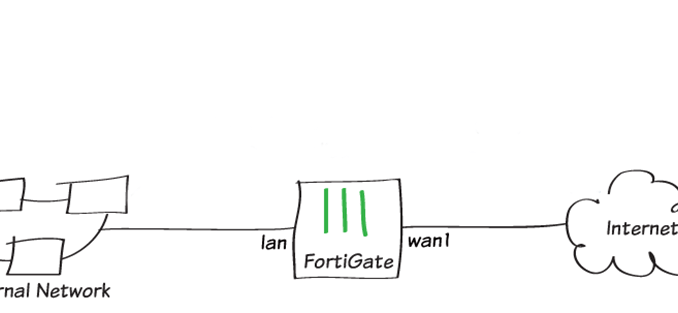
Overview
The article guides pppoe dialing configuration for WAN ports on Fortigate devices. PPPoE dial configuration on Fortigate firmware 6.2.5 requires configuration on both the CLI interface and the Web interface
The article is configure on firmware version 6.2.5
Diagram
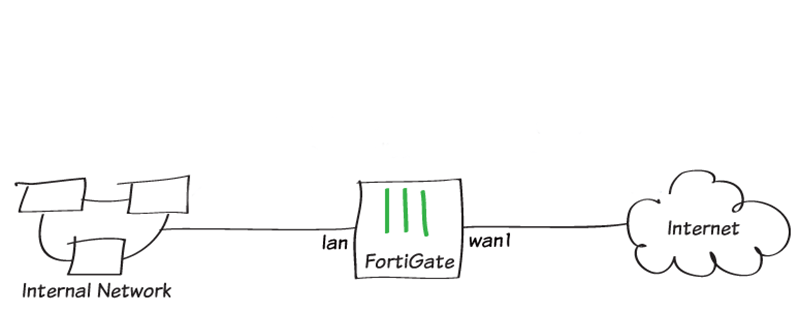
How to configure
- Configure PPPoE dial-up connection on 1 interface with CLI (if this step is not configured, there are only 2 modes on the interface: Static and DHCP)
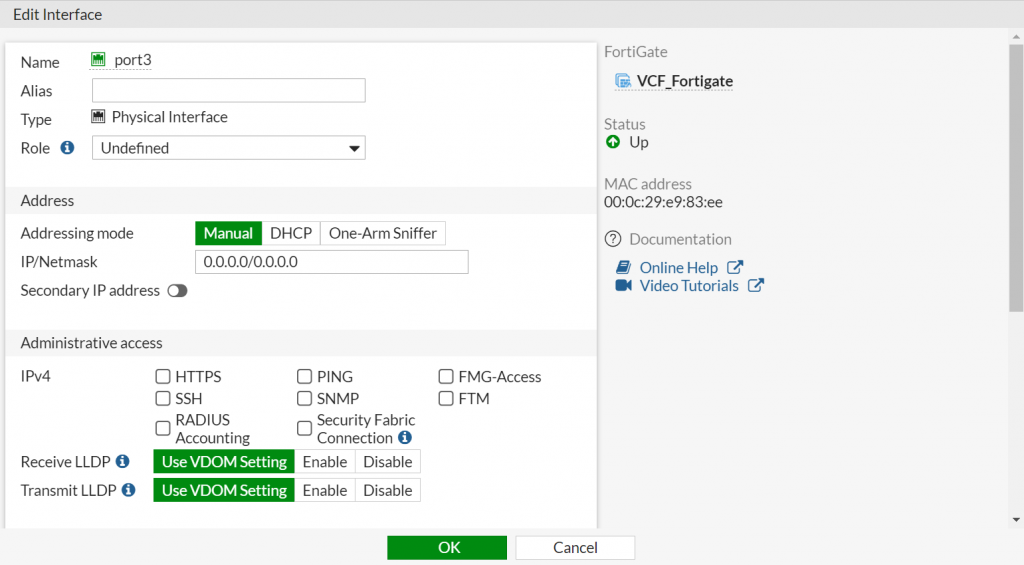
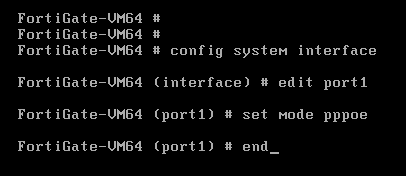
- Configure PPPoE dialing using the Web interface
- Go to Network -> Select Interface -> Select the interface you want as an WAN port to dial the PPPoE -> Click Edit
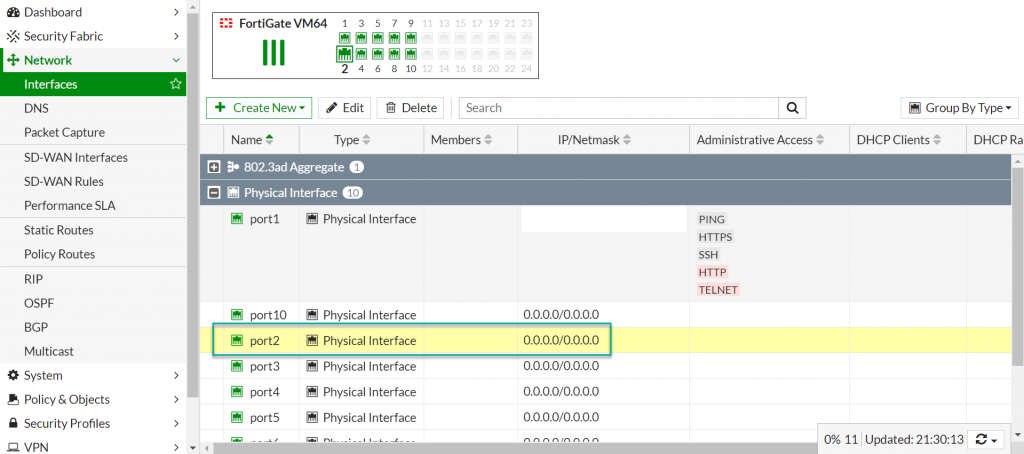
- In Role: Choose WAN
- In Address: Choose PPPoE
- In Username and Password: Enter username and password provided by your carrier
- In Restrict Access: Choose the features allowed on the Interface such as HTTP, HTTPS,…
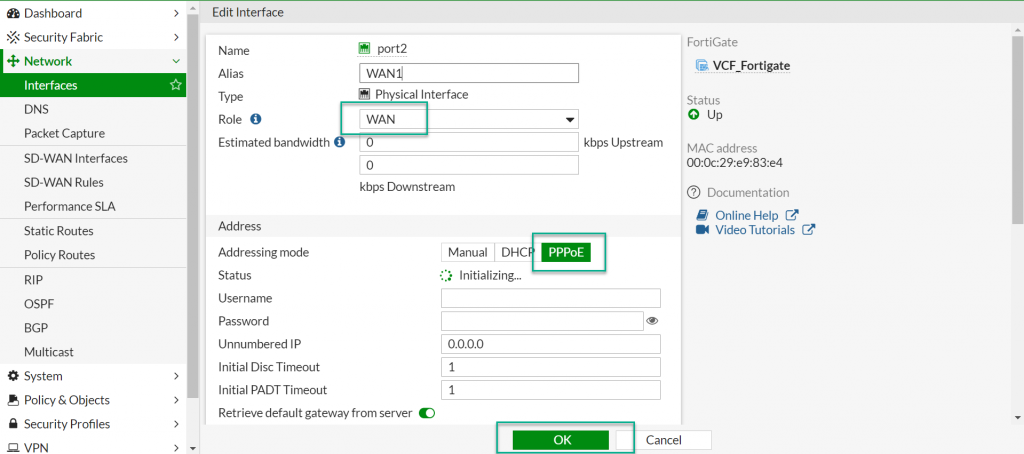
- Configure Static Route to allow the local network to go to the Internet using a PPPoE dialed WAN port
- Go to Network -> Select Static Routes -> Click Create New to create a static route
- Configure Policy to allow internal networks to go to the internet using PPPoE dialed WAN port
- In Name: Enter name for policy
- In Incoming Interface: Choose Interface LAN
- In Outgoing Interface: Choose WAN1
- In Source: Choose ALL
- In Destination: Choose ALL
- In Schedule: Choose Always
- In Service: Choose ALL
- In Action: Choose ACCEPT
- Enable NAT
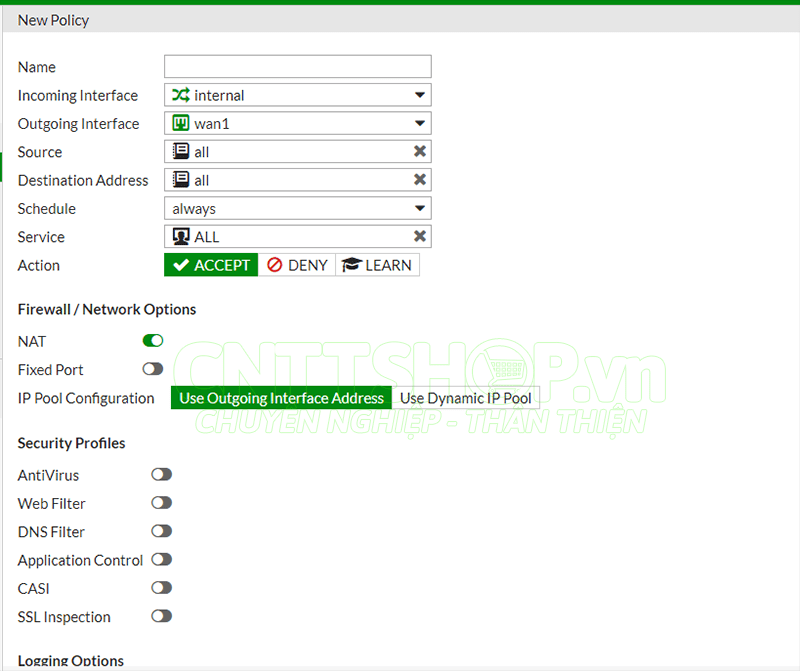
Leave a Reply