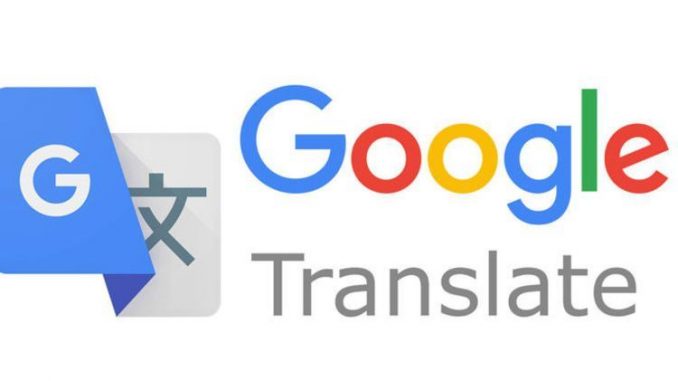
1. Why is Sophos ban accessing Google Translate.
– The reason Sophos prohibits users from accessing the Google Translate site is because this site is like a proxy to bypass the firewall..
– For a simple example, when you prohibit users from accessing any website, the user will not be able to access it, but if you use Google Translate to enter, it will be accessible because Google Translate is a proxy and it helped the user. pass your rules.
2. The purpose of the article.
– Because we need the translation feature from Google Translate, defaulting access to this page when installing Sophos Endpoint Protection will affect the translation of some documents. So this article will guide some ways to fix the error of not being able to access Google Translate after installing Sophos Endpoint Protection on your computer..
3. Fixing instructions.
3.1 Fix by allowing access to websites in the proxy and translator category.
– To perform login to Sophos Central with an account with admin rights.
– Click Endpoint Protection> Policies, under Web control click Base Policy – Web Control to edit.
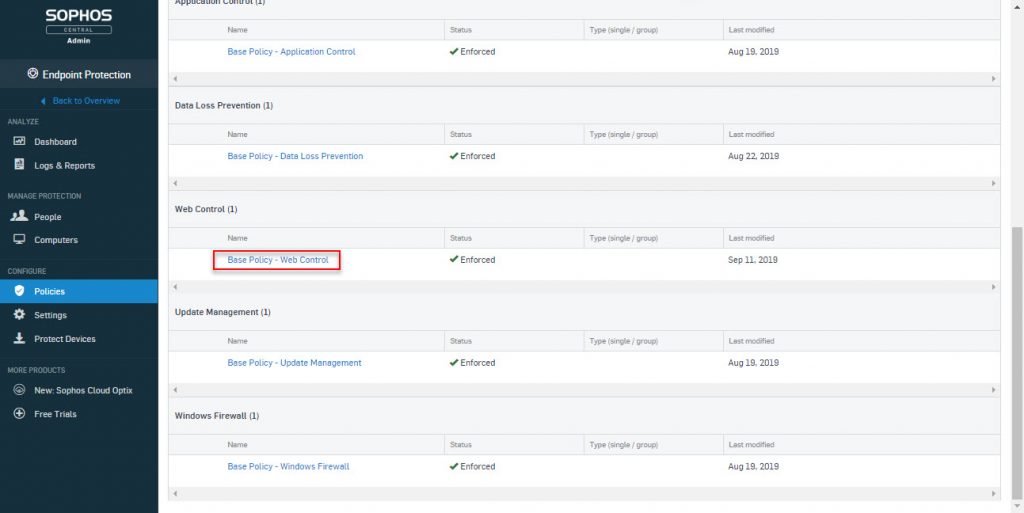
– Under the Setting in the Acceptable web usage section is currently Keep it clean, click View Details, then click the drop-down menu and select Let me specify.
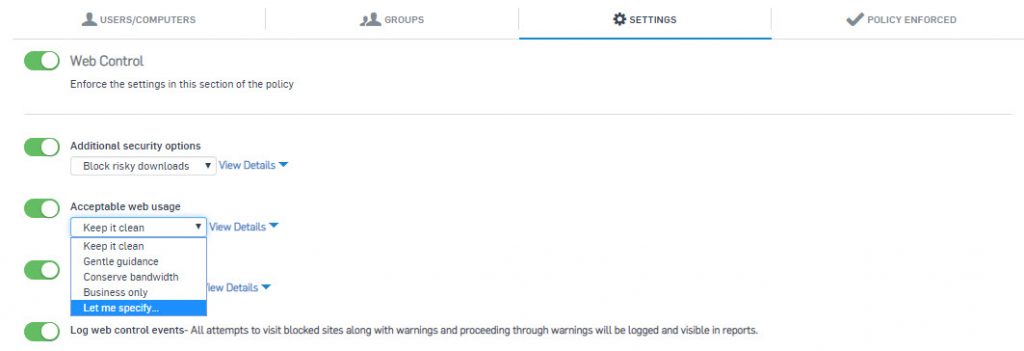
– Next under Adult and potentially inappropriate categories click on the drop-down menu select Let me specify and click View More next to it.
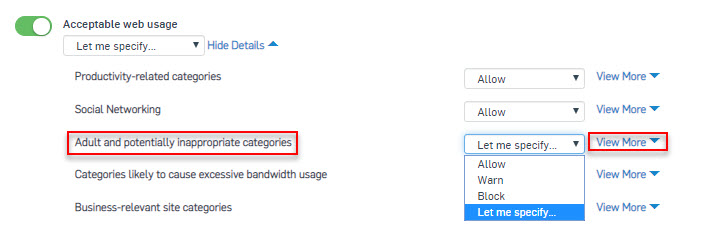
– At this point a series of blocked categories will appear, in the Proxies & Translators section that is now Block, we just need to click on the drop-down menu and select Allow.
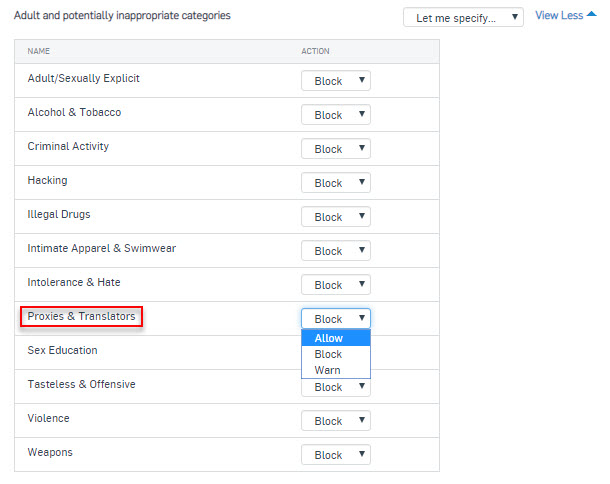
– Click Save to save the Policy.
– Finally on the workstation that has Sophos Endpoint Protection installed, open the application by double-clicking on the blue shield icon with the letter “S” in the lower right toolbar select About > Update Now to update the policy just edit.
– Try to visit the Google Translote page to check.
3.2 Fix it by adding an exception to the Web Control policy.
– Log in to Sophos Central with an account with admin rights.
– Click Global Setting > Website Management.
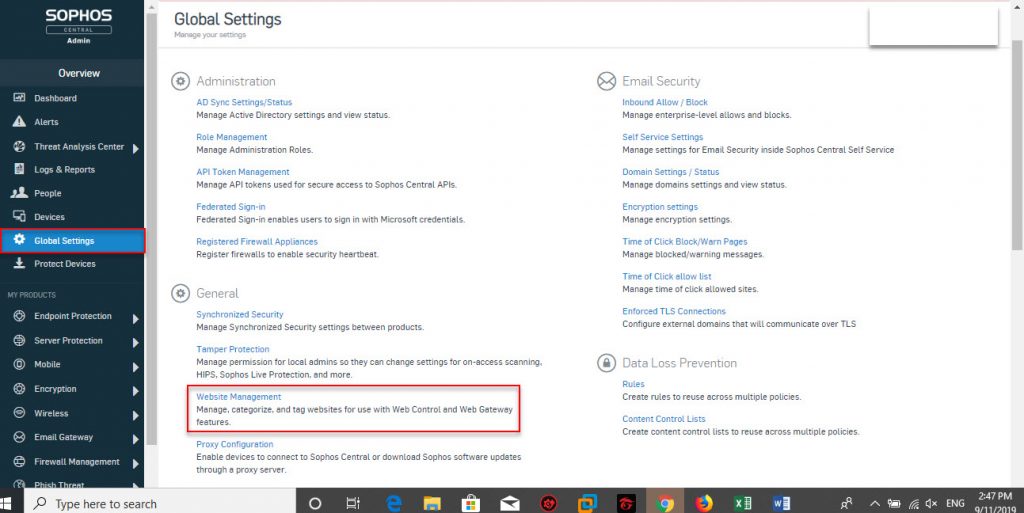
– Click Add to add a new one, the Add Website Customization panel appears.
– Ở ENTER URLs,Domain,TLDS,IP ADDRESSES OR CIDR RANGES nhập vào url của trang google translate.
– In ENTER URLs, Domain, TLDS, IP ADDRESSES OR CIDR RANGES, enter the url of the google translate page..
– At ADD TAGS, enter a tag name for this site, we can add multiple sites in a tag and in the policy it will use this tag name to apply..
– In the COMMENTS fill in if any.
– Click Save to save.
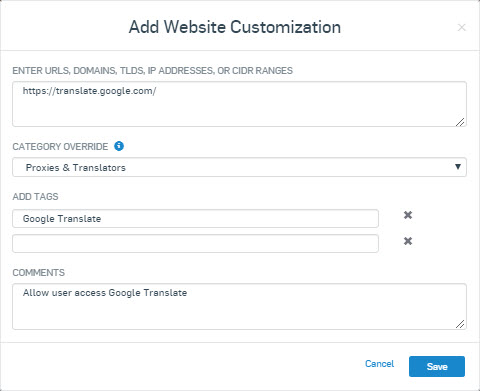
– Next go to Policies> Web Control, in Web Control click Base Policy – Web Control to edit the policy.
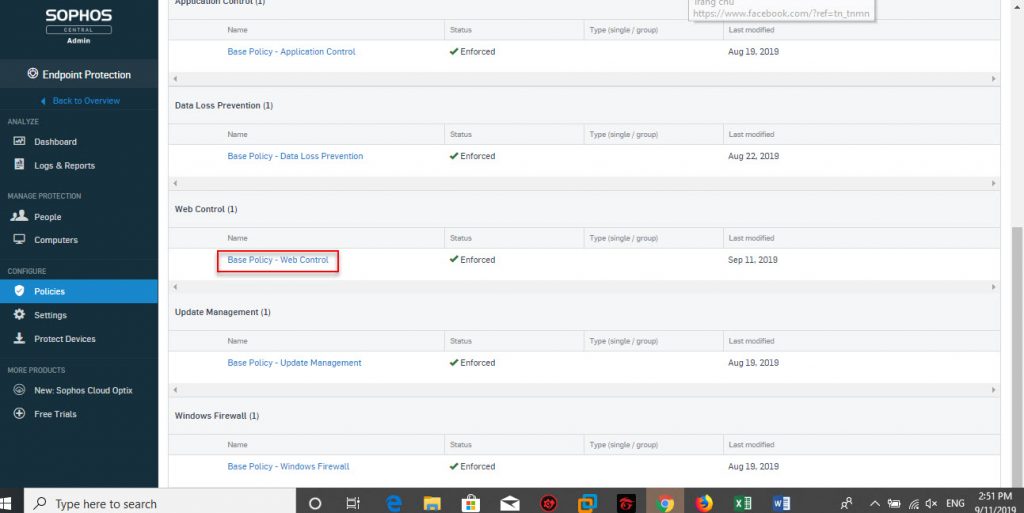
– Select Setting and click Add new under Control sites tagged in Website Management.
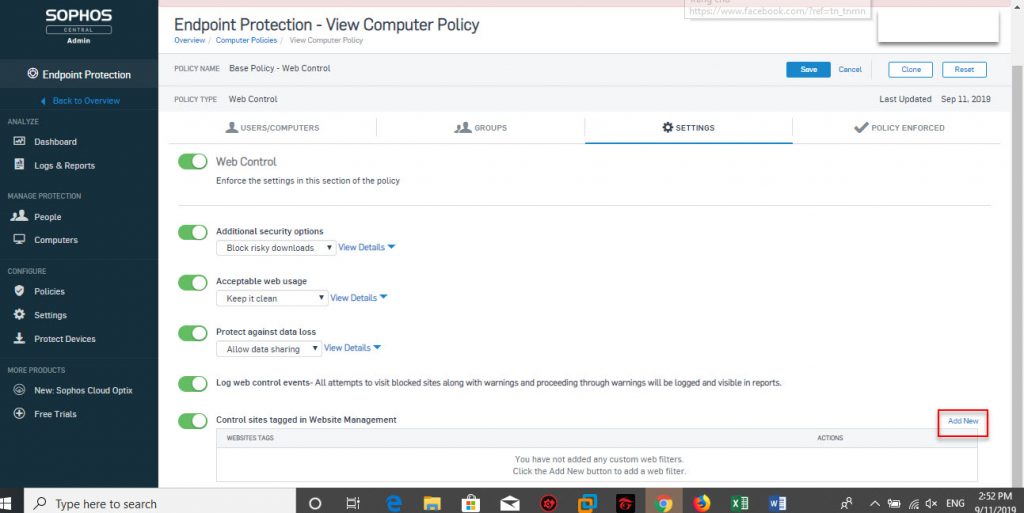
– The Add Website Tag panel appears, select the tag name just created in the Website Tag section and select Allow in the Action section.
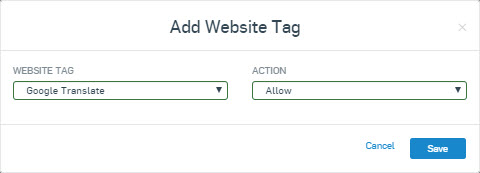
– Finally on the workstation that has Sophos Endpoint Protection installed, open the application by double-clicking on the blue shield icon with the letter “S” in the lower right toolbar select About> Update Now to update the policy just edit.
– Try to visit the Google Translote page to check.
3.3 Fix by adding exceptions in Global Exclusions.
– Log in to Sophos Central with an account with admin rights.
– Click Global Setting> Global Exclusion> Add Exclusion to add an exception.
– The Add Exclusion panel appears, in the EXCLUSION TYPE section there are many styles for us to choose from such as File, Forder, Website on Windows or MAC depending on the needs we choose, here will be done on windows so will choose Website (Windows / MAC).
– In the VALUE, we can enter the domain name or IP Address, here will enter the path of the Google Translate page.
– In the COMMENT you can enter if you want.
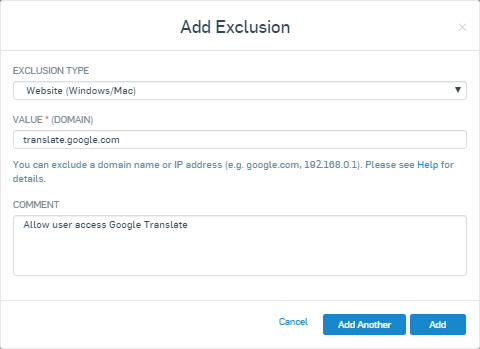
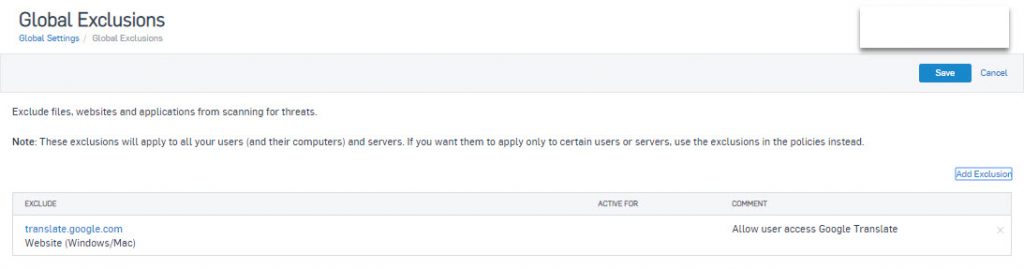
– Finally on the workstation that has Sophos Endpoint Protection installed, open the application by double-clicking on the blue shield icon with the letter “S” in the lower right toolbar select About> Update Now to update the policy just edit.
– Try to visit the Google Translote page to check.
Leave a Reply