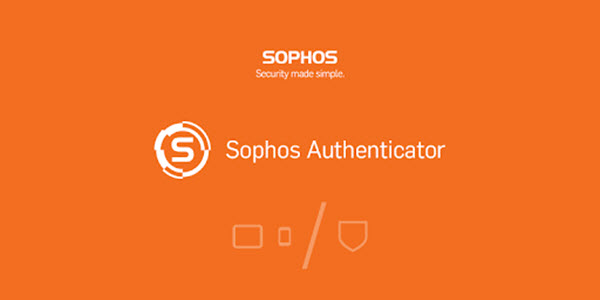
Overview
- The Sophos General Authentication Client for Windows OS enables Windows users to log in to the Sophos XG Firewall (SF).
Configuration
- Download the General Authentication Client
- The General Authentication Client can be downloaded through any of the following methods:
- From the User Portal: From the user portal, users can download the Authentication Client for their system.
- Sophos allow users to maintain their own accounts so that certain changes can be done without bothering administration. Users who wish to log in to the Sophos device with Windows OS can browse to https://<SF LAN IP Address> to open the user portal (LAN IP users need to contact the administrator) and log in as shown below:
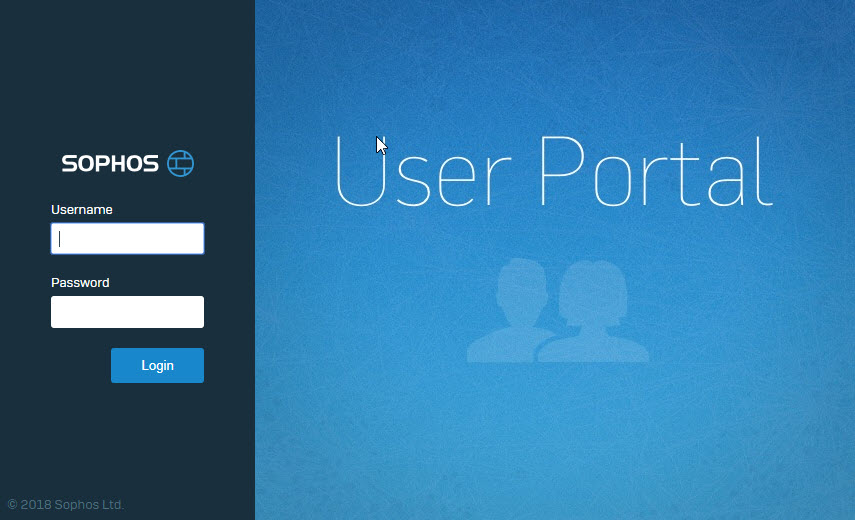
- After logging in, download the Authentication Client for Windows from the Download Client page:
- In here, Sophos supported for Windows, MAC OS X, LINUX 32 & 64.
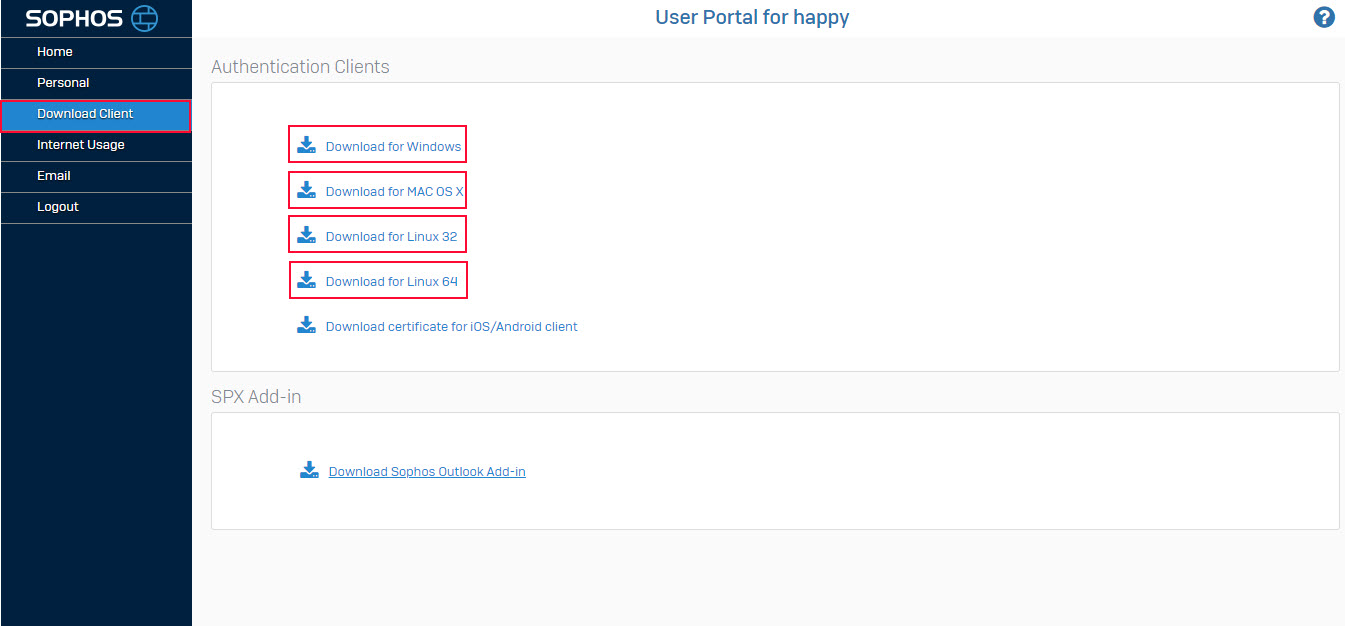
- From the Web Admin Console: Administrators can download the authentication client from the Web Admin Console as well as from the User Portal while logged in as an Administrator.
- You must be logged in to the Admin Console as an administrator with Read-Write permissions for the relevant feature(s).
- Log in to the SF device and go to Authentication > Client Downloads
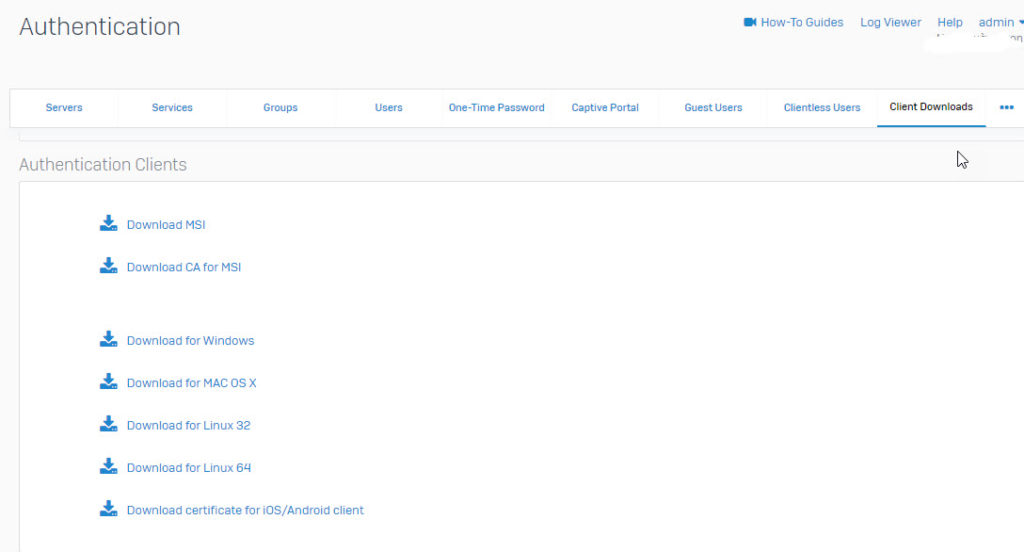
Install the Authentication Client on the user’s machine
- Run the setup and follow the on screen instructions to install the client on the user’s machine.
Login to the SF device
- Once the client is installed on the machine, login using the Sophos General Authentication Client by double clicking on the desktop icon.
![]()
- Enter the user’s credentials (Please login by your account) and click OK as shown below:
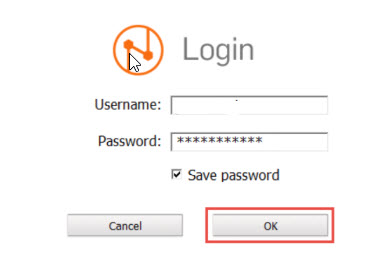
- Test configuration: Click the icon and try logging in to the SF Device.
Leave a Reply