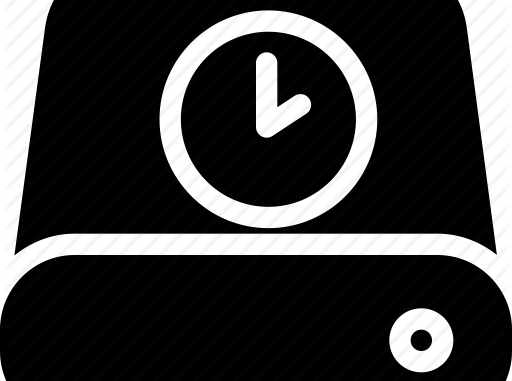
Overview
- Microsoft recently released Windows 10 1903, also known as May 2019 update. Similar to other feature updates, it releases via Windows Update for new computers first and then the old system. than. There are several changes and new features in this 1903 version. However, one of the changes is the connected drives in the Storage section of the Settings application. Users may think some of their drives are missing, not listed there.
- On the current Windows version such as 1809 or 1803, when accessing Settings> System> Storage, you will see all connected drives. However, with version 1903, you only see the main system drive, wondering whether the storage device is connected or not. These storage devices are already connected, it is still there and you need to know how to find its location. This article will show you how to find the list of connected storage devices on Windows 10.
How to view all connected storage devices in Settings on Windows 10 1903
- With this May 2019 update, the Storage section in Settings has changed to show only the main drive installed on the system. To see all connected drives, go to Settings> System> Storage and scroll down, click the View storage usage on other devices link in the More storage settings section.
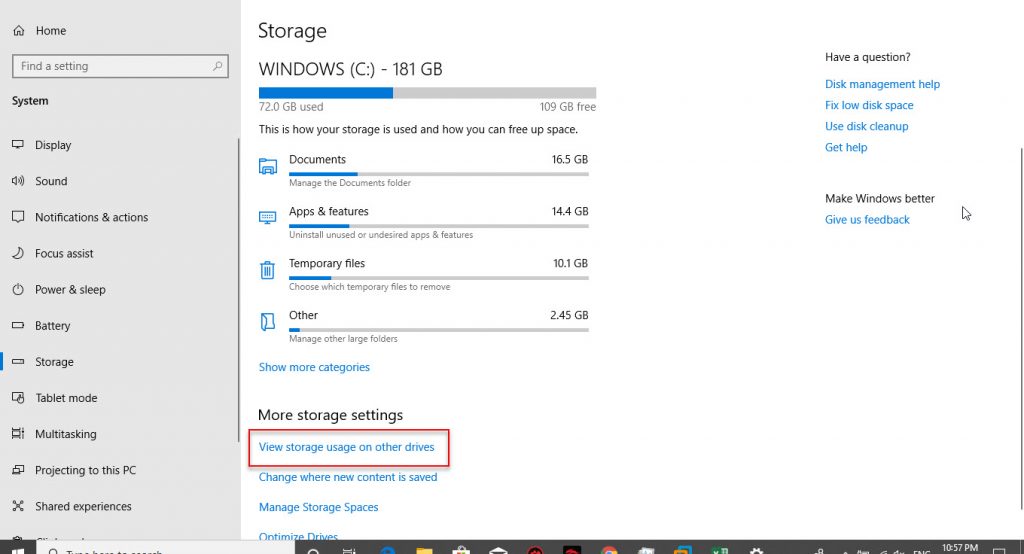
- On the next page, you will see other connected devices such as USB flash drives and other internal or external data drives.
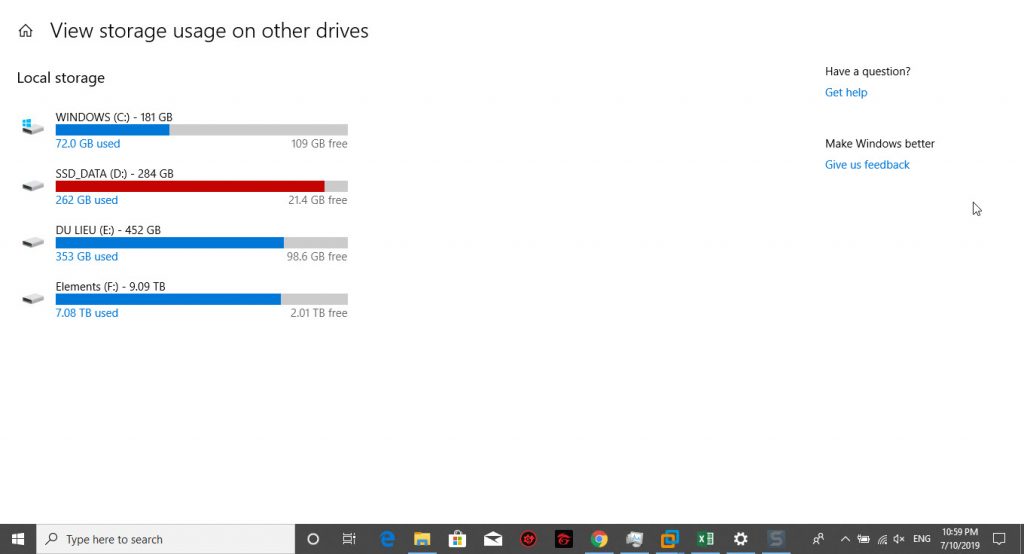
- You can click on any of the drives listed here and see a more detailed analysis of the application taking up space on that drive.
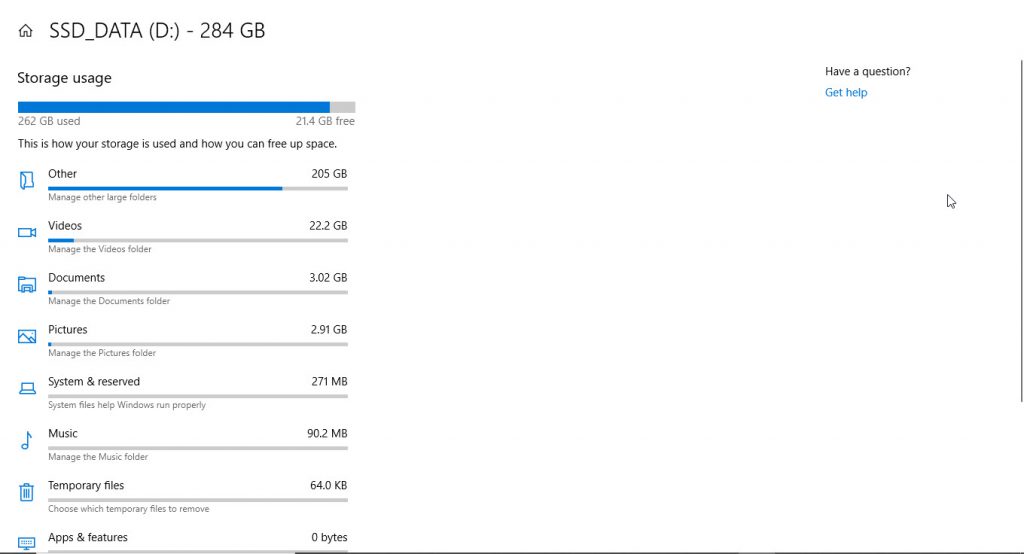
- Of course, you can still find all devices connected via This PC and File Explorer. You just need to press the Win key and type this pc, then press Enter to see the traditional archive. However, in the Settings application, you can view and analyze applications that take up space on that drive.
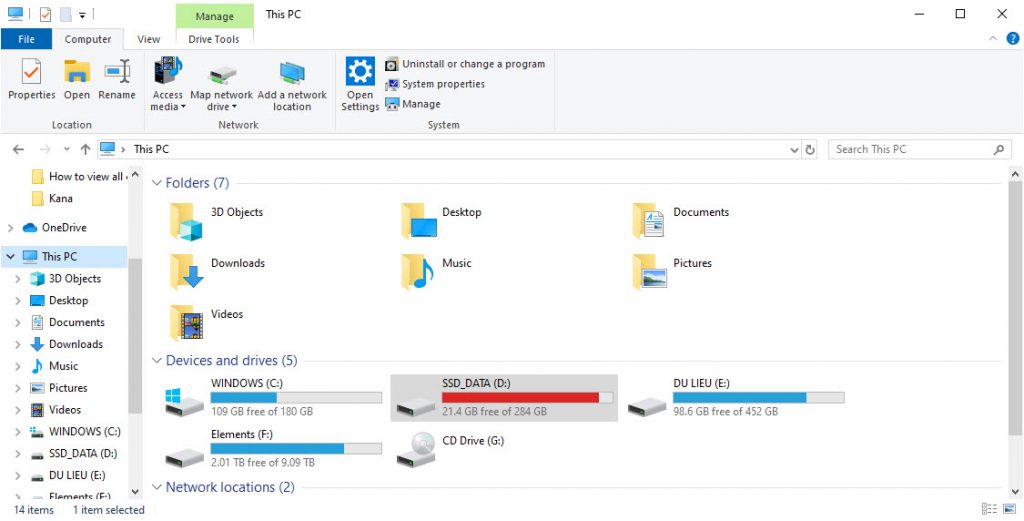
Leave a Reply