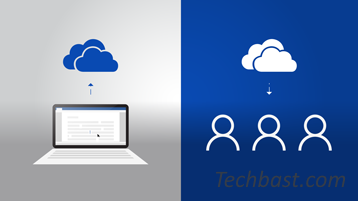
Overview
With OneDrive, you can sync files between your computer and the cloud so you can access your files from anywhere – your computer, mobile device, and even through the OneDrive website at OneDrive. .com. If you add, change or delete a file or folder on the OneDrive folder, that file or folder will be added, changed or deleted in the OneDrive website and vice versa. You can work directly with synchronized files in File Explorer and access your files even when you’re offline. Whenever you are online, any changes made by you or others will automatically sync
How to configure
- To perform the computer need to install OneDriveSetup
- In Windows 10, select the OneDrive app on your computer
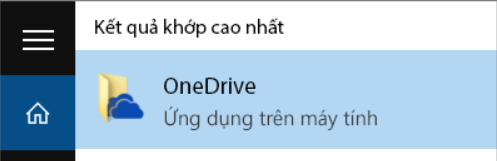
- Enter your personal or work account or school account -> select Sign in
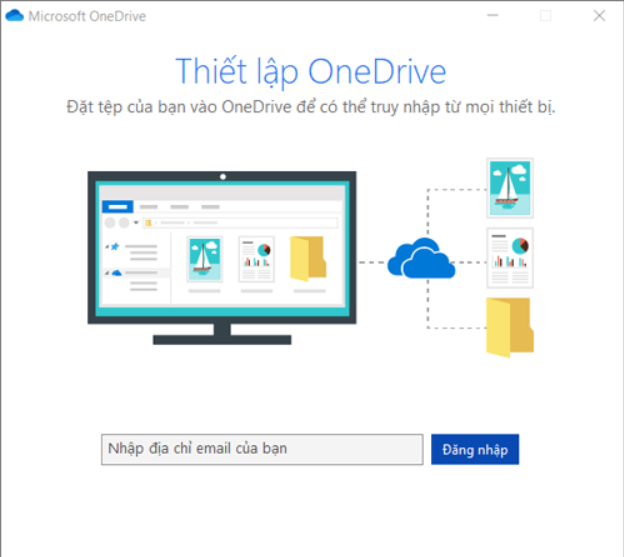
- On this screen This is your OneDrive folder
- Select Next to accept the default folder location for your OneDrive files
- If you want to change the folder location, choose Change location
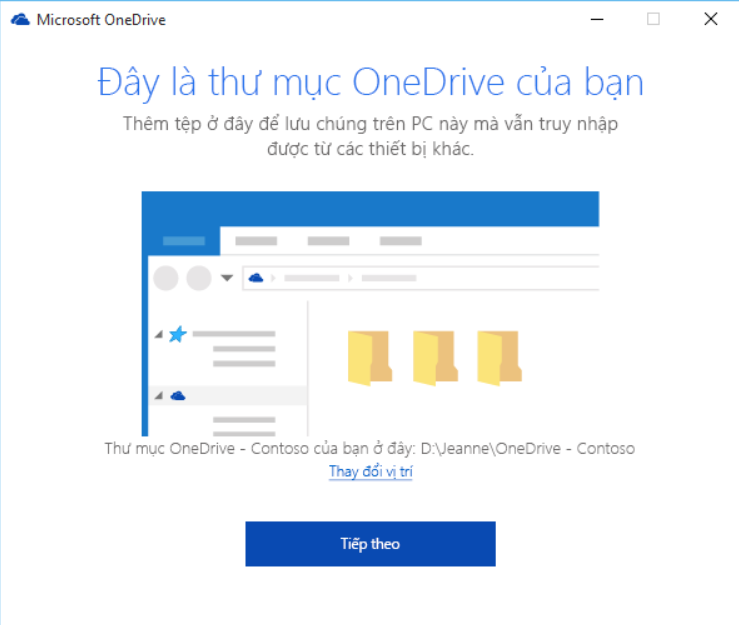
- Select the file and the folders you want to sync -> select Next
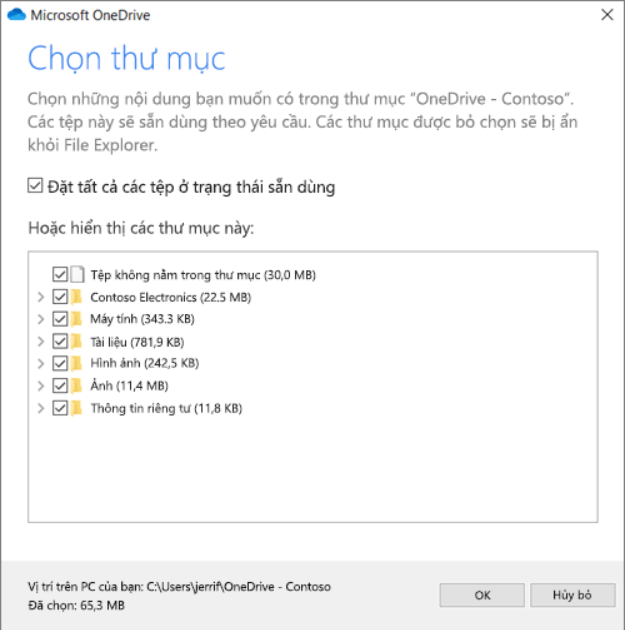
- Your OneDrive files will appear in File Explorer in the OneDrive folder
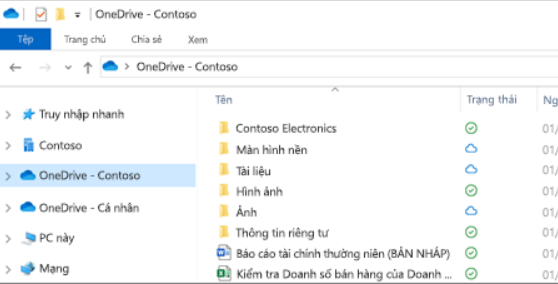
Leave a Reply