
Overview
How to configure
- Login to Sophos XG by Admin account
- Authentication -> User -> Click Add user to create a new user for the API call (that user type will need to be Administrator and require read/write permissions)
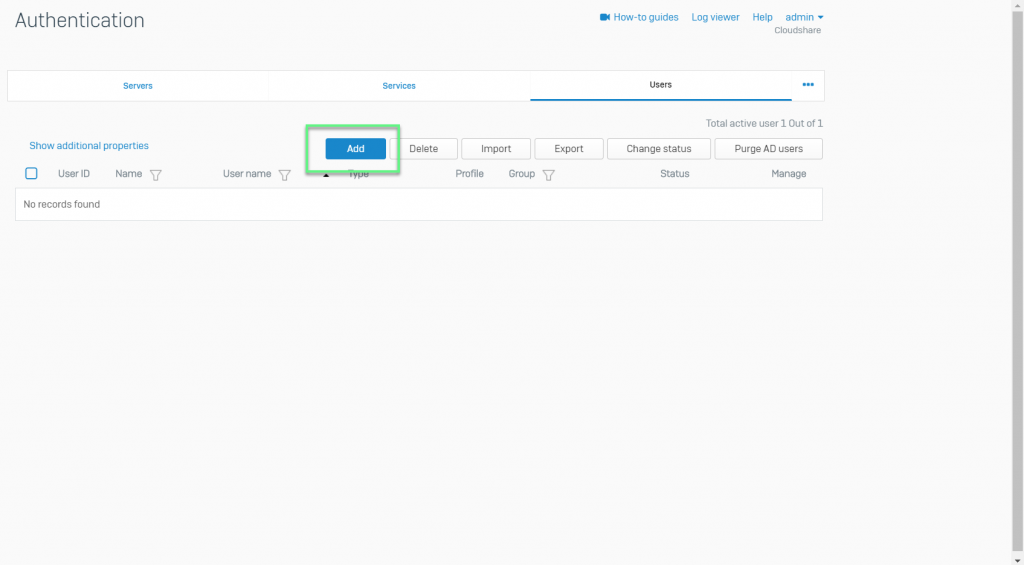
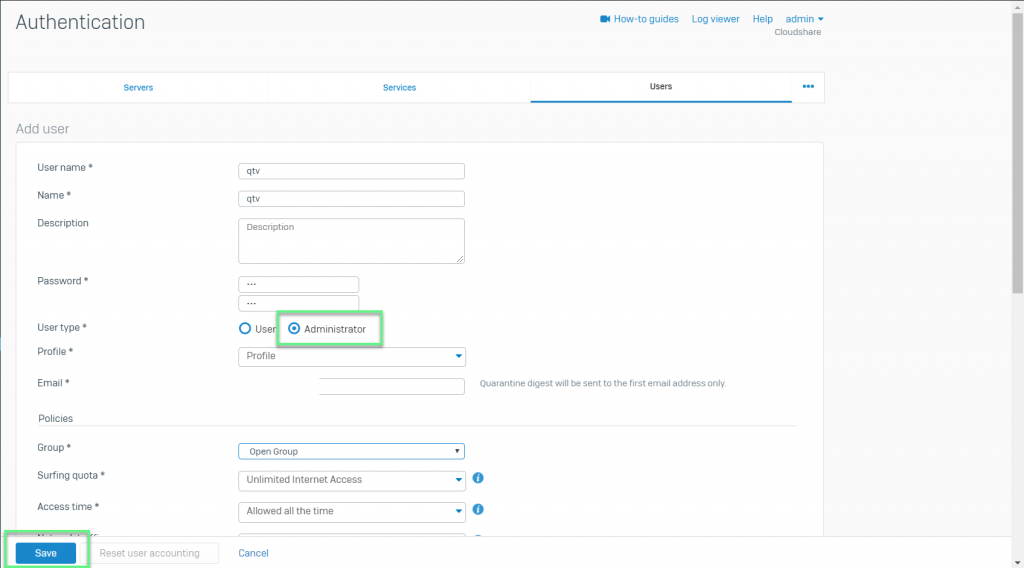
- Check user have read/write permissions
- Click Profile
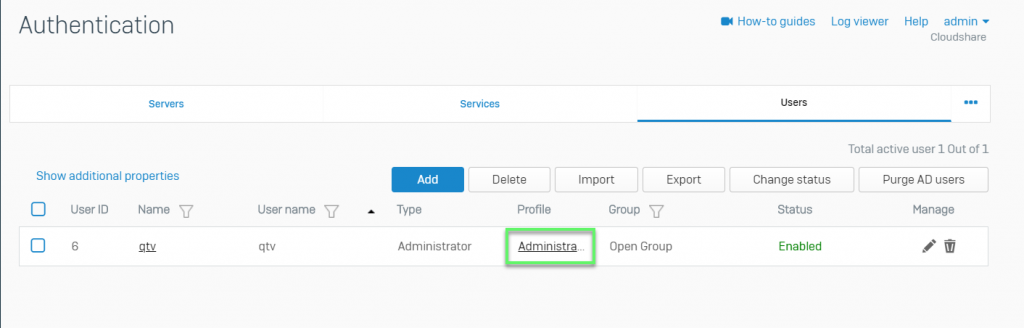
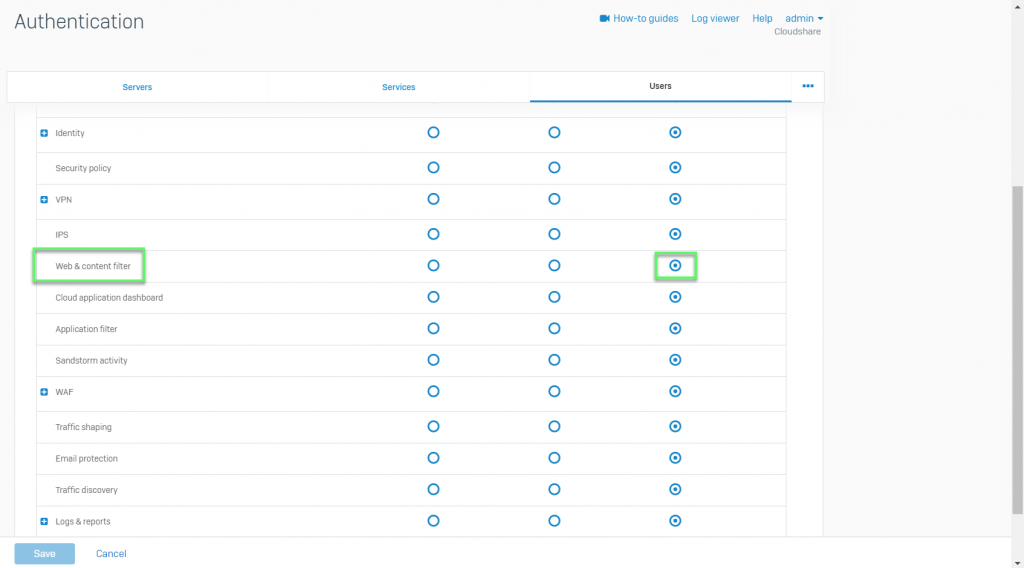
- Backup & Firmware -> API -> Choose Enabled -> input the IP addresses you will make the call from in the Allowed IP Address field -> Click Apply
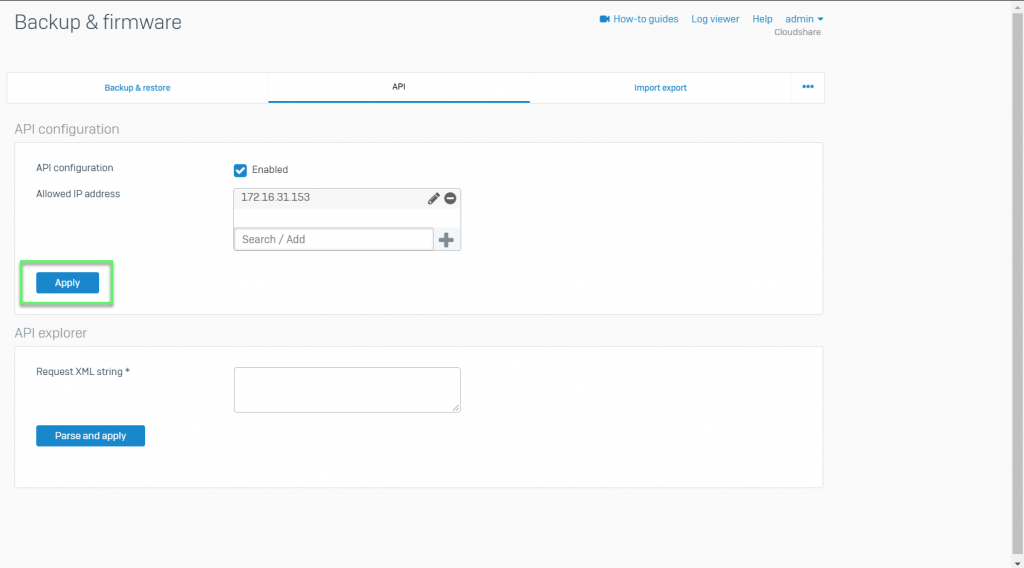
- This IP addresses which add in API needs to be in a zone that has access to the HTTPS Admin Services
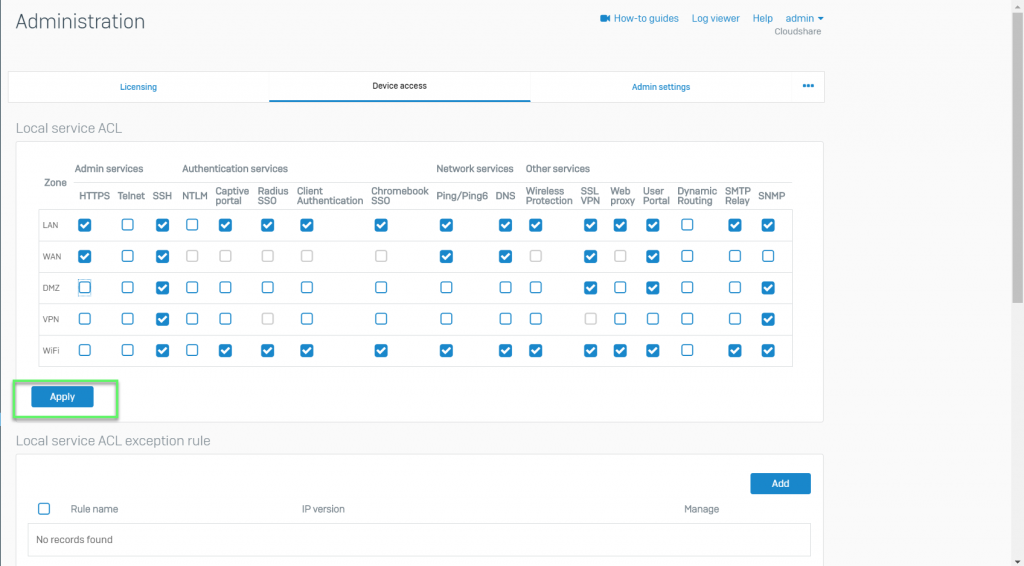
- Down load API Help form Sophos

- Open index.html file

- Write file script GET USER
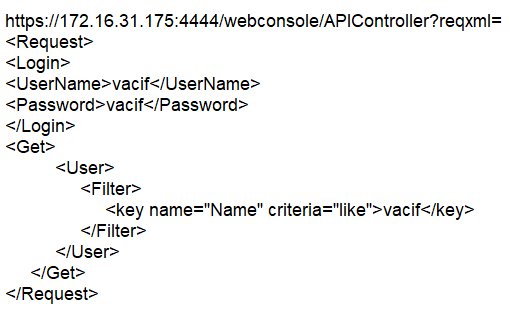
- On index.html -> choose Authentication -> Click User -> Click Add User
- Copy all script to create a file script ADD USER
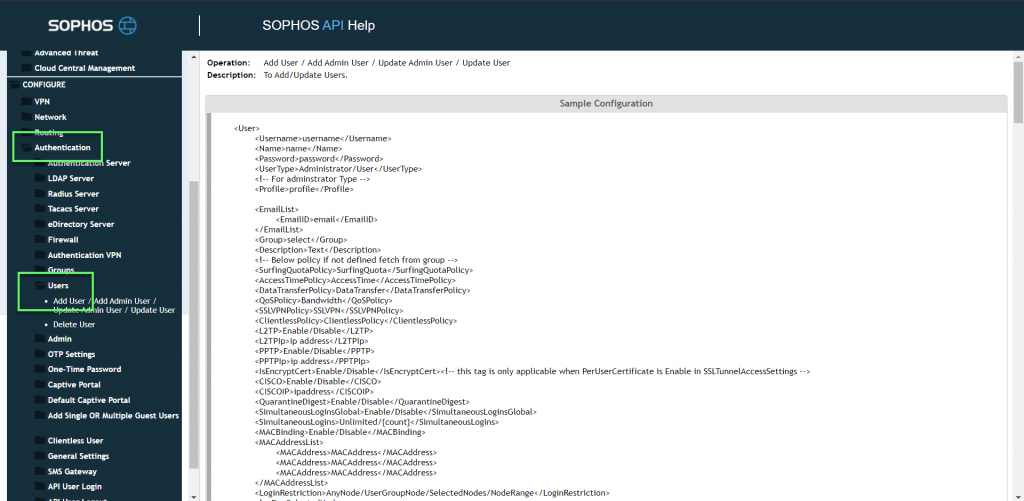
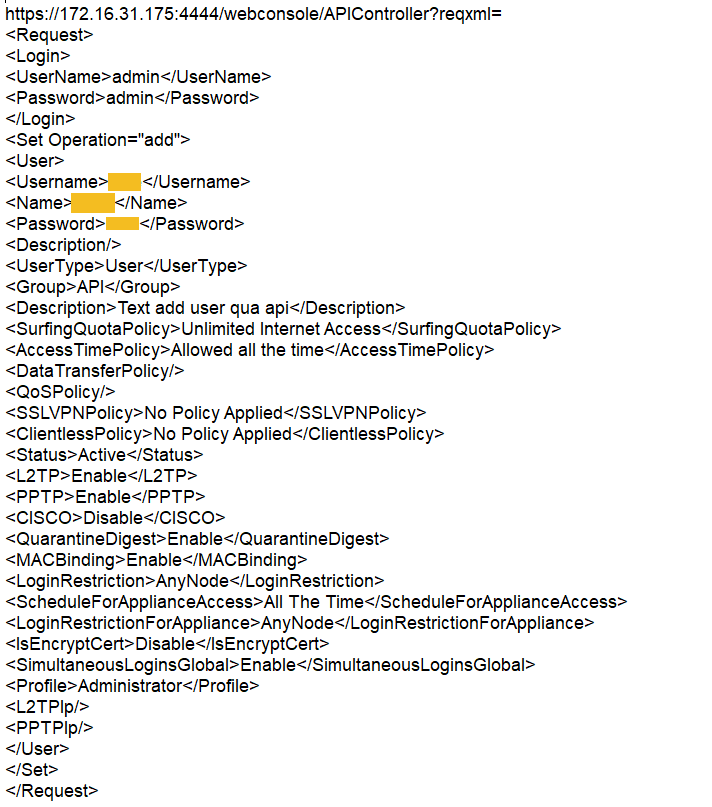
- Copy all script and copy in the search box in chrome or firefox -> Click Enter

- Add successful
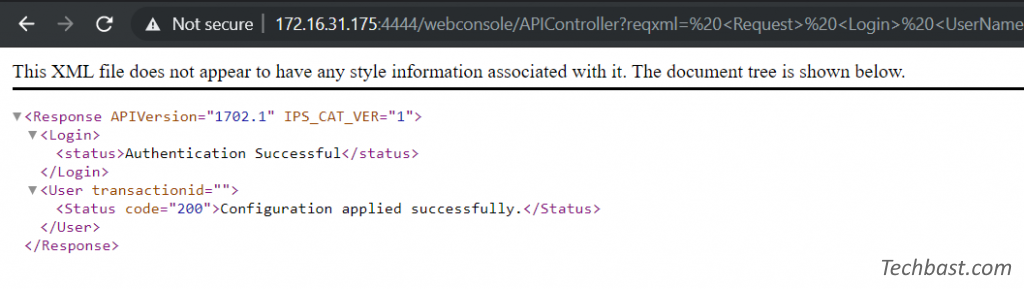
** The table check error
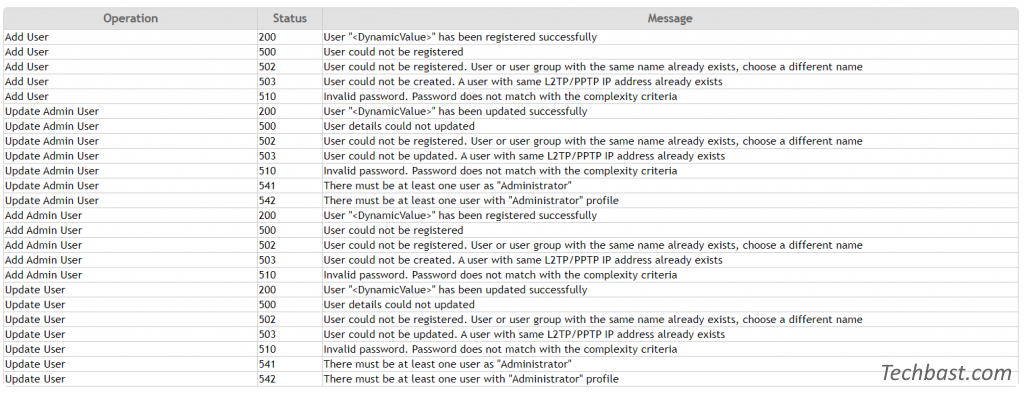
Leave a Reply