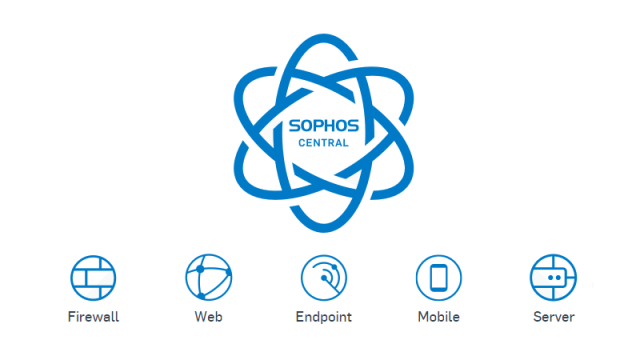
The Web protection feature is part of Sophos Anti-Virus and is included with all Sophos Central licences that include this product. This feature is designed to prevent threats from reaching the web browser
Web control is focused on giving the administrator control over web browsing with specific differences between User Policies and Server Policies
They block the access to websites that are deemed to be malicious by SophosLab. This is achieved by endpoint performing a real-life lookup to the infrastructure of Sophos servers to classify the sites
Guide to configuring Web Filtering on Sophos Central
- Login to Sophos Central Admin by Admin account (Create a Sophos Central account)
- Global Settings -> Website Management to create list website which you would like
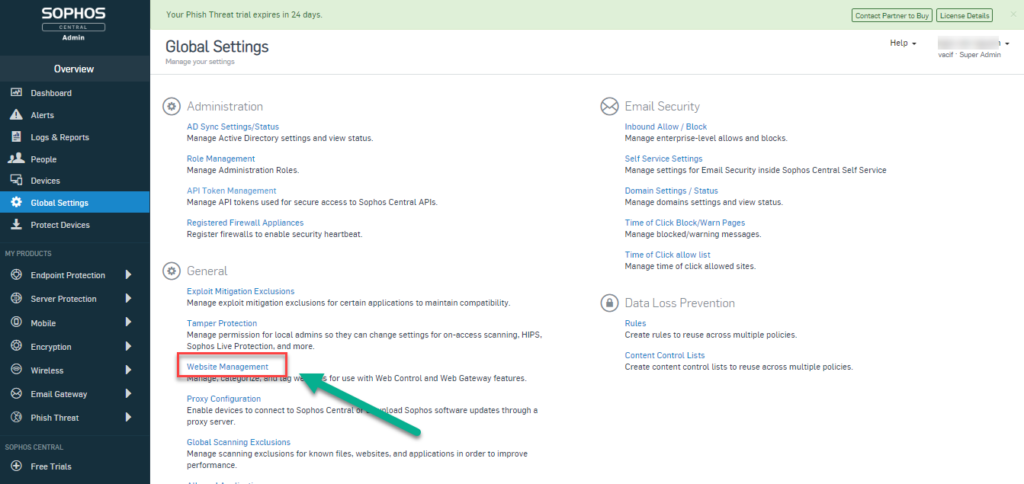
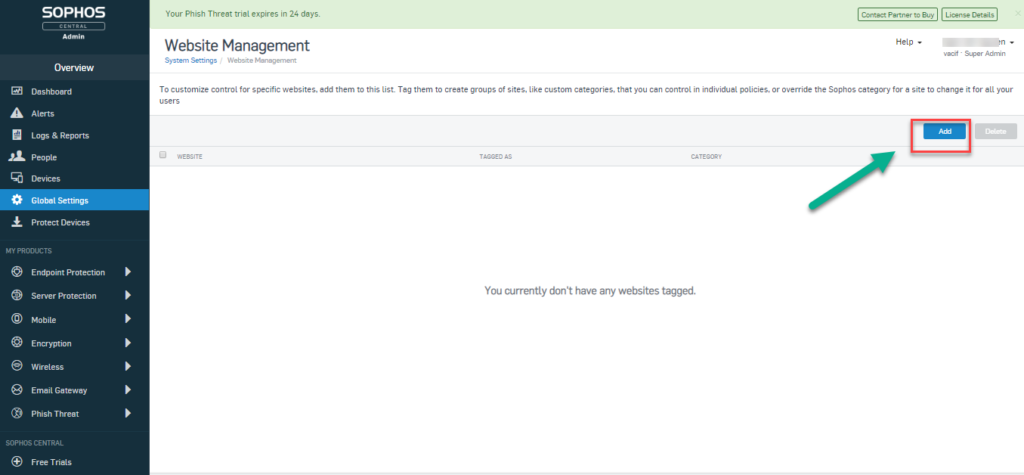
- Click Add Button to create a list of URLs, you can choose block or allow tags with that URLs -> Click Save
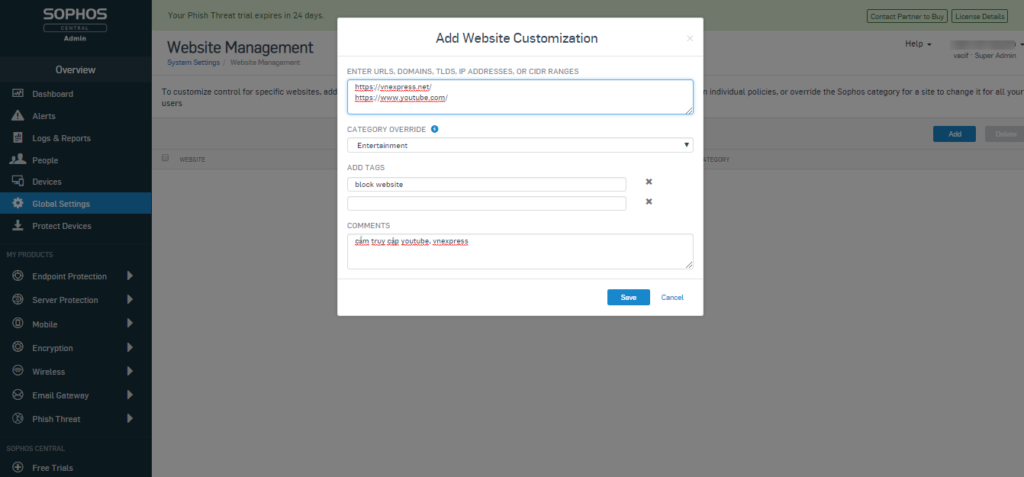
- Continue choose Endpoint Protection -> Policies -> Base Policy – Web Control
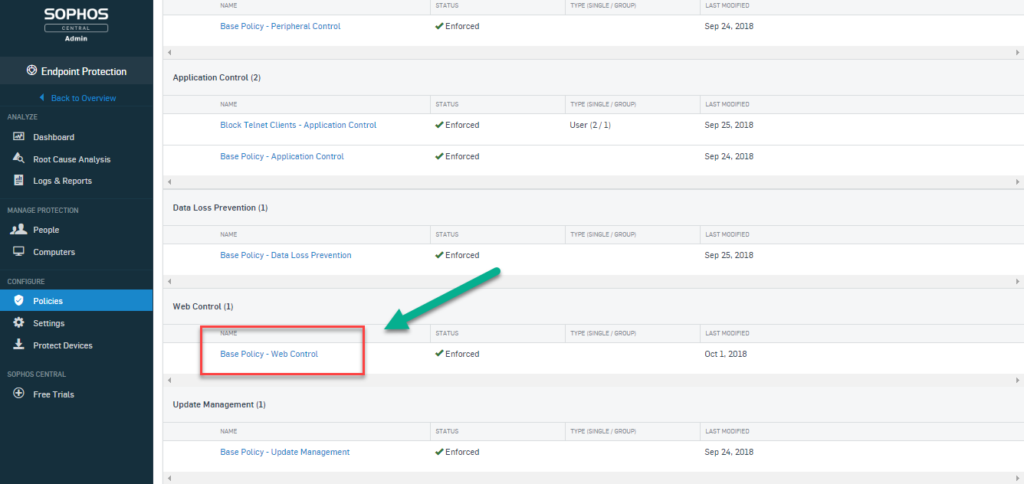
- In Tab USERS/COMPUTERS, you can customize users or computers which you would like or not to apply web policy
- In Tab SETTINGS, enable Control sites tagged in Website Management
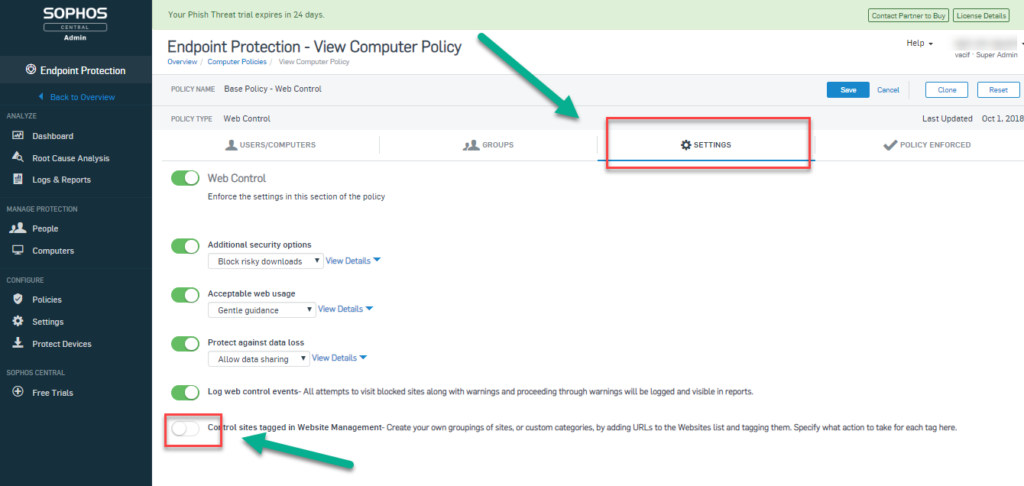
- Next, Click Add New at Control sites tagged in Websites Management, choose list of URL which you created before and choose action (Allow, Warn or Block) -> Click Save
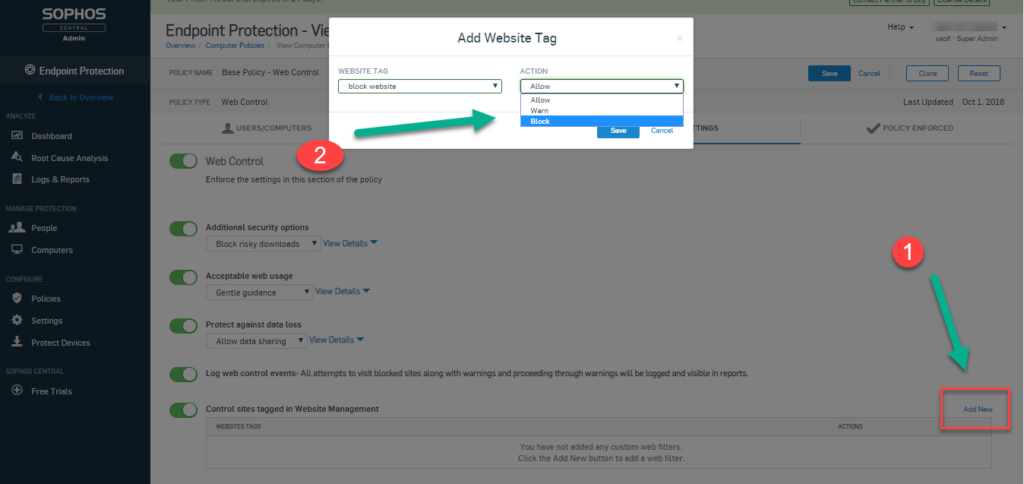
- Finally, Click Save to finish web filtering process and waiting for synchronizing with Client
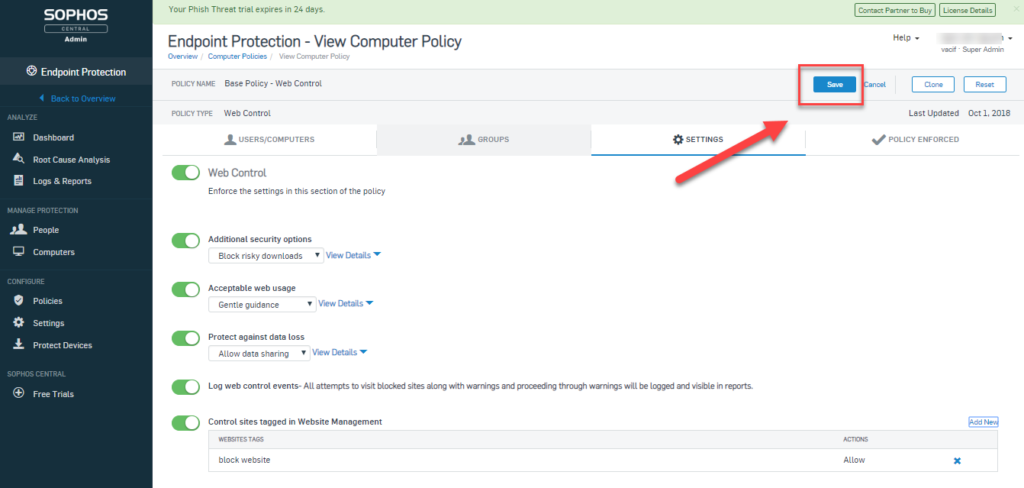
- Result displays user’s access have been blocked
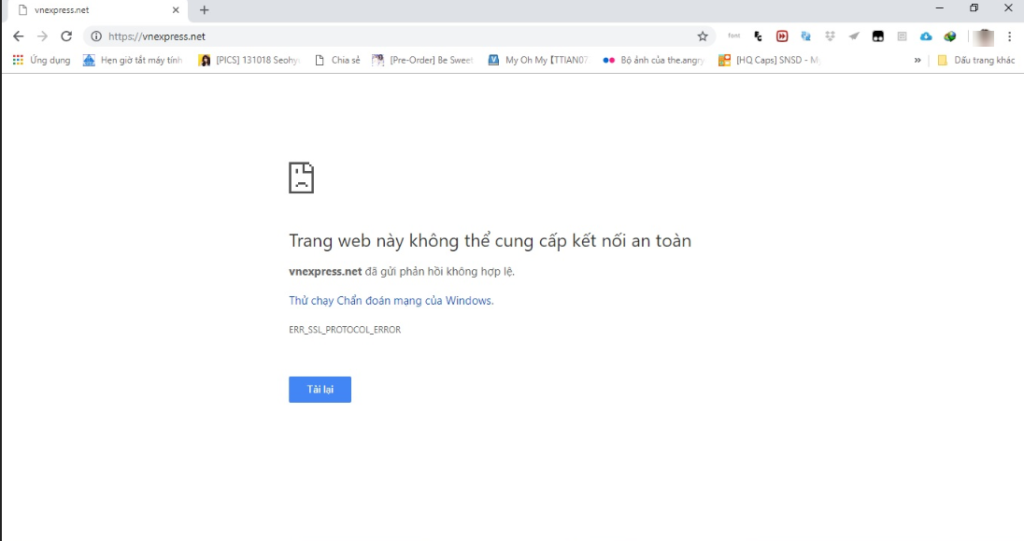
- If you want to use schedule, you have not to use Base Policy, you have to create a new Policy to use schedule for your Policy
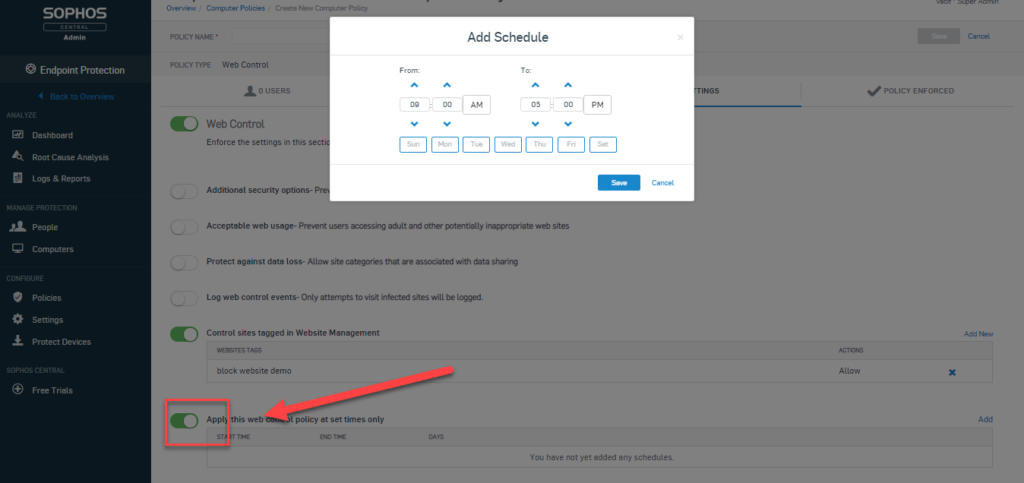
** Just in case, you would like to block youtube.com but you cannot do it, click this link
https://community.sophos.com/kb/en-us/127719
Leave a Reply