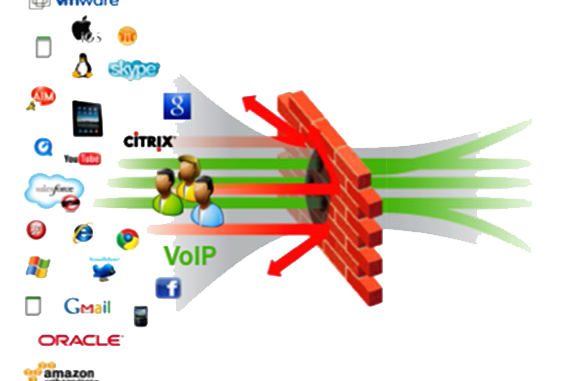
Application control enables network administrators to block certain legitimate applications from running on work computers
Typically, you would use Application control to prevent users from running applications that are not security threat, but that you decide are unsuitable for use in your workplace environment, e.g. , games or instant messaging programs
In accordance with your company policy on Application control, you can authorize required applications, and block those which are not required – all from the Central Admin console
Guide to application management on Sophos Central Admin
- Login to Sophos Central by Admin account
- If you do not have Admin account, create a Sophos Central account
- Endpoint Protection -> Policies -> Add Policy to create a new Policy -> choose type policy (Application Control) -> Continue
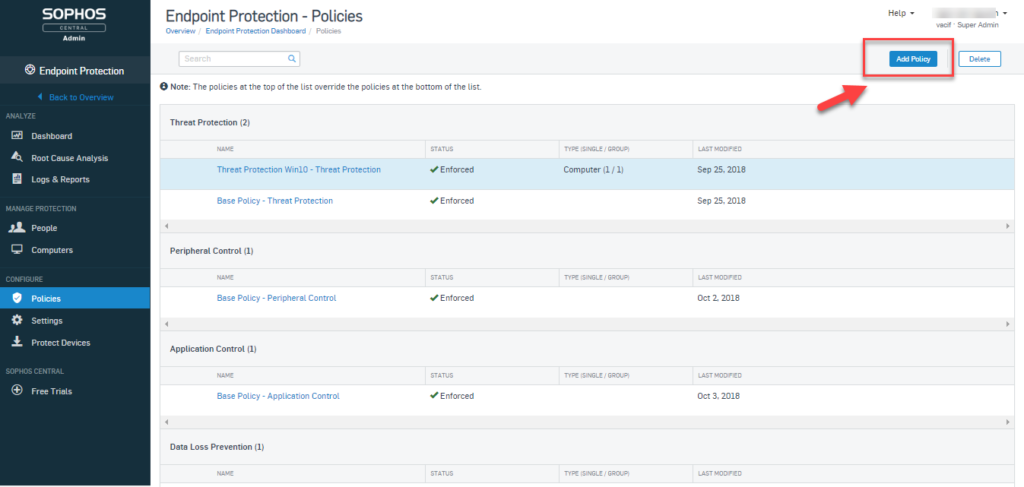
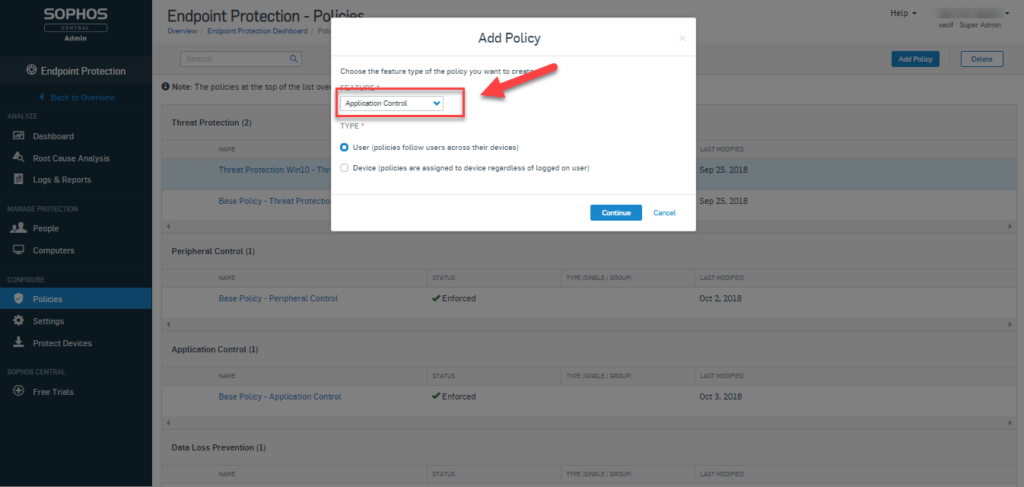
- Import Policy name and in tab USERS, choose users who you would like to apply this policy
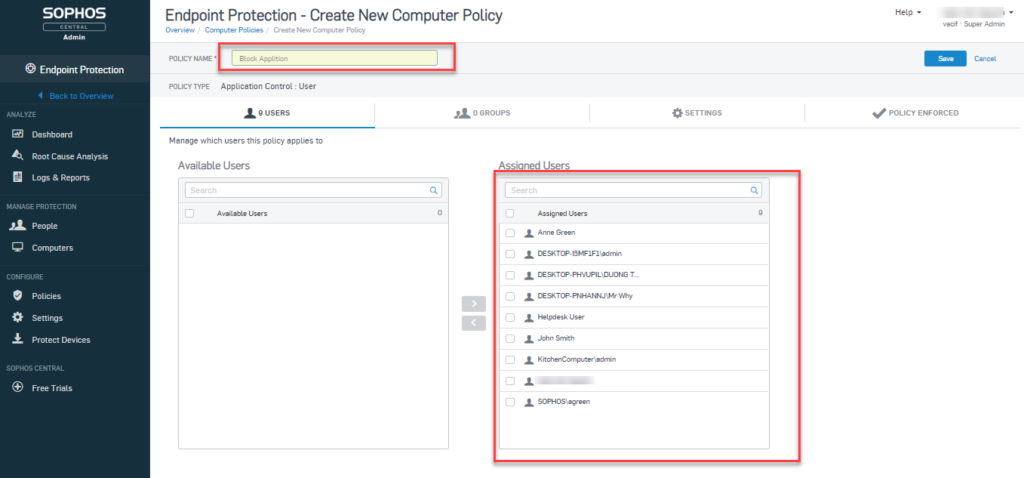
- In tab SETTINGS, click Add/Edit list, it will show lists of application which you can manage -> Choose all which you want
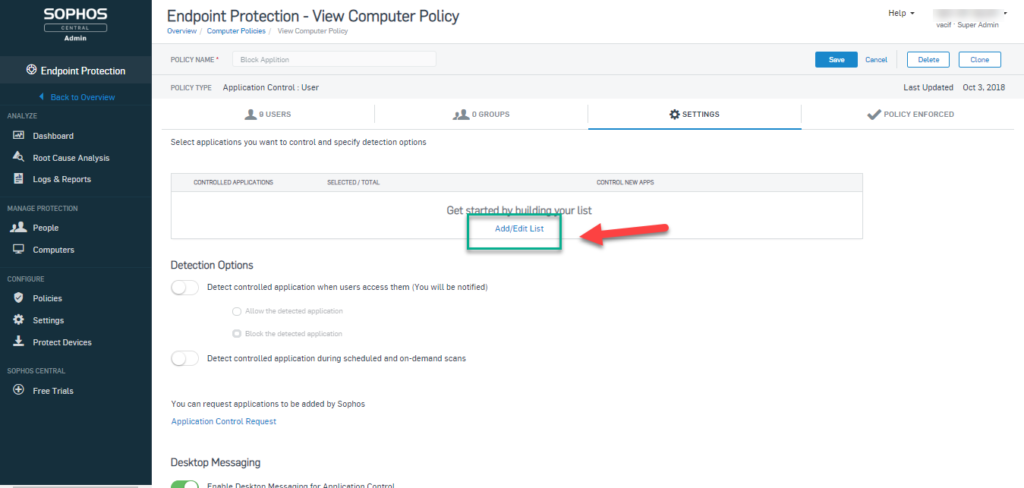
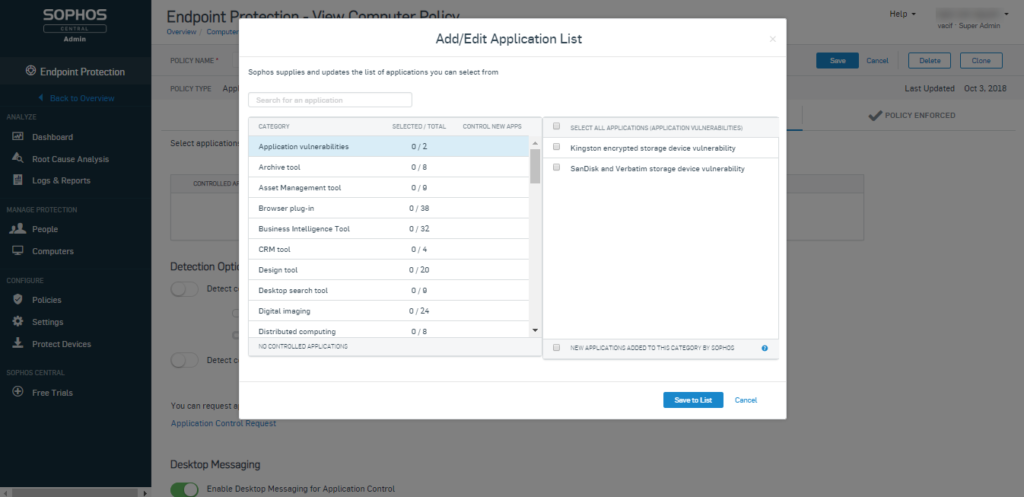
- Import the name in Search box or choose the name which Sophos has suggested -> Click Save to List
** With applications which not in the Sophos Category, you can ask Sophos by clicking the link and import informations
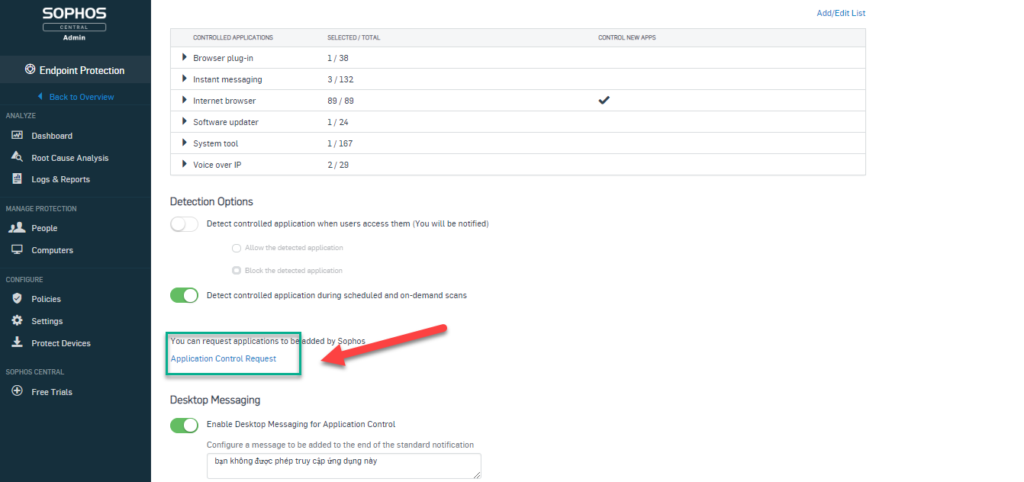
- After creating the list, enable Detect controlled application when users access them and choose Block the detected application
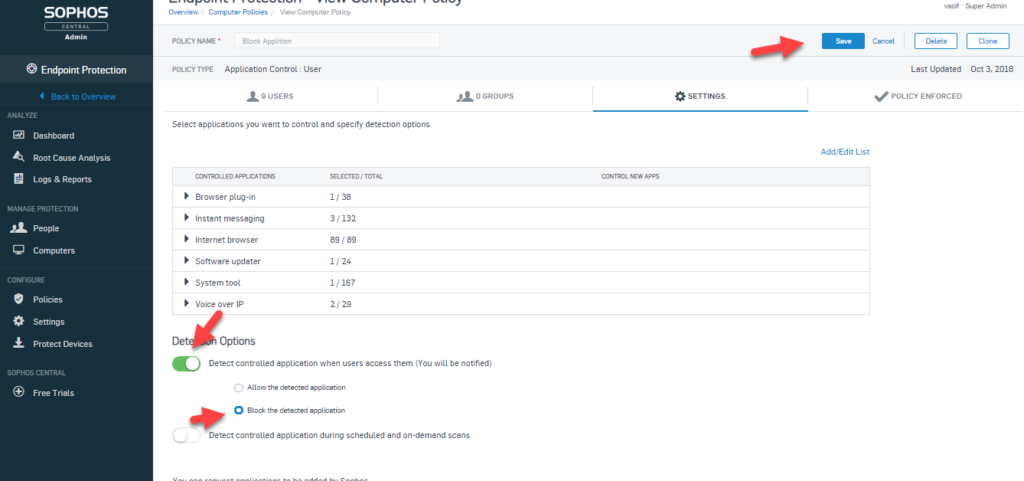
- In addition, you can choose Detect controlled applications during scheduled and on-demand scans
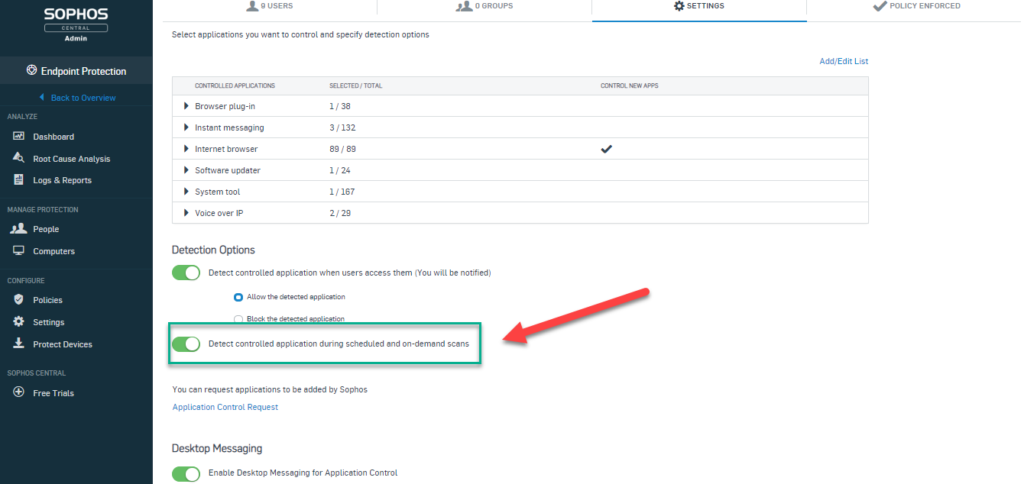
- Finally, click Save to finish application control configuration on Sophos Central Admin
- To see log, Click Log & Report -> Event
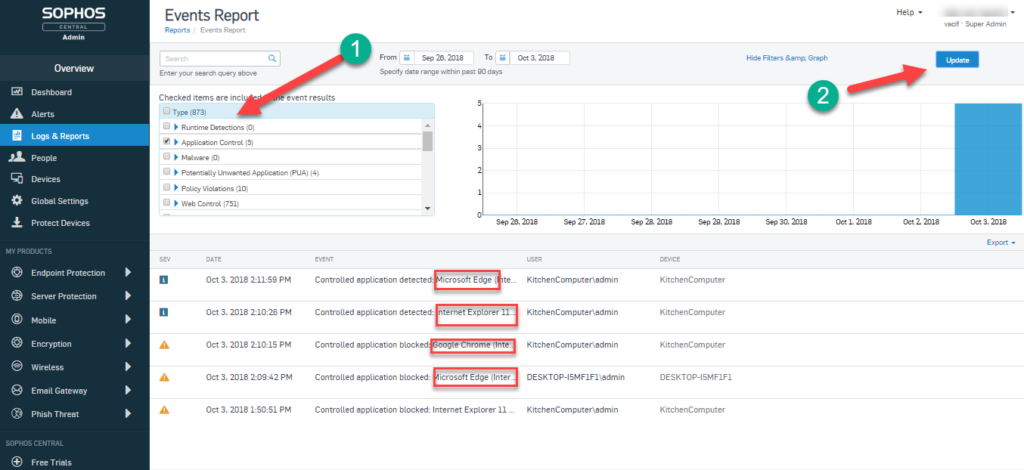
Leave a Reply