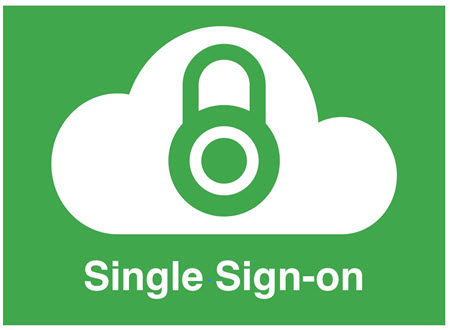
With the Single sign-on configuration you define settings for a single sign-on third-party apps
Guide to config
- Login to Sophos Central by Admin account
- If you do not have an Admin account, create a Sophos Central account
- Mobile -> CONFIGURE -> Profiles,policies -> iOS -> Create -> Device profile
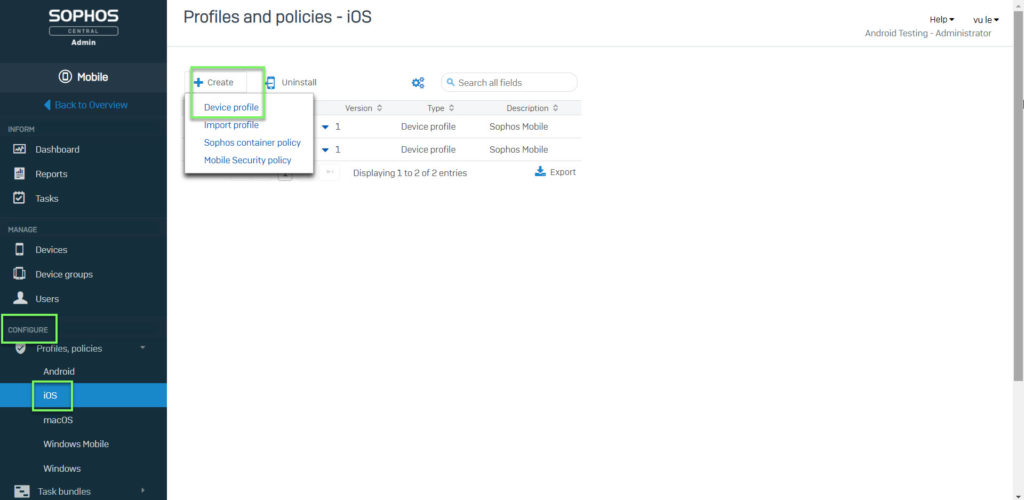
- Enter Name -> click Add configuration
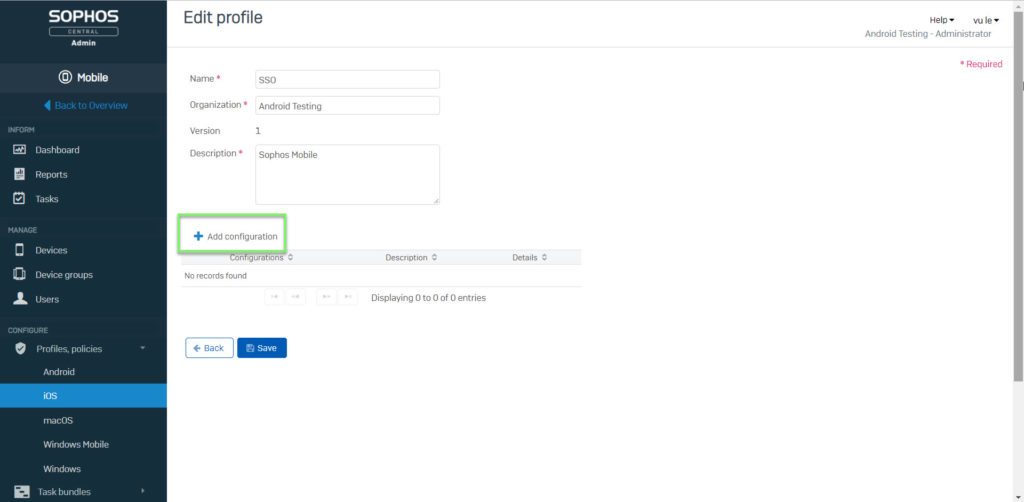
- Choose Single sign-on -> click Next
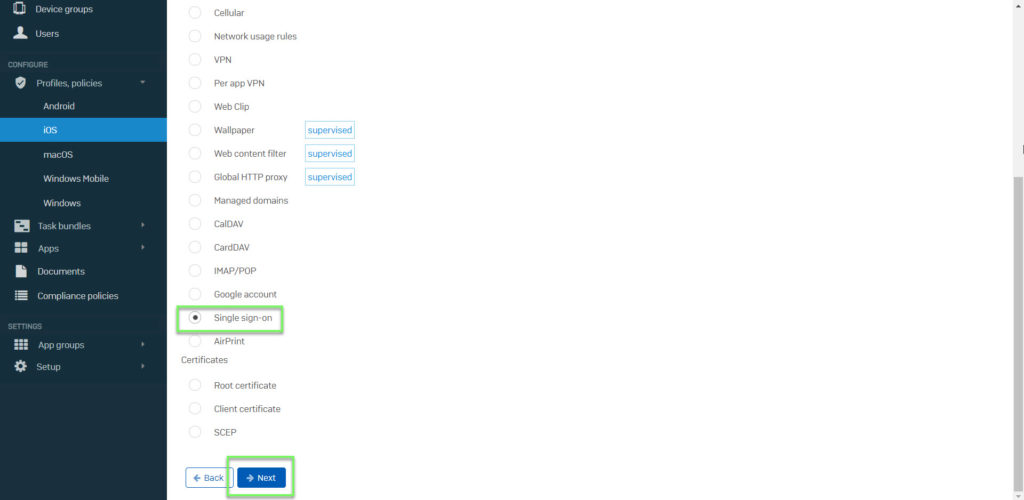
- Name: A human-readable name for the account
- Kerberos principal name: The Kerberos principal name. If you do not enter a value, the user must enter the name during profile installation
- Realm: The Kerberos realm name. You must enter the name in upper-case
- URLs: A list of URL prefixes that must be matched to use the account for Kerberos authentication over HTTP. Value must begin with http:// or https:// . If a value doesn’t end with /, the / is added by Sophos Mobile
- App identifiers: A list of bundles IDs of apps. Values must be either exact matches (e.g. com.sophos.smsec), or prefixes, using the characters .* at the end of the string (e.g. com.sophos.*)
-> Click Apply -> click Save
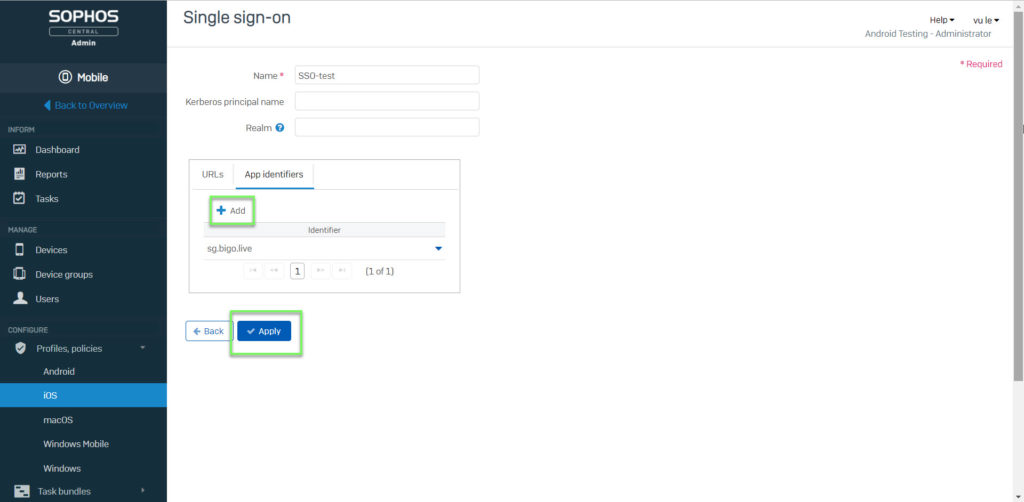
- MANAGE -> Devices -> choose device which you want to apply that policy
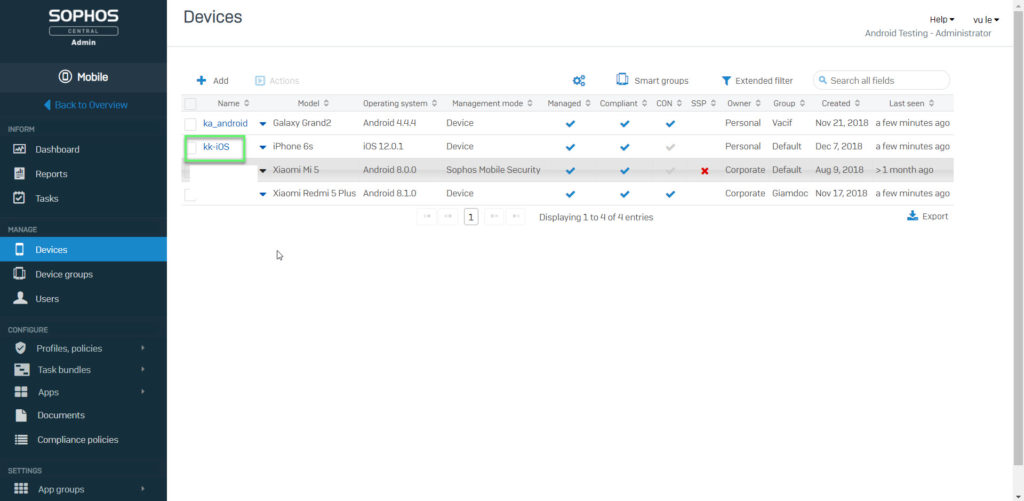
- Choose Profiles -> click Install profile
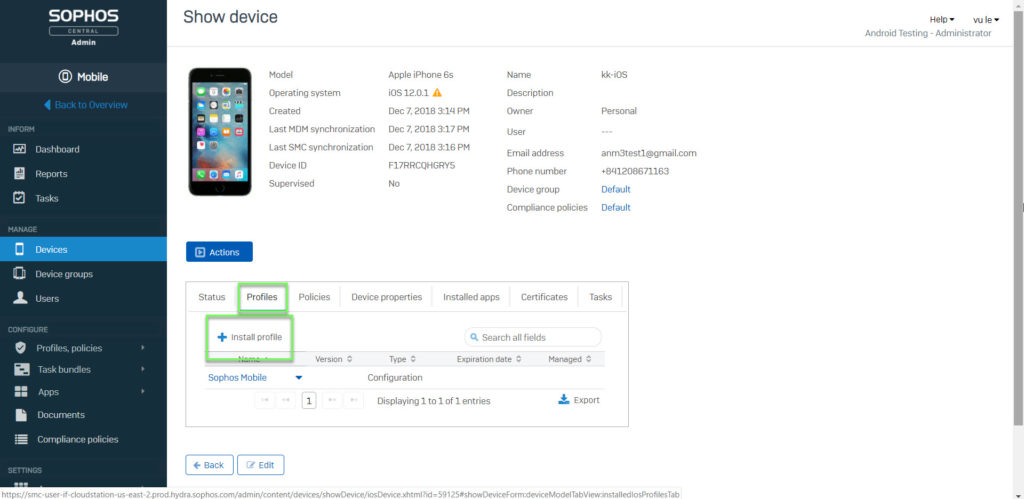
- Choose profile -> click OK
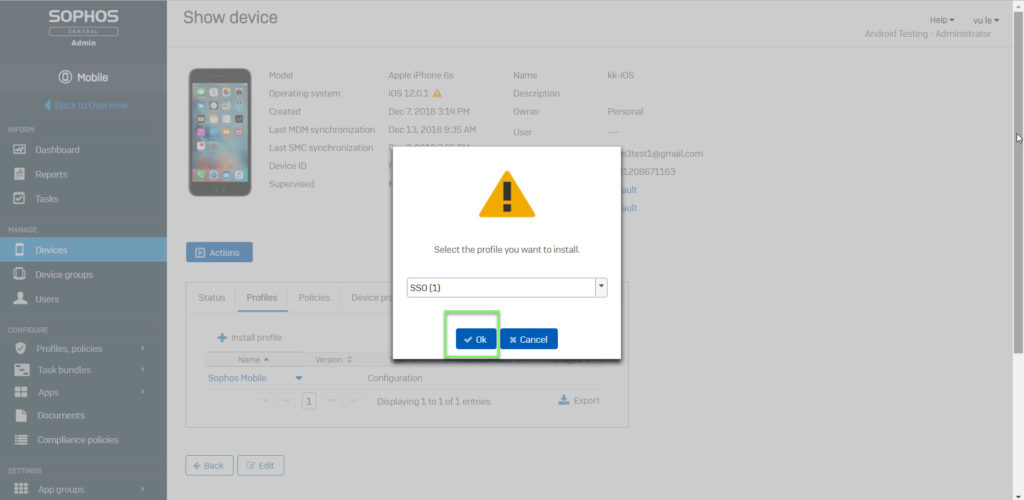
Leave a Reply