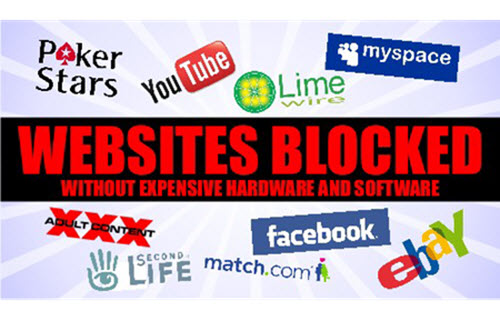
With the Web content filter configuration you define blocked URLs and allowed URLs with bookmarks
Guide to config
- Login to Sophos Central by Admin account
- If you do not have an Admin account, create a Sophos Central account
- Mobile -> CONFIGURE -> Profiles, policies -> iOS -> Create -> Device profile
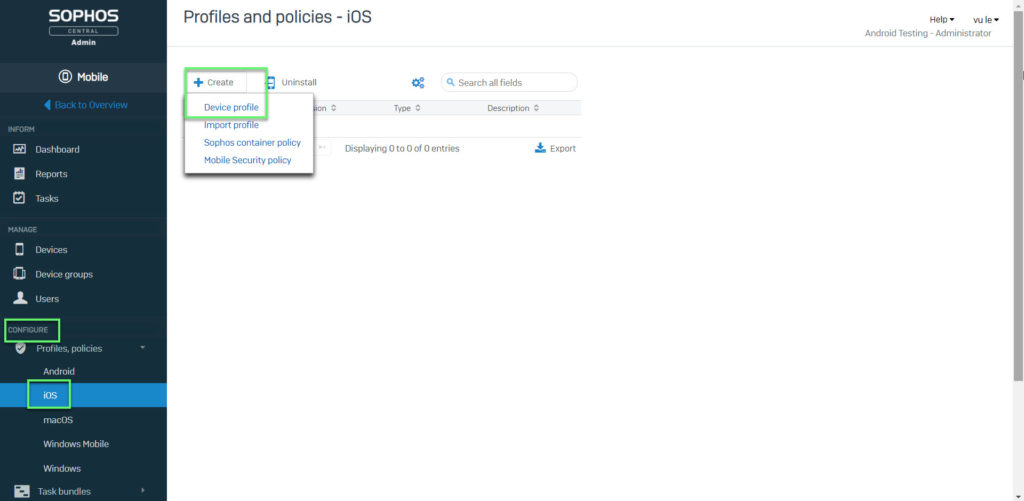
- Enter Name -> click Add configuration
- Choose Web content filter -> click Next
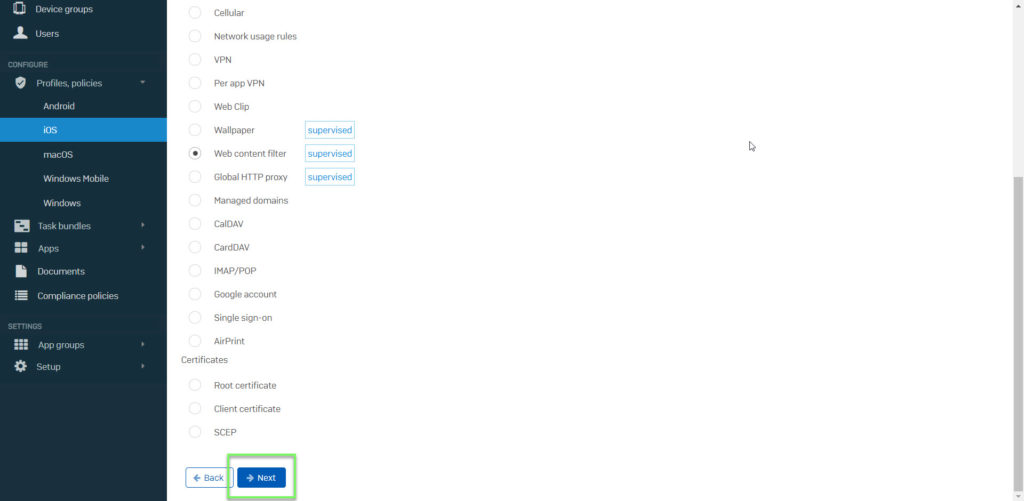
- Blocked URLs: If you select the check box, you can define a list of blocked URLs that may not be accessed on the devices. Click Next to displays the Web content filter page. On this page, you can add individual URLs. Use a new line for each URL
- Allowed URLs with bookmarks: If you select the check box, you can define allowed URLs with bookmarks to be added to the Safari browser on the devices. All other sites are blocked. Click Next to display the Web content filter page. Click Add to add individual URLs as bookmarks
-> Click Next
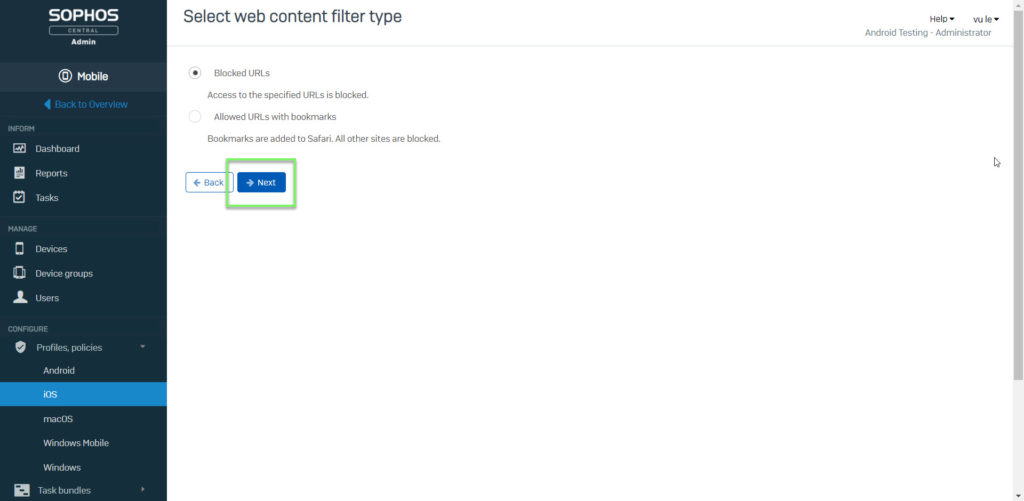
- Block adult content: On the Web content filter page, use this to turn on an Apple filter that blocks adult content. For example, web pages that contain swearing or sexually explicit language
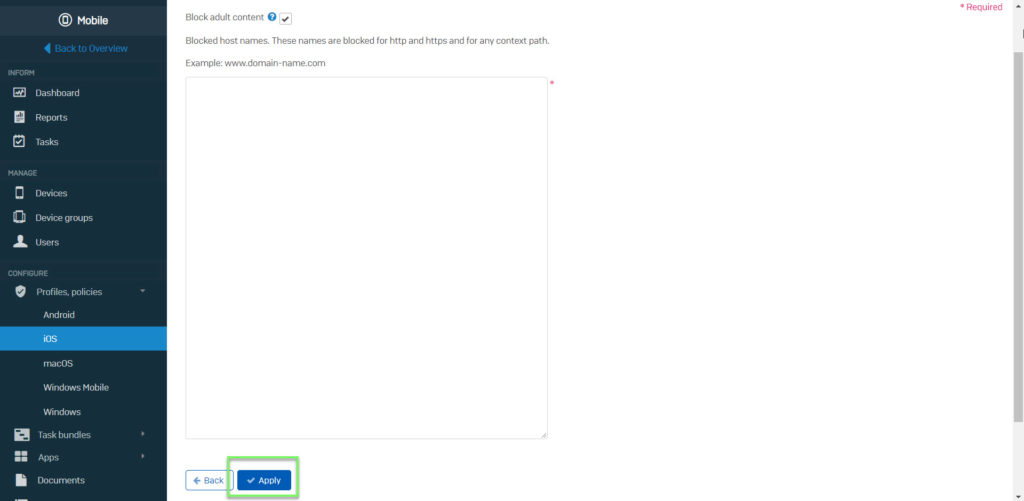
-> Click Apply -> Click Next
- MANAGE -> Devices -> choose device which you want to apply that policy
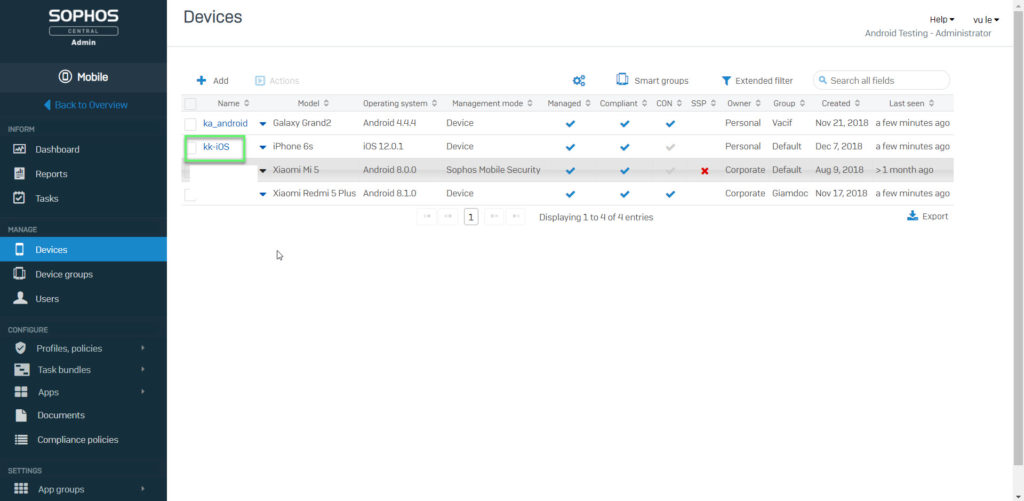
- Choose Profiles -> click Install profile
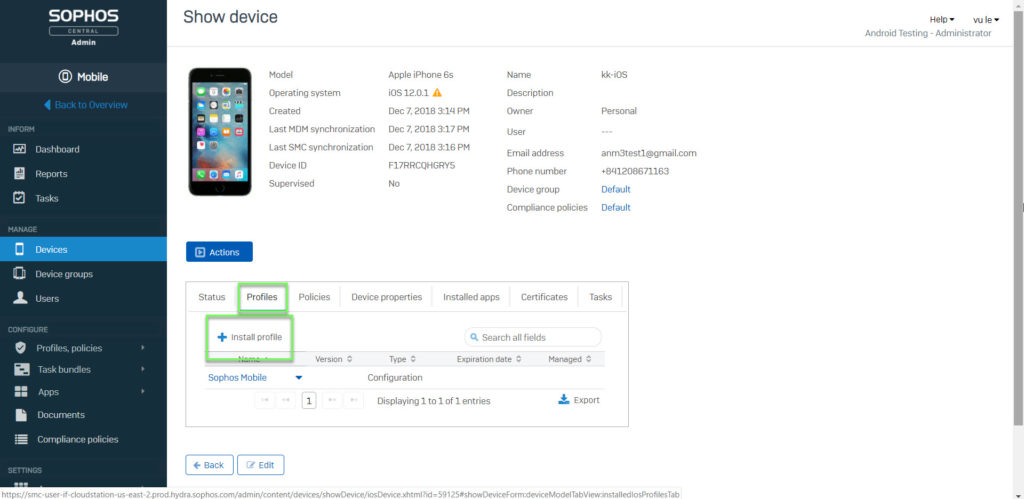
- Choose policy -> Click OK
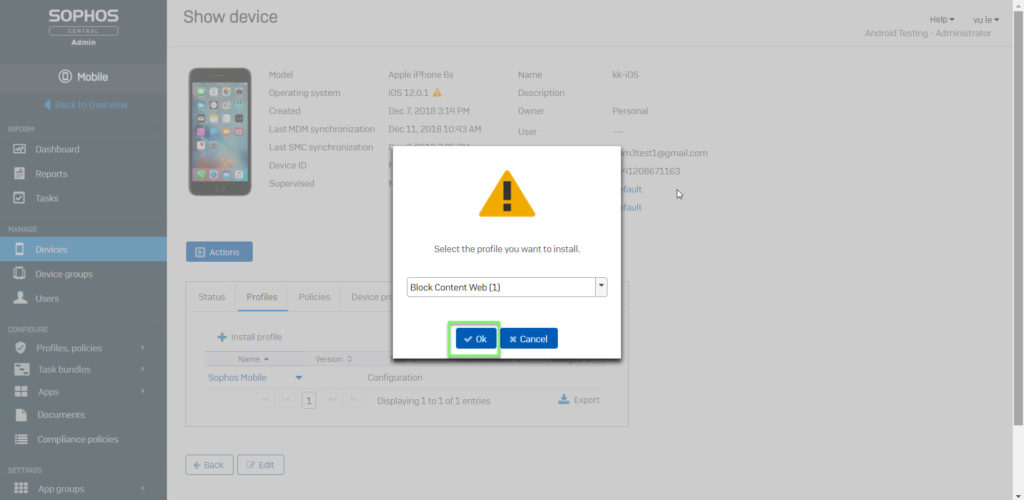
Leave a Reply