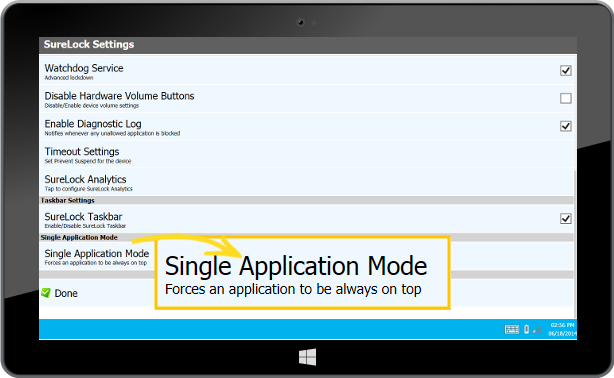
With the Single app mode configuration you define settings for the operation mode that locks devices into a single app and prevents users from changing to other apps
Guide to config
- Login to Sophos Central by Admin account
- If you do not have an Admin account, create a Sophos Central account
- Mobile -> CONFIGURE -> Profiles, policies -> iOS -> Create -> Device profile
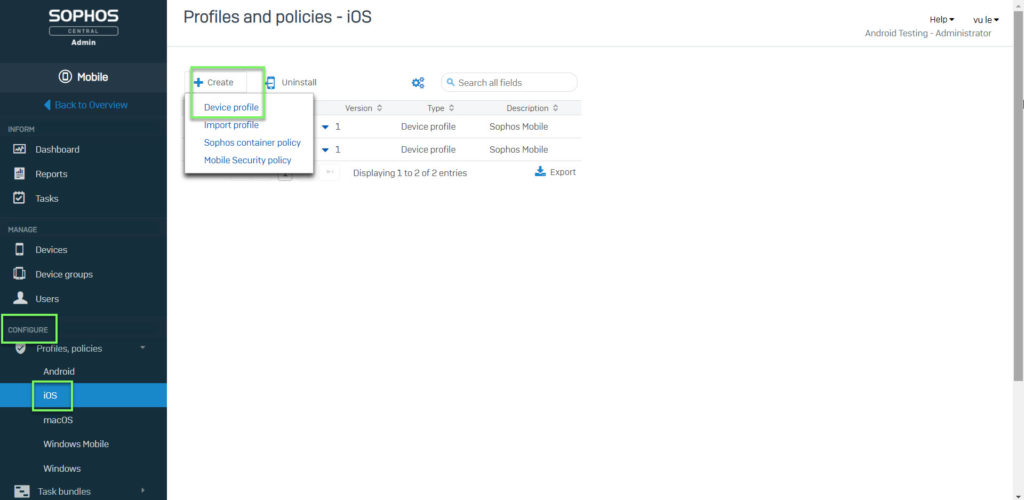
- Enter Name -> Click Add configuration
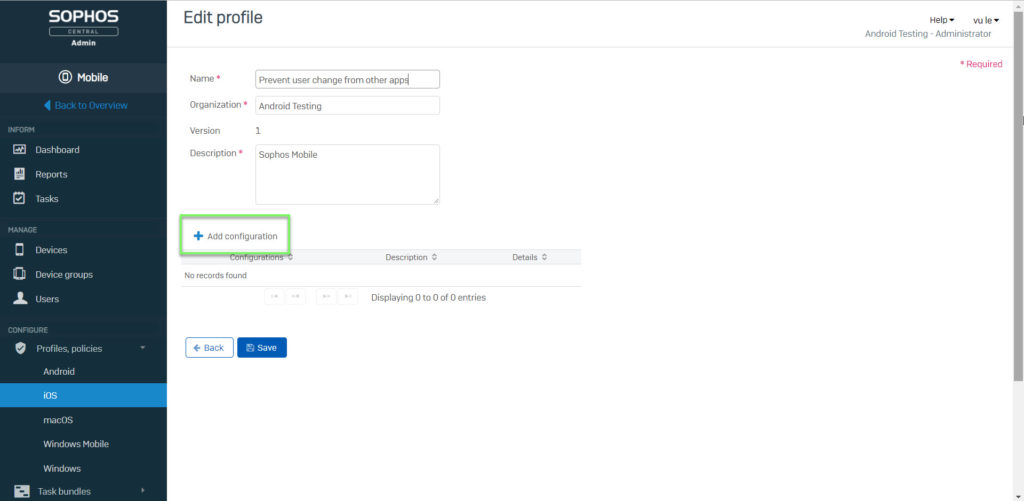
- Choose Single app mode -> Click Next
- Select source: Select how you want to specify the app for the single app mode
–App list: Select the app from a list of all available iOS apps
–Custom: Manually enter the bundle ID of the app
- App identifier: The app for the single app mode. Either select an app from the list or enter a bundle ID
- Disable touchscreen: Touch gestures are unavailable
- Disable rotation: The screen does not rotate
- Disable volume buttons: Volume buttons are unavailable
- Disable ringer switch: The ringer switch is unavailable
- Disable sleep wake button: The wake button is unavailable
- Disable Auto-Lock: The Auto-Lock feature that puts the device into sleep after an idle period is turned off
- Enable VoiceOver: VoiceOver is available
- Enable Zoom: The Zoom feature is available
- Enable Invert Colors: The Invert Colors feature is available
- Enable Assistive Touch: AssistiveTouch is available
- Enable Speak Selection: The Speak Selection feature is available
- Enable Mono Audio: The Mono Audio feature is available
- VoiceOver: VoiceOver adjustments are available
- Zoom: Zoom adjustment are available
- Invert Colors: Invert Colors adjustments are available
- AssistiveTouch: AssistiveTouch adjustments are available
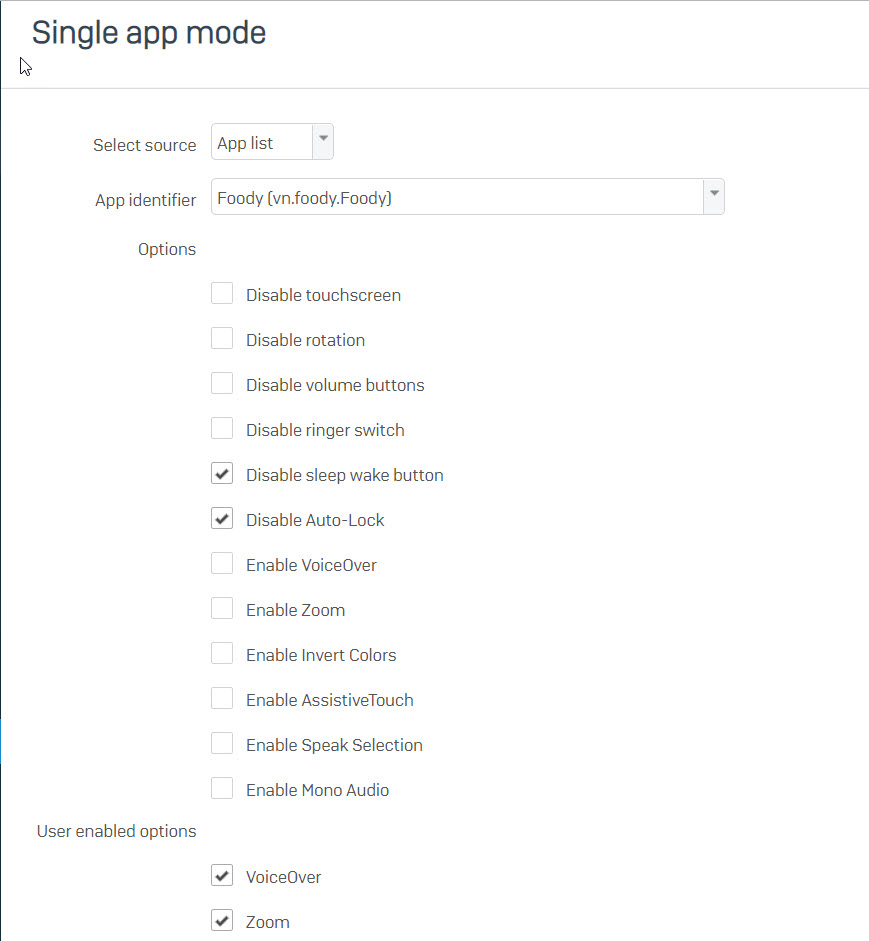
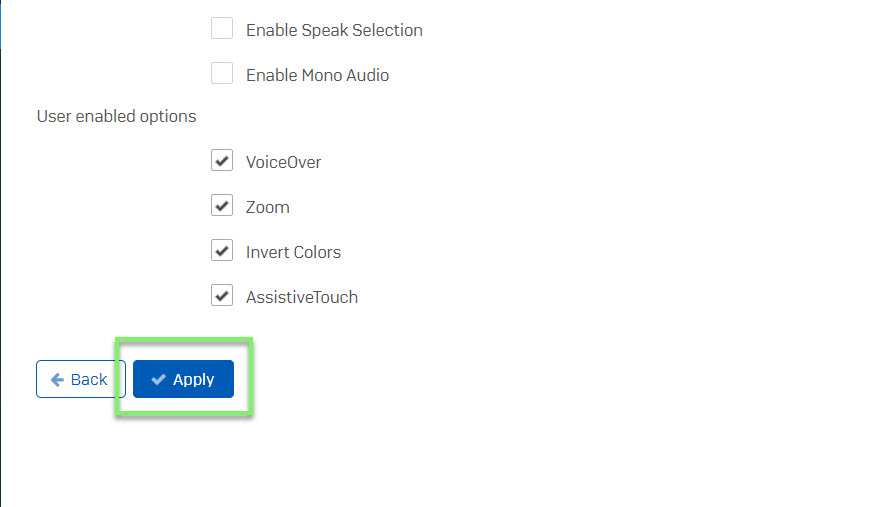
-> Click Apply -> Click Save
- MANAGE -> Devices -> Choose device which you want to apply that policy
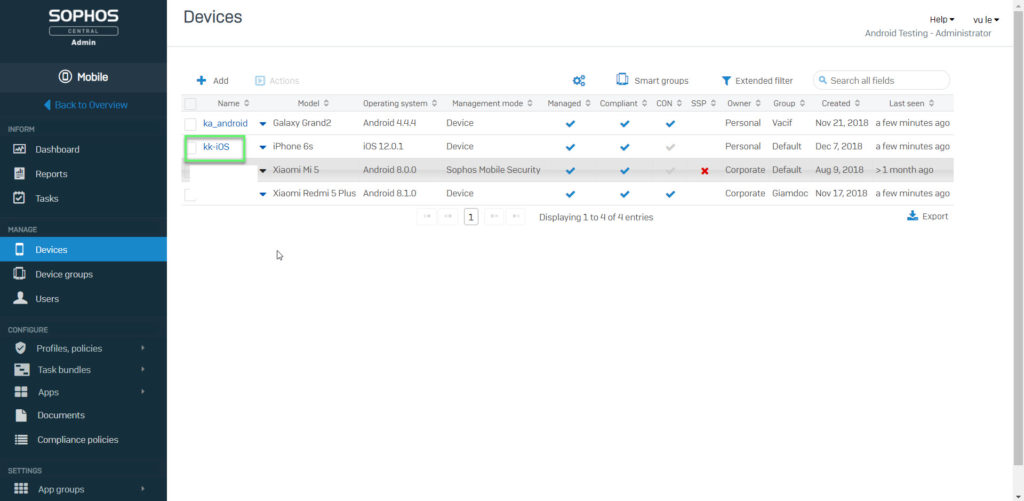
- Choose Profiles -> Click Install profile
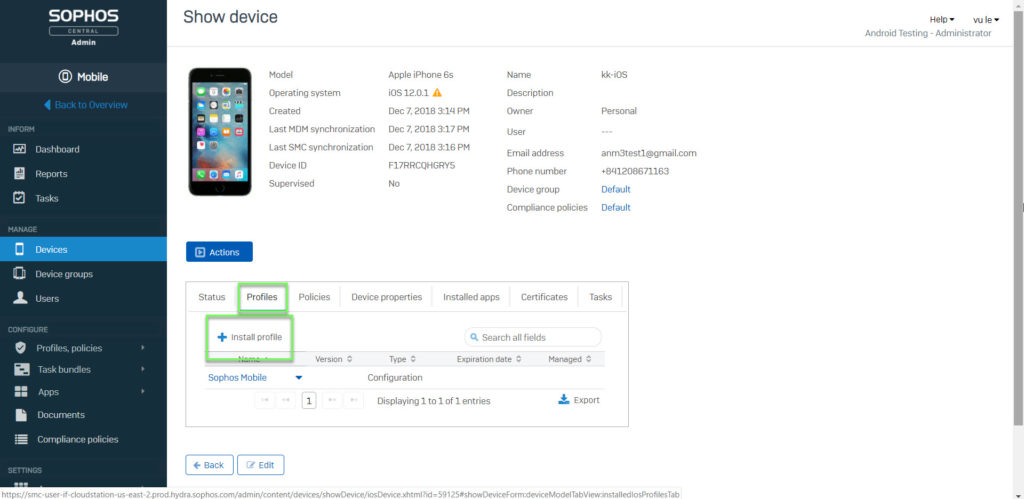
- Choose Policy and Click OK
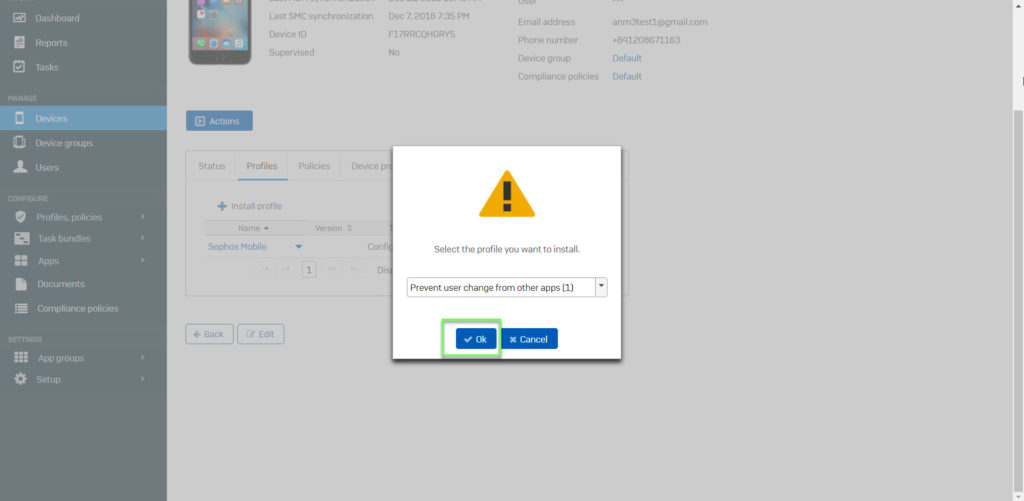
Leave a Reply