
With the Corporate Documents configuration you define settings for the Corporate Documents feature of the Sophos Secure Workspace app
Guide to config
- Login to Sophos Central by Admin account
- If you do not an Admin account, create a Sophos Central account
- Mobile -> CONFIGURE -> Profiles, policies -> iOS -> Create -> Sophos container policy
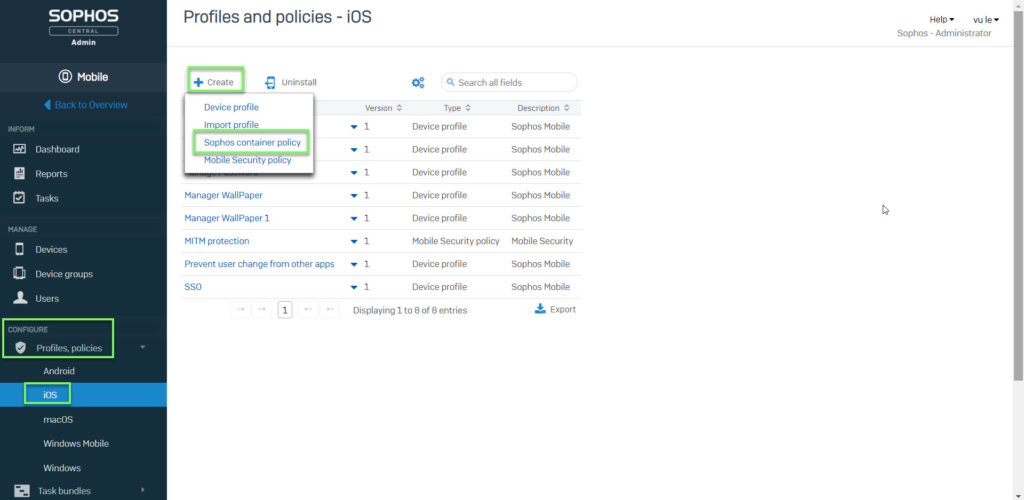
- Enter Name -> click Add configuration
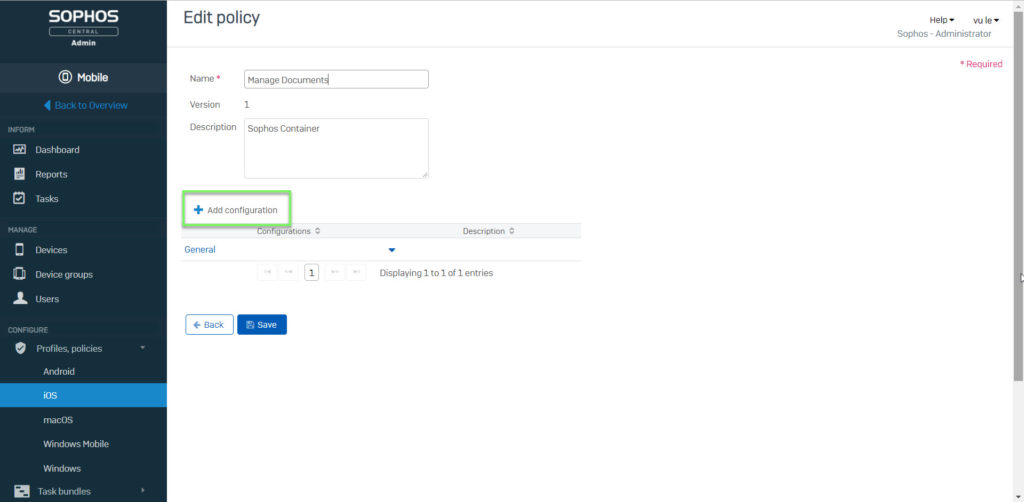
- Choose Corporate Documents -> click Next
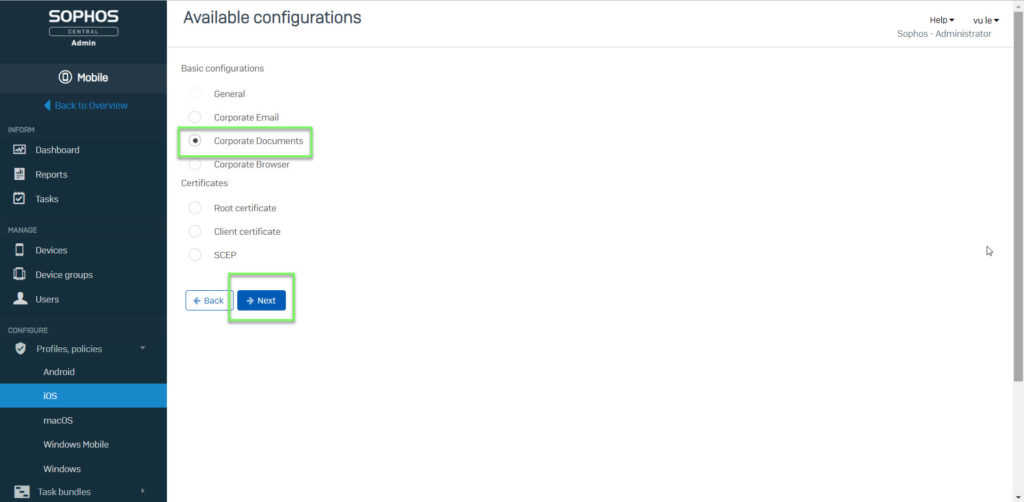
- Enable: The storage provider is available in the app
- Offline: Users are allowed to add files from the storage provider to the app’s Favorite list for offline use
- Open in (encrypted): Users can share encrypted files with other apps via Open In
- Open in (unencrypted): Users can share unencrypted files with other app via Open In
- Clipboard: Users can copy parts of a document and paste them into other apps

- Enable Documents: This turns on the Documents feature to securely distribute company documents
- Passphrase complexity: The required minimum complexity of passphrases for encrypted keys. More secure passphrases are always allowed
- Advanced settings: Only configure these settings if instructed by Sophos Support
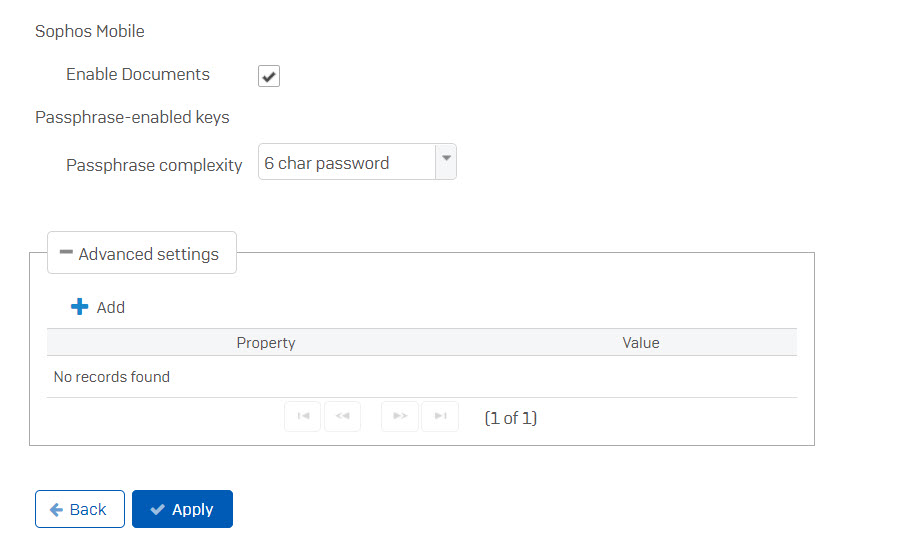
-> Click Apply
- MANAGE -> Devices -> choose device which you want to apply that policy
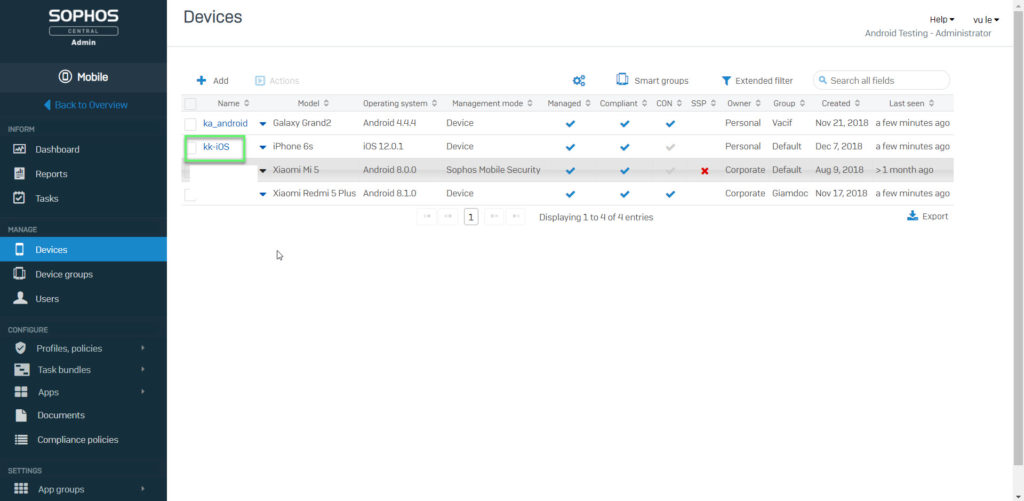
- Choose Policies -> click Assign policy
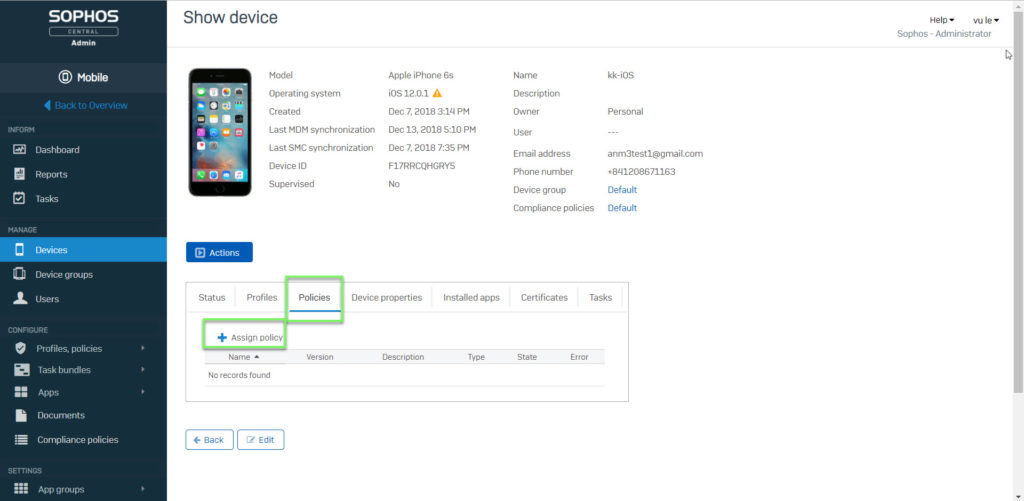
- Click Sophos container policy -> choose policy -> click Add
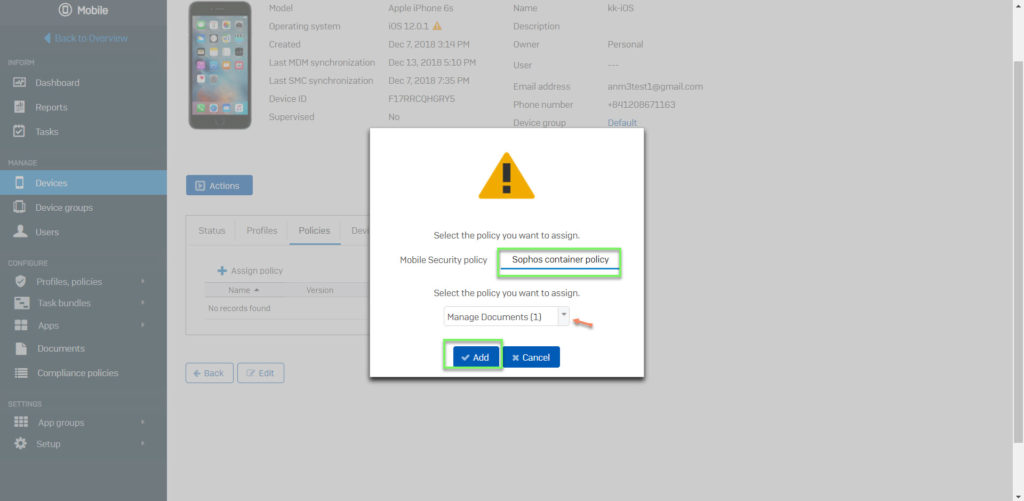
Leave a Reply