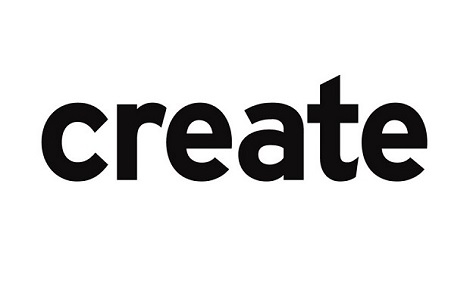
Overview
- In this article, we will create a new security officer on Sophos SafeGuard.
Network Diagram
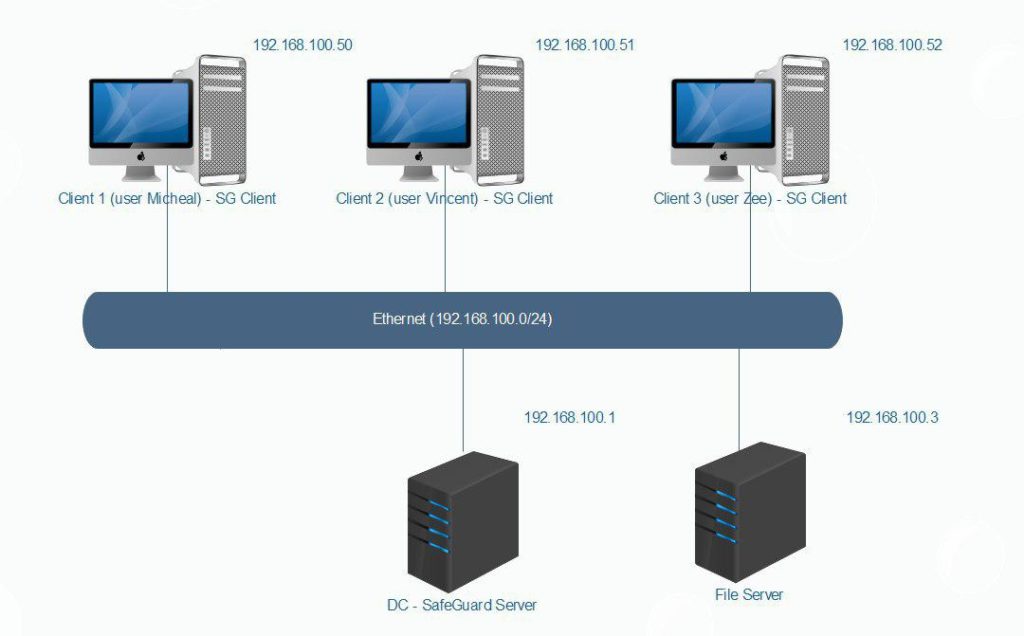
Configuring
On DC – SafeGuard Server
- Open SafeGuard Management Center and enter your password to login.
- Select Users and Computer.
- Expand VACIF.COM > VACIF STAFF.
- Right-click on Micheal and select Make this user a security officer.
- Tick Audit Officer and click OK twice.

- In SafeGuard Management Center select Security Officers.
- Expand Security Officers in the tree-view and verify that micheal@VACIF.COM is listed.
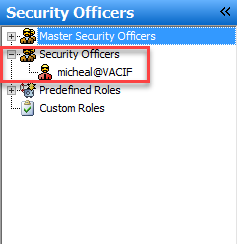
- In the left-hand pane expand Predefined Roles and select Audit Officer.
- Review the actions permitted by standard Audit Officer role.
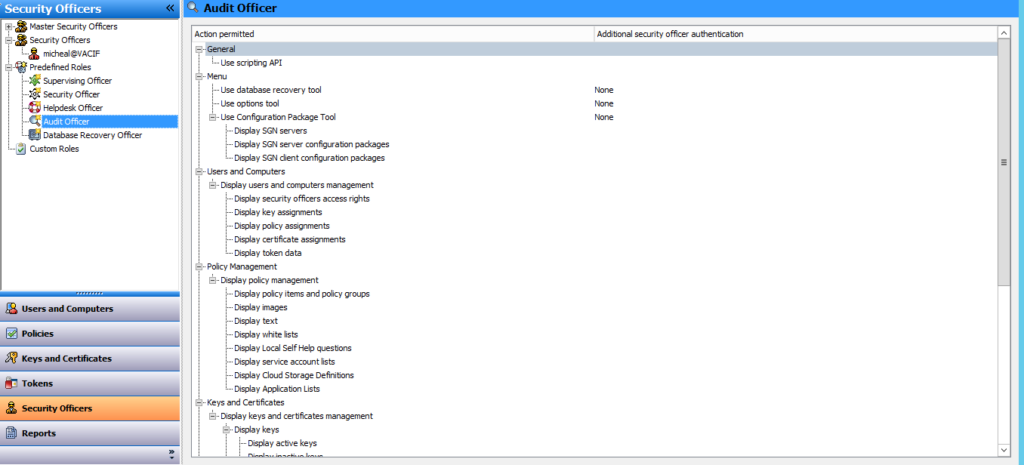
- In the ‘Users and computers’ section, select VACIF.COM in the left-hand tree-view and then select the Access tab.
- Drag micheal@VACIF.COM from the right-hand ‘Officer’ pane into the main ‘Access’ pane.
- This give ‘micheal@VACIF.COM’ full access to the VACIF.COM domain.

- Click Save, then Close and restart the SafeGuard Management Center.
- Select micheal@VACIF.COM from the drop-down list.
- Enter Micheal’s password and click OK.
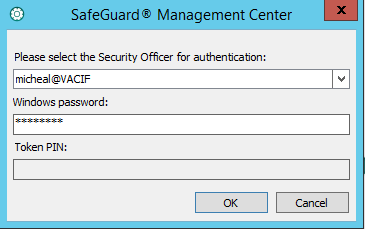
- Open the Tools menu and select Configuration Package Tool.
- You will see that the Audit Officer can view but not change or create configuration packages.
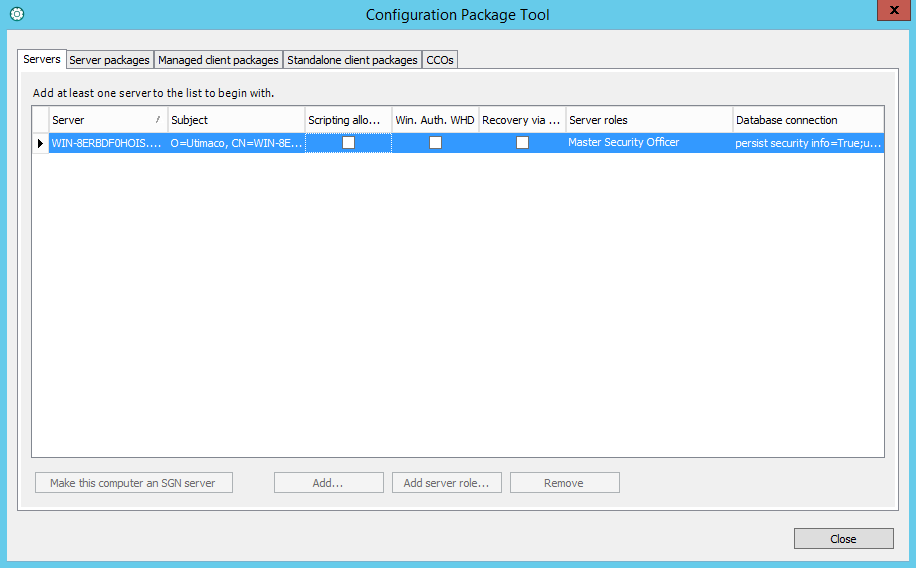
- Select Close.
- Select Policies > Policy Items > File Encryption.
- Right-click on [Default] File Encryption.
- In ‘File Encryption’ pane try to select and change some of the drop-down settings.
- Note that policy settings cannot be changed because the Audit role does not have permissions to make changes to polices.

- Right-click Policy Items and try to create a new policy.
- As Audit Officer you won’t be able to.
- Select Reports
- Which Reports are available to the Audit Role.
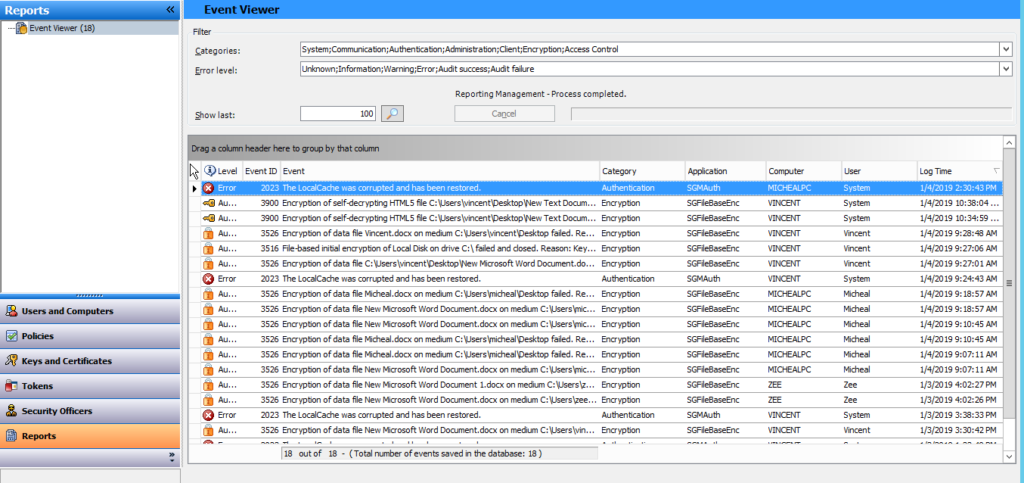
Leave a Reply