
Overview
- In this article, we will create a policy allow to that folder not encrypted.
Scenario
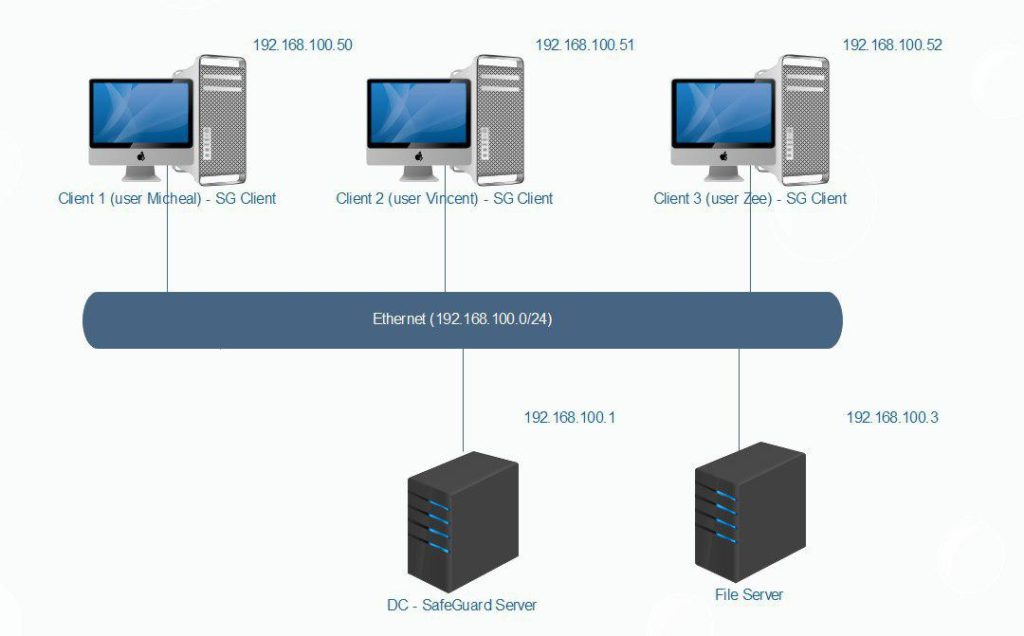
- We will provide users with folders that will not be encrypted.
Configuring
On DC – SafeGuard Server
- Open SafeGuard Management Center and enter your password to login.
- Click Policies > Policy Items.
- Right-click Policy Items > New > File Encryption.
- Name the policy Unencrypt.
- In the ‘File Encryption’ pane in the “path” column select the field below “Everywhere” and type Unencrypted.
- In the same row in which you have type ‘Unencrypted’, in the ‘Mode’ column select the word Encryp, and in the drop-down options that appears select Exclude.
- Select the Save icon.
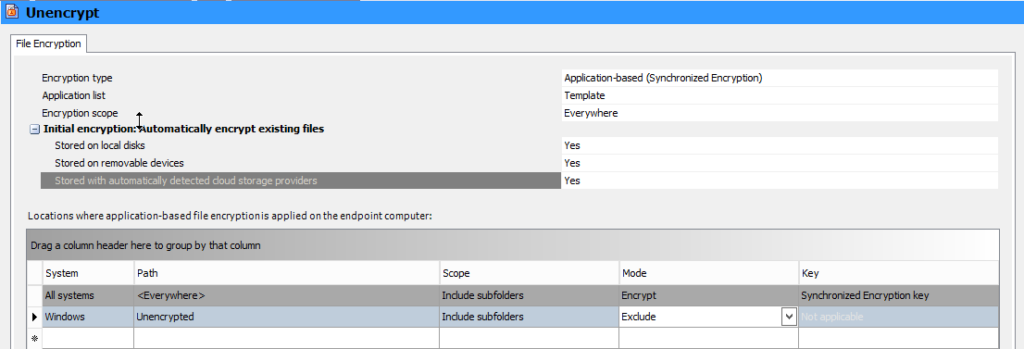
- To apply policy click Users and Computer.
- Click VACIF.com > Policies tab.
- Drag and Drop Unencrypt policy from Available Policies pane to Policies pane.
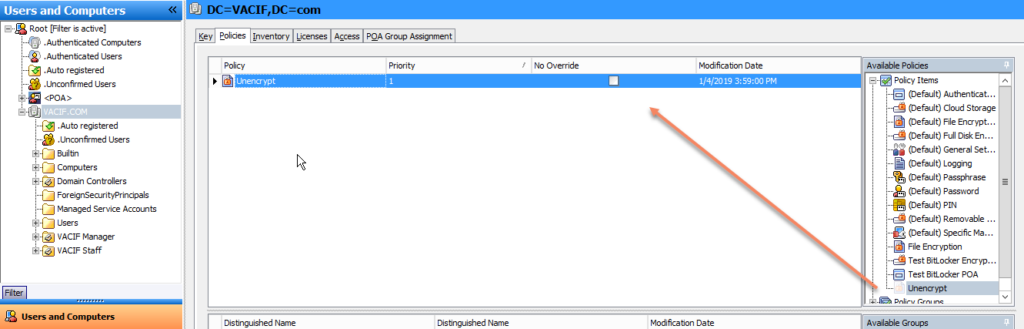
On Client
- Double-click SafeGuard icon.
- On the Desktop, right-click and select New > Folder
- Name the folder Unencrypted.
- Open Unencrypted folder.
- Right-click select New > Microsoft Word Document.
- Right-click New Microsoft Word Document and select SafeGuard File Encryption.
- As shown, the file into the Unencrypted folder not encrypted.
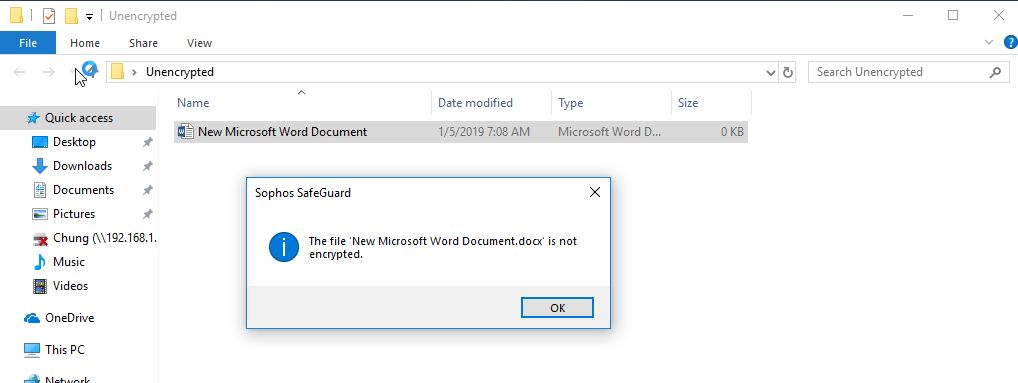
Leave a Reply